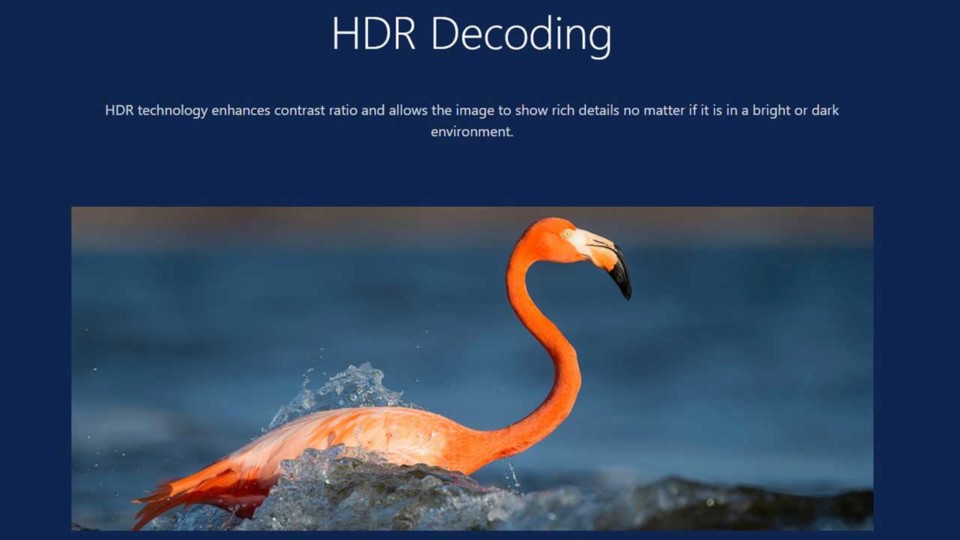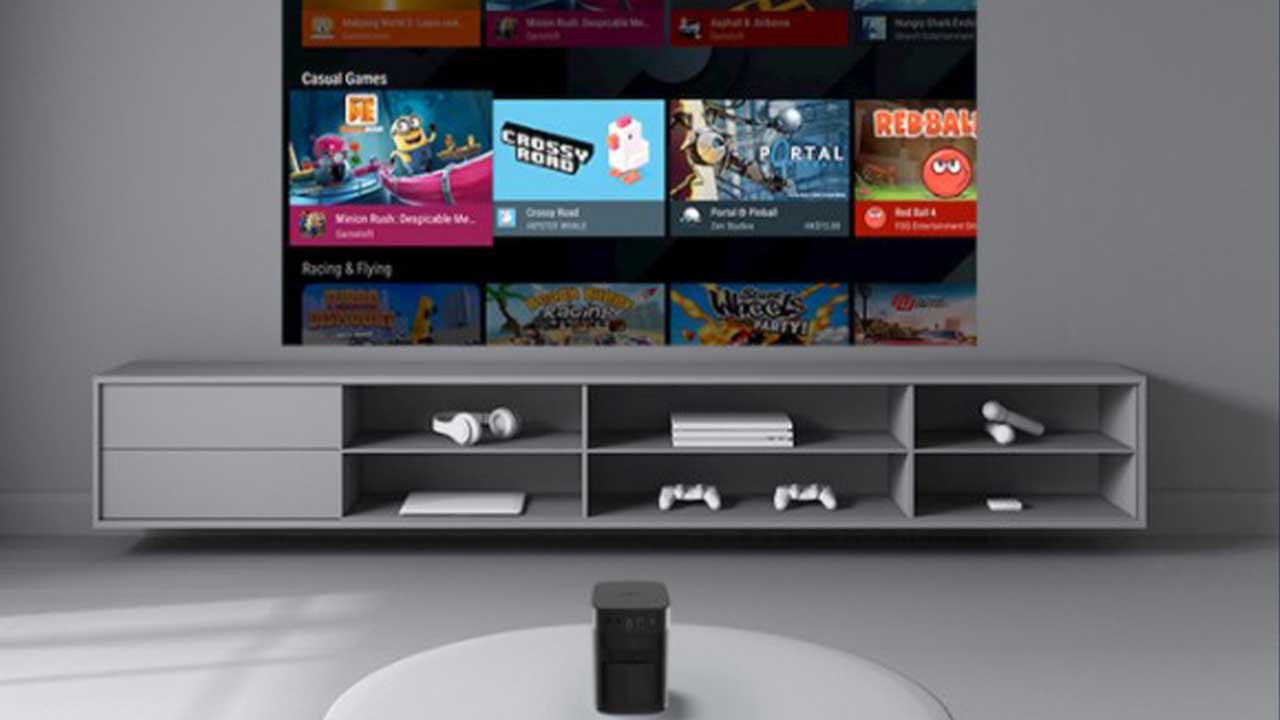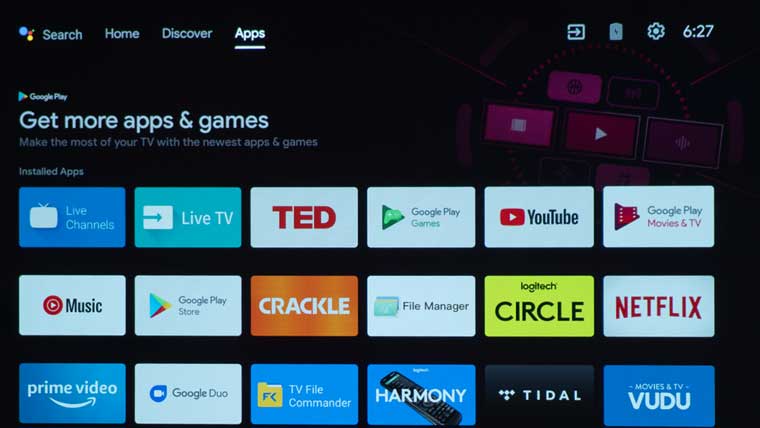The Halo is powered by Android TV with over 5000 native apps and allows the user to quickly set up the built-in Android TV with an Android phone option. You can quickly transfer your Android phone Wi-Fi network and Google Account to the Halo Android TV. I did not have an Android phone on-hand, so I had to skip this feature and simply manually input my network.
Once on my network, I was asked for a Google sign-in to get new apps, personalized recommendations, access my entertainment, control my media, and Google Assistant. The sign-in also allowed buying or renting the latest movies and shows on Goggle Play Movies & TV.
Goggle Play had an “Install all of the following apps” screen to download and a personal app recommendation from XGIMI for downloading Hulu, Spotify, MX Player, Kodi, and Facebook. All of the apps were from the Google Play Store.
Voice Control
The Halo is a smart projector equipped with voice control via Google Assistant. The remote, with its built-in microphone, is used to control a wide variety of functions using only your voice. Simply press and hold the only colored button on the remote, the Google Assistant mic button, and you are ready to operate the Halo. Some of the things you are able to use voice control for would be to ask the projector to “Go to my projector settings” or “Play music.”
Built-in Apps
Halo has Google Play Store with a massive amount of entertainment apps that can all be accessed directly from the projector. You could also access many of the popular streaming services, including Disney+, Hulu, and HBO Max, to name a few.