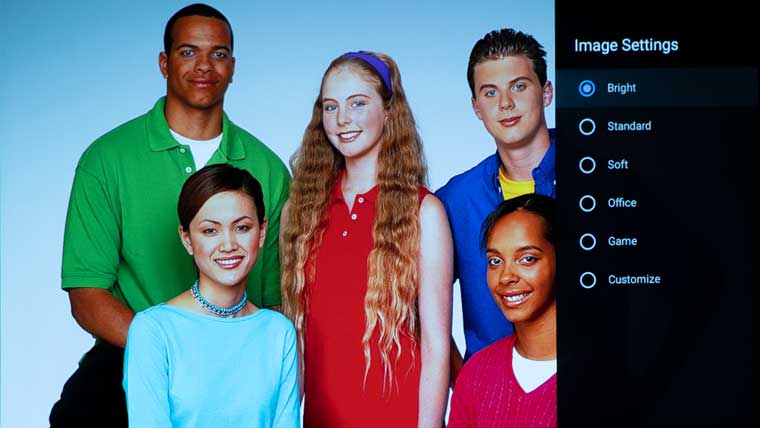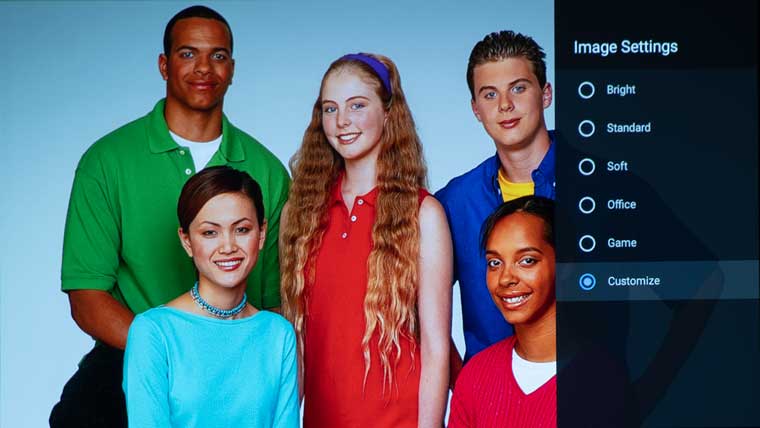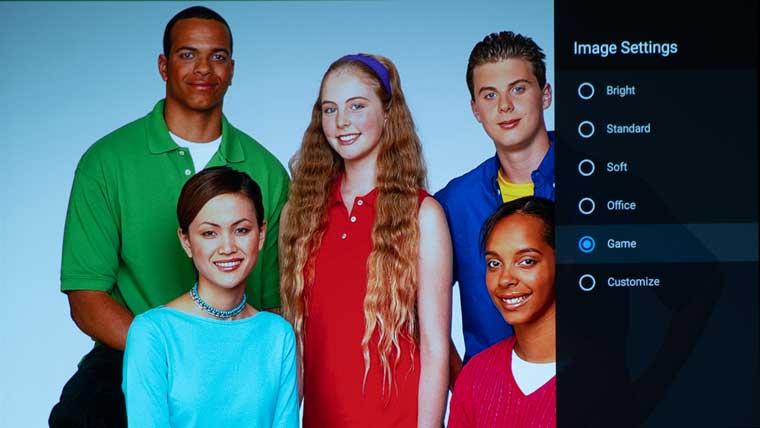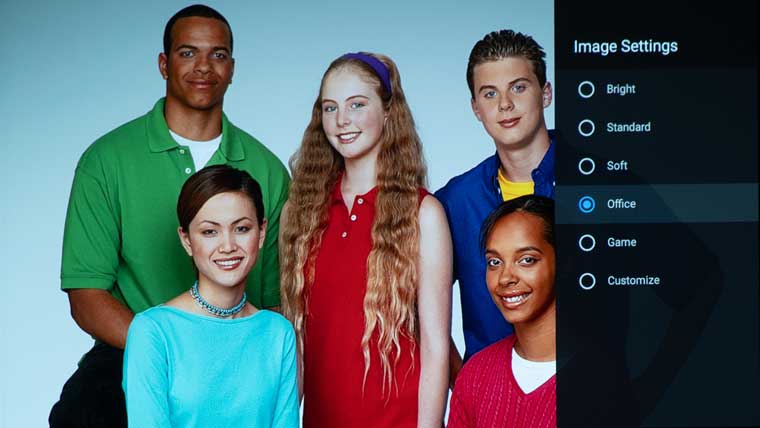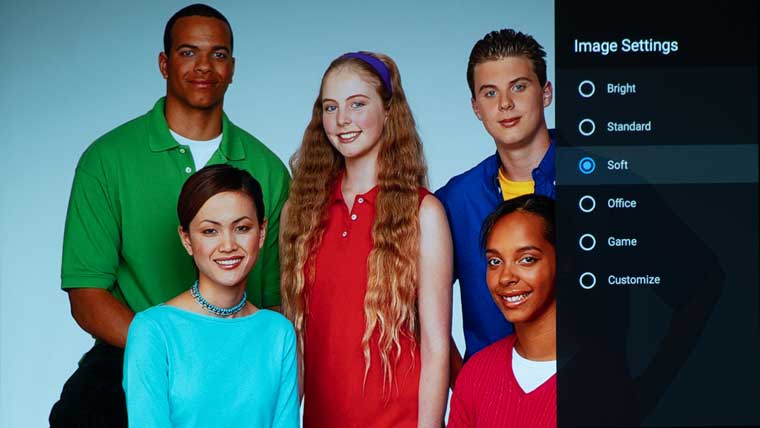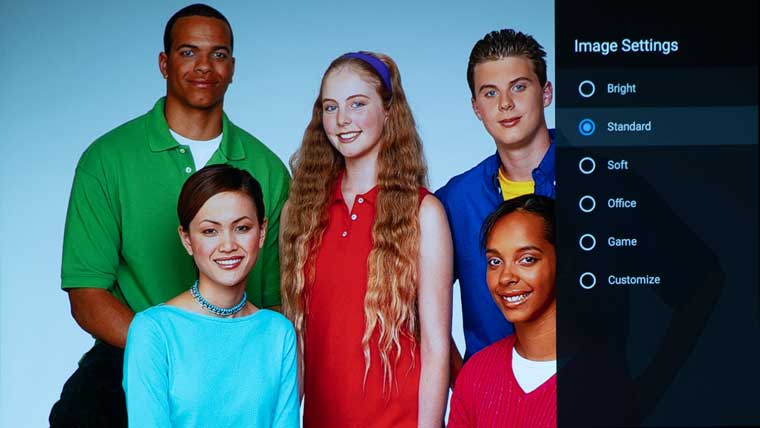The Halo’s color reproduction was respectable out of the box. The Brightness tab under Projector Settings has six presets which can significantly alter the on-screen image with adjustability to brightness, Red, Green, and Blue.
The XGIMI Halo has an additional six presets under Image Settings. Brightness, contrast, saturation, sharpness, noise reduction, and color temperature can also be manually adjusted in Image Settings.
The images above give a general idea of the color accuracy for each of the picture modes. However, when viewing in person, the colors will look much better than how the photos look on the display of the device you are using to read this review.
- BRIGHT - One of the brightest modes but the least accurate. This mode would be most suitable for content in a room with a large amount of ambient light.
- STANDARD - This mode provides a balance between brightness and accuracy with nominal video settings.
- SOFT – Provides a warmer image than the Standard Mode.
- OFFICE – Balanced image, very similar to Soft Mode
- GAME - This mode optimizes the settings to minimize lag for gameplay; I was unable to use game mode due to the game mode not supporting the keystone settings I had programmed for my front projected screen.
- CUSTOMIZE – This mode allows the end-user complete customizability to brightness, contrast, saturation, sharpness, noised reduction, and color temperature.
Below are a variety of screenshots showing color reproduction.
I was unable to use game mode due to the game mode not supporting the keystone settings I had programmed for my front projected screen. Phil tested the XGIMI using his Bodnar lag tester. When the Game mode is engaged the latency playing 1080P at 60FPS was reduced from 97.6 ms down to 41ms.