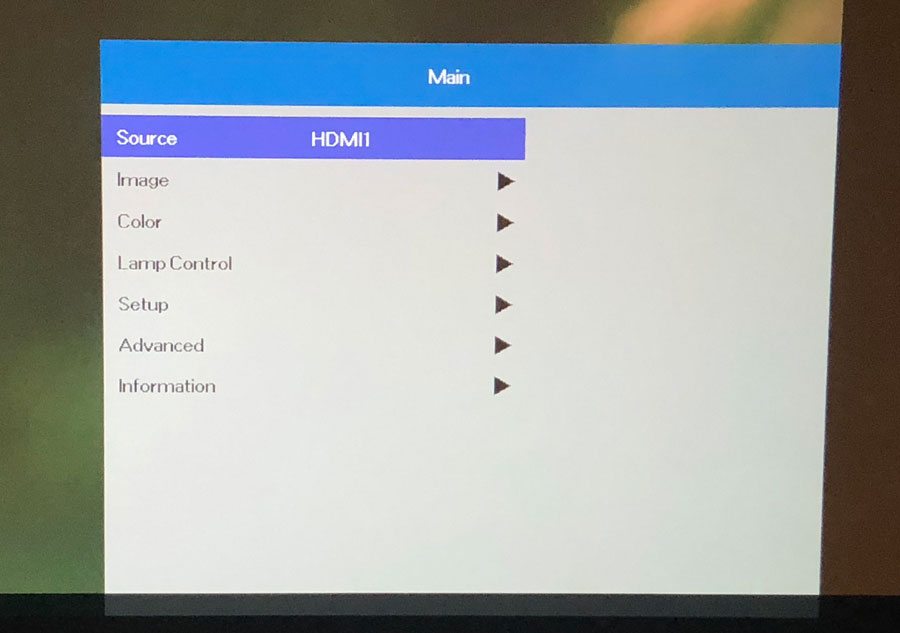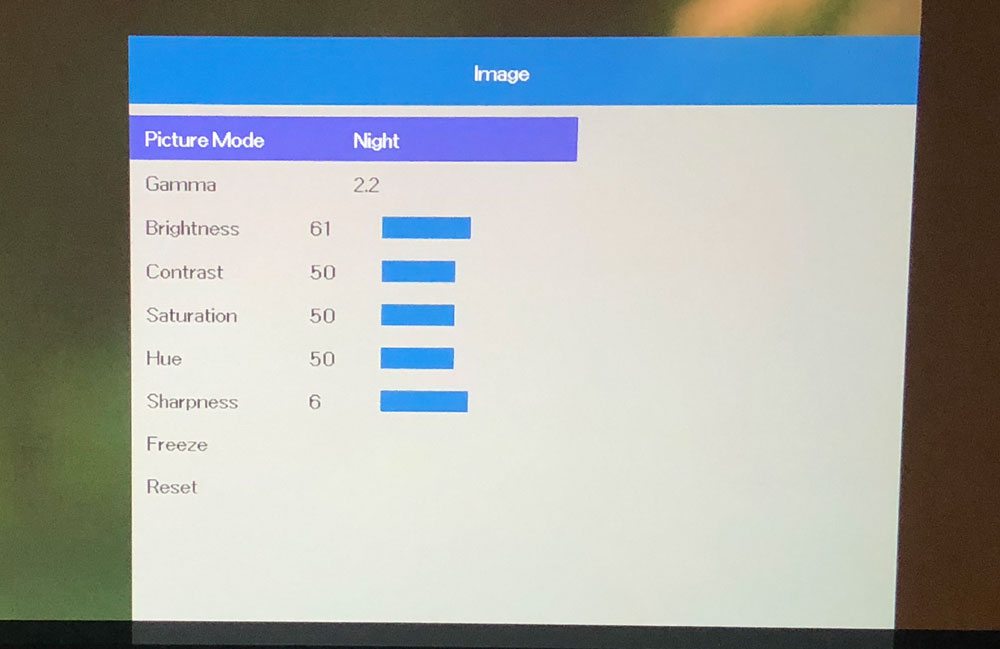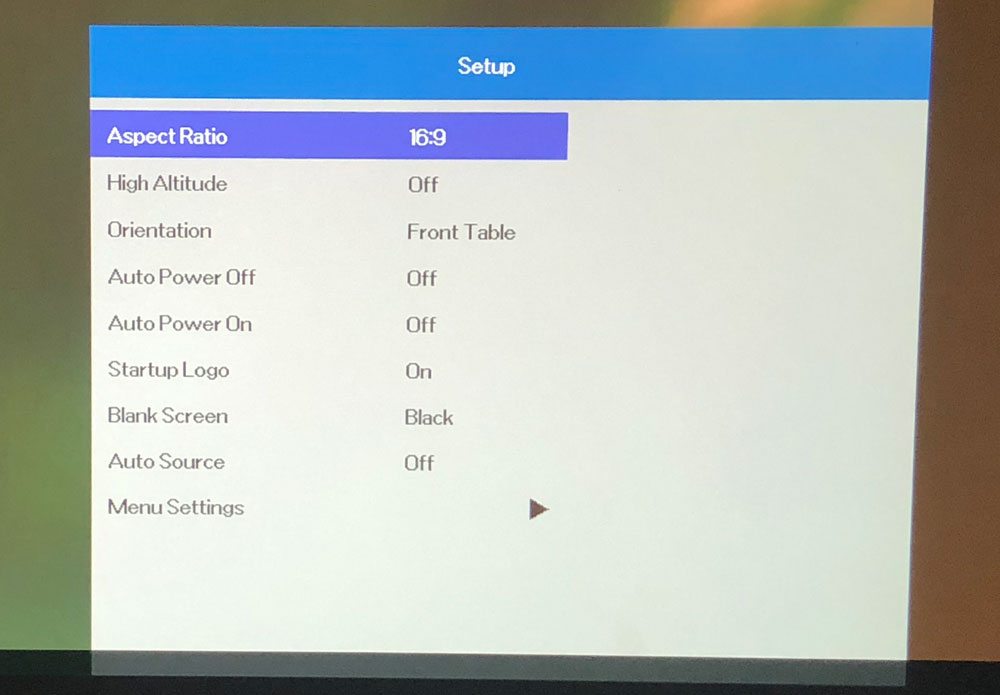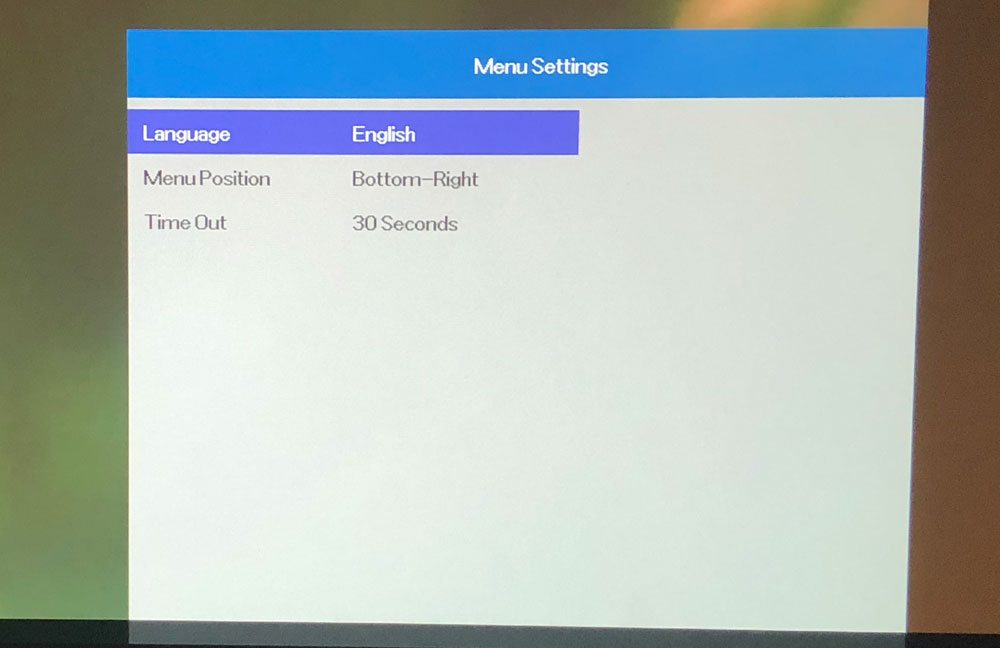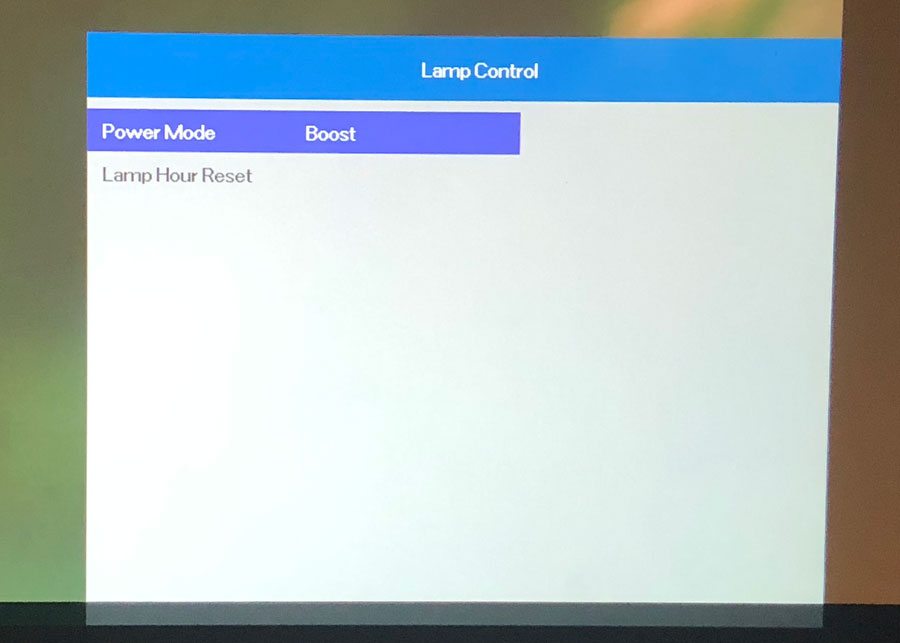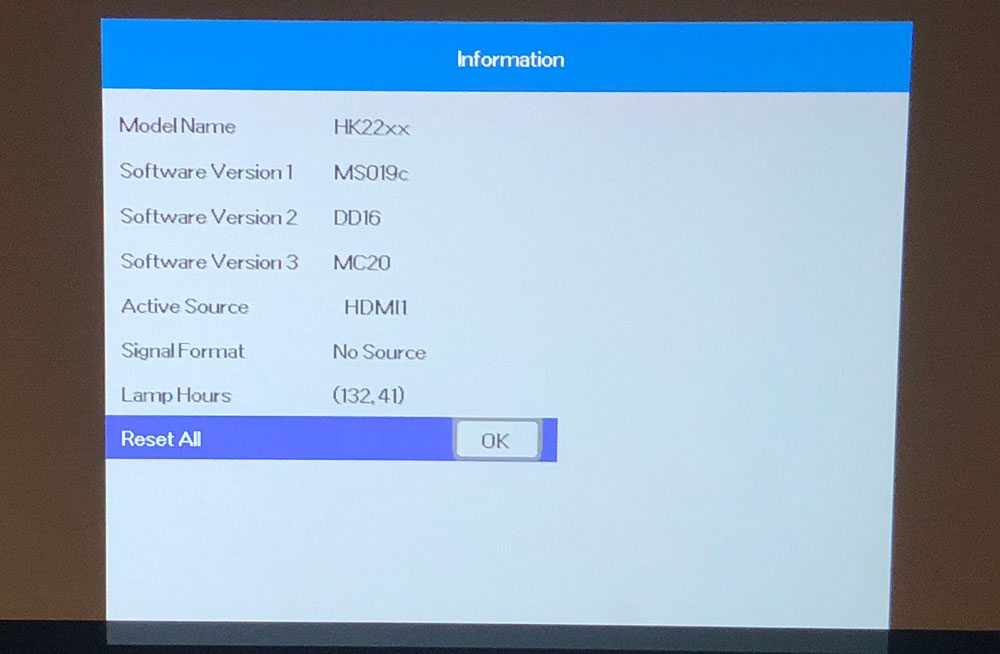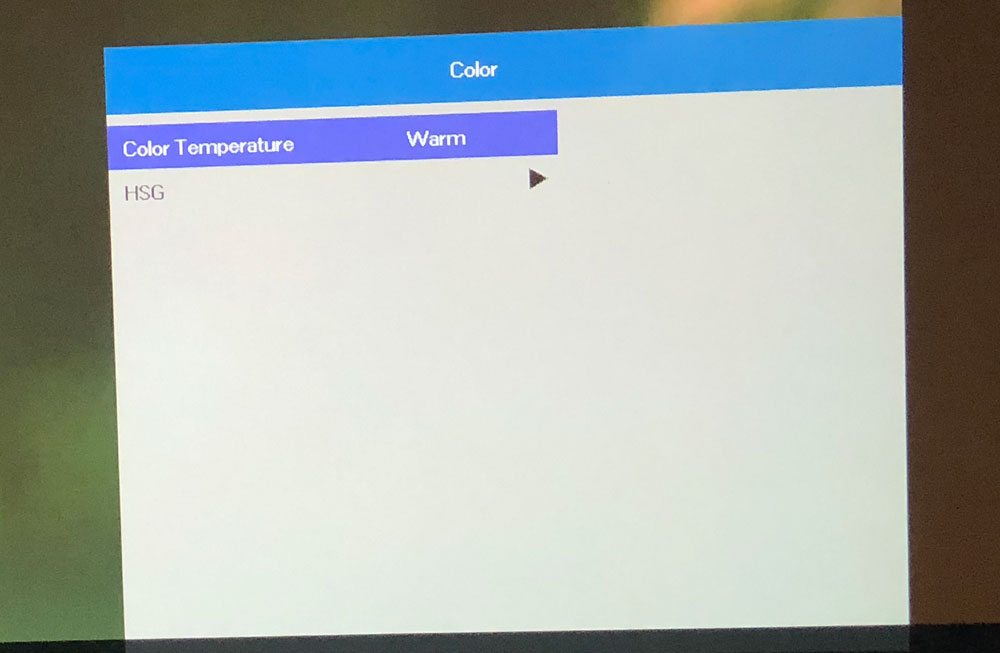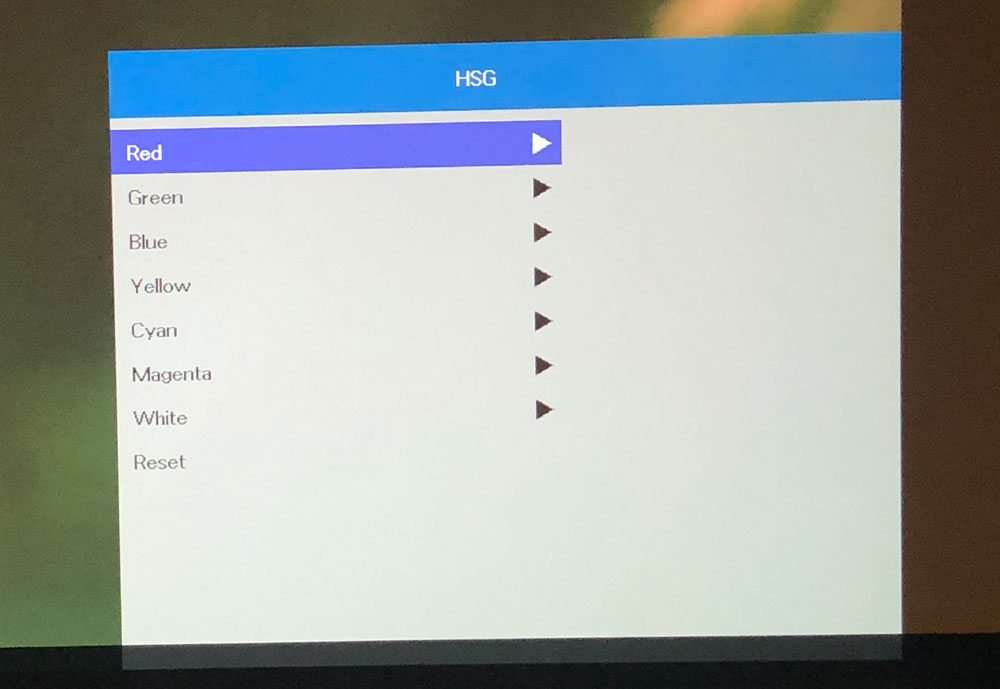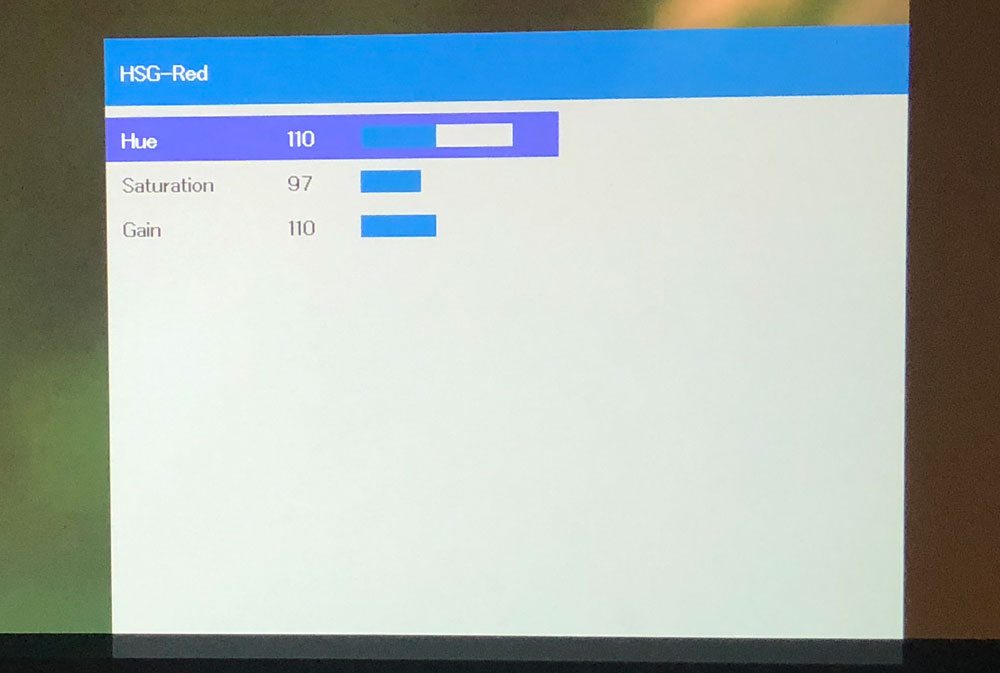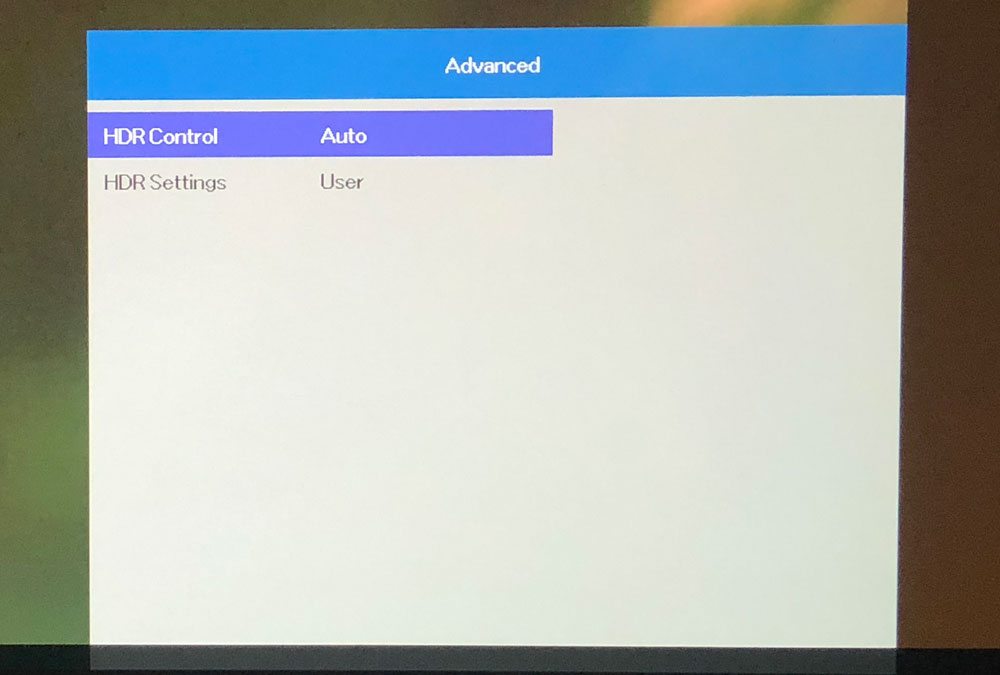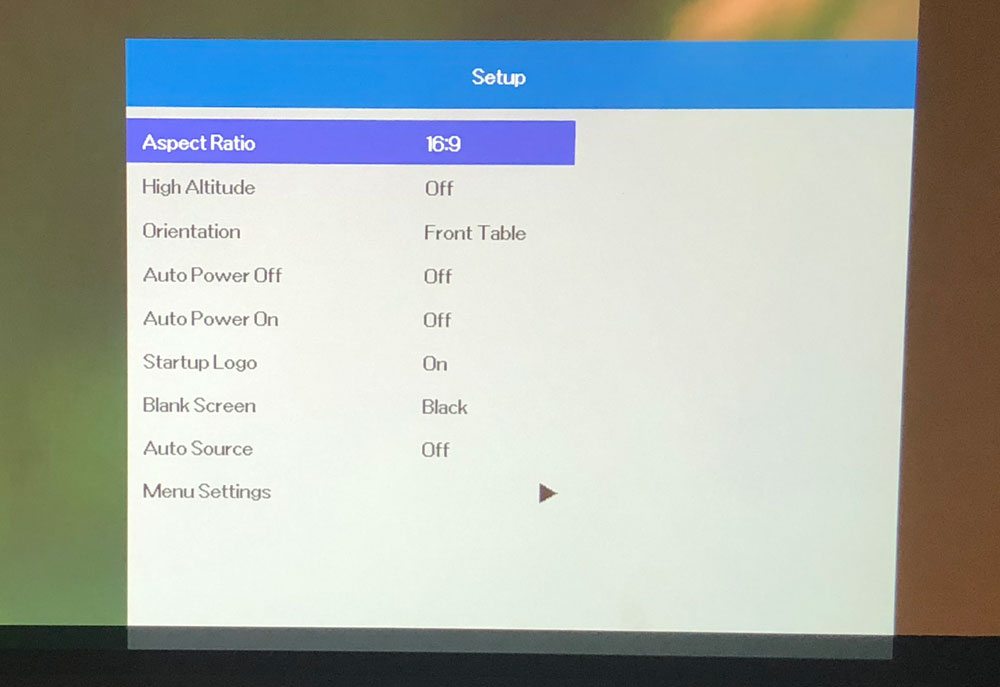Vivitek HK2288 4K UHD Home Theater Projector Review – Hardware 2: Control Panel, Remote Control, Menus
- Vivitek HK2288 4K UHD Home Theater Projector Review
- Vivitek HK2288 4K UHD Home Theater Projector Review – Special Features
- Vivitek HK2288 4K UHD Home Theater Projector Review – Hardware
- Vivitek HK2288 4K UHD Home Theater Projector Review – Hardware 2
- Vivitek HK2288 4K UHD Home Theater Projector Review – Picture Quality
- Vivitek HK2288 4K UHD Home Theater Projector Review – Picture Quality 2
- Vivitek HK2288 4K UHD Home Theater Projector Review – Performance
- Vivitek HK2288 4K UHD Home Theater Projector Review - Calibration Settings
- Vivitek HK2288 4K UHD Home Theater Projector Review - Advanced Calibration
- Vivitek HK2288 4K UHD Home Theater Projector Review – Summary
- Vivitek HK2288 4K UHD Projector Review - Specifications