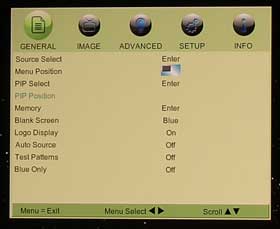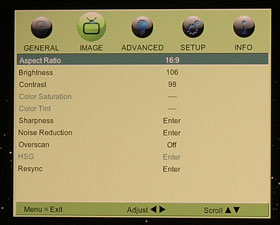- Vivitek H9080FD Projector Review
- H9080FD Projector - Special Features
- Vivitek H9080FD Physical Tour
- Vivitek H9080FD Menus
- Vivitek H9080FD Projector - Image Quality
- Black Levels & Shadow Detail
- Shadow Detail Performance 1
- Vivitek H9080FD Projector - Image Quality-2
- Vivitek H9080FD Projector - Image Quality-3
- Vivitek H9080FD Projector - Image Quality-4
- Vivitek H9080FD Projector - Image Quality-5
- Vivitek H9080FD Projector - Image Quality-6
- Vivitek H9080FD - Performance
- Vivitek H9080FD - Performance-2
- Vivitek H9080FD - Performance-3
- Vivitek H9080FD - Performance-5
- Vivitek H9080FD Projector Calibration and Settings-2
- Vivitek H9080FD Projector Calibration and Settings
- Vivitek H9080FD - Projector Screens
- Vivitek H9080FD - Competitors
- Vivitek H9080FD Projector - Warranty
- Vivitek H9080FD - Review Summary
- Vivitek H9080FD - Review Summary-2
- Vivitek H9080FD - Review Summary-3
- Vivitek H9080FD Projector Specifications
- Home
- All Reviews
- By Category
- By Manufacturer
- Best Projectors
- Best Projectors By Category
- Best Projectors On Amazon
- Best 4K Projectors
- Best Ultra Short Throw Projectors
- Best Laser TVs
- Best Gaming Projectors
- Best Home Theater Projectors
- Best Projectors Under $1,000
- Best Projectors Under $500
- Best Portable Projectors
- Best Outdoor Projectors
- Best Bright Budget-Friendly Outdoor Projectors
- Best Battery Powered Outdoor Projectors
- Best Outdoor Projection Screens
- Industry News
- Reports
- Projector Manufacturers
- Manufacturer Terminology
- Manufacturers
- Recent Articles
- Custom Integration
- Projection Terms
- Projector Manufacturers Categories
- Videos
- Blog
Close
Menu
- All Reviews
- By Category
- By Manufacturer
- Best Projectors By Category
- Best Projectors On Amazon
- Best 4K Projectors
- Best Ultra Short Throw Projectors
- Best Laser TVs
- Best Gaming Projectors
- Best Home Theater Projectors
- Best Projectors Under $1,000
- Best Projectors Under $500
- Best Portable Projectors
- Best Outdoor Projectors
- Best Bright Budget-Friendly Outdoor Projectors
- Best Battery Powered Outdoor Projectors
- Best Outdoor Projection Screens
- Latest News
- Reports & Guides
- Manufacturers
- Articles
- Custom Integration
- Projection Terms
- Blog
close