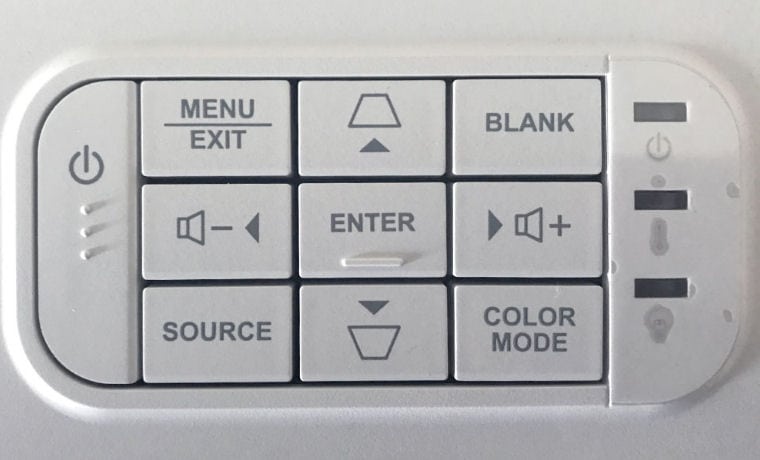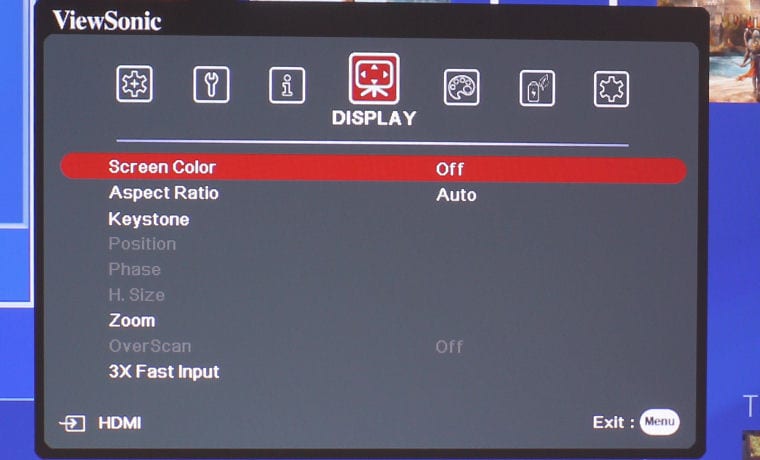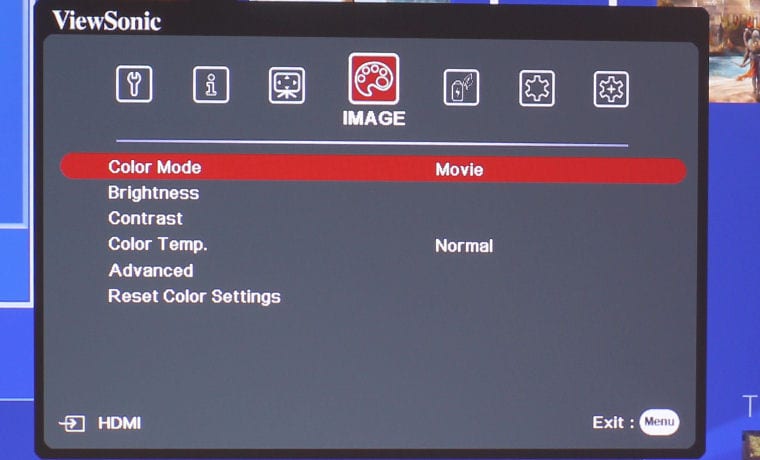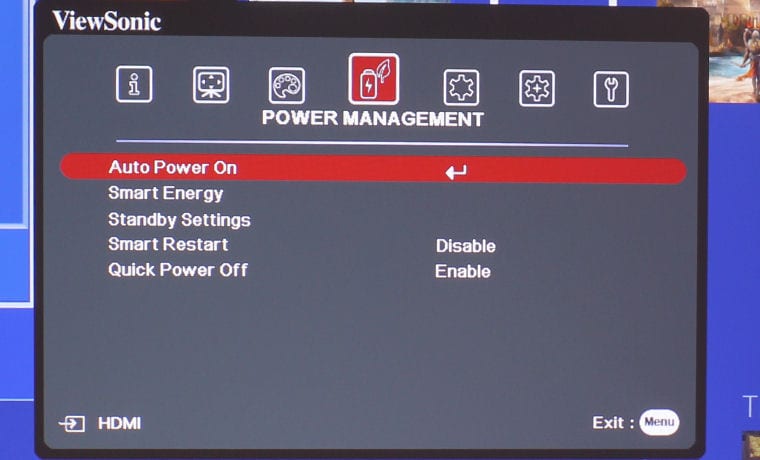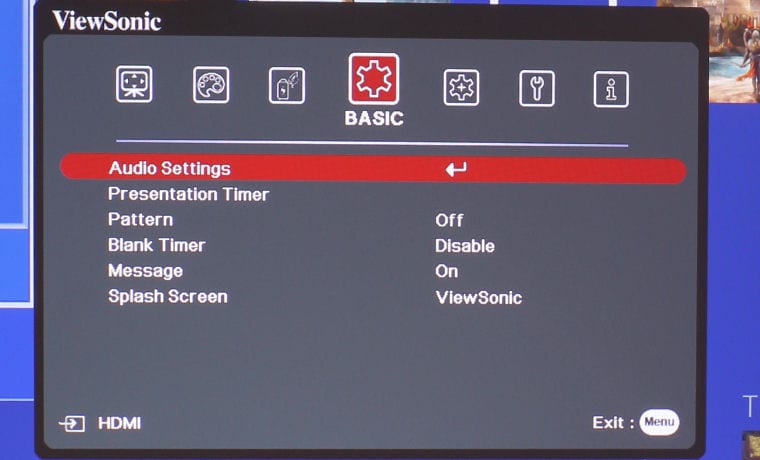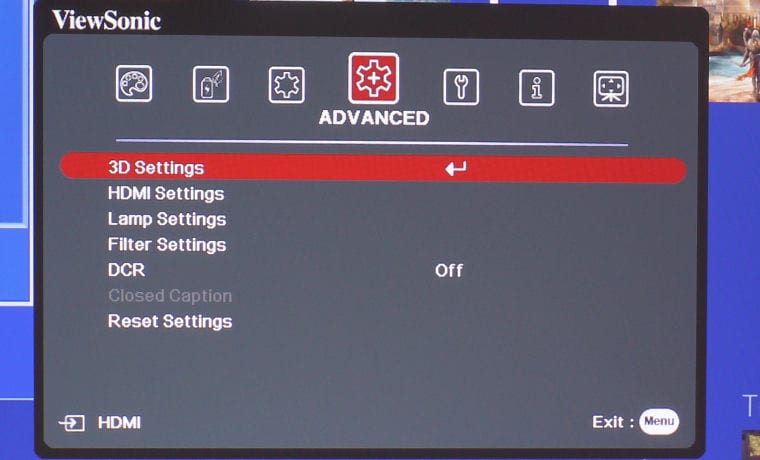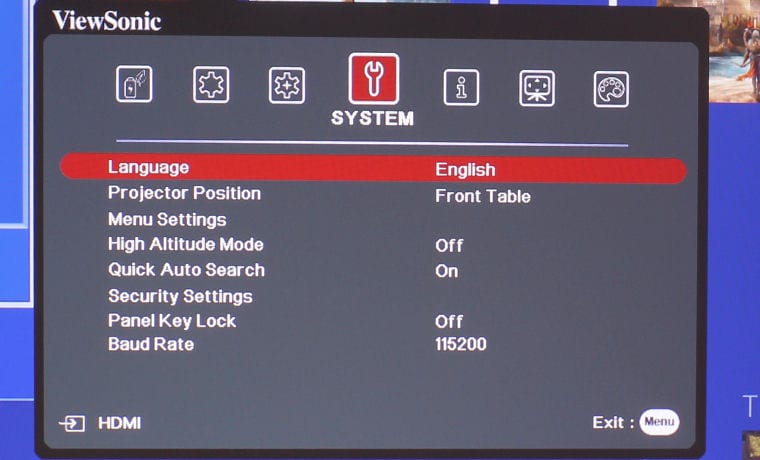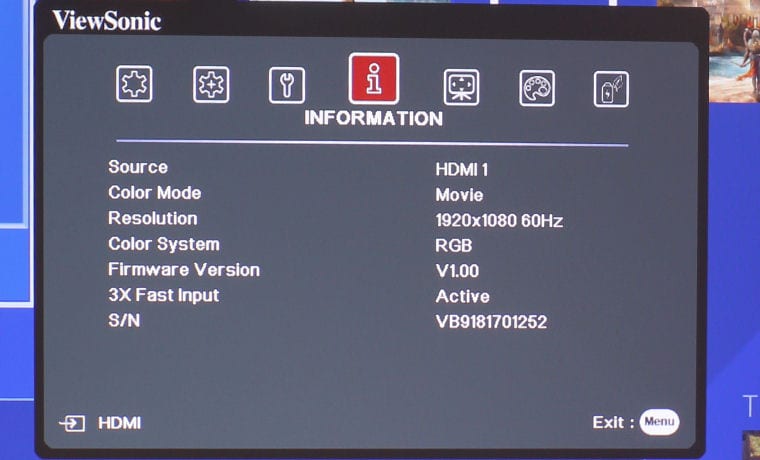The ViewSonic PX706HD gaming projector includes a user-friendly remote control, with one-touch access to color modes and different input sources. The top row of the remote control consists of a large red On button and a large green Off button, which toggle the projector between power on and standby mode.
Below the power buttons is a section for the different input sources. They’re laid out in two rows. The top row, left to right, is Component, followed by HDMI, then USB-C. The second row consists of Auto Sync and Source.
The next section of the remote is the standard direction keypad consisting of an Up, Down, Left and Right Arrow with a large Enter button in the center. The Up Arrow and Down Arrow double as manual Vertical Keystone Correction.
The next row has a bright blue Menu button on the left side, with an Information button in the middle, and Exit on the right. Below that is a row consisting for Aspect, which allows the user to select between six different aspect ratios: Auto, 4:3, 16:9, 16:10, Native and 2.35:1. Pattern displays a test pattern, Blank hides the screen image, and 3D opens the 3D Settings menu.
Volume controls follow in the next row, with a Mute button on the left, Volume Down in the middle and Volume Up on the right. There are three more rows of three buttons. In the first row, left to right, the first row is where you find Brightness, Contrast, Color Temperature. The second row allows one-touch access to color modes – they are Sports, Movie and Gaming. The final row consists of a green ECO Mode button, followed by Standard Mode, which control the brightness of the projector’s lamp. The last button is Audio Mode, which displays the Audio menu.