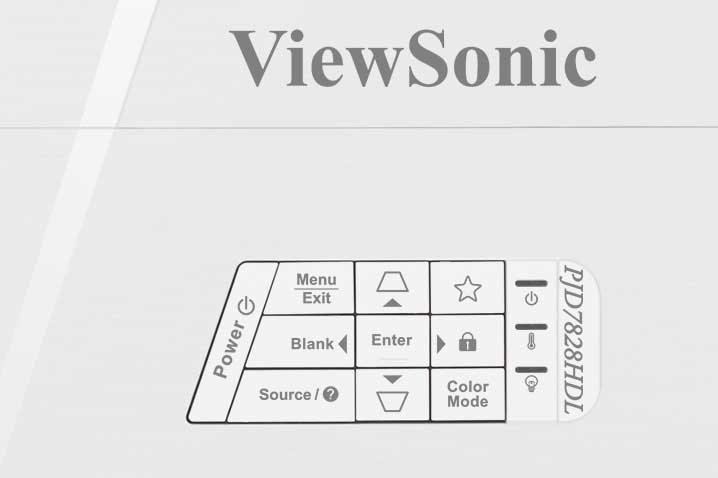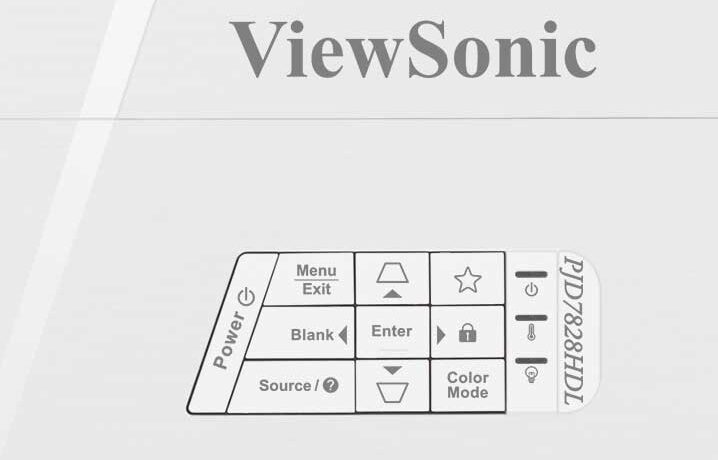The manual zoom lens – 1.3:1 – is nicely recessed for protection and mounted off center, toward the right side (if facing the projector). The focus ring is, interestingly, adjustable from the front, or from the recessed area on the top, behind the lens. The zoom control is also in the recessed area on the top. There’s a large IR sensor area on the front, to the left of the lens. A single screw thread adjustable foot is on the bottom front, with two fixed feet on the back of the bottom on the left and right, for a stable 3 point stance.
The exhaust for the fan is on the front right and right side. Because of the short throw design, that awkwardly places the projector almost right next to my head (about 2 feet away), where I usually sit. I mention that, in that it could get a little toasty in my seat from the exhaust, so while watching this projector, I mostly move my seat closer to the screen than usual. Still, it doesn’t throw near as much heat, as, say, the Epson projector I haven ceiling mounted, which draws a good extra 100 watts at full power.
All the inputs and connectors are located on the back, as is typical of most projectors, however, the 2nd HDMI – with MHL, is hidden behind a door on the top right.
In terms of implementing the zoom and focus, Viewsonic does a mediocre job on the controls themselves. Adjusting the zoom screws up the focus, so you do a bit of back and forth until you have the right size, in focus. On most projectors, this doesn’t happen. Still, it’s hardly a big deal. Consider: How often does one adjust the zoom and focus? (As a reviewer – often). For most folks, it will just take a few extra seconds each time to set it up right, and a few extra seconds many times, if moving it from room to room.
The top also houses a door – right side – a small screw on the side needs to be removed to open the door. Within is the 2nd HDMI input, the one with MHL for mobile devices, including streaming sticks. This keeps the streaming stick safely out of sight. That’s not likely to be an issue at home, but if this projector is used for business or education, hiding it makes sense for security.
On the top on the left side is the door for the lamp. A screw holds that secure and needs to be removed to change the lamp. That screw is on the left side near the top.