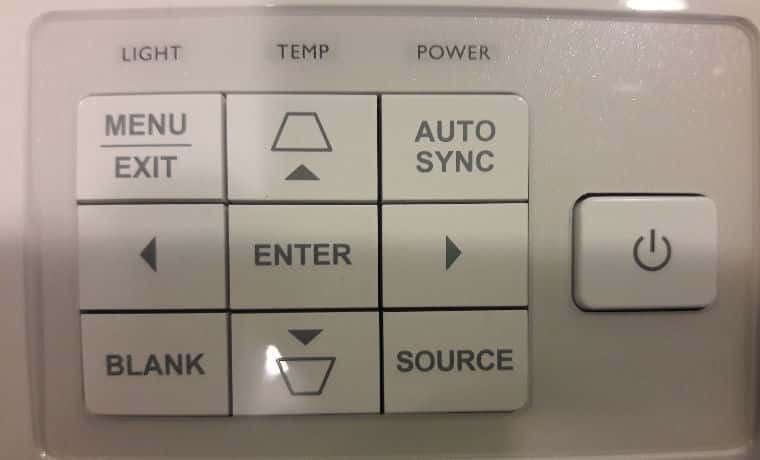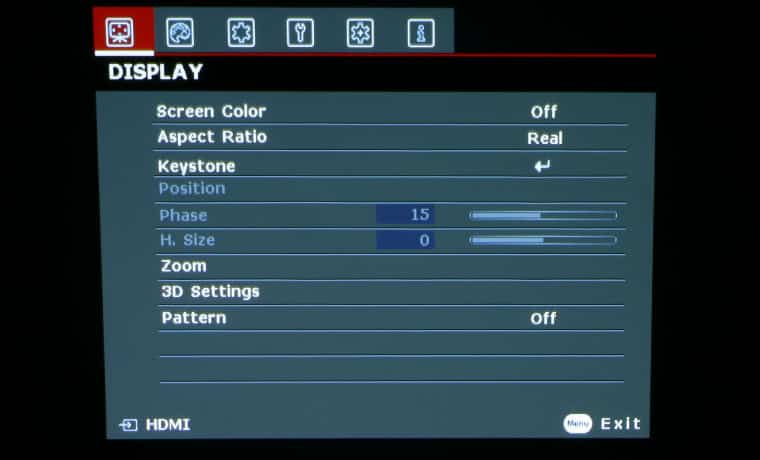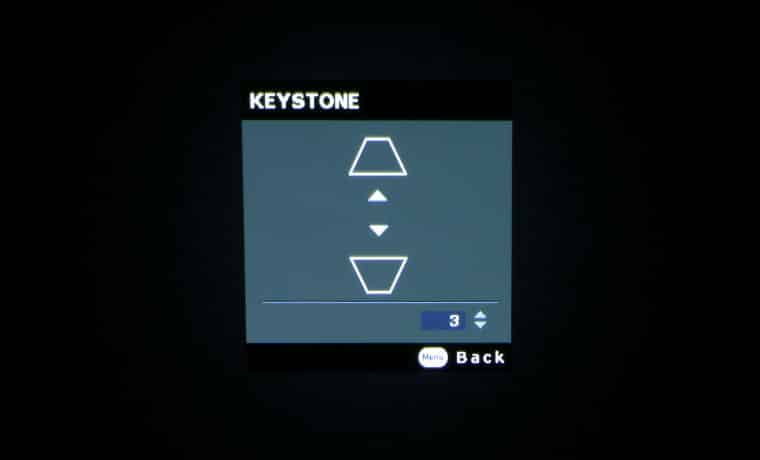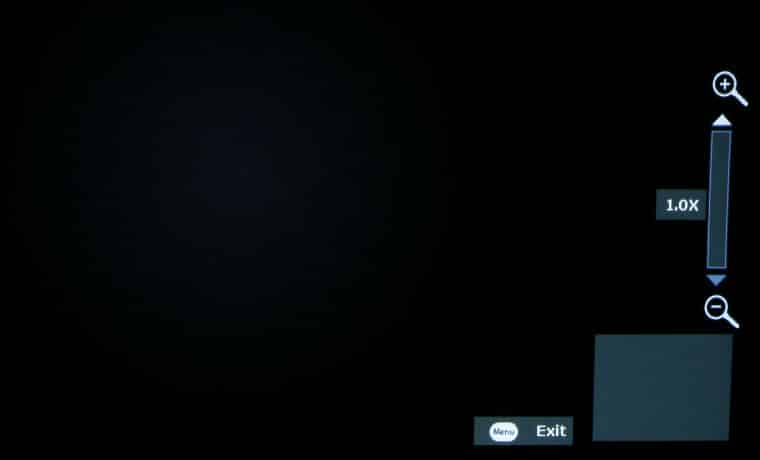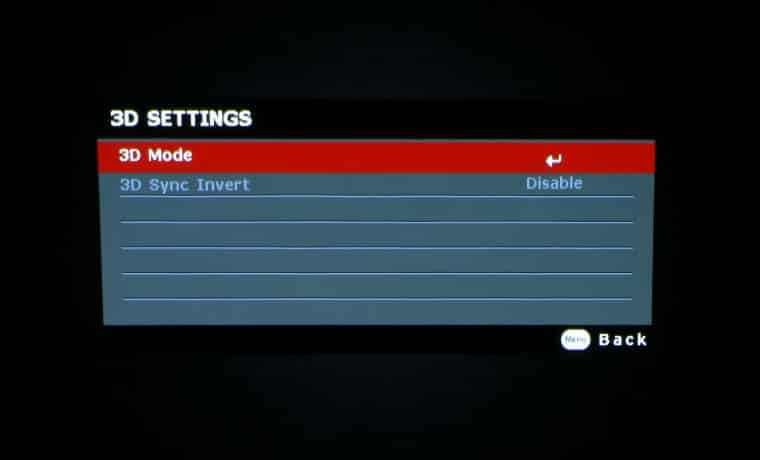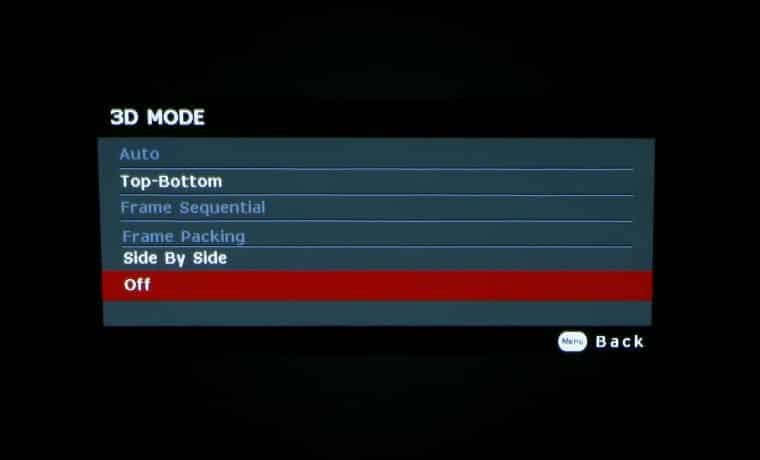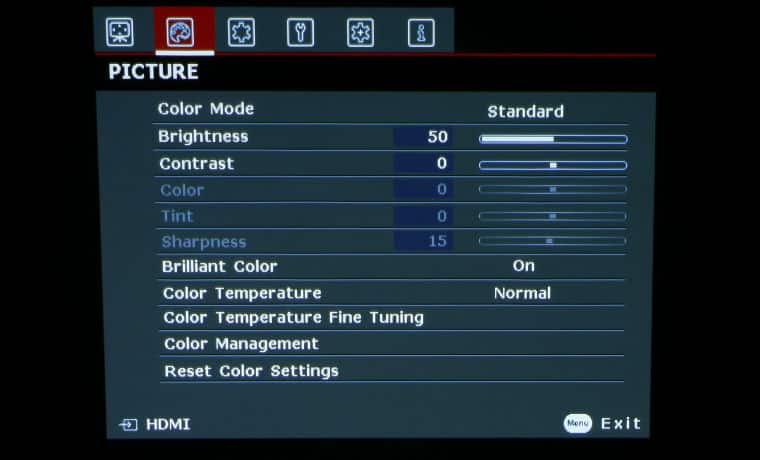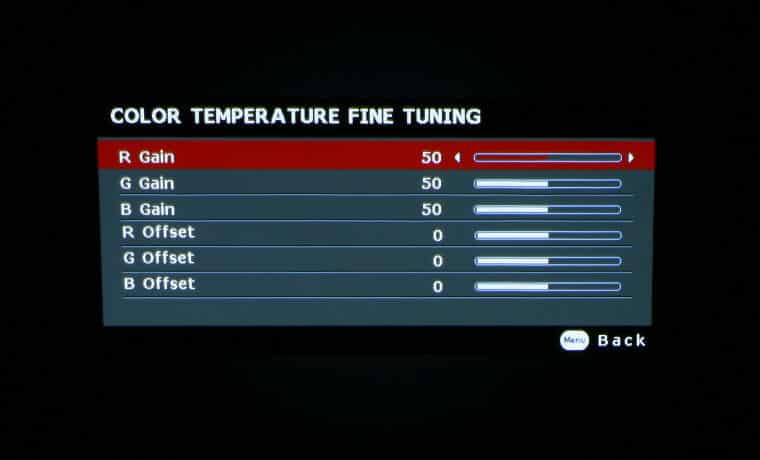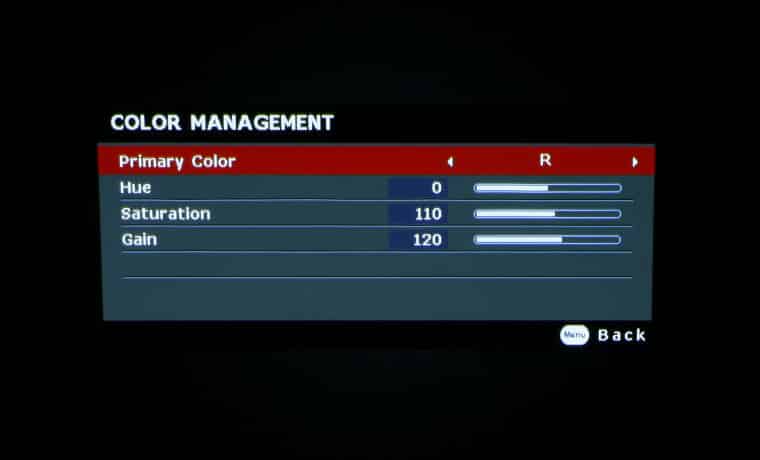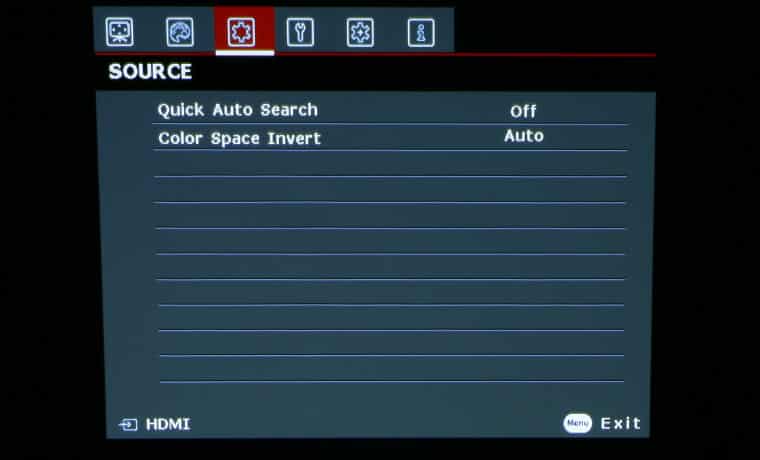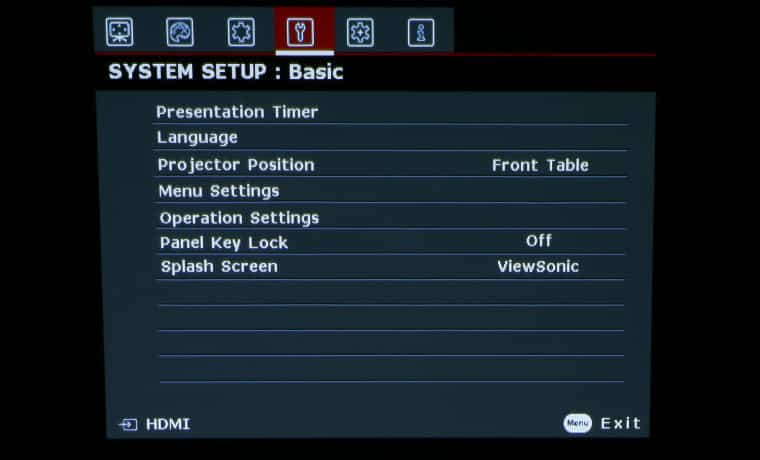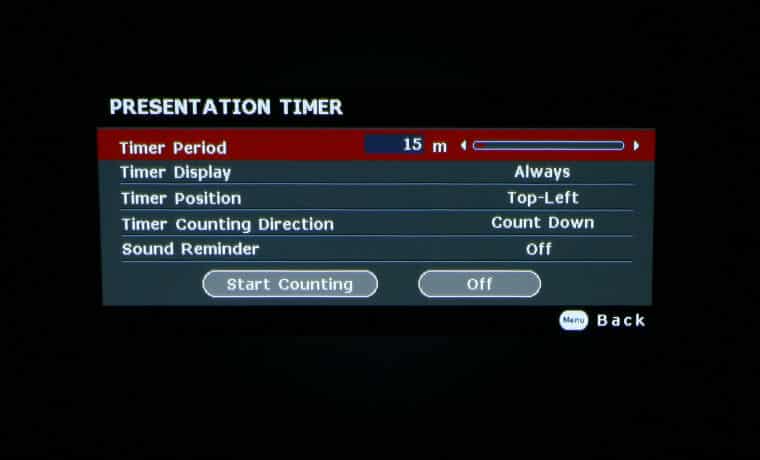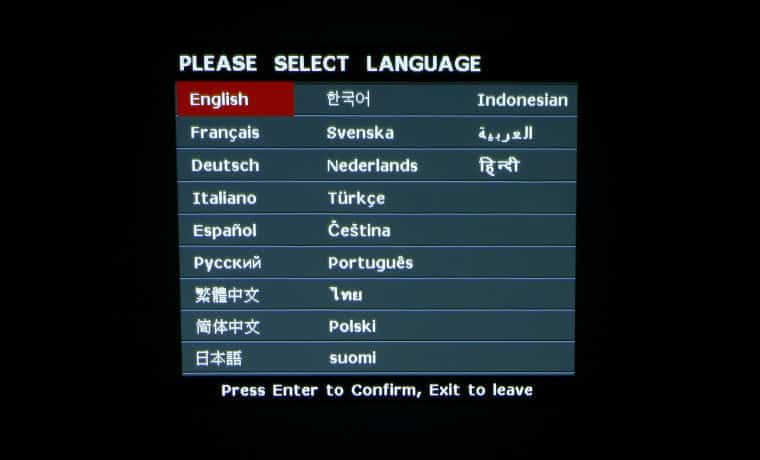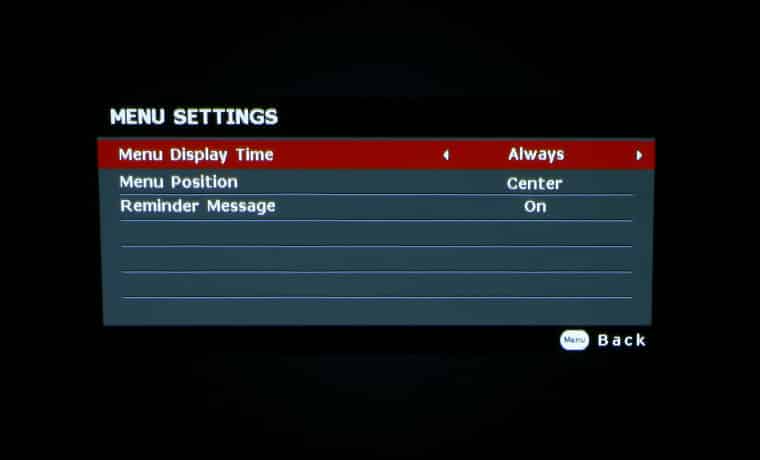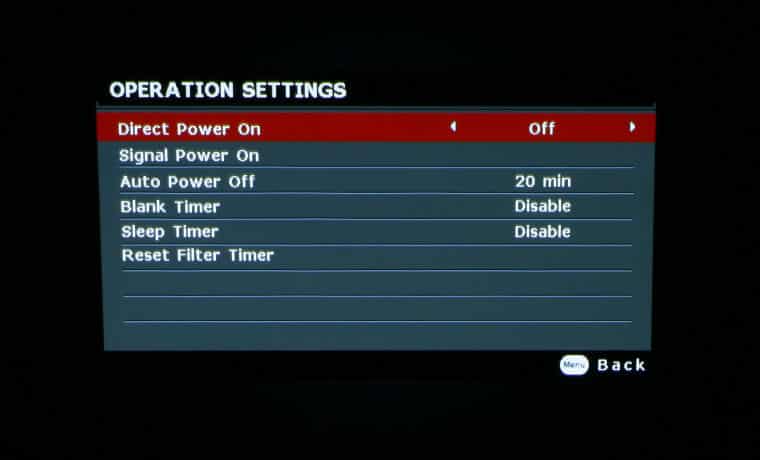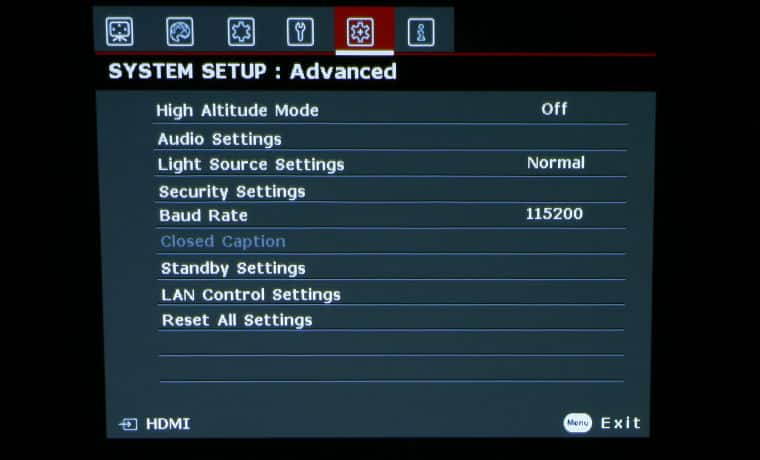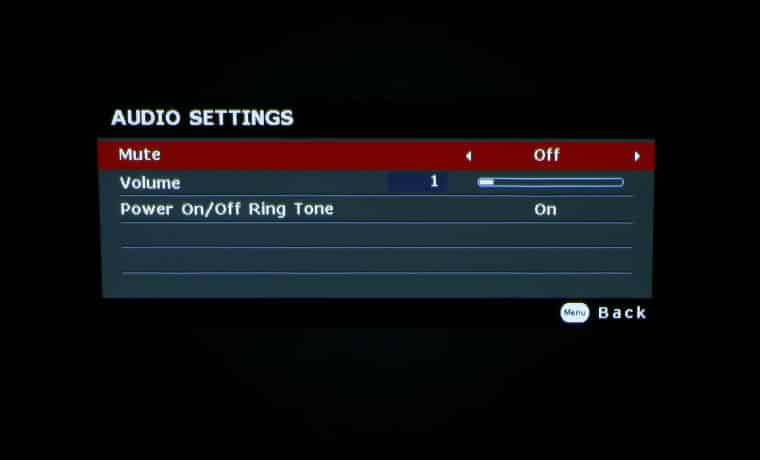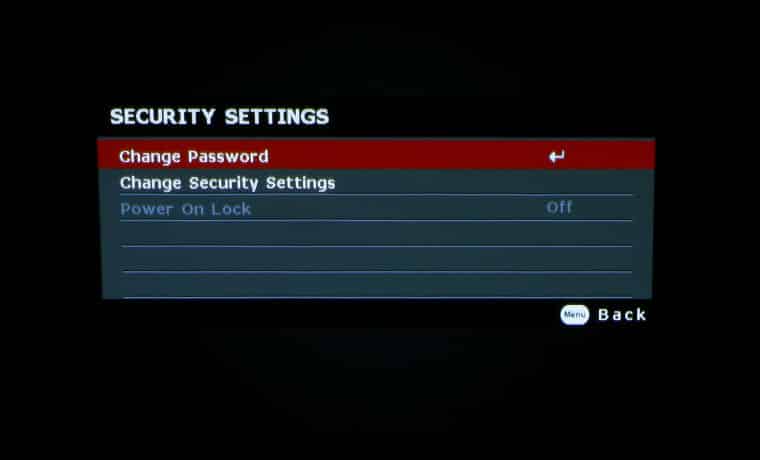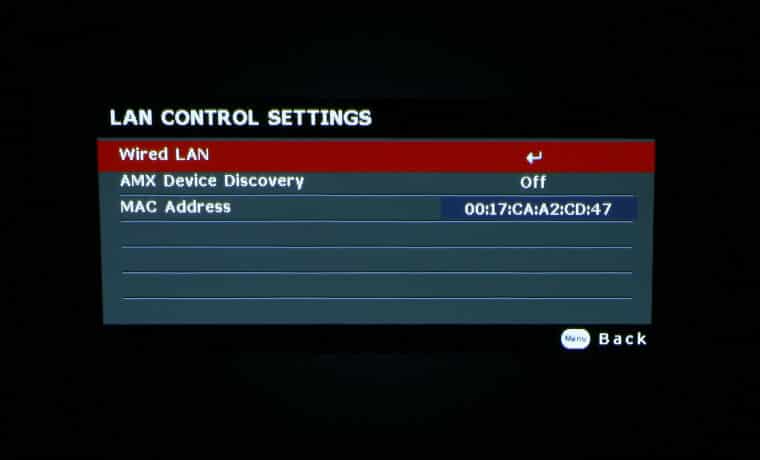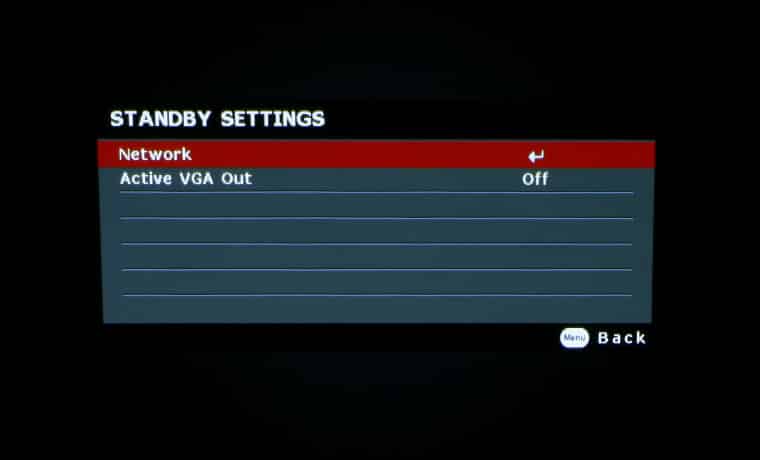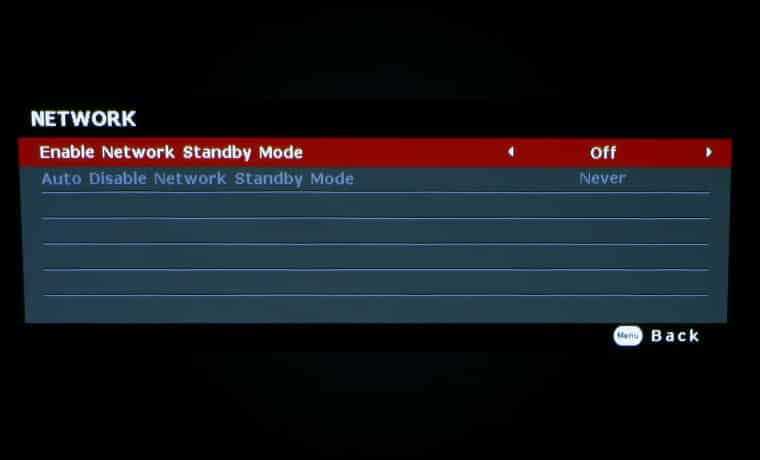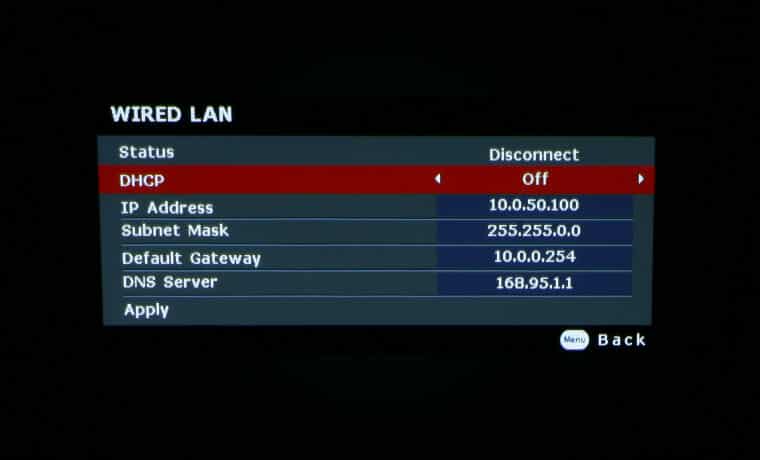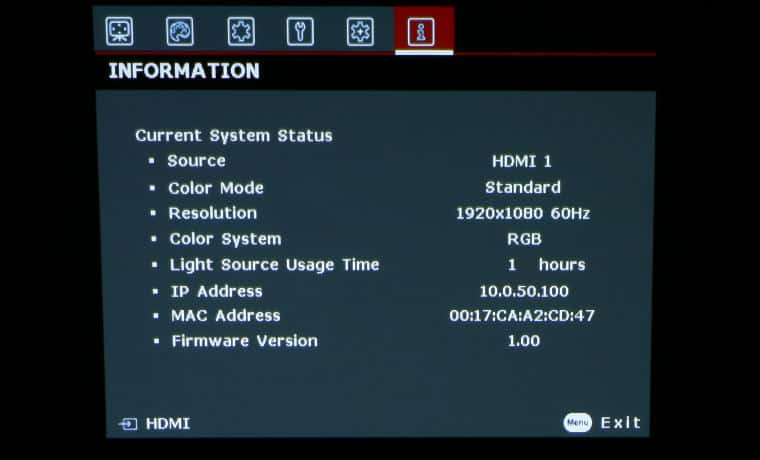Display Menu – Screen Color, Aspect Ratio, Keystone, Position, Phase, H. Size, Zoom, 3D Settings, Pattern
3D Sub-Menu – 3D Mode, 3D Sync Invert Disable/Invert
Picture Menu – Color Mode, Brightness, Contrast, Color, Tint, Sharpness, Brilliant Color, Color Temperature, Color Temperature Fine Tuning, Color Management, Reset Color Settings
Color Mode Sub-Menu – Bright/Dynamic/Standard/sRGB/Movie/(3D)
Color Temperature Sub-Menu – Warm/Normal/Cool
Color Temperature Fine Tuning Sub-Menu – Primary Color, Hue, Saturation, Gain
Source Menu – Quick Auto Search, Color Space Invert
System Setup: Basic Menu – Presentation Timer, Language, Projection Position, Menu Settings, Operation Settings, Panel Key Lock, Splash Screen
Presentation Timer Sub-Menu – Timer Period, Timer Display, Timer Position, Timer Counting Direction, Sound Reminder, Start Counting/Off
Menu Settings Sub-Menu – Menu Display Time, Menu Position, Reminder Message
Operation Settings Sub-Menu – Direct Power On, Signal Power On, Auto Power Off, Blank Timer, Sleep Timer, Reset Filter Timer
System Setup: Advanced Menu – High Altitude Mode, Audio Settings, Light Source Settings, Security Settings, Baud Rate, Closed Caption, Standby Settings, LAN Control Settings, Reset All Settings
Audio Settings Sub-Menu – Mute, Volume, Power On/Off Ring Tone
Security Settings Sub-Menu – Change Password, Change Security Settings, Power On Lock
Closed Caption Sub-Menu – Closed Caption Enable, Caption Version
Standby Settings Sub-Menu – Network, Active VGA Out
LAN Control Settings Sub-Menu – Wired LAN, AMX Device Discovery, MAC Address
Information Menu – Source, Color Mode, Resolution, Color System, Light Source Usage Time, IP Address, MAC Address, Firmware Version