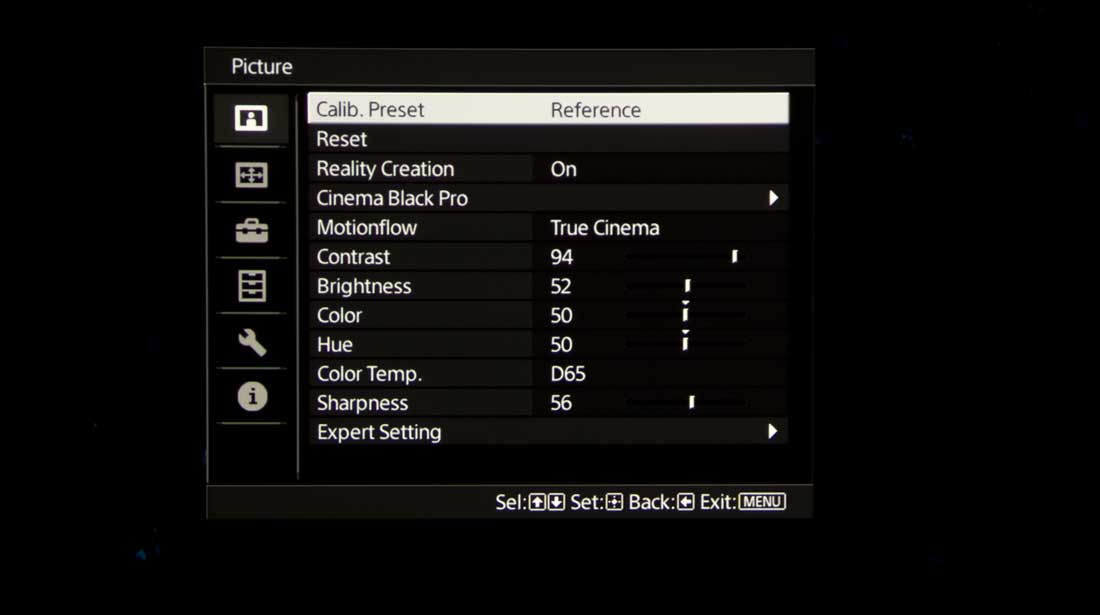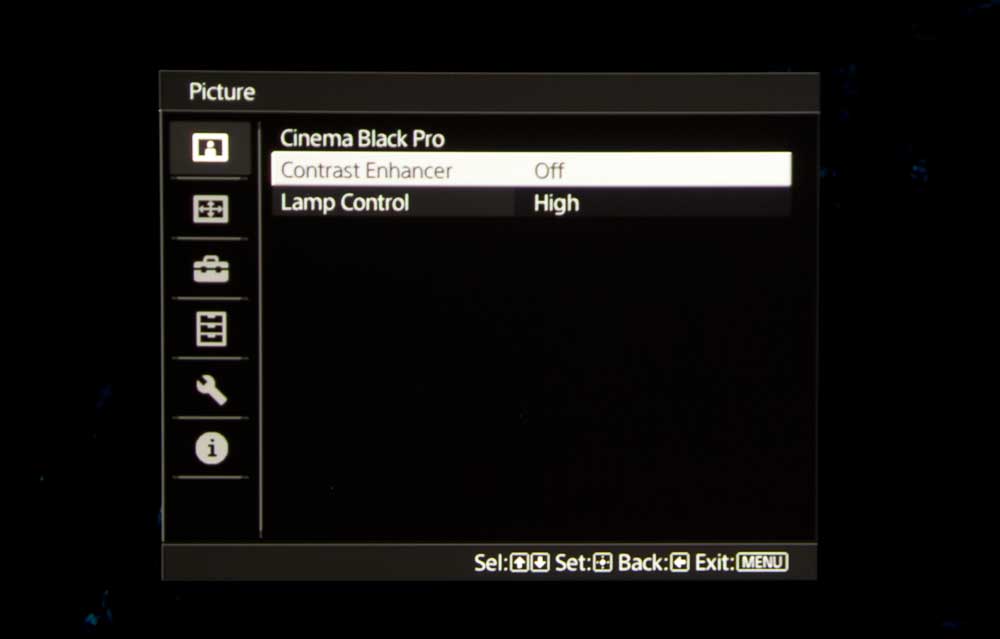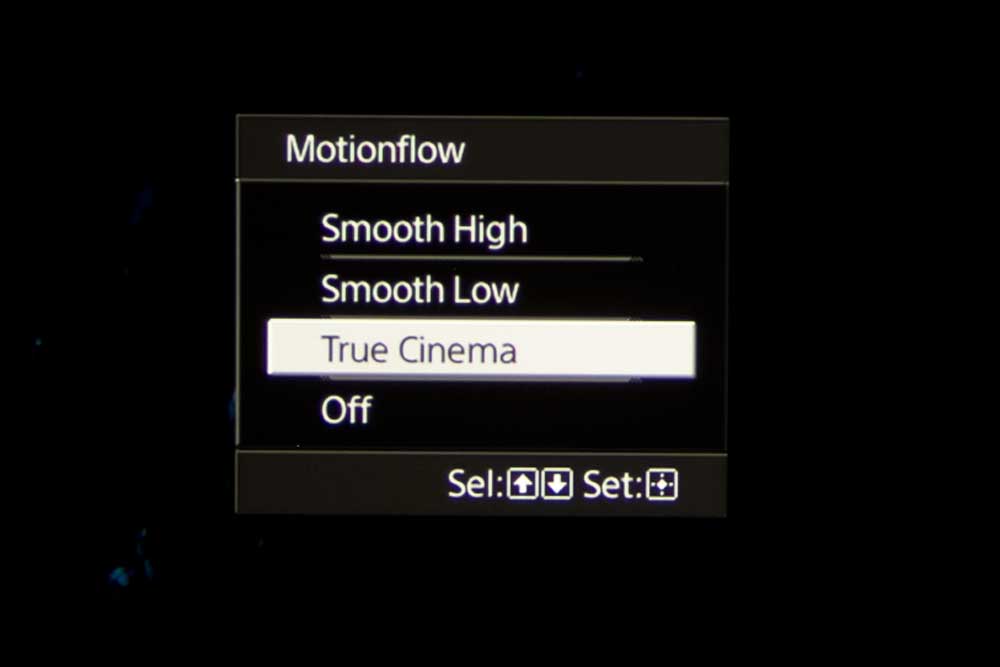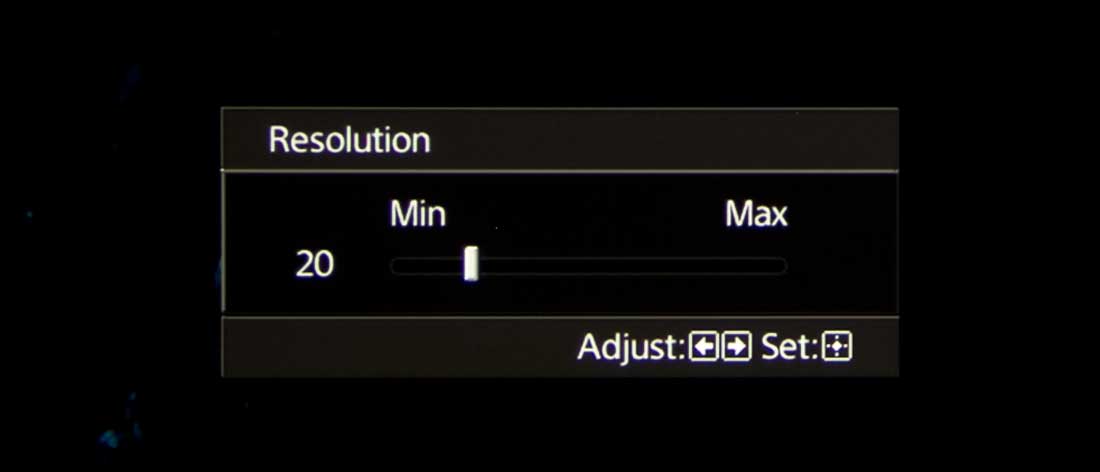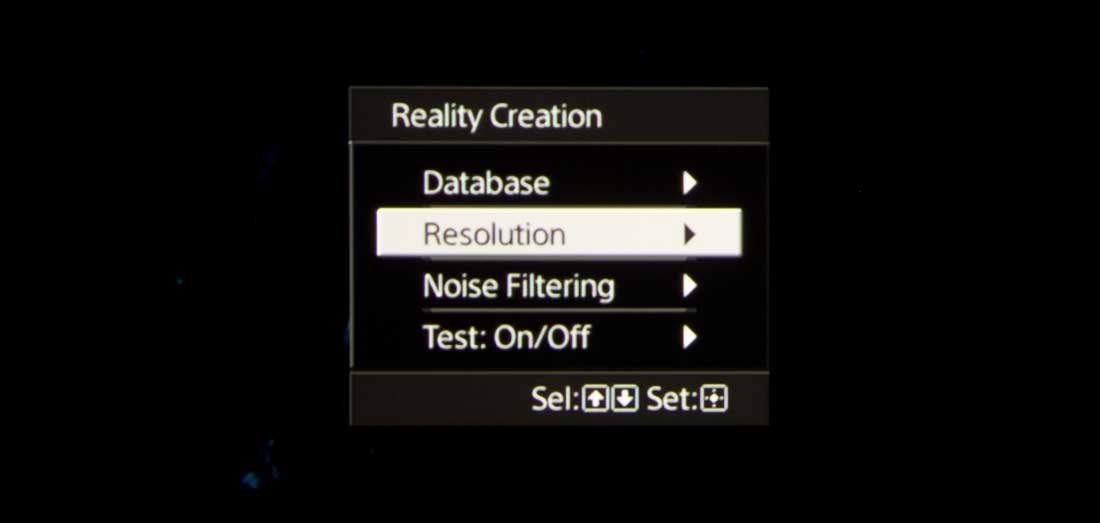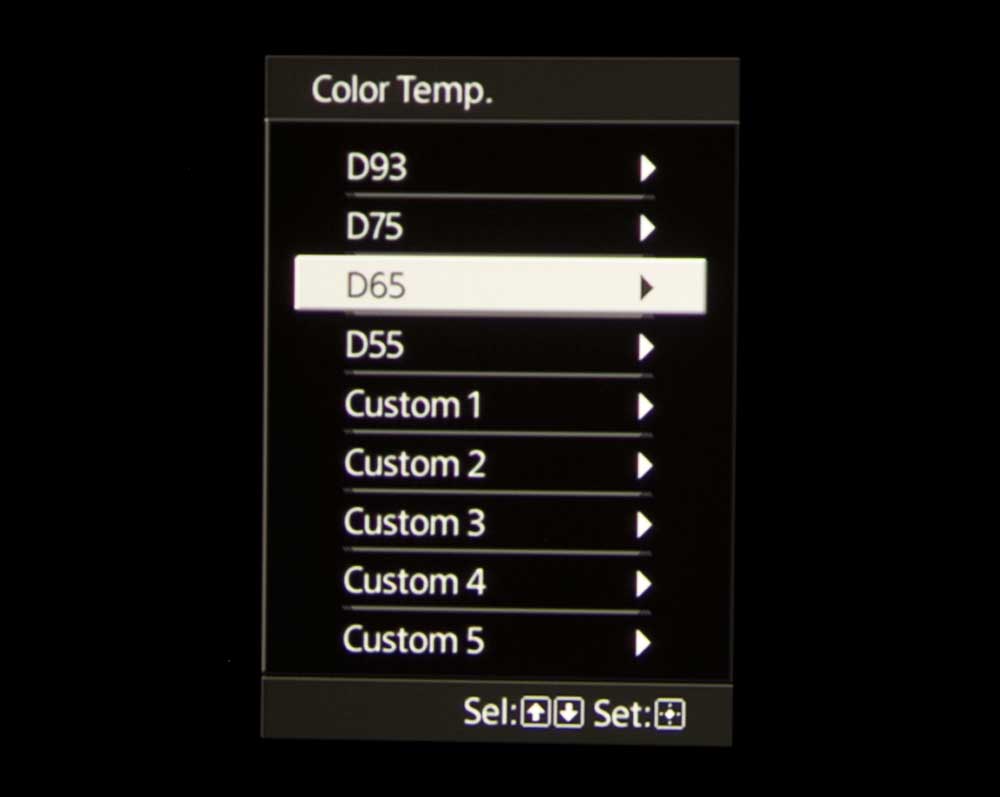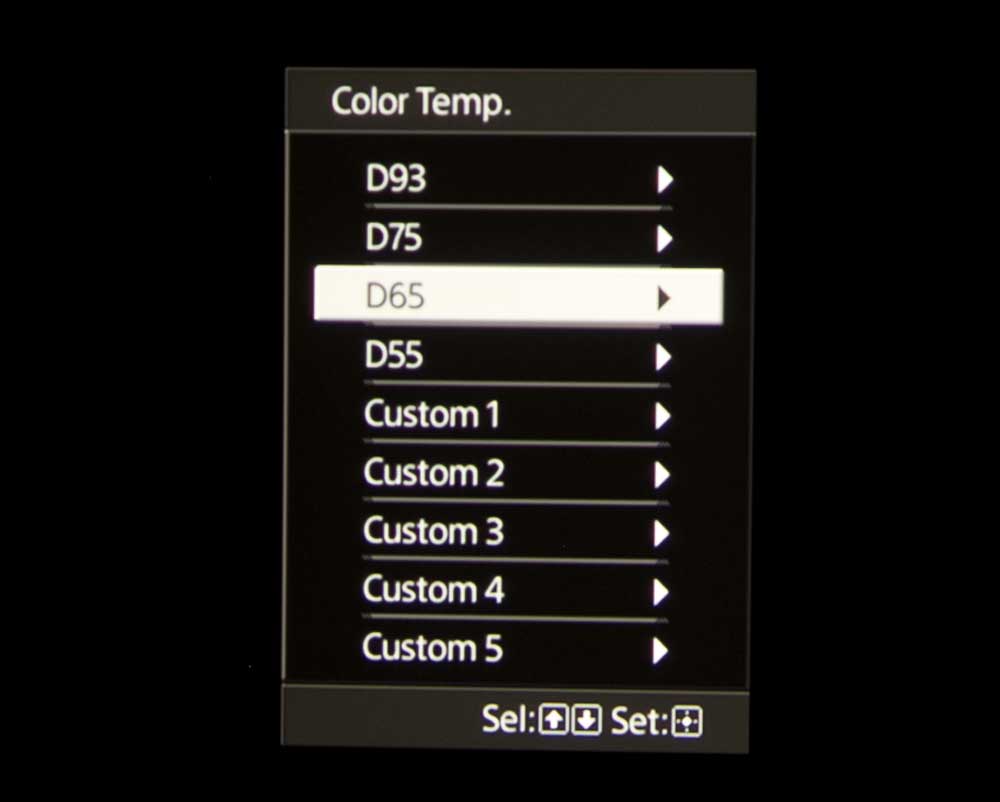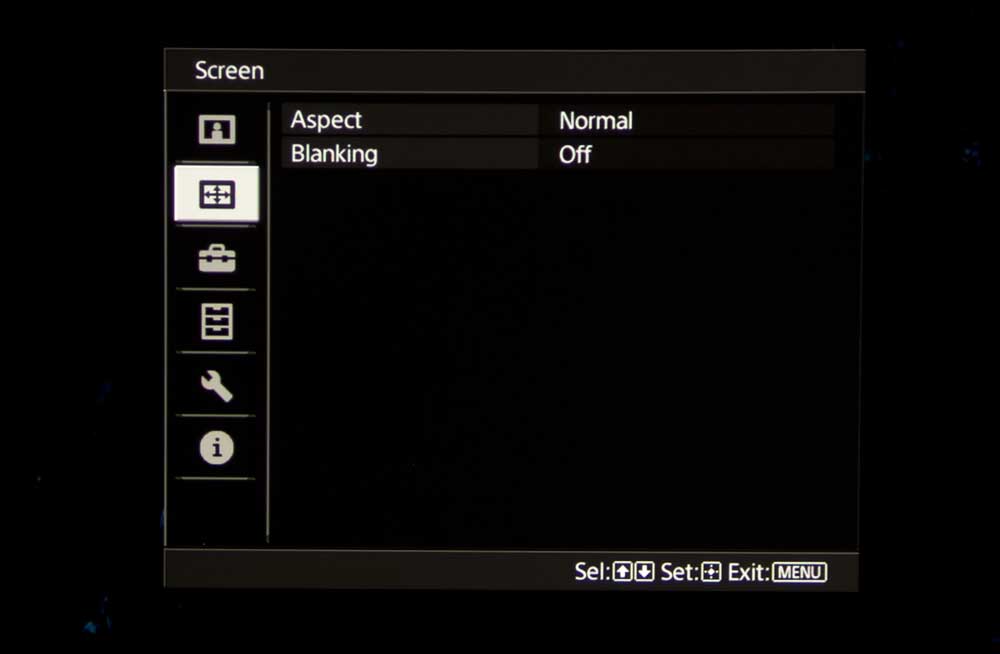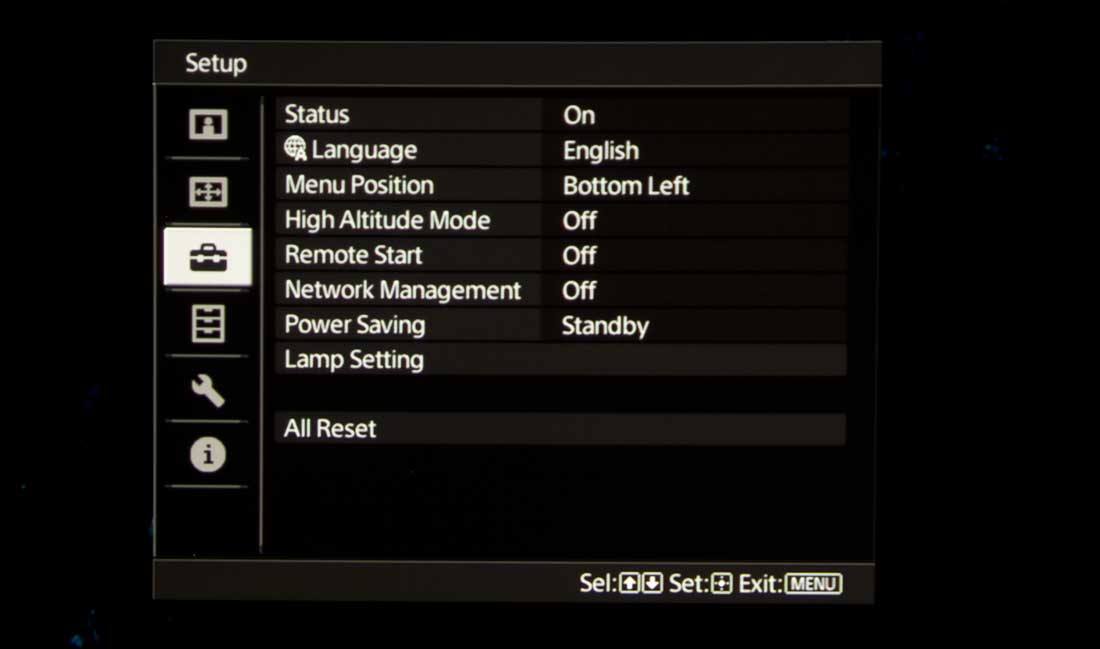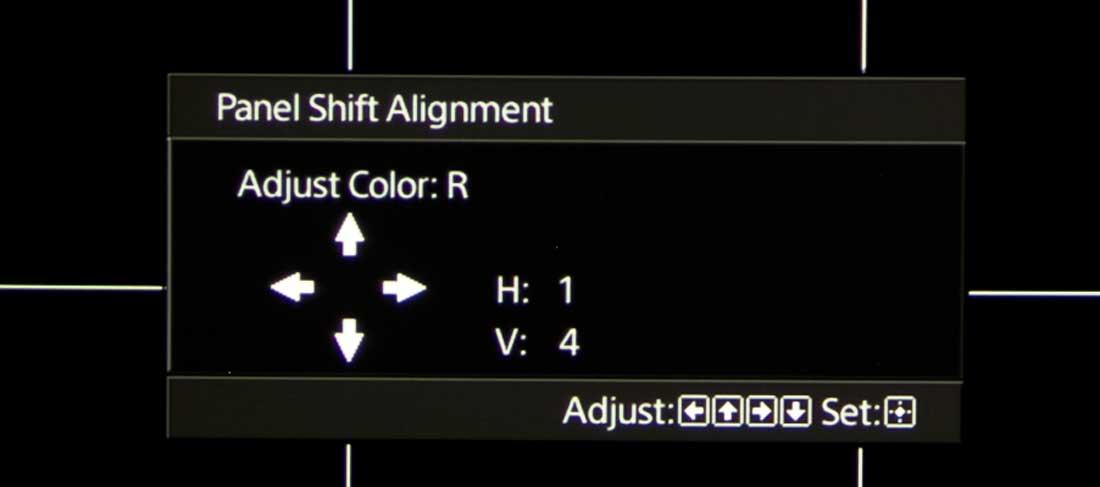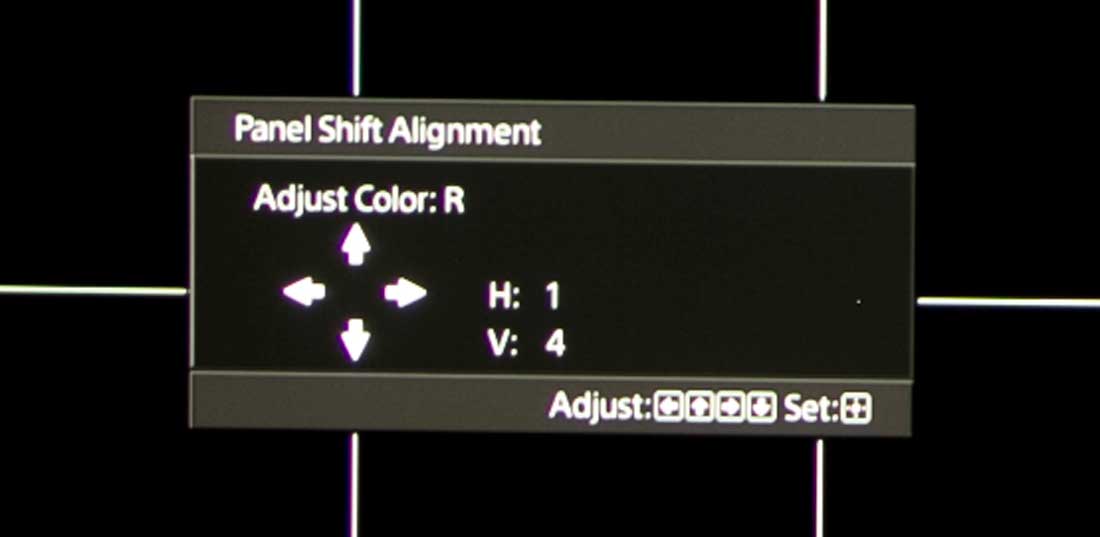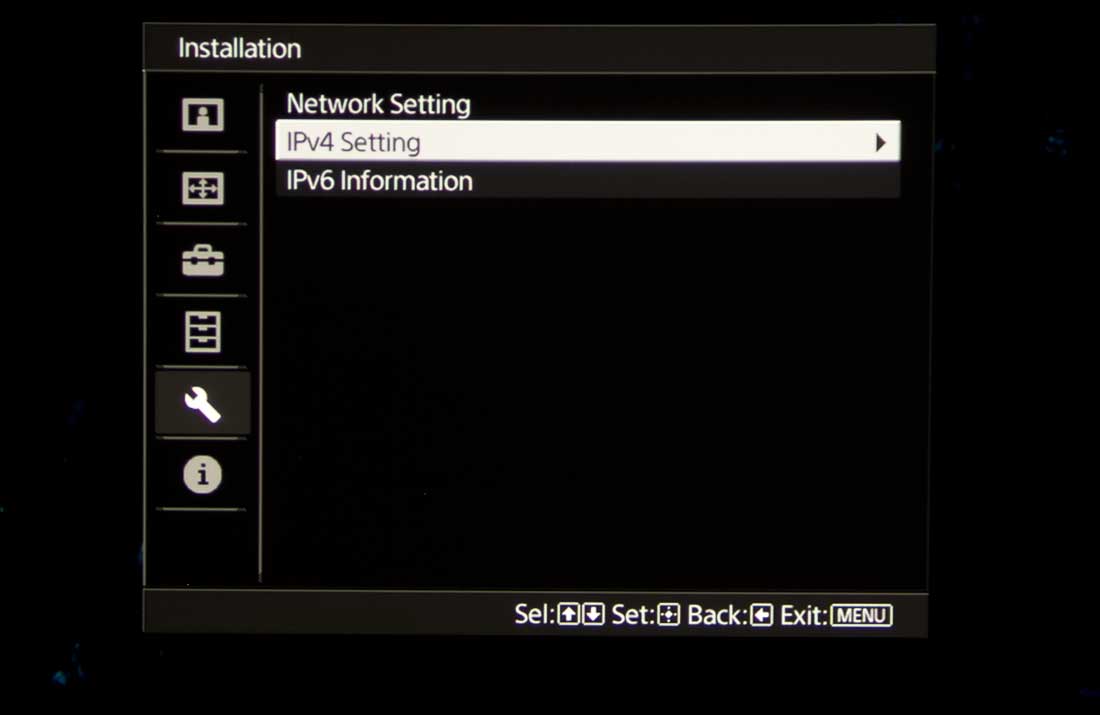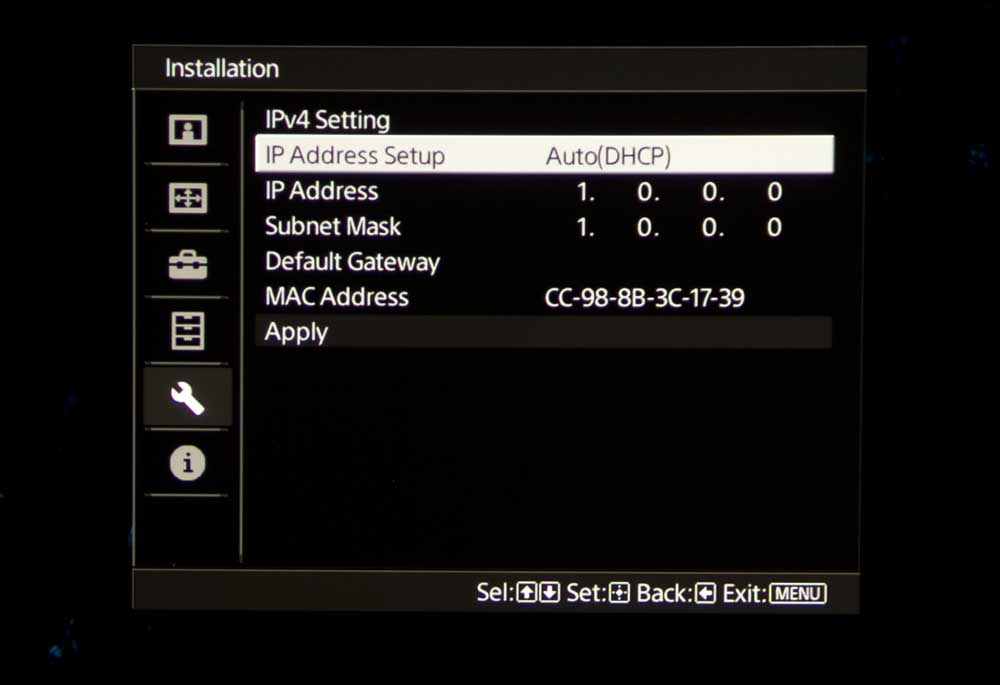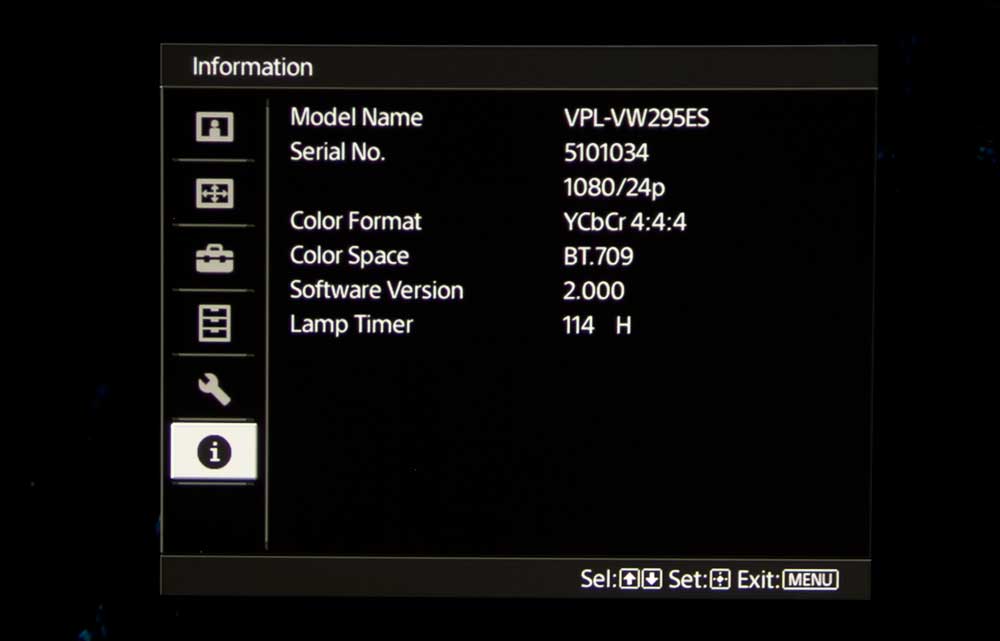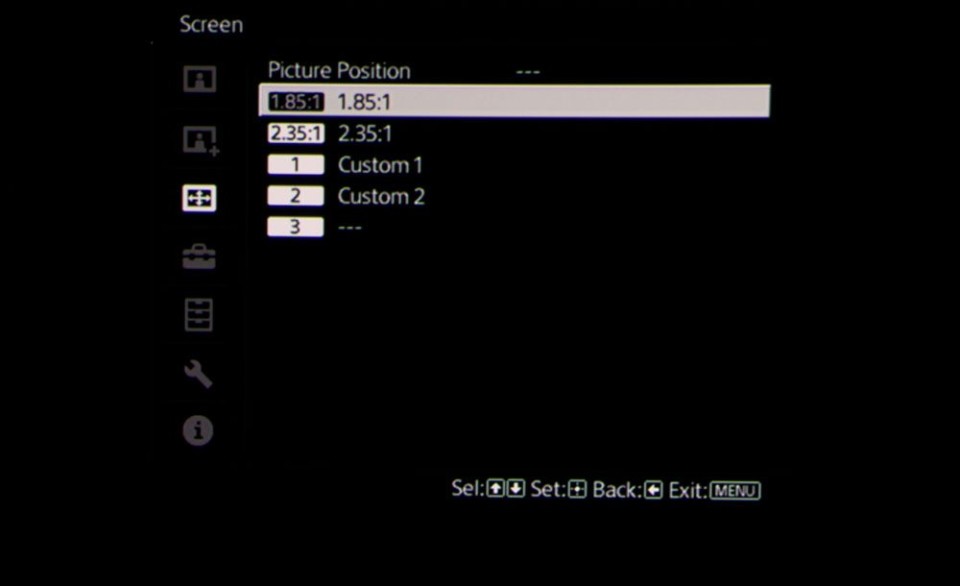As noted previously, the VW995ES has Lens Memory (the only 4K Sony without, is the VW295ES - the entry level $5K.) If you choose to go with a widescreen such as a 2.35:1 or 2:40:1 “Cinemascope” type screen, you’ll set the zoom and lens shift for each aspect ratio and size you will be using. Once saved:
Input – pressing it brings up a small menu showing all the source inputs. Each time you press the same button it toggles you through the choices, which, in this case, are only two – HDMI 1 and HDM 2.
And of course the top row has a Power button (it’s green), with the common scheme: “Press once to power up, press twice to power down.”
Next, there are three rows of three buttons each – these are for eight preset picture modes (such as Bright Cinema, Reference, Cinema Film 2, etc.)
There are buttons for each of the eight provided modes plus one labeled User, where the user can create a ninth, custom mode based on one of the provided modes.
Below that, we find the directional keypad – four arrow keys in a circular formation, with Enter in the center. Clockwise around the directional keypad, there are three curved buttons at the 10, 2, and 6 o’clock positions. The bottom button is Menu, the one at 2 o’clock is Reset, and at the 10 o’clock position is the Position button.
The Position button lets you toggle through three sub-menus: Focus, Zoom, and Lens shift.
You can then press the Position button on the menu, if you want to change aspect ratios – like when you go from most movies (widescreen such as 2.35:1 Cinemascope) to standard TV’s 16:9. Lens Memory essentially makes it a one button operation to go back and forth. By comparison, with power lens shift and zoom like the smaller VW295ES you can still accomplish the same, but you spend a minute or so each time you want to change, instead of just selecting the size/aspect ratio you want next.
The next set of buttons – nine more to be precise, are shortcuts directly to the appropriate sub-menus. These convenient buttons are: Aspect, MotionFlow (CFI), 3D, Color Space, Color Temp, Reality Creation (detail enhancement), Gamma Correction, Contrast Enhancer, and Advanced Iris.
There are three rocker switches toward the bottom, and those let you toggle Volume, Brightness, and Contrast.