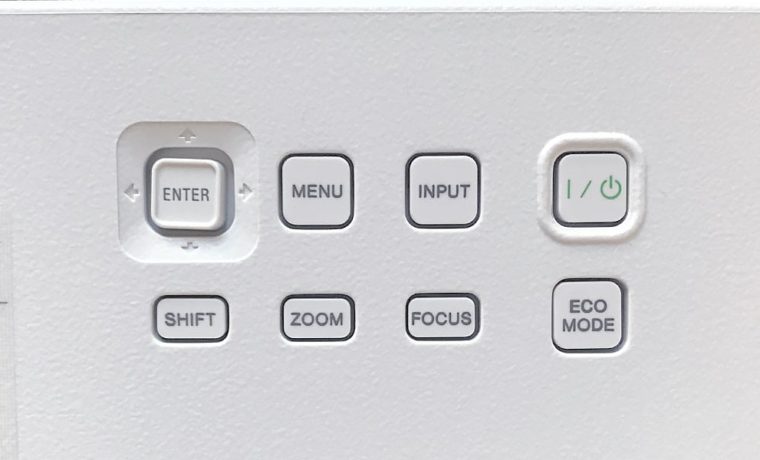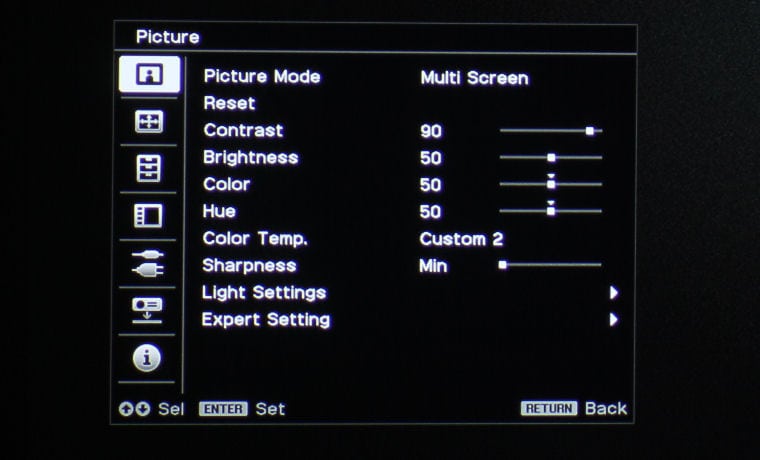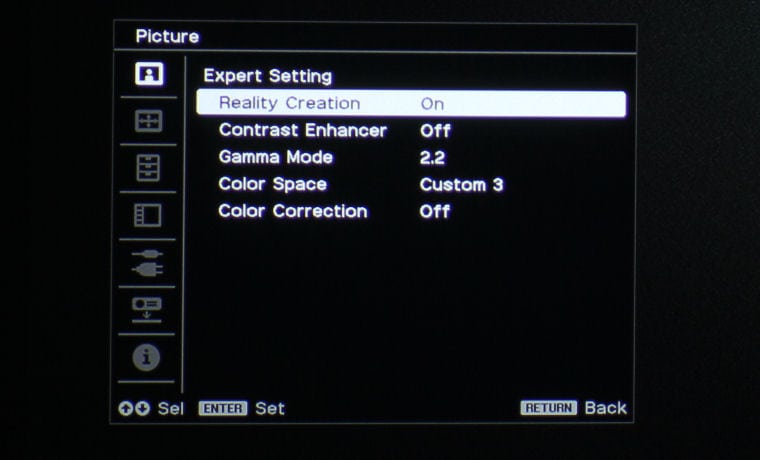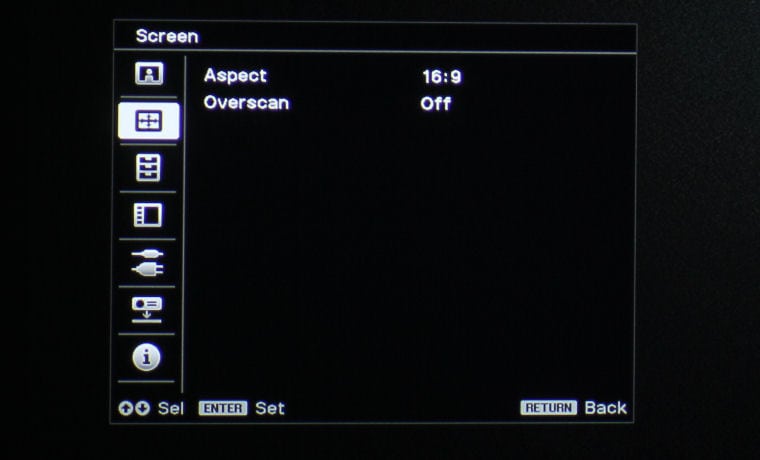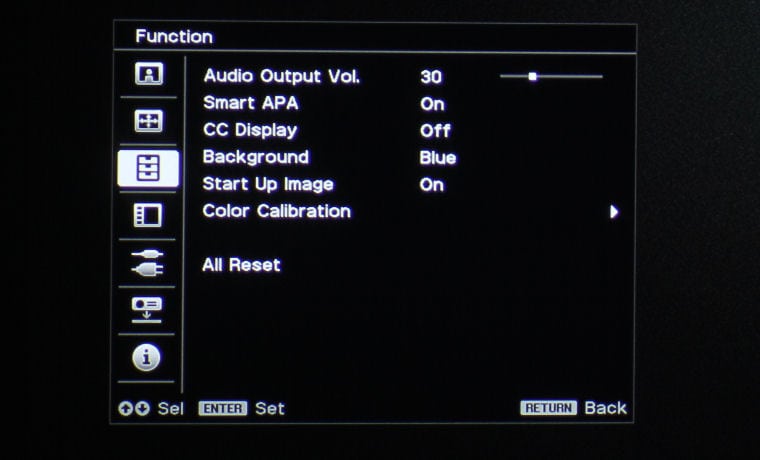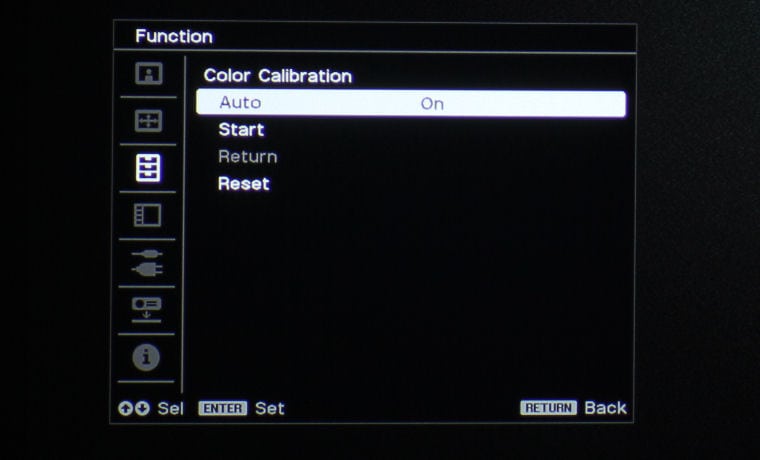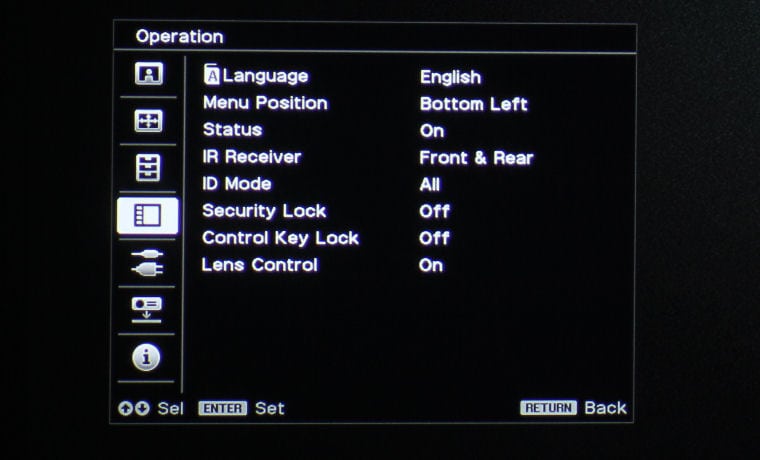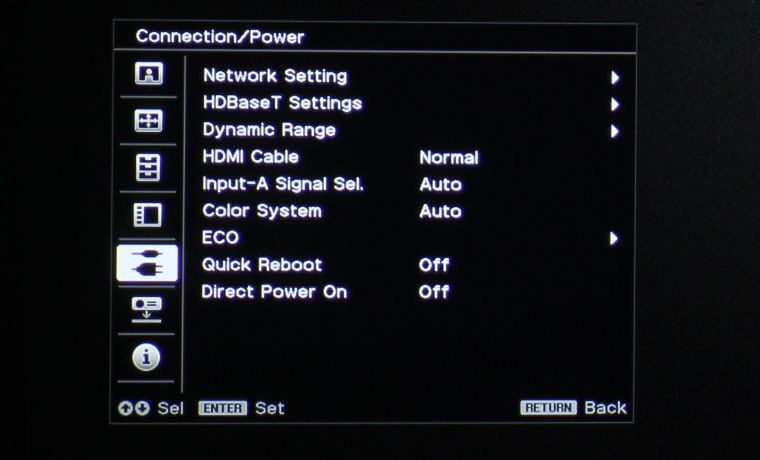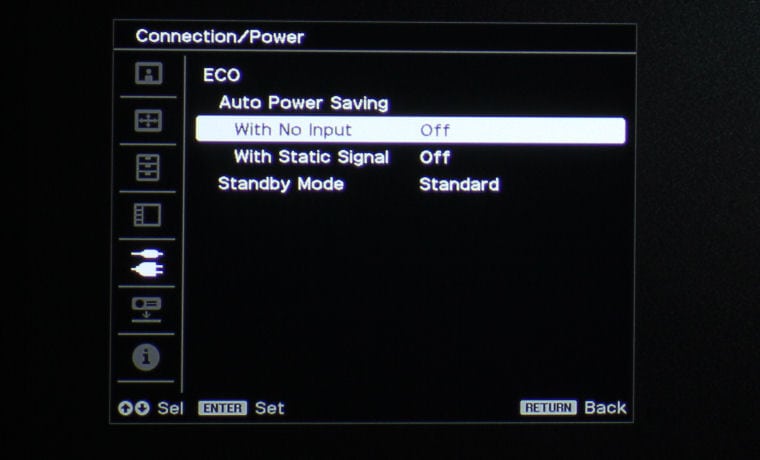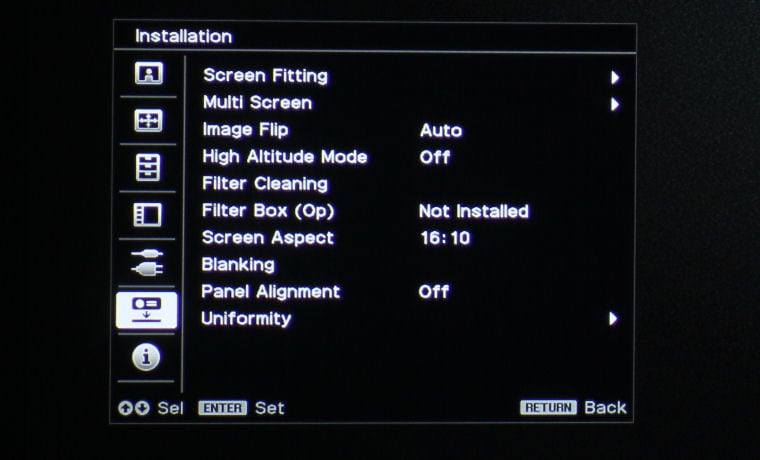Sony VPL-FHZ61 Commercial Laser Projector Review – Hardware 2: Control Panel, Remote Control, The Menus
- Sony VPL-FHZ61 Commercial Laser Projector Review
- Sony VPL-FHZ61 Commercial Laser Projector Review – Special Features
- Sony VPL-FHZ61 Commercial Laser Projector Review – Hardware
- Sony VPL-FHZ61 Commercial Laser Projector Review – Hardware 2
- Sony VPL-FHZ61 Commercial Laser Projector Review – Picture Quality
- Sony VPL-FHZ61 Commercial Laser Projector Review – Performance
- Sony VPL-FHZ61 Commercial Laser Projector Review – Summary
- Sony VPL-FHZ61 Large Venue Projector Review - Specifications