Samsung SP-F10M: Color & Picture Quality
As the Samsung SP-F10M has both a standard VGA input as well as an HDMI input, we were able to compare the picture quality between the inputs. Starting with my laptop connected via the analog VGA connection, I fed the SP-F10M its native resolution (1024 x 768). With this input, the SP-F10M provided a very nice, colorful picture, though not as sharp as some of the competition. What’s unusual about the SP-F10M is that regardless of the image mode, color fidelity is dependent on the Color Gamut setting for that mode. This leads to some unusual results based on the default Color Gamut settings for a particular image mode. For example, most multimedia projectors will display the best-balanced color in their Movie or Theater modes. With the SP-F10M, Movie mode uses the RGB Color Gamut setting by default, resulting in reds and yellows that are too dark. In contrast, Standard mode, which uses the Normal Color Gamut setting, looks completely natural. That being said, with much of the competition, using the brightest mode results in a significant drop in color fidelity. A big plus of the SP-F10M is that it displays good color and mostly natural looking images in even its brightest mode, negating some of the advantage of projectors with higher maximum lumen output.
Switching to the HDMI input, there was no noticeable change in the color depth or balance in any of the modes. As we’ll see in the “Performance” section of this review, using the HDMI input did increase brightness.
As a result of the good color balance with the Normal color gamut setting, photo presentations displayed good realism and skin tones were quite accurate with the SP-F10M. As mentioned in the Setup and Menu section of this review, there are a number of adjustments available to improve the picture quality. With the exception of the Bright mode, the other modes displayed a pinkish tint to white areas. Fortunately, the RGB gain adjustments can tone down the red, enabling whiter whites in any mode. Also, if you need to increase the contrast of your presentation, the gamma control will allow you to keep blacks from looking gray and vice versa.
We also checked the SP-F10M’s ability to present photos and documents from a USB thumb drive and found that it was easy to transfer a series of photos to a thumb drive and present them as a slide show in a matter of minutes.
Samsung SP-F10M: Readability
The SP-F10M provided a reasonably sharp image at any resolution or aspect ratio. It doesn’t have the sharpness of smaller text that the competition has (especially DLP), but is consistent with other 3-LCD multimedia projectors. As usual, we projected our standard spreadsheet that has a range of text sizes and colors on a 70” diagonal projected image. Feeding the SP-F10M its native resolution of 1024 X 768, even small (8 pt.) text was quite readable, but not as clear as the larger text sizes. As it’s unlikely that text this small would ever be used in a normal presentation,  it’s safe to say that the readability of the SP-F10M is not an issue. This level of readability was no less with white text-on-black and yellow text-on-dark blue backgrounds with 12 pt. text or higher.
it’s safe to say that the readability of the SP-F10M is not an issue. This level of readability was no less with white text-on-black and yellow text-on-dark blue backgrounds with 12 pt. text or higher.
With higher resolutions, the SP-F10M was still readable with smaller text, but just barely so with the 8 pt. text and there was some definite color fringing, especially with the yellow text/blue background combination. We tried both 1600 x 1200 and 1280 x 800 resolutions, to test the SP-F10M’s ability to both scale and resize these higher resolutions and different aspect ratios. At either resolution, text sizes of 12 pt. and up were still quite readable. As is the norm these days, compression and scaling technology is quite good in the lower cost projectors, resulting in quality display of non-standard resolutions and aspect ratios. Generally, lack of sharpness or fringing with smaller text is often due more to slight LCD panel misconvergence than it is to scaling or compression errors. This is not unusual for a projector that uses separate panels for red, green and blue, which are then converged through a prism and the lens.
Just like we noted with photos, documents can also be presented via a USB thumb drive and retained the clarity with appropriately sized text that we noted with PC presentations. This is a very useful feature for a displaying a number of documents to a group without making numerous hard copies.
Overall, the Samsung SP-F10M did quite well maintaining readability at any of the supported resolutions we tested and would not have a problem any text-dominant presentations,
Samsung SP-F10M: Video Performance
Using the DVD playback with my laptop computer connected via HDMI, I checked the SP-F10M’s video performance. Starting with Movie mode and the Color gamut set to Normal, I reviewed scenes from some movies I’m quite familiar with (like “The Fifth Element” and “Casino Royale”). As noted with photo presentations, skin tones looked quite natural and the overall color balance was quite good. The 2000:1 contrast ratio, combined with the ability to adjust gamma, is adequate to provide decent black levels and shadow detail. While not comparable to a true home theater projector, the overall picture quality was quite good for a multimedia projector. Switching to the PC input on the SP-F10M did not adversely affect its video performance, though the picture was not quite as bright as with the HDMI connection.
The SP-F10M also has the ability to play video files stored on a USB thumb drive. With this option, the video playback was not as smooth as it was from a DVD, but similar to what you’d see from many software-based PC video players. It’s a nice option for making a quick presentation.
As most videos also include sound and the SP-F10M is billed to be a conference room projector, it’s ability to provide an adequate sound level through its built-in speaker is important. Fortunately, the 7-watt output is sufficient to create an acceptable volume level without the need for external powered speakers for all but the largest conference rooms.

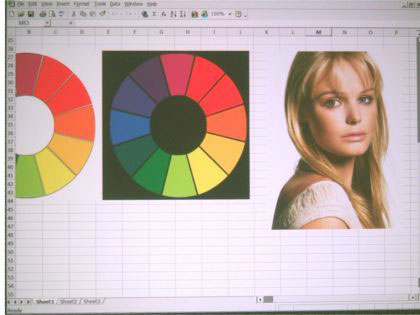
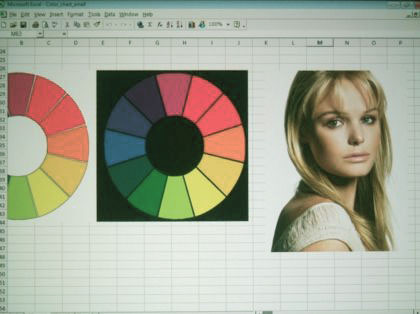
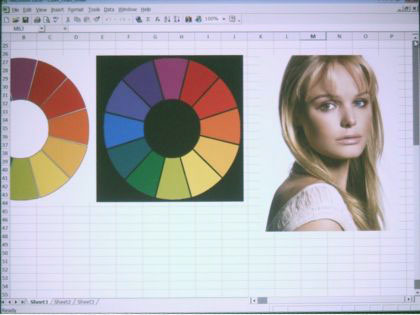
 it’s safe to say that the readability of the SP-F10M is not an issue. This level of readability was no less with white text-on-black and yellow text-on-dark blue backgrounds with 12 pt. text or higher.
it’s safe to say that the readability of the SP-F10M is not an issue. This level of readability was no less with white text-on-black and yellow text-on-dark blue backgrounds with 12 pt. text or higher.