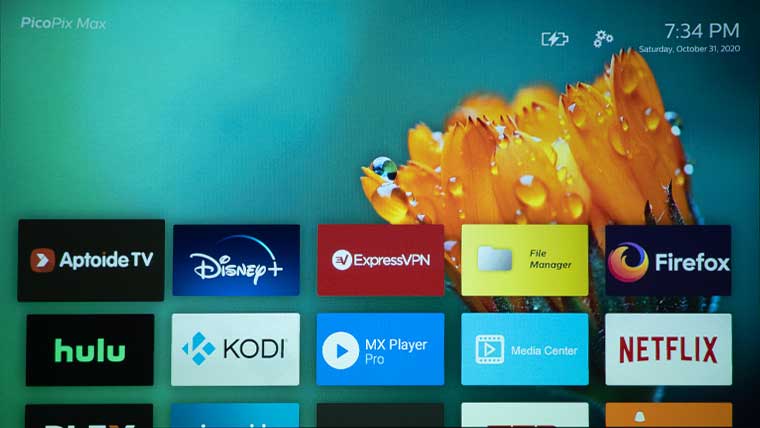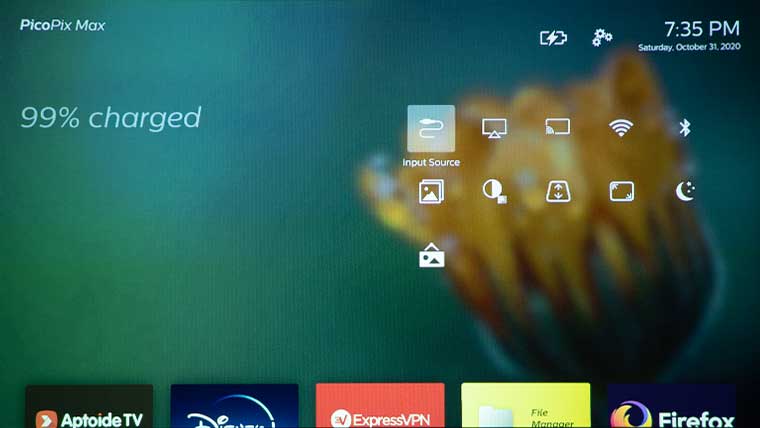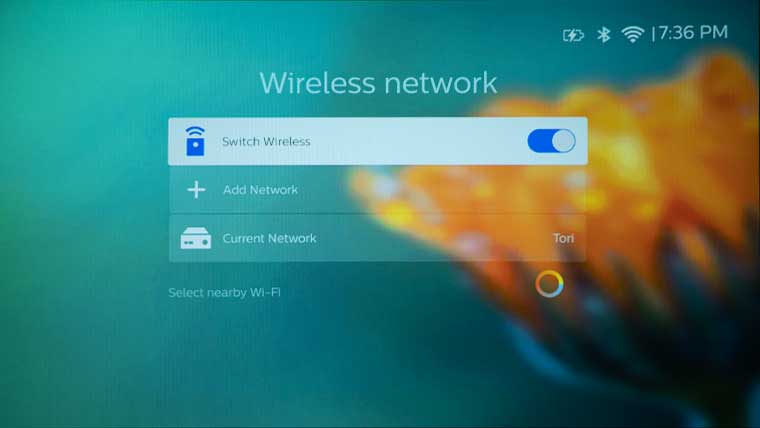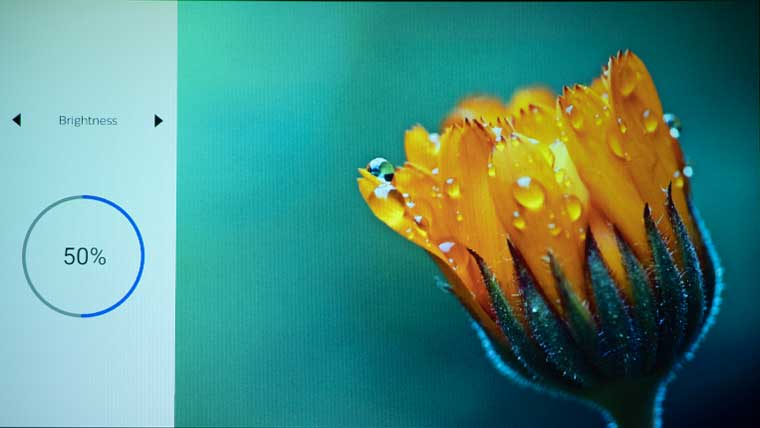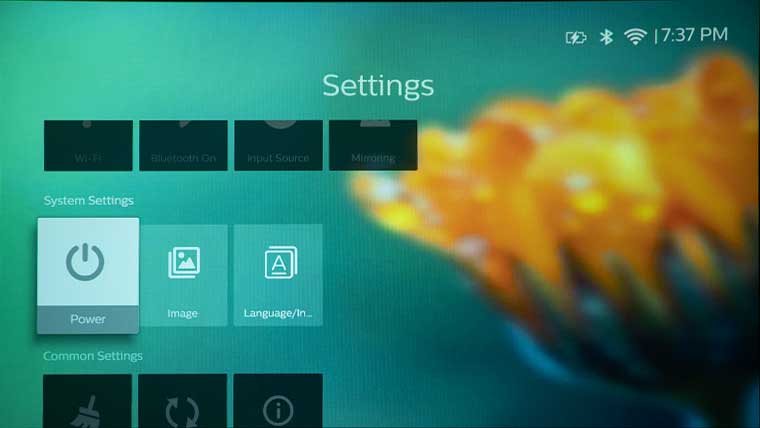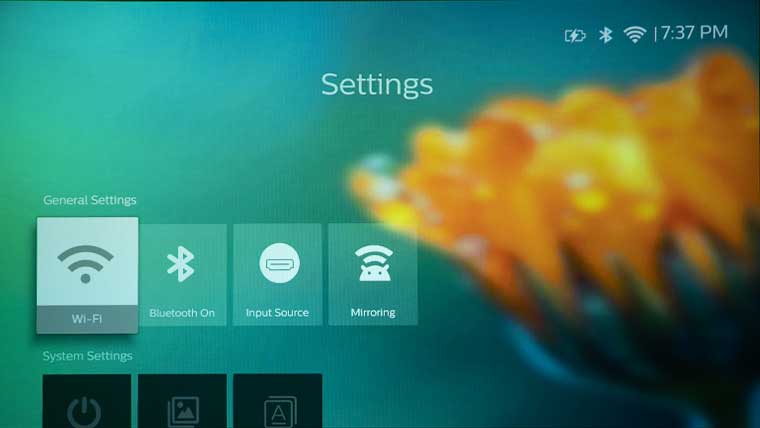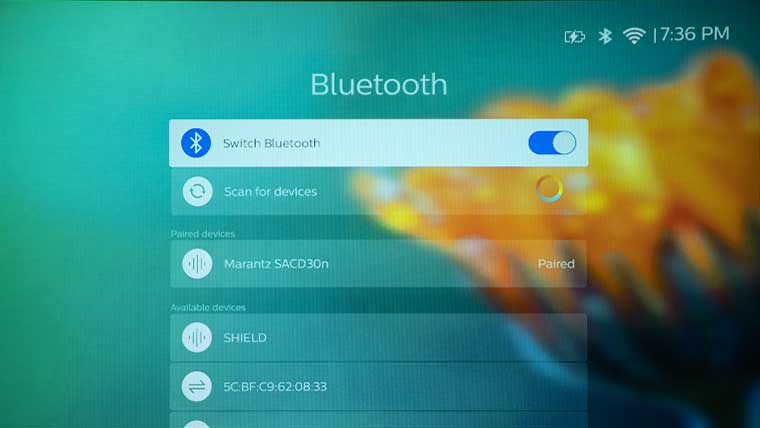Philips PicoPix Max Projector Review – Hardware: Control Panel, Inputs and Connectors, Lens
- Philips PicoPix Max Projector Review
- Philips PicoPix Max Projector Review-Special Features
- Philips PicoPix Max Projector Review- Hardware
- Philips PicoPix Max Projector Review-Picture Quality
- Philips PicoPix Max Projector Review-Performance
- Philips PicoPix Max Projector Review-Summary
- Philips PicoPix Max Projector Review-Specifications