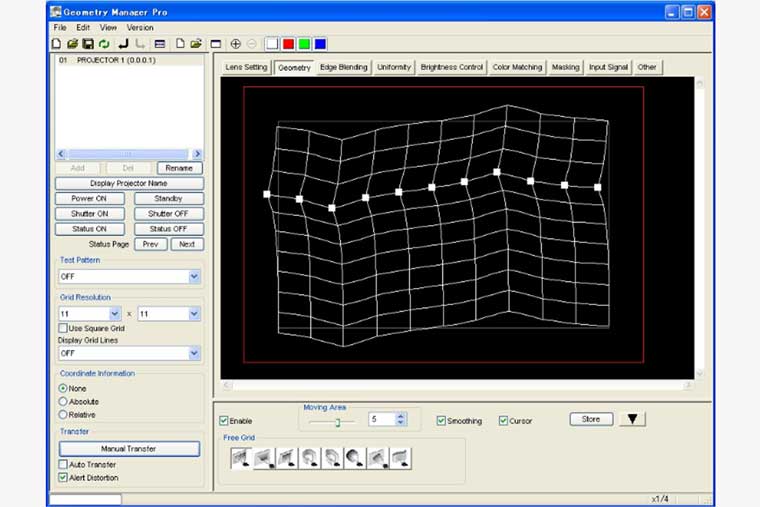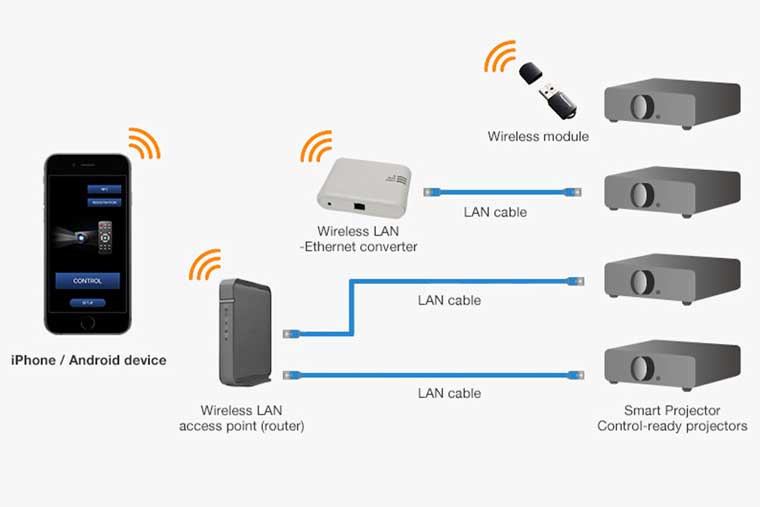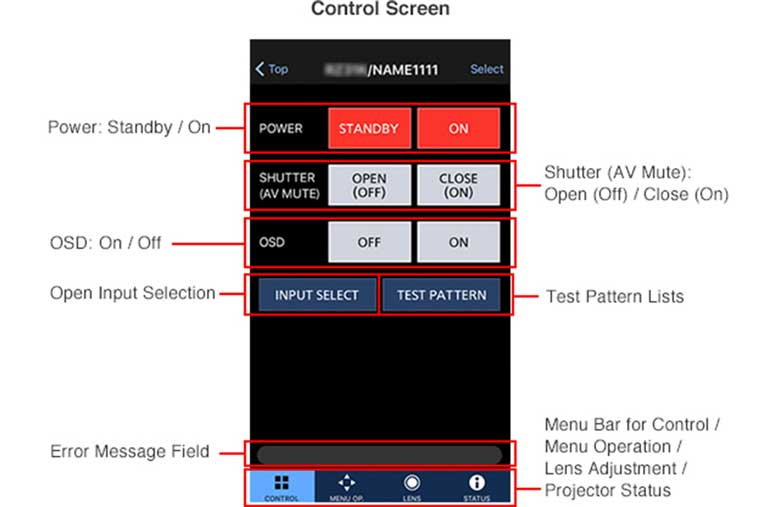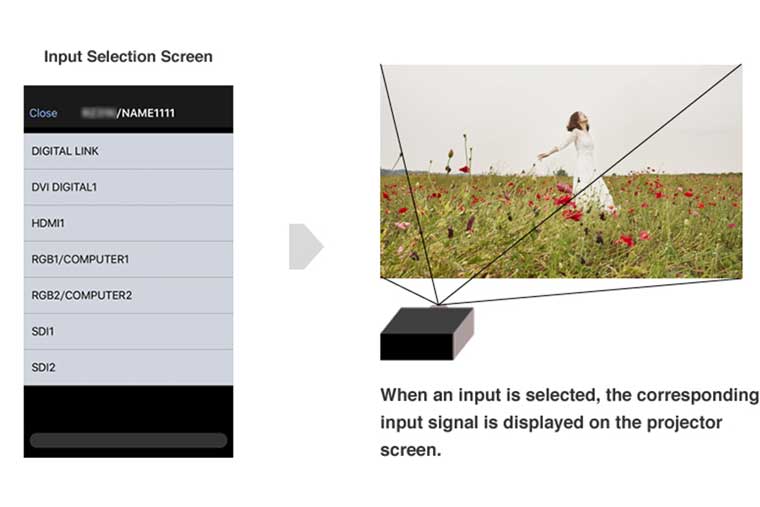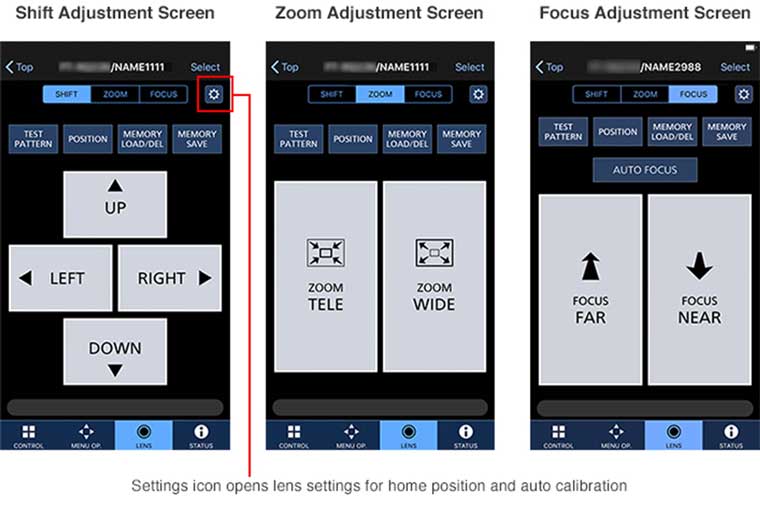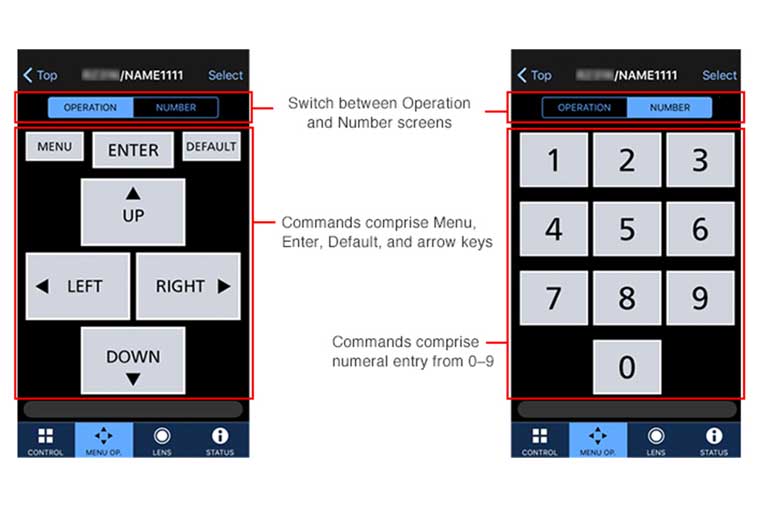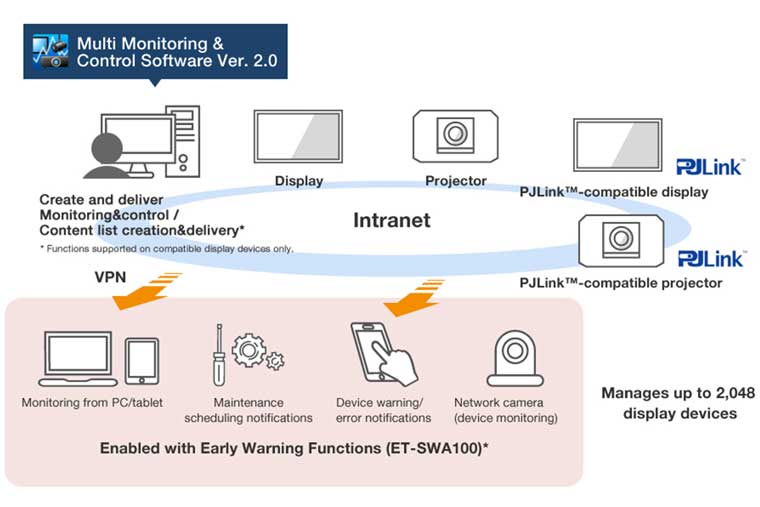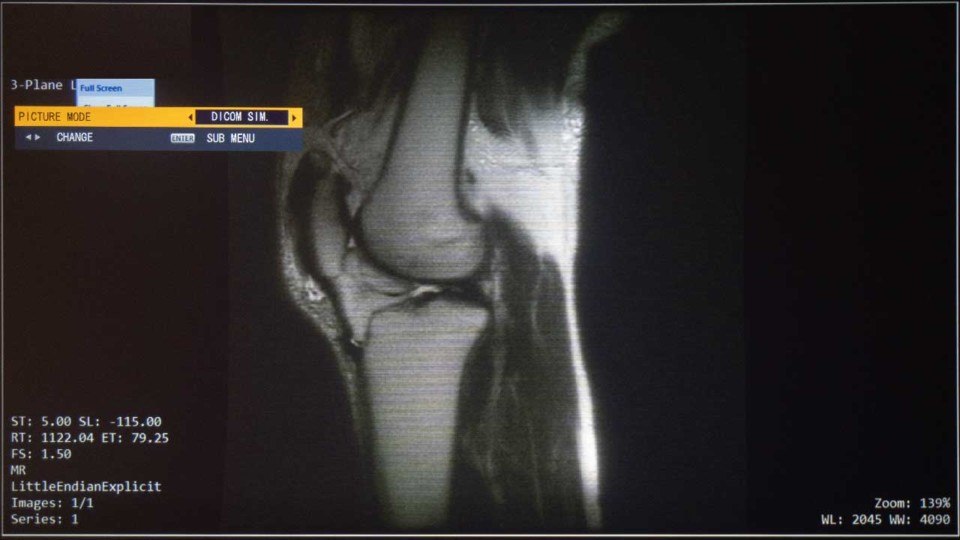Panasonic PT-MZ16KL Laser Projector Review-Special Features 2: Edge Blending and Projection Mapping, Network Management Tools, DICOM Simulation, Mounting Flexibility
- Panasonic PT-MZ16KL Laser Projector Review
- Panasonic PT-MZ16KL Laser Projector Review - Special Features
- Panasonic PT-MZ16KL Laser Projector Review - Special Features 2
- Panasonic PT-MZ16KL Laser Projector Review – Hardware
- Panasonic PT-MZ16KL Laser Projector Review – Picture Quality
- Panasonic PT-MZ16KL Laser Projector Review - Performance
- Panasonic PT-MZ16KL Laser Projector Review – Summary
- Panasonic PT-MZ16KL Laser Projector Review - Full Specificatons