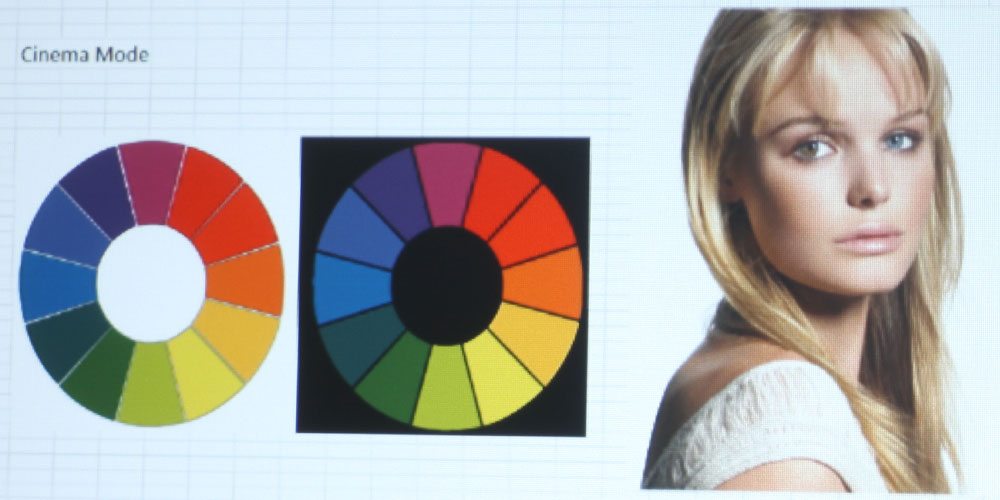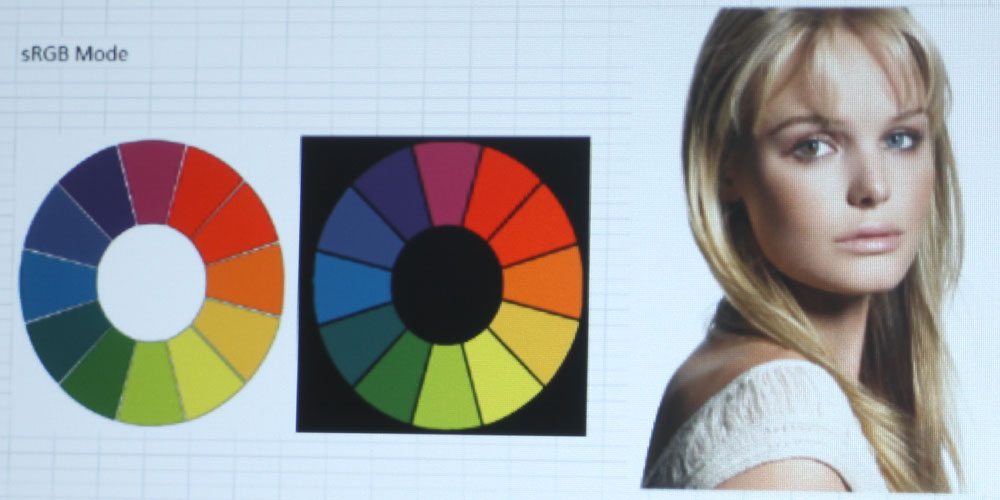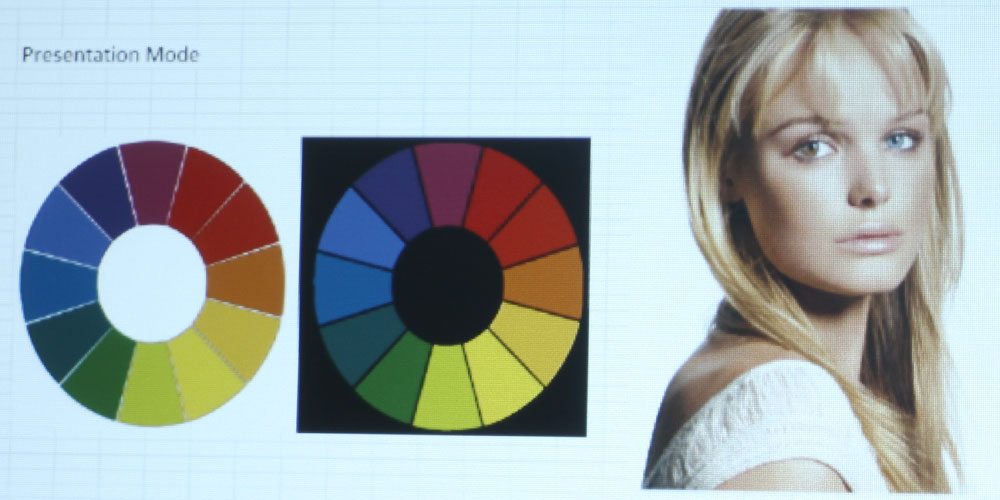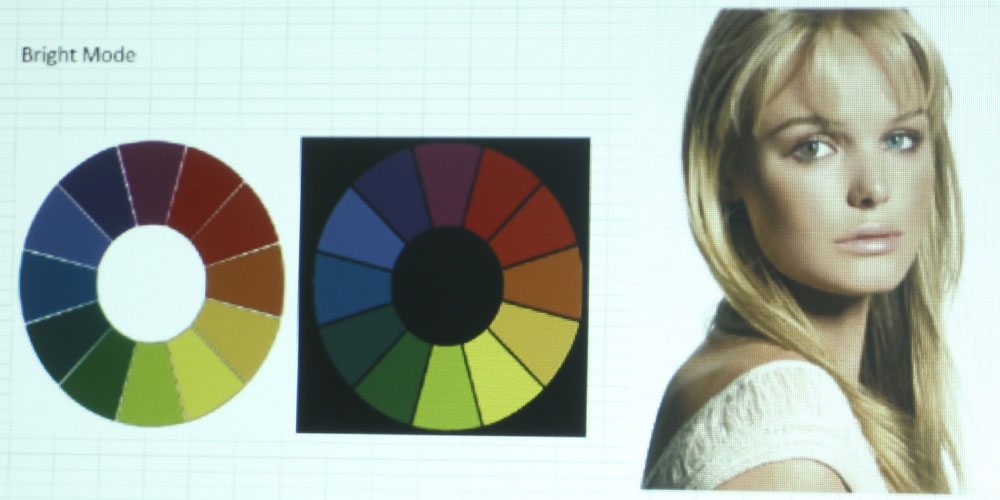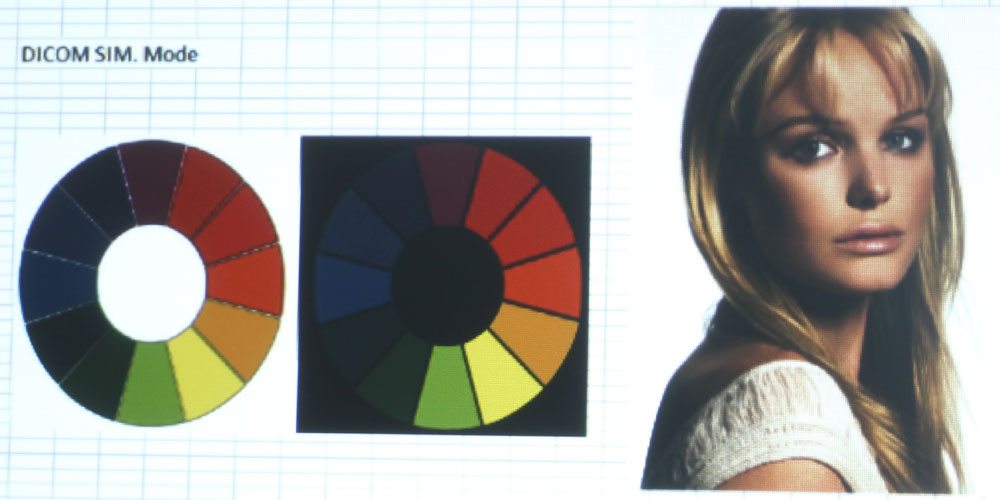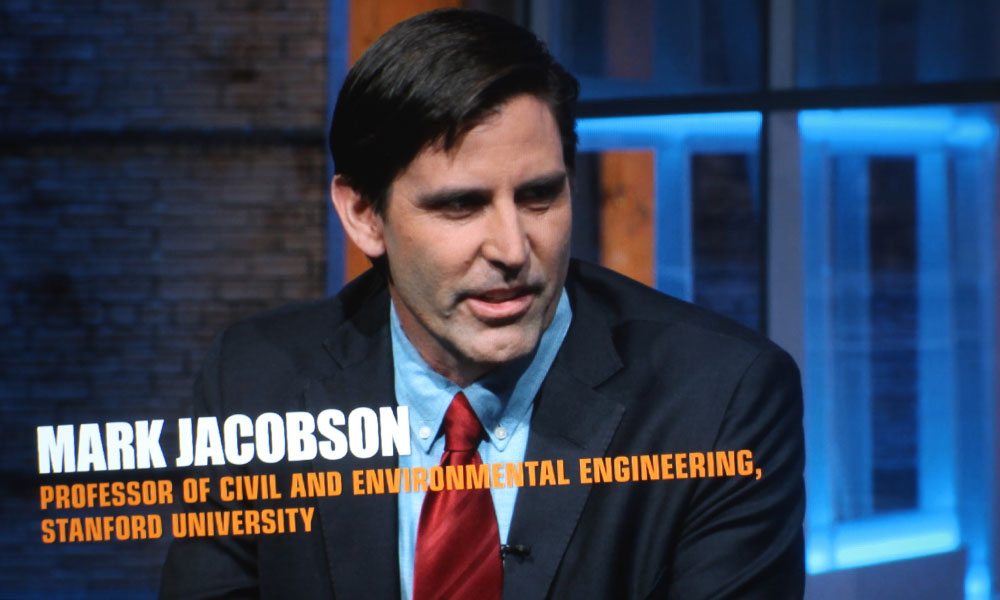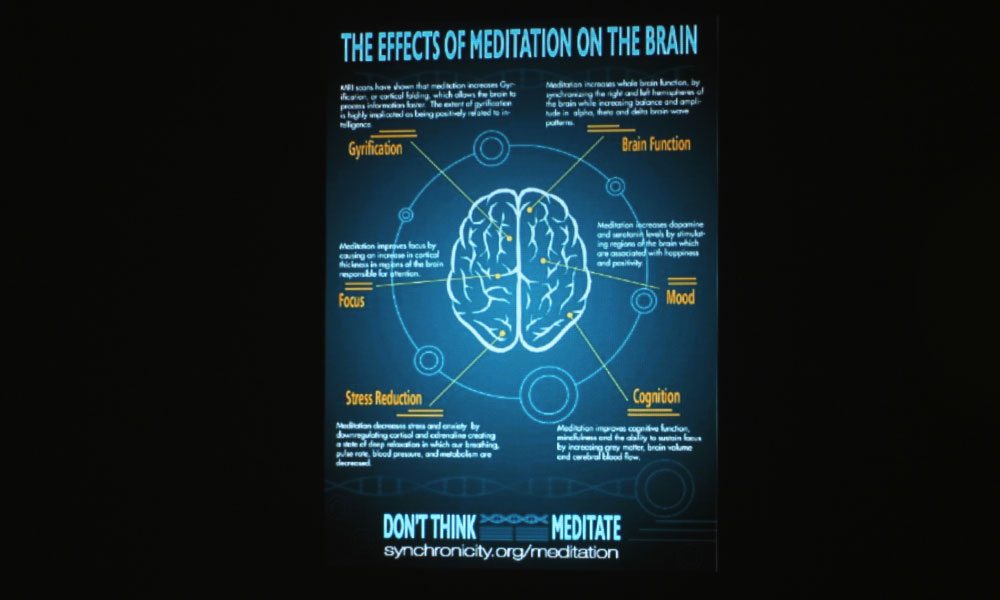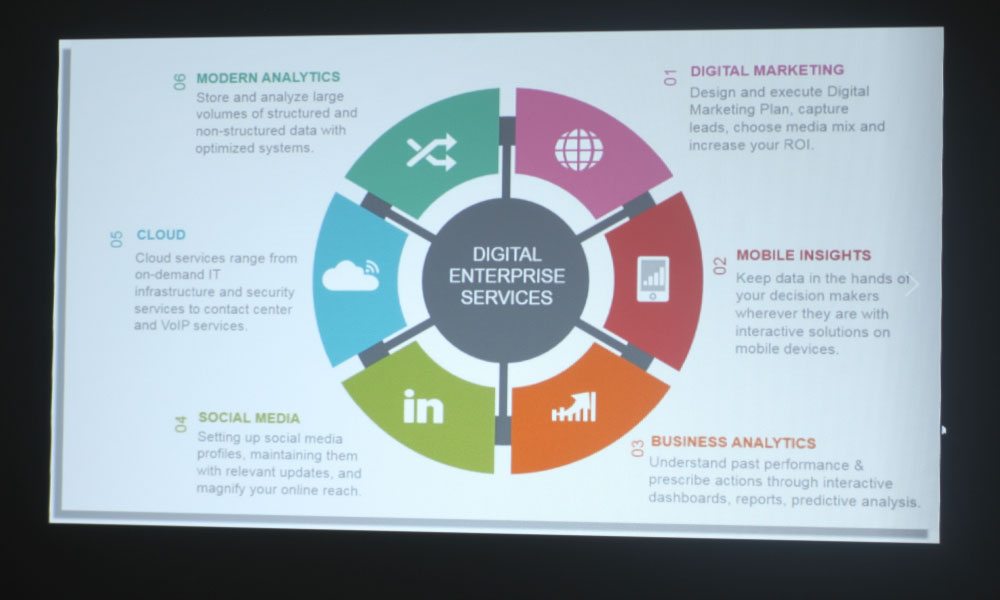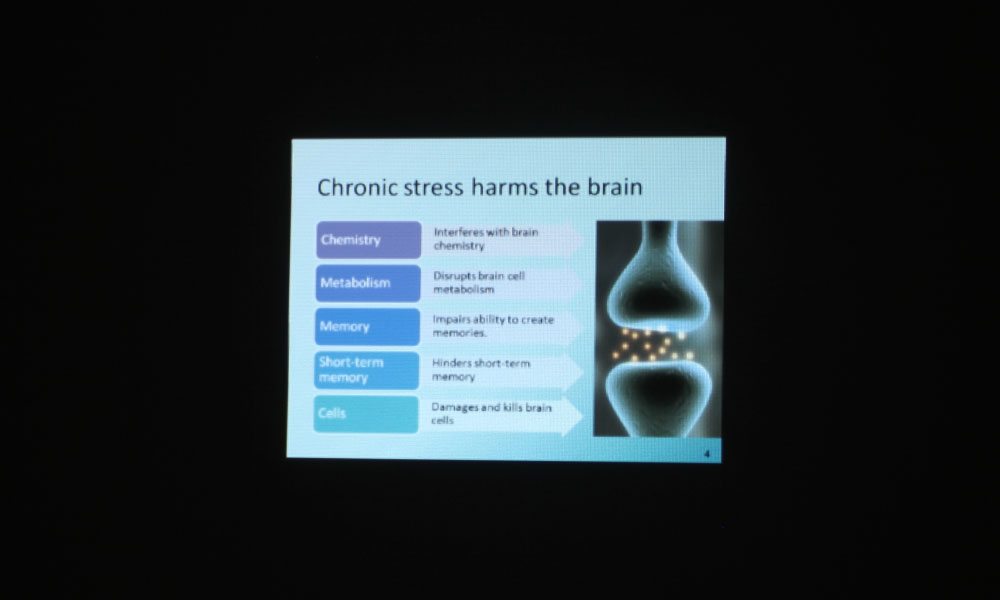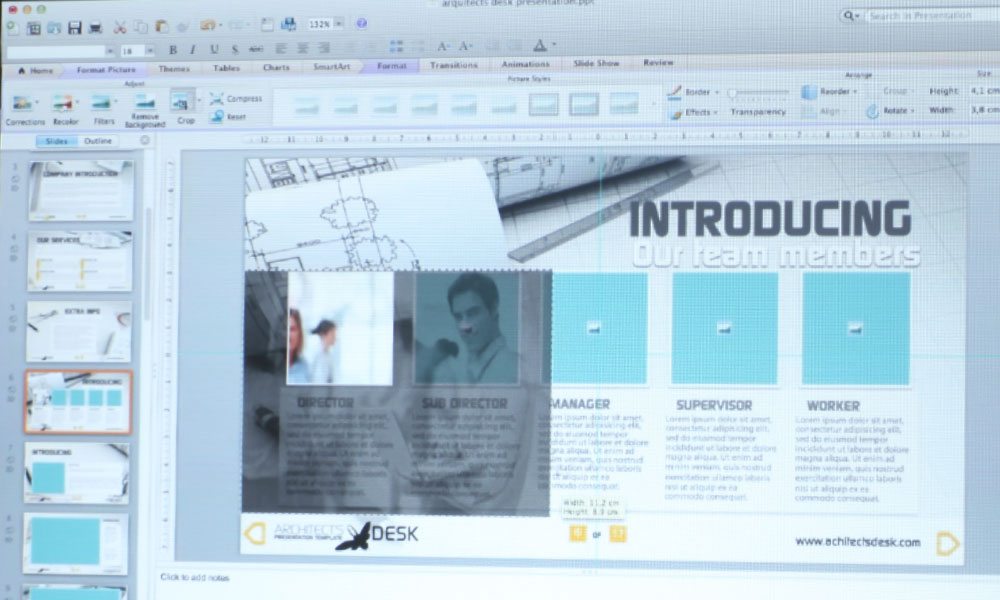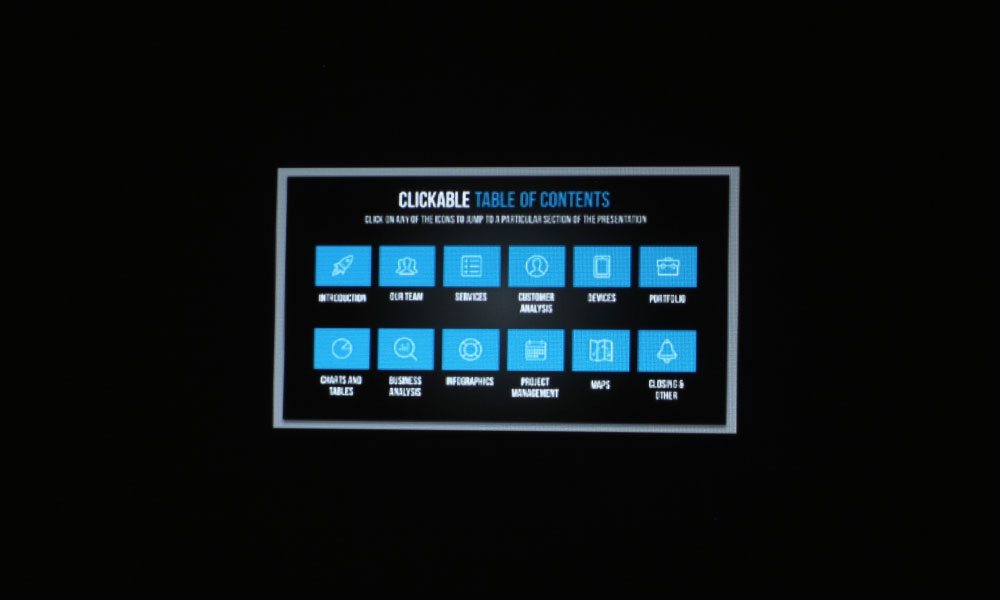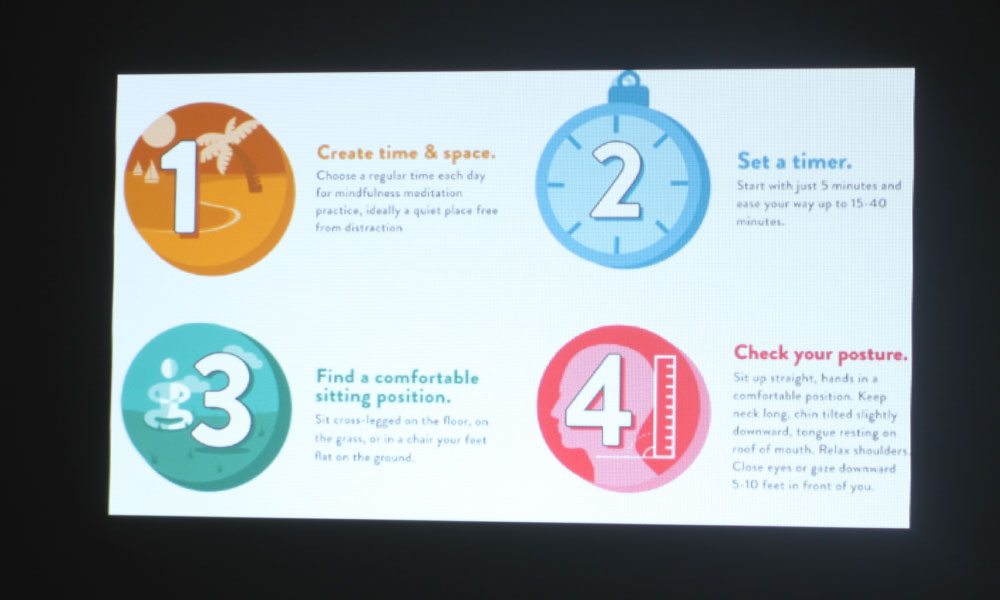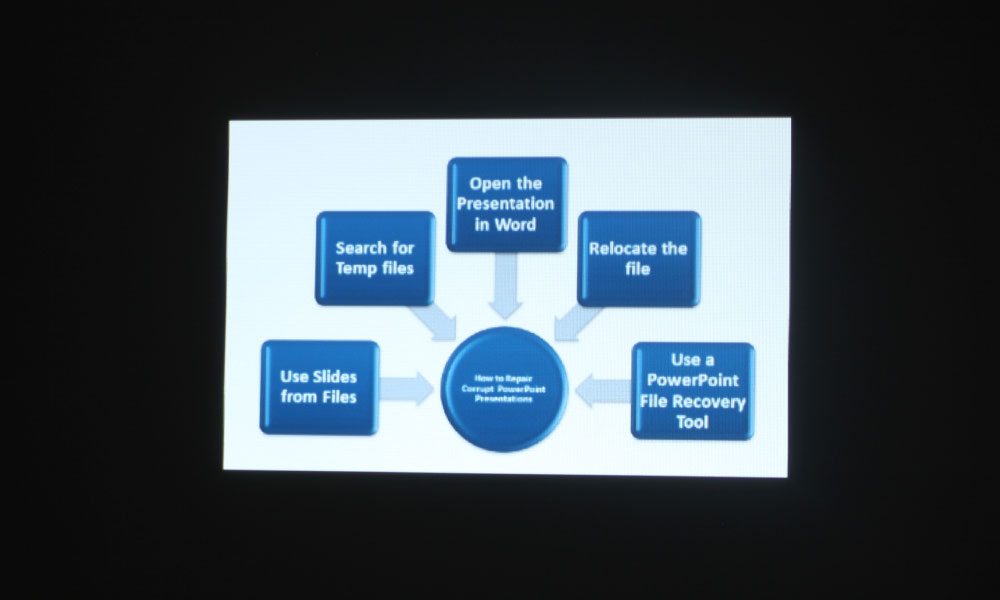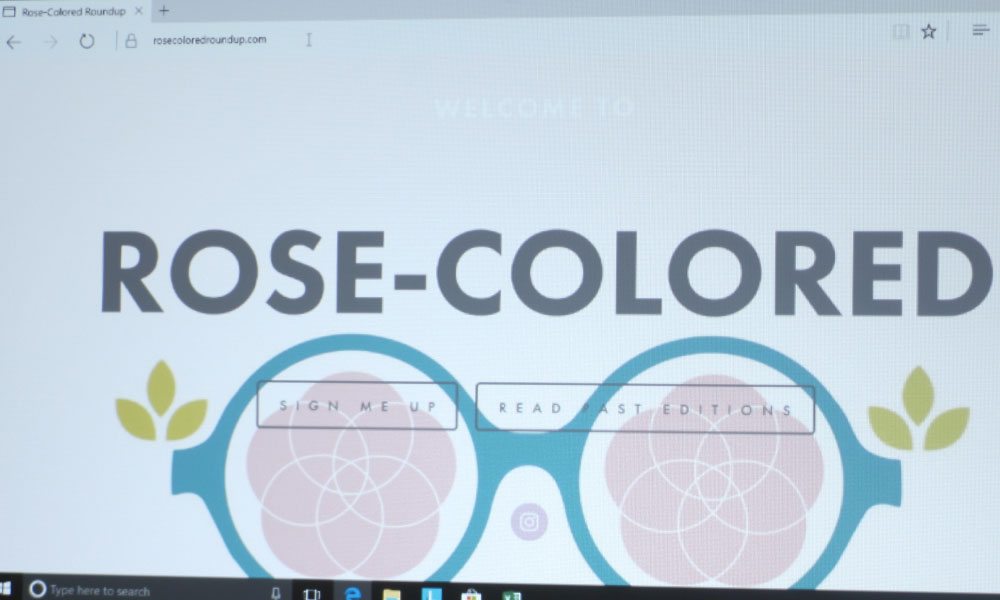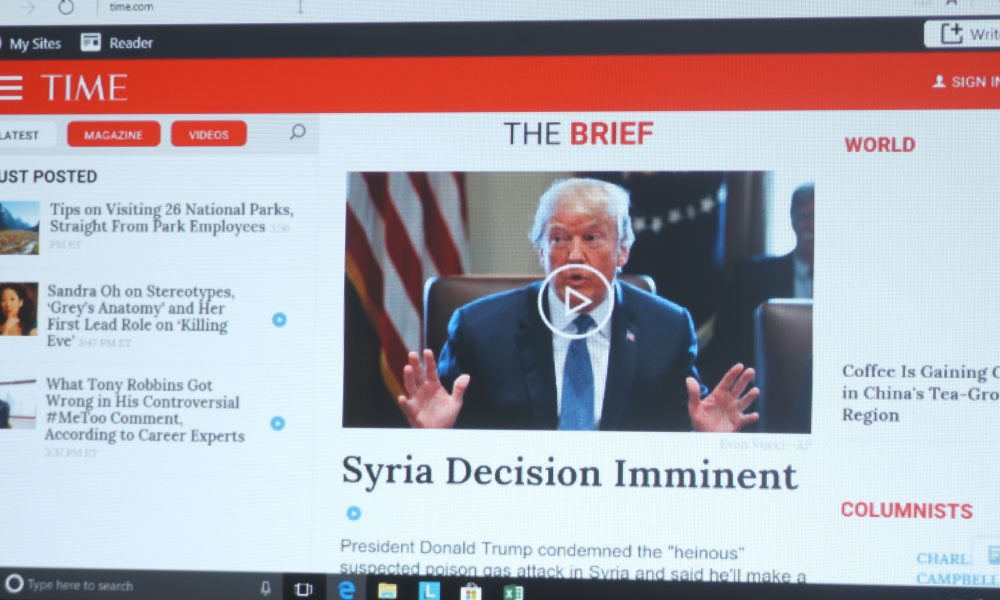The Optoma W460 has six color modes: Presentation, Bright, Cinema, Blackboard, sRGB, and DICOM SIM. The brightest mode, aptly named “Bright,” has all the characteristics of a brightest mode. It is very strong on the greens and yellows, and in general, the colors are completely muddy. This is truly a “break glass in case of emergency” mode – only to be used in the most dire of ambient light circumstances.
Presentation is one of the brighter modes, and as such, its color suffers a slight green/yellow tinge. I noticed that the reds, oranges, and yellows all have a muddy look to them, which is typical of DLPs – to have wine reds and mustard yellows. This is one of the reasons I don’t tend to favor DLPs – I generally find the colors to be a bit off in ways that I don’t care for. No matter – there is at least one mode that does really well in terms of color, even though it, too, is a tad off.
That mode is called Cinema. This is as true to color as you’re going to get on the Optoma W460. It does a great job on skin tones, with all colors looking pretty natural in most cases. The only thing I noticed is that in some instances, the color leans a bit toward the warmer side, with perhaps the slightest yellow tinge. No matter. The colors are vibrant and in general, look the way you would expect them to. This will be the best mode in terms of color, and it is bright enough to handle ambient light – more on that on the next page. When a projector has one mode with good color and brightness, I'm happy – that's something to work with.
The next mode is Blackboard, which is to be used on the archaic blackboard surface seen in classrooms of old. These days, classrooms tend to favor a whiteboard, or an interactive Smart Board, but it is nice that several manufacturers, such as Optoma, Sony, and Epson, keep a mode that may make projectors more accessible to certain schools. That said, I couldn’t accurately test the color on this one, having no blackboard surface of my own, but I will say that it should work just fine, as the colors are completely inverted. I would be interested to see what that looks like on a blackboard.
sRGB would be the second best mode, which seems to be a more muted and desaturated version of Cinema mode. It is also on the cooler side – something made quite visible by toggling between the two images in the slider. I did like the color of this mode, but favored Cinema because it is brighter and does a better job on skin tones. It would look good on presentations and other text documents where the emphasis is not on skin tones.
The final mode is DICOM SIM., which is a mode intended for viewing high contrast material such as X-Ray films. The inclusion of the mode makes this projector one that can be used in hospitals and doctors offices, as well as in classrooms where X-Ray films might be shown. When I was a senior in high school, I took a veterinary assisting course to become certified to work in a clinic, and we had a projector such as this to view X-Rays. Of course, back then, I paid zero attention to what kind of projector it was. In any case, the Optoma W460 would be suitable for a classroom situation like that.