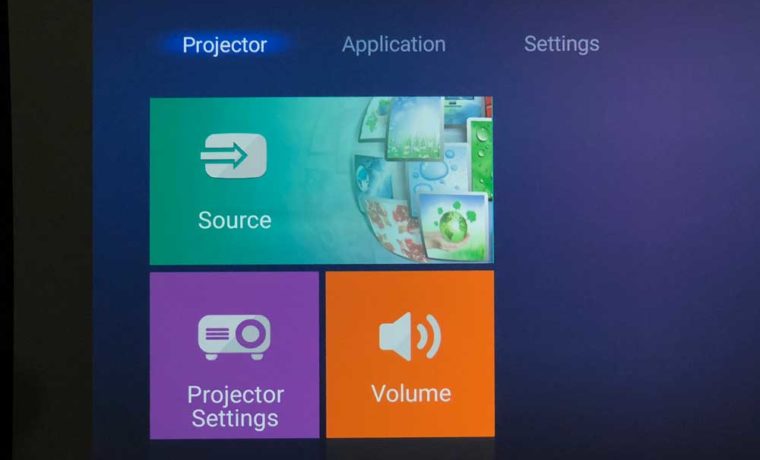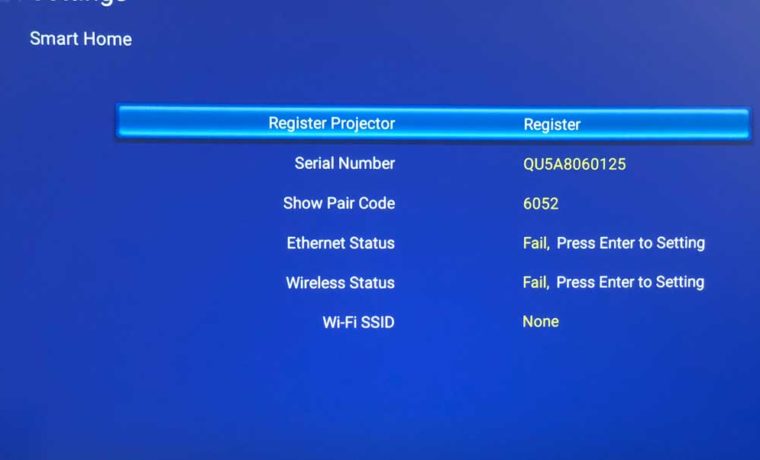Alexa and Google Assistant support is the highlight feature of Optoma’s UHD51A. Along with Wifi, (also a black cabinet instead of white), and a price difference, that’s what distinguishes the UHD51A from its little brother, the UHD50. Getting the UHD51A configured, with Alexa proved initially to be a nightmare, because I could not get the projector to configure its wifi, with the included module.
No Wifi, no Alexa, etc. So I called Optoma. The problem was quickly diagnosed, my review unit was an early release and had an older version of firmware. From there I had Optoma support walk me through updating the firmware. Updating was a bit time consuming, but we got it done, and that does bring up a good point: This is a projector can have its firmware updated by owners, should a new firmware release come out. Part of the firmware upgrade was done by USB (to get the Wifi working - which was the real problem) and the rest over the Wifi. With Wifi working any future upgrades should be doable "OTA" - Over the air (aka wireless), so therefore one upgrade, not two.