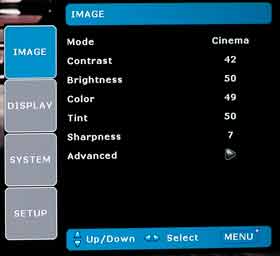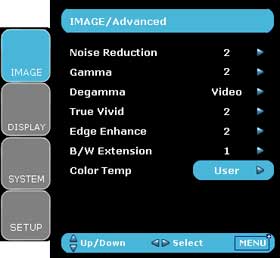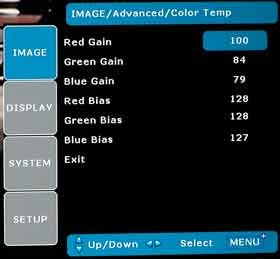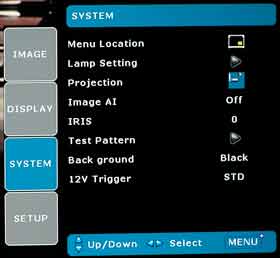- Optoma HD806 Projector Review
- Optoma HD806 Projector Review-2
- Optoma HD806 - Physical Tour
- Optoma HD806 - Physical Tour-2
- Optoma HD806 - Physical Tour-3
- Optoma HD806 Projector - Image Quality
- Optoma HD806 Projector - Image Quality-2
- Optoma HD806 Projector - Image Quality-3
- Optoma HD806 Projector - Image Quality-4
- Optoma HD806 Projector - Image Quality-5
- Optoma HD806 Projector - Image Quality-6
- Optoma HD806 Projector - Image Quality-7
- Optoma HD806 Projector - Image Quality-8
- Optoma HD806 Projector - Image Quality-9
- Optoma HD806 - Performance
- Optoma HD806 - Performance-2
- Optoma HD806 - Performance-3
- Optoma HD806 - Performance-4
- Optoma HD806 Projector Calibration and Settings
- Optoma HD806 Projector Calibration and Settings-2
- Optoma HD806 - Projector Screens
- Optoma HD8000 Projector Specifications
- Optoma HD806 - Competitors
- Optoma HD806 - Competitors-2
- Optoma HD806 - Warranty
- Optoma HD806 - Review Summary
- Optoma HD806 - Review Summary-2
- Home
- All Reviews
- By Category
- By Manufacturer
- Best Projectors
- Best Projectors By Category
- Best Projectors On Amazon
- Best 4K Projectors
- Best Ultra Short Throw Projectors
- Best Laser TVs
- Best Gaming Projectors
- Best Home Theater Projectors
- Best Projectors Under $1,000
- Best Projectors Under $500
- Best Portable Projectors
- Best Outdoor Projectors
- Best Bright Budget-Friendly Outdoor Projectors
- Best Battery Powered Outdoor Projectors
- Best Outdoor Projection Screens
- Industry News
- Reports
- Projector Manufacturers
- Manufacturer Terminology
- Manufacturers
- Recent Articles
- Custom Integration
- Projection Terms
- Projector Manufacturers Categories
- Videos
- Blog
Close
Menu
- All Reviews
- By Category
- By Manufacturer
- Best Projectors By Category
- Best Projectors On Amazon
- Best 4K Projectors
- Best Ultra Short Throw Projectors
- Best Laser TVs
- Best Gaming Projectors
- Best Home Theater Projectors
- Best Projectors Under $1,000
- Best Projectors Under $500
- Best Portable Projectors
- Best Outdoor Projectors
- Best Bright Budget-Friendly Outdoor Projectors
- Best Battery Powered Outdoor Projectors
- Best Outdoor Projection Screens
- Latest News
- Reports & Guides
- Manufacturers
- Articles
- Custom Integration
- Projection Terms
- Blog
close