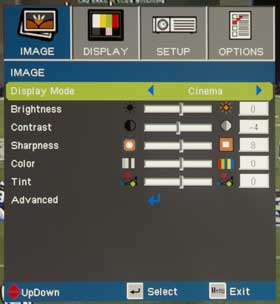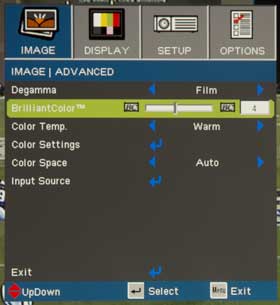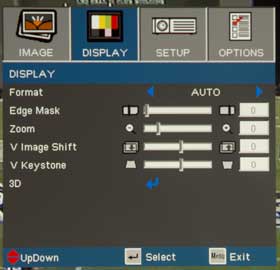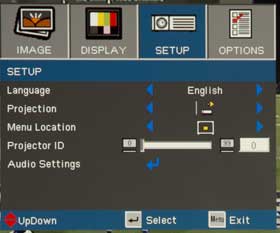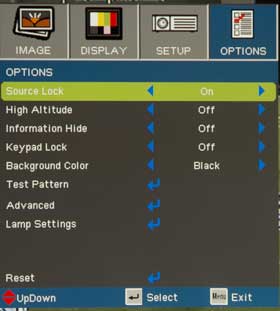GT750 Menus
The Optoma GT750 menus are well laid out. In general, I think Optoma often does a better job than most, but for one thing, and that's not offering multiple saved memory settings. There aren't a zillion different settings, so navigating is rather straight forward. There are only 4 main menus, and the important Advance Image sub menu. All are shown below.
For the most part, they are all rather straightfoward.
GT750 Menus
Below: Unlike many DLP projectors that have just Brilliant Color Off/On, or offer only 1 or two different settings, Brilliant Color on the GT750 offers 9 (I believe) different Brilliant Color settings. This is a good way of doing it. I oft found the highest Brilliant Color settings to be a bit over the top, especially making things appear too contrasty. Backing off allows good compromise, between "pop and wow", and more natural looks suitable for movies and soft skin tones.
On the Display menu, 3D options including DLP-Link, and Sync invert, appear when you feed the GT750 3D content.
Optoma offers a number of standard features. We like that it offers both Overscan, and Edge masking. With Overscan, you hide edge noise by enlarging the image, and therefore not having to project the outermost lines of data. Problem is, you are stretching - the rest, and that means no 1:1 pixel alignment, which means a softer image.
Optoma offers Edge masking as well. In this case, you simply don't bother to project the othermost 1, 2, 3% of the image. What's left is a slightly smaller image, but preserving the 1:1 pixel mapping. I strongly prefer the Edge Masking. There's also Vertical image shift. This allows you (when your image is less than the full vertical height - such as a letter boxed movie), to reposition the image up or down relative to the screen. With enough range, for example, you could have the bottom of that Cinemascope image flush with the bottom of your screen, while the top of the image is about 20% below the top of the screen. All the letterboxing at top, instead of splitting it top and bottom. It's a nice touch, although not that many home theater projectors offer image shift.
The Setup menu is pretty straightforward, with Volume, Mute, language choices and menu location options. There is also the wireless control, and setting the Projector ID.
Optoma GT750 Remote Control
Interesting. This is a non-backlit remote that shows some elements of the GT750's cross-over nature as a business or classroom projector. There are extensive navigation controls for Powerpoint, etc. At first attempt to navigate I was surprised by the small menu button tucked into the middle of the GT750's remote. Then to move around the menus, I naturally used the Up Down Left Right nav controls in the big round ring at the top.
Wrong! Those are for remote mousing. The actual menu navigation is a separate set of four buttons in a diamond shape, right below, and with a center Enter button.
Well, owners will get used to it. If my gaming bloggers are any indication, they aren't that much on adjusting projectors, relative to firing them up and throwing a game at them.
Image and more, to follow.
Optoma GT750 Lens Throw
The Optoma GT750 projector offers a fixed, short throw zoom lens. The formula is simple. To fill a 100" 16:9 diagonal screen, the front of the projector is placed 5 feet one inch (approx) from the screen, measured from the lens. For other sizes, just break out the calculator (ie. for an 80" image, then the distance would be 5 feet 1 X 80% = 4 feet 1 inches, approximately)...
Lens Shift
The GT750 gaming projector has a lot of fixed lens offset. That means that if you are placing it on a table, the bottom of the image will be above the projector's height. Per the manual, the numbers look like this:
For a 100" diagonal screen, the center of the projector lens will be approximately 6.6 inches below the bottom of the screen.
Here's a short section I've used in other reviews of projectors with about twice the offset (more common among DLP projectors, but it makes the point).
Consider, this common mounting situation:
8 foot ceiling, 120 inch diagonal screen:
Assume the projector is mounted about as close as possible to the ceiling, with a drop of about 10 inches from ceiling to center of lens.
Then, for the 120" screen, the lens offset is just a fraction less than 20 inches. The screen height is about 59 inches. Bottom line: 96 inches (ceiling) -10, -20, -59 = 7 inches - the bottom of the screen would be just over 7 inches off the floor.
That much offset, though, is handy for placing a projector on a table below screen height, but is a challenge in those lower height ceilings if mounting.
Then consider a super popular sized screen - the classic 100" diagonal (most folks seem to have from 100" to 110" best I can tell). Compared to above, the drop is 16.8 inches(call it 17), and the screen height only 50 inches. That now has the bottom of the screen at 19 inches off the floor. That's reasonable if you have tiered seating, but really tough in the more typical non-theater environments where the GT720 will be watched. If you want a bunch of folks over, the ones in the back are going to have some real viewing problems with the picture starting only about a foot and a half from the floor!
From a table top standpoint, which is going to be a very popular way many people will use their GT720s, the extra offset is generally a very good thing. This allows you to have the projector completely below the bottom of the projected image. That means the table and projector won't be blocking anyone's view (unless they're REALLY close to the floor). That 17 inches of offset is a real bonus. If you put the projector flush on the floor, for example, the bottom of the image (for that 100 inch size) would already be about 21 inches off the floor. (Note: remember you are measuring from the center of the lens height, not the top or bottom of the projector.)
Anamorphic Lens - Cinemascope
Of course not - this is a gaming projector, first and foremost. Buying a nice $2000 anamorphic lens, almost 3 times the cost of the projector (if it was even supported), really makes no sense, all considered.