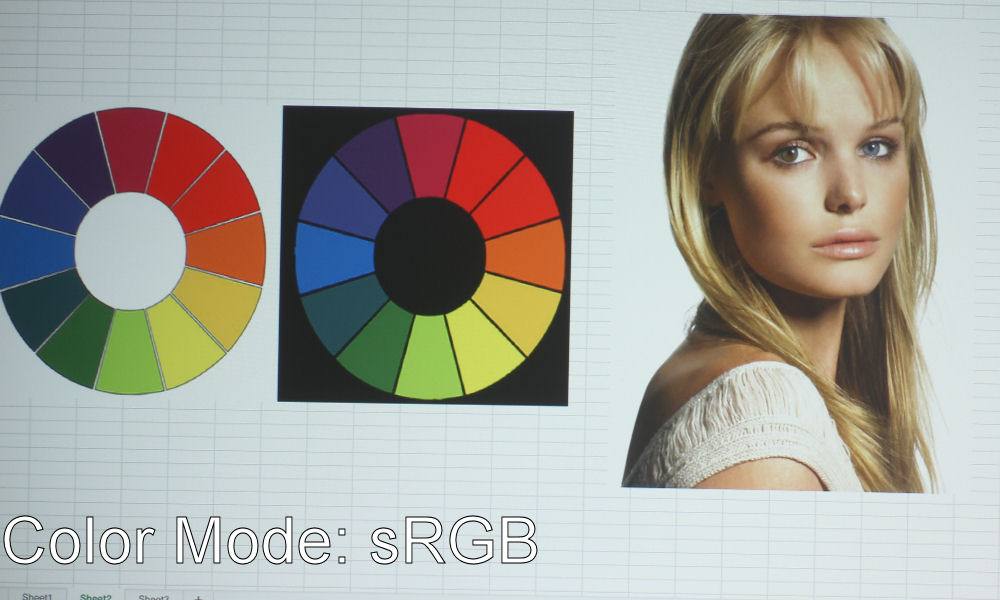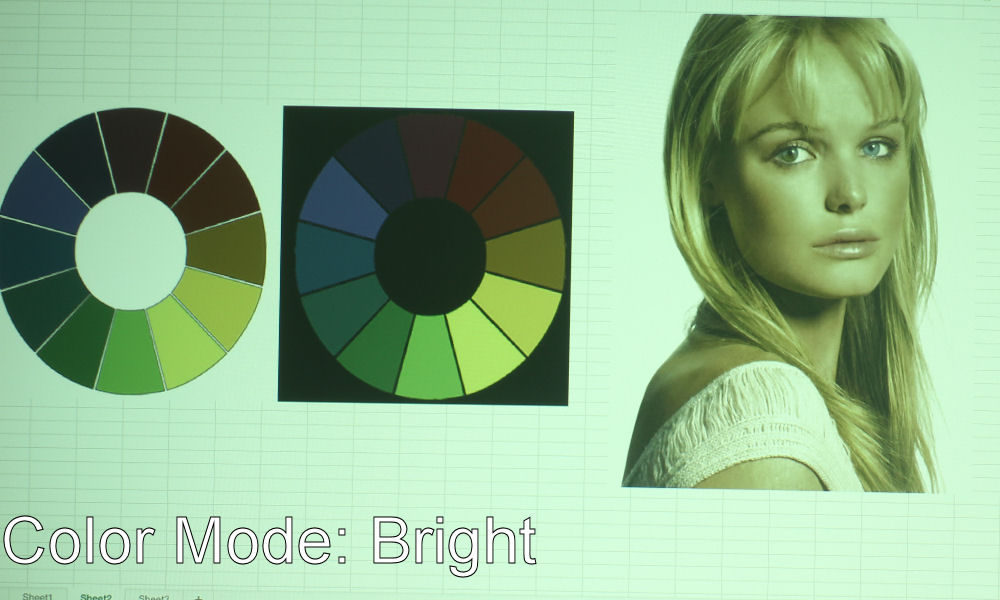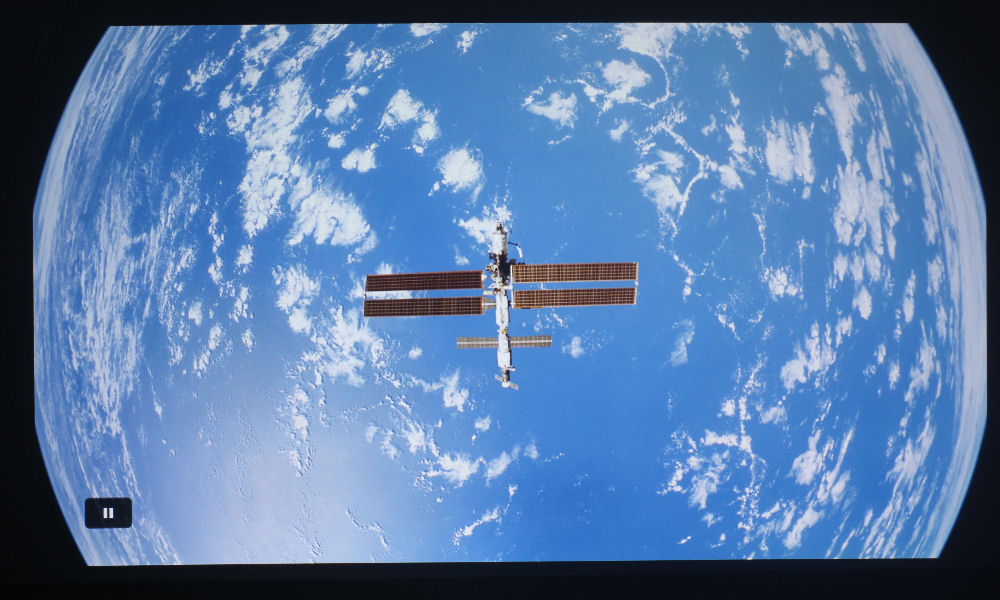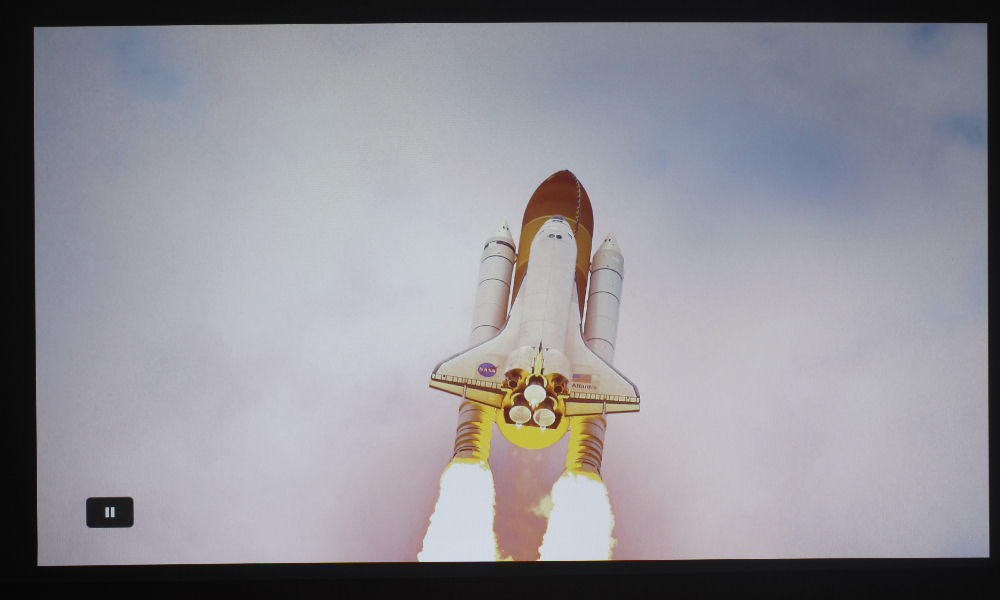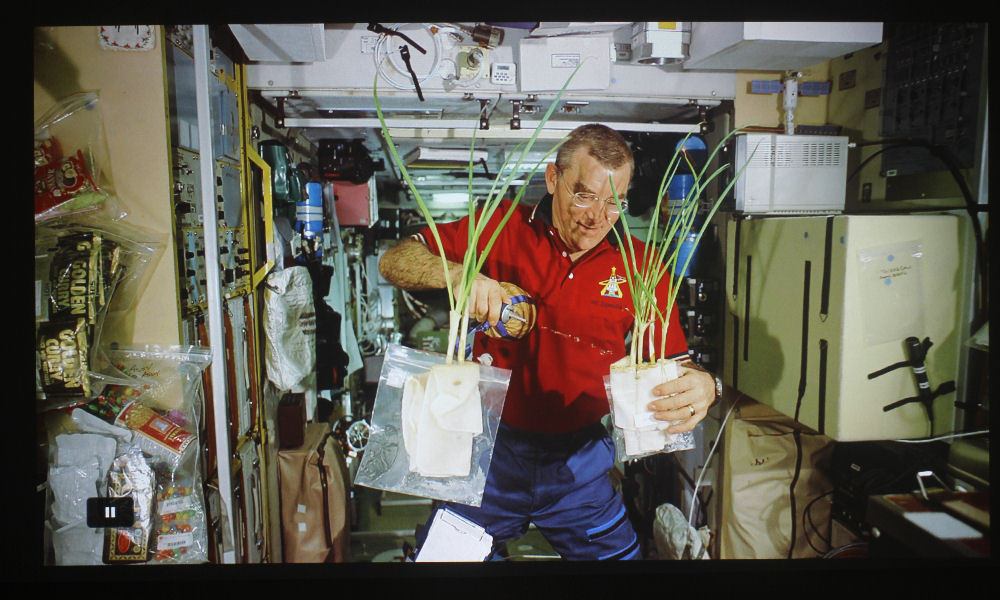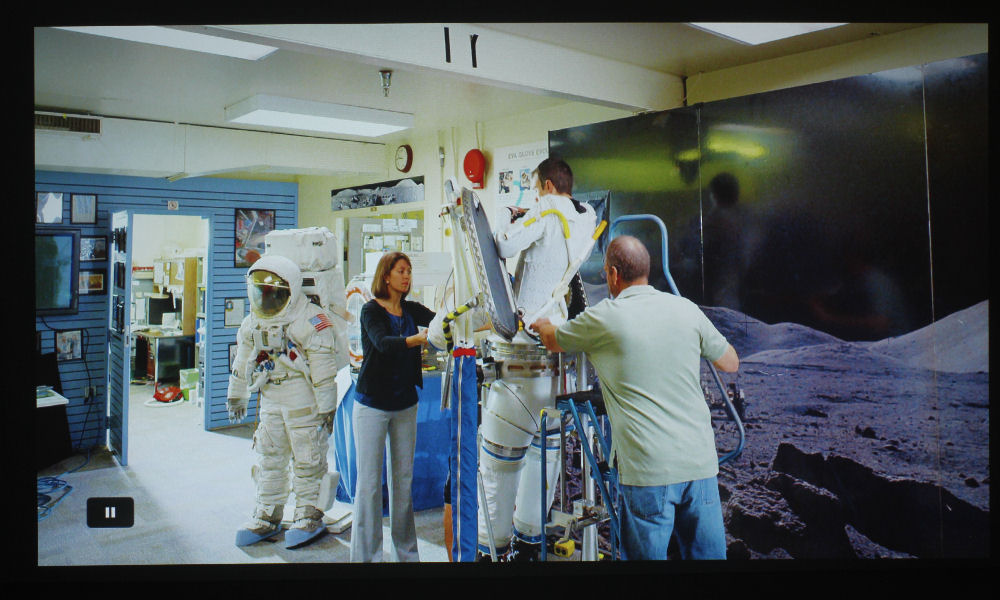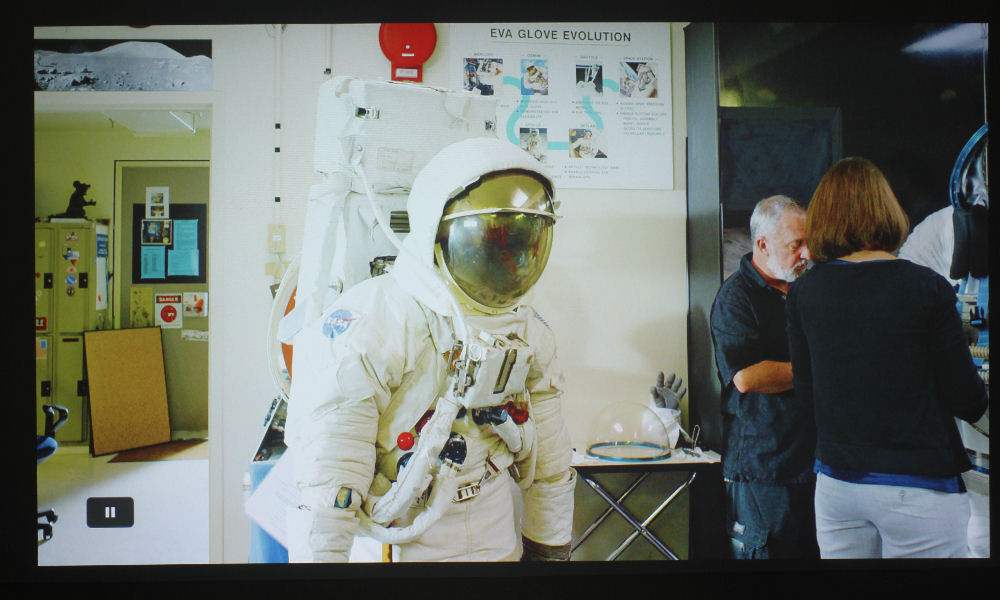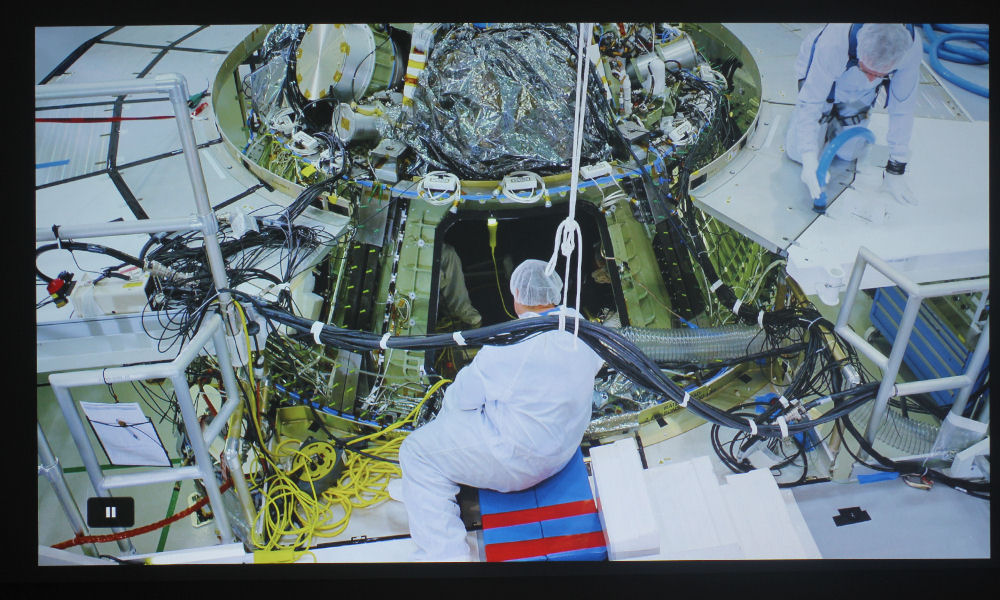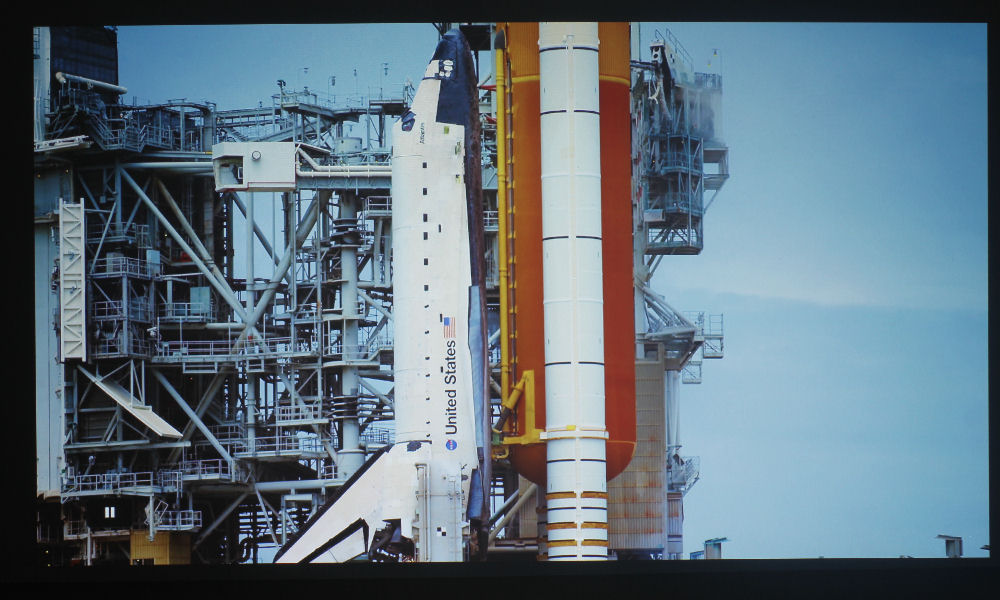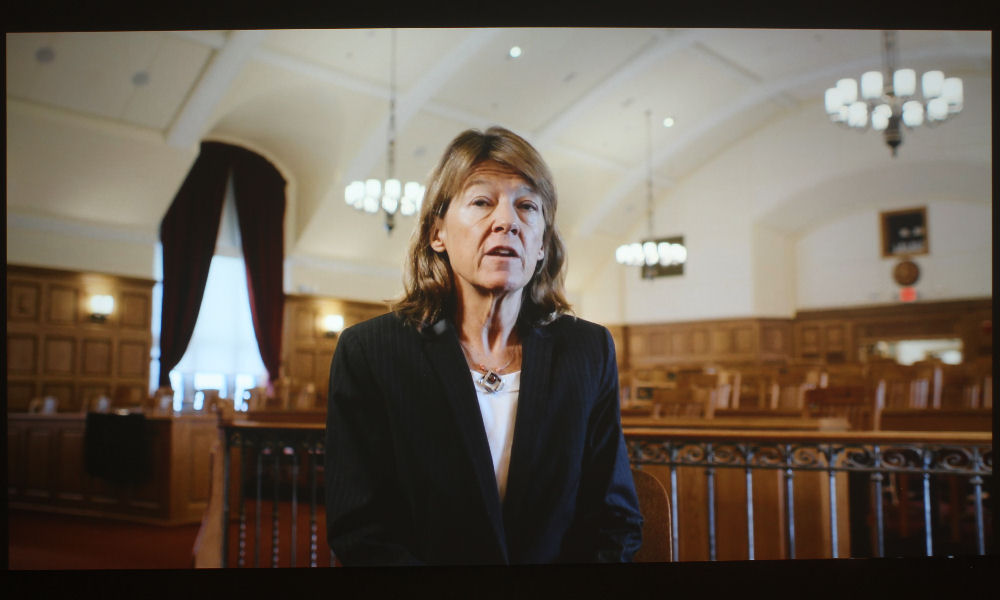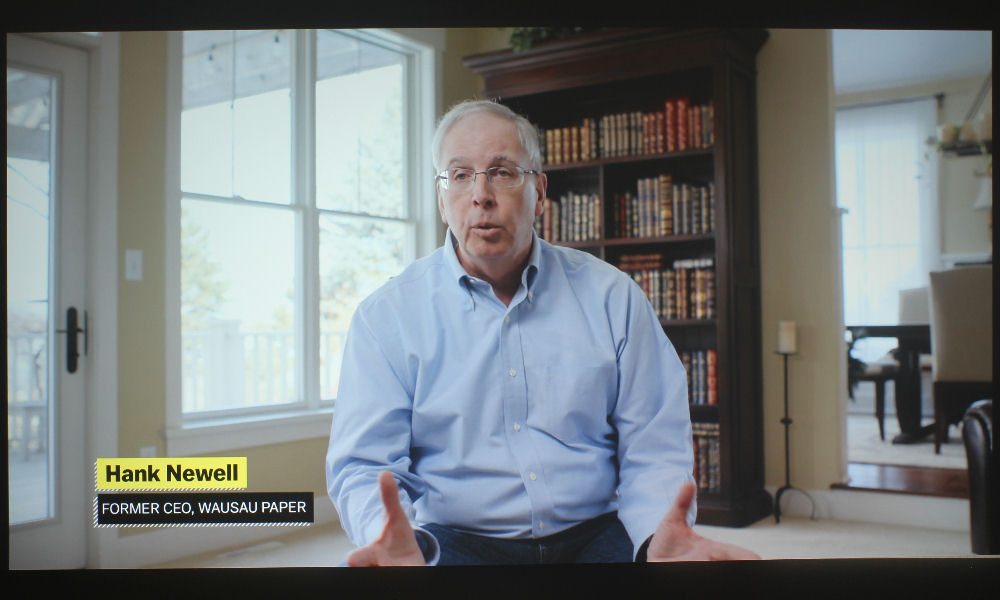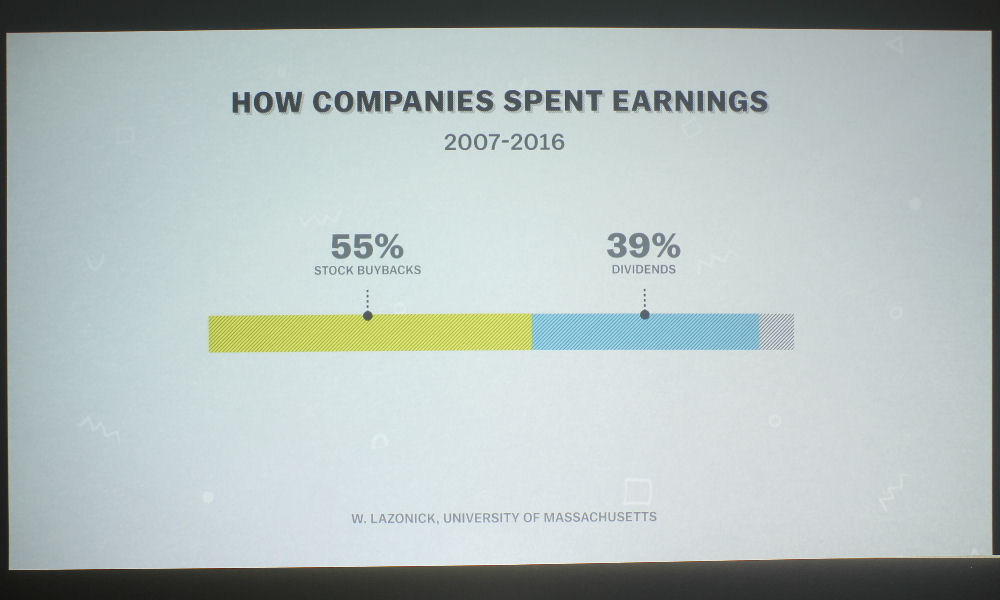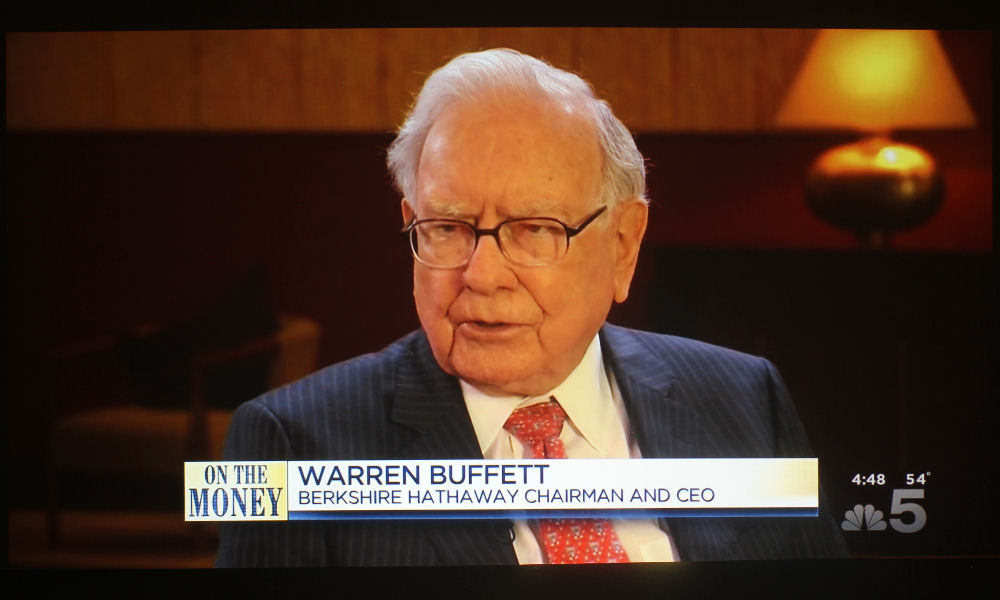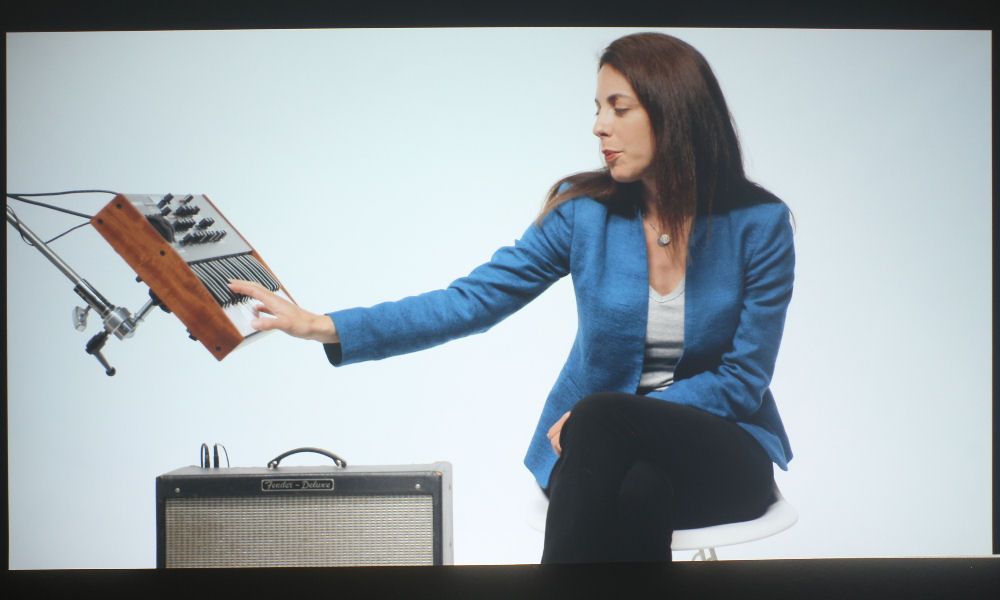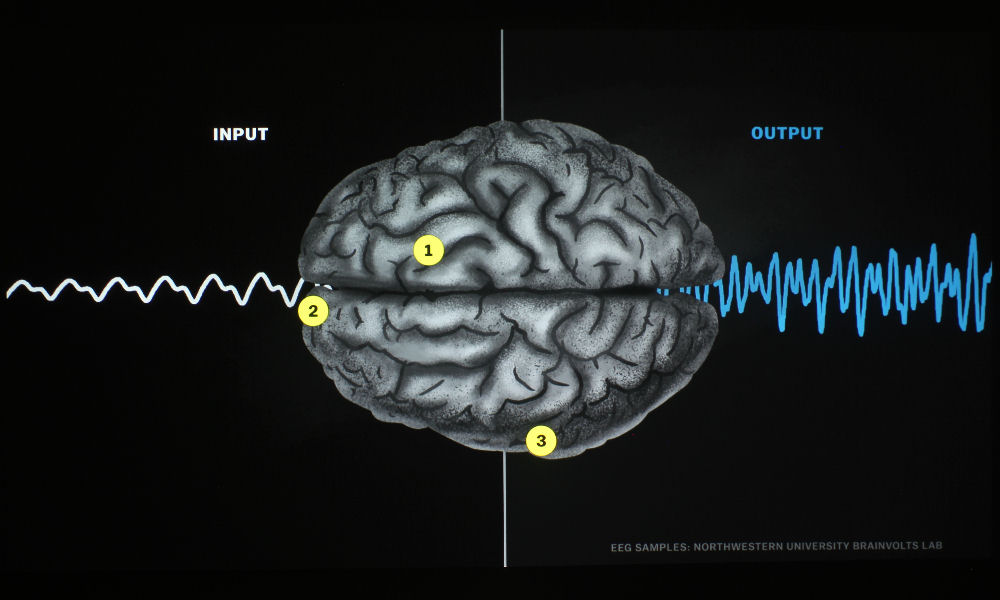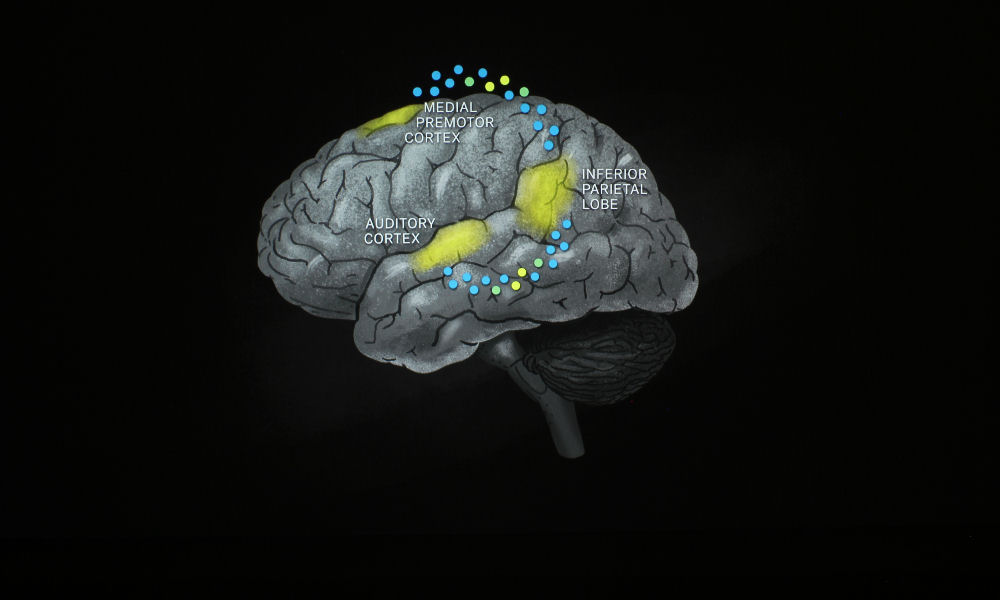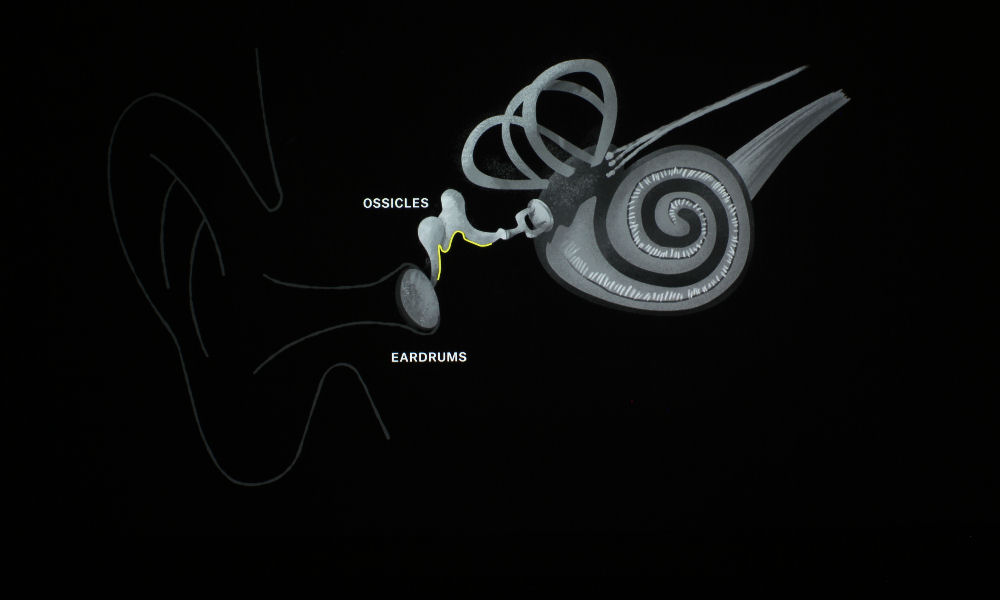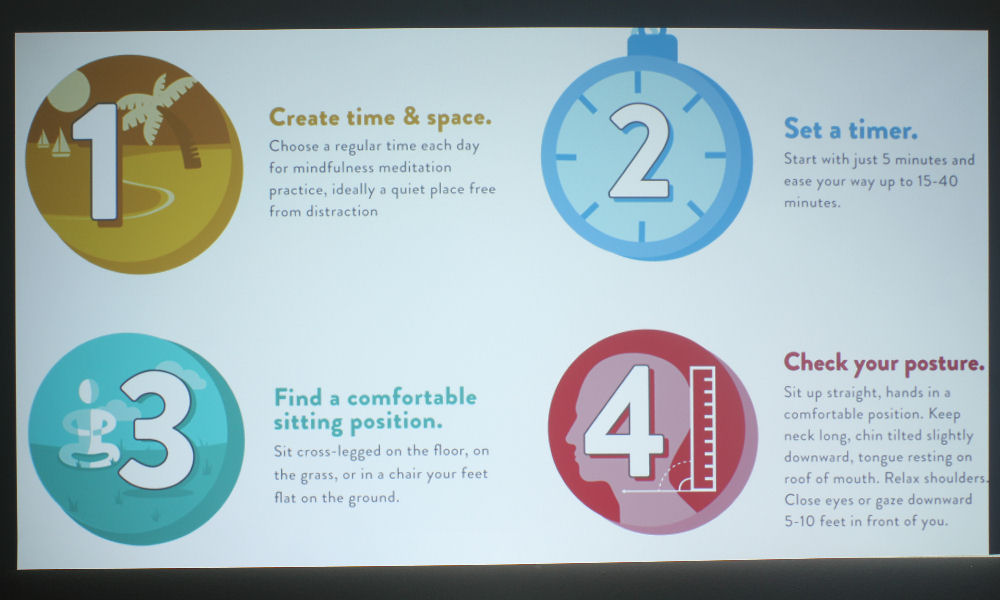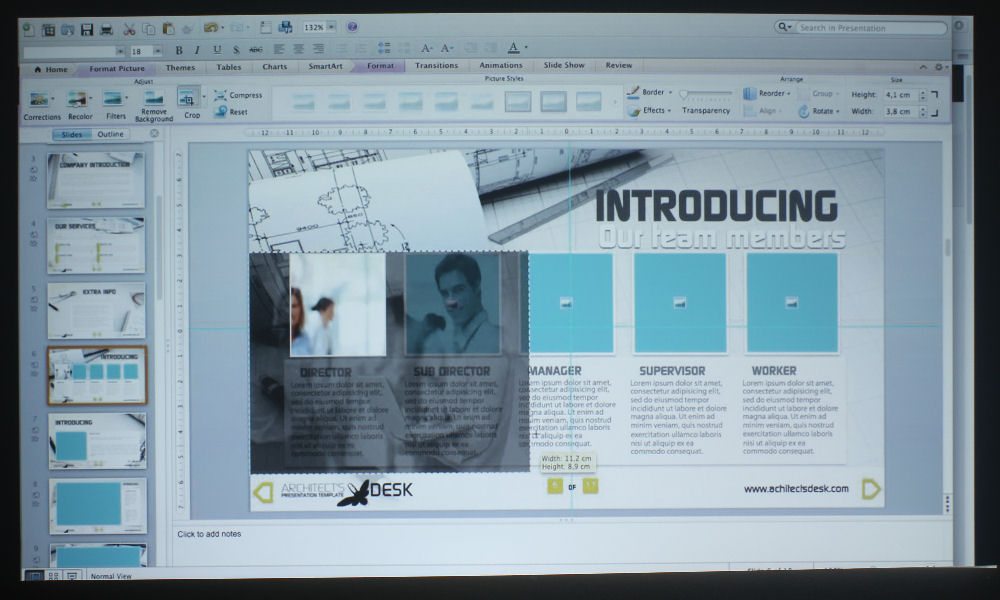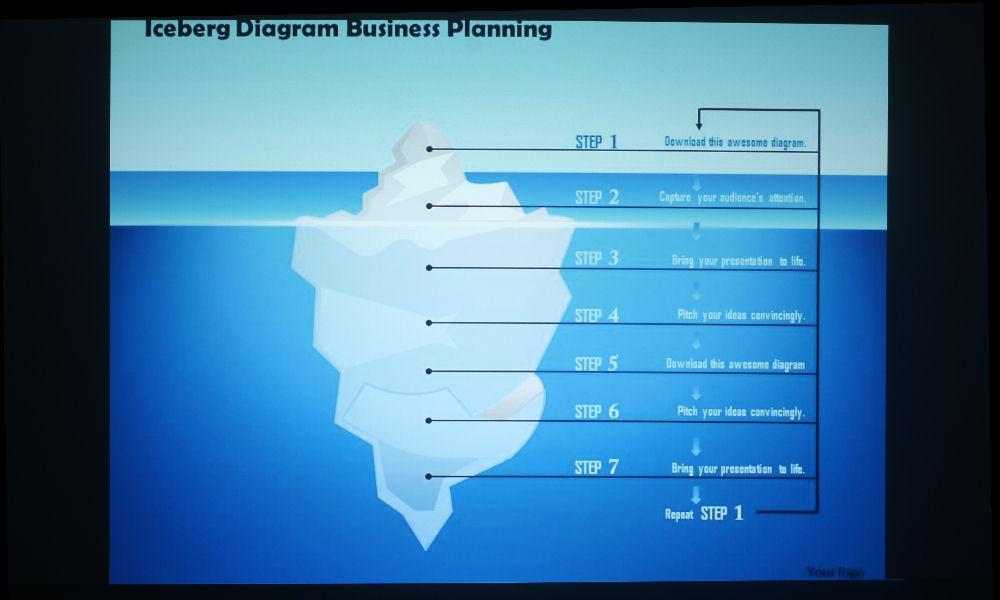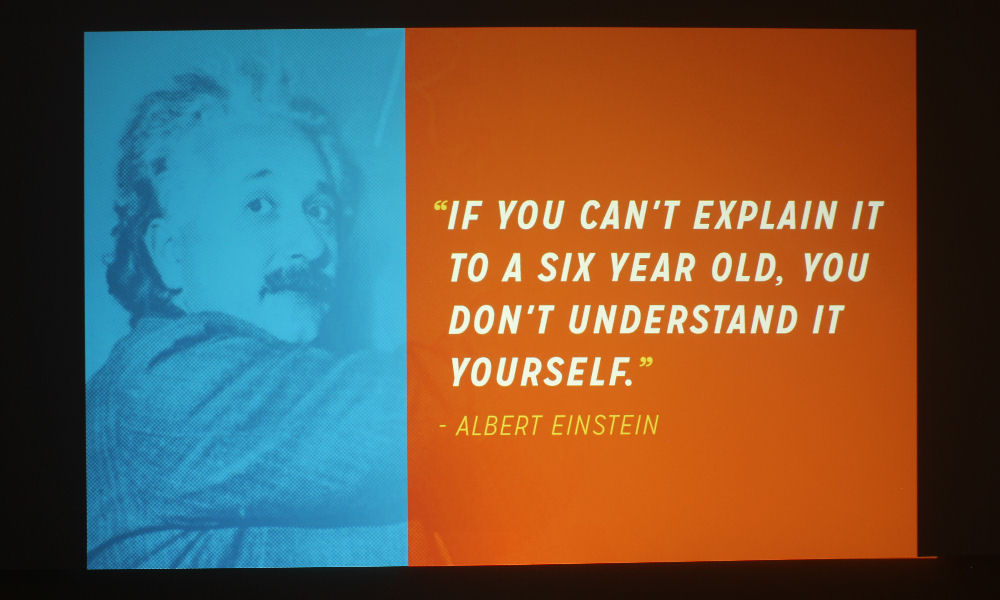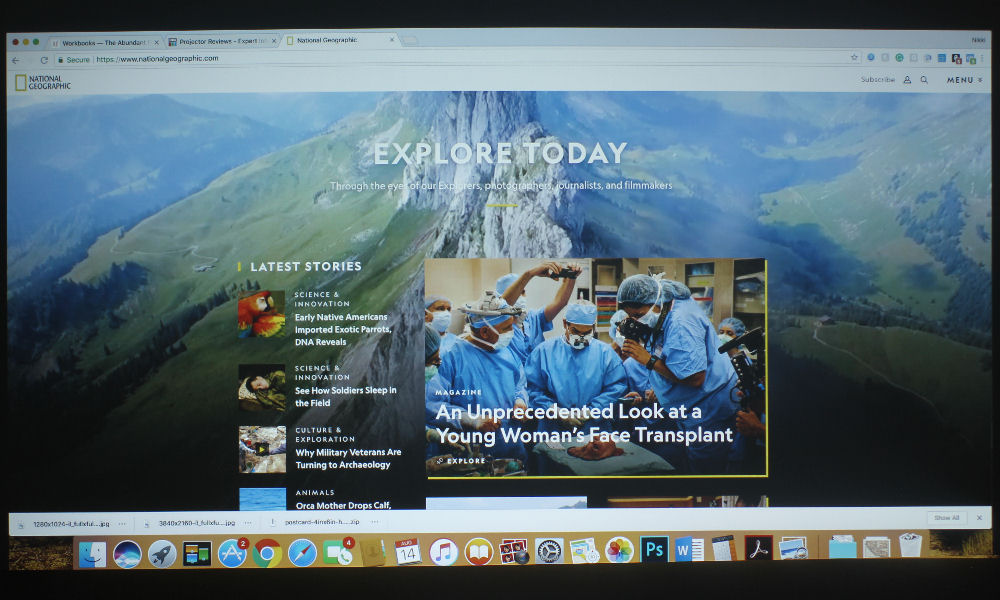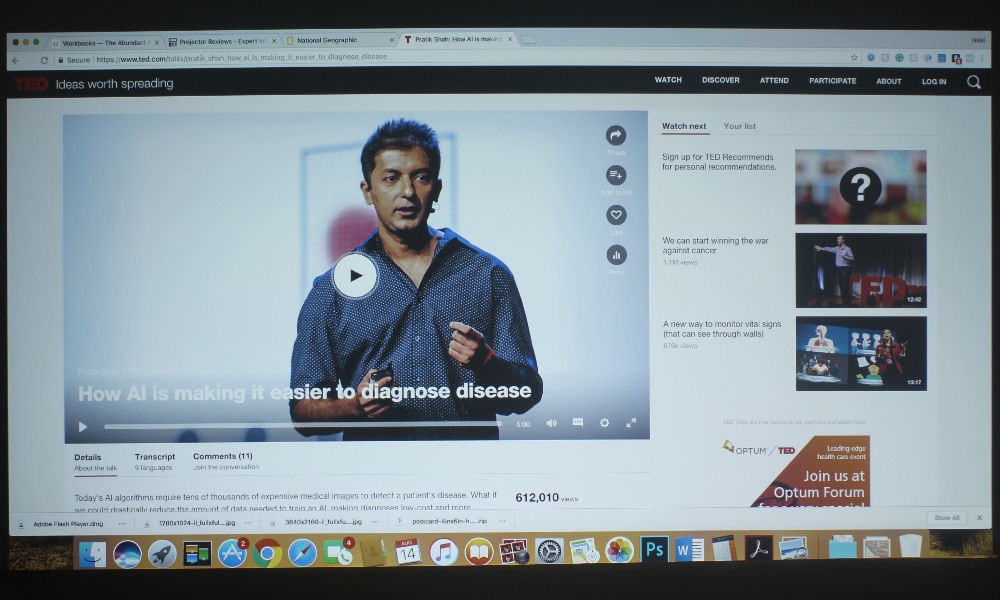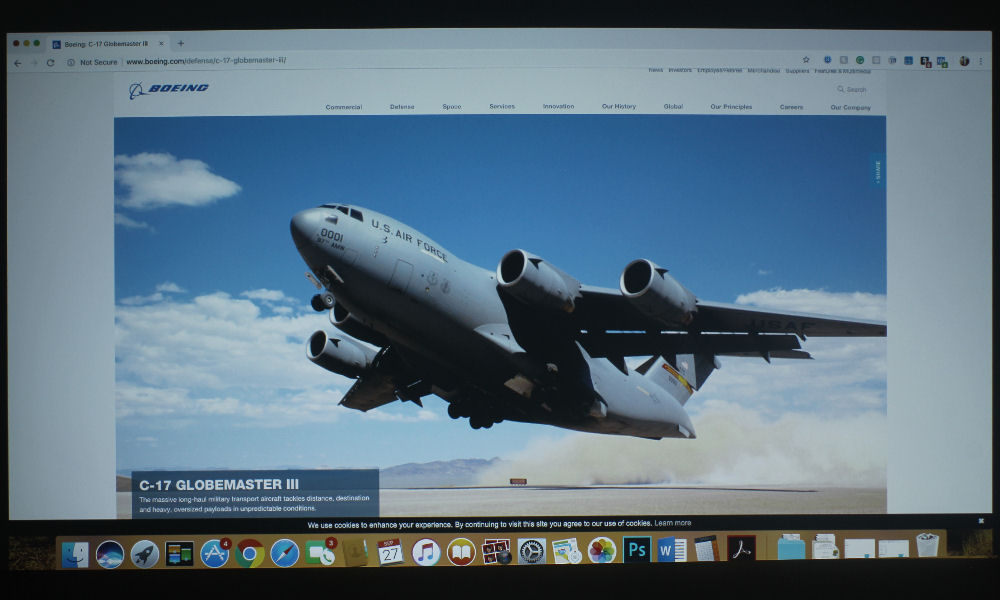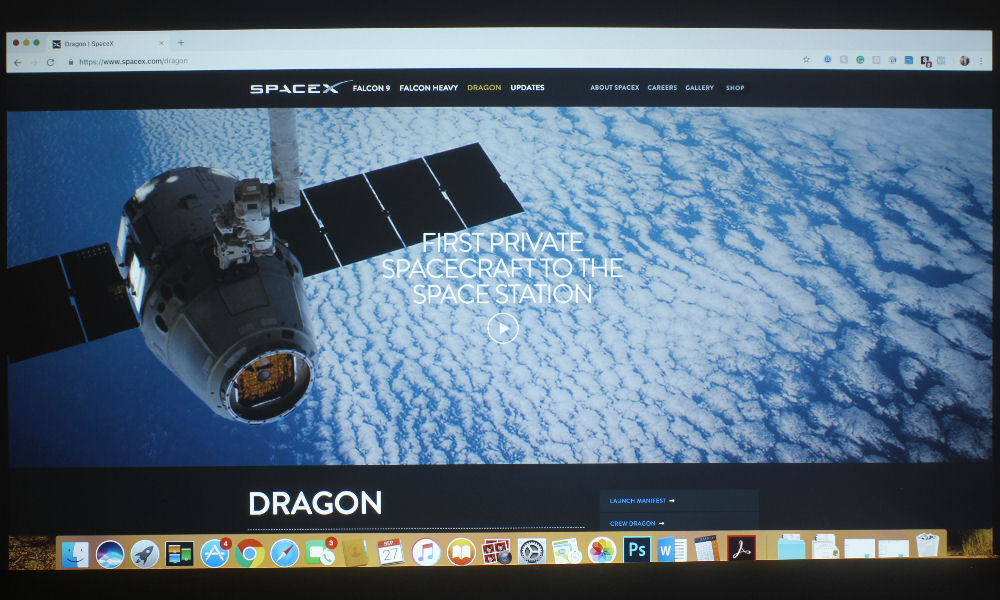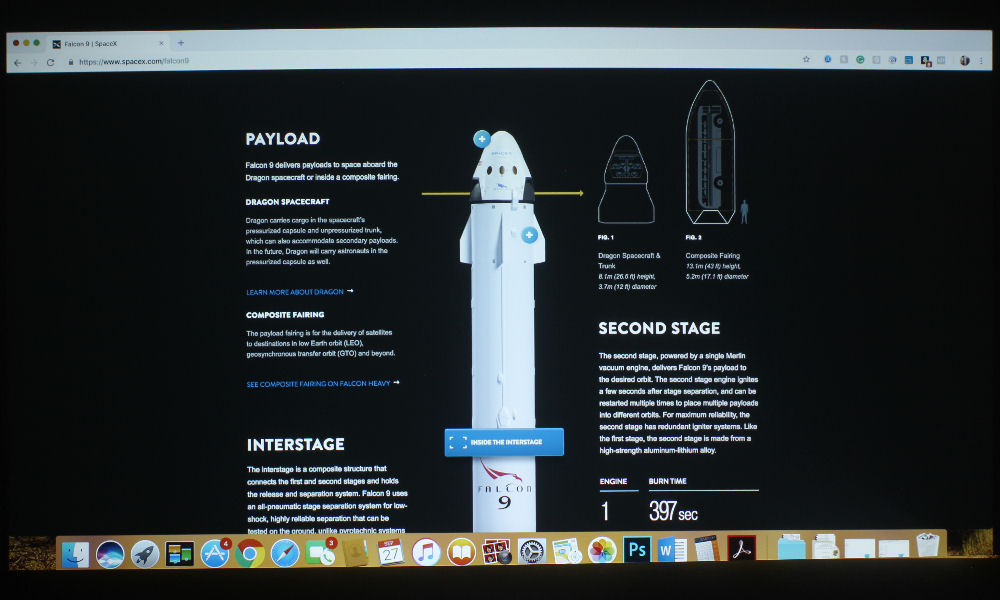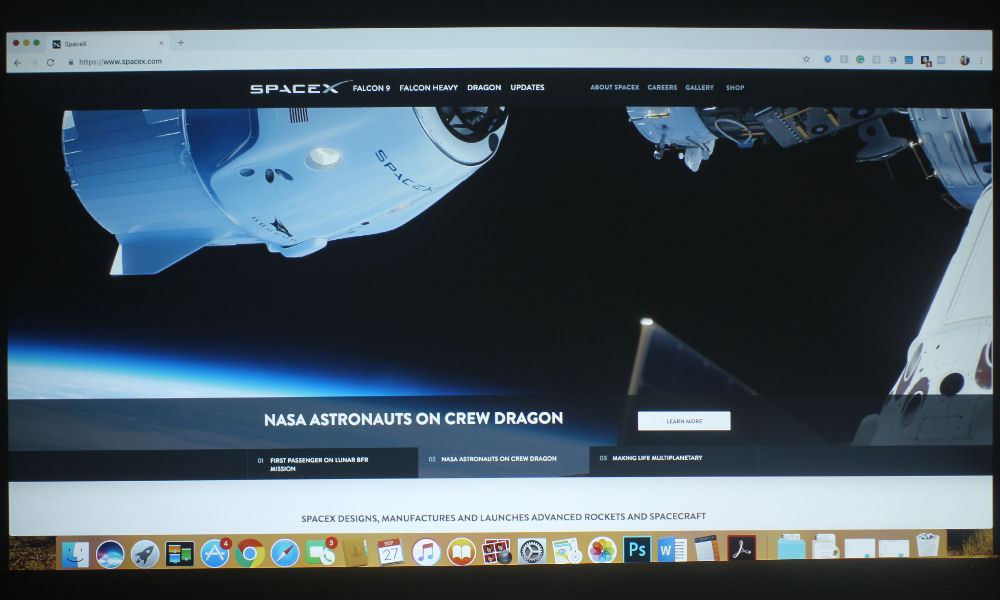Optoma EH330UST Color Mode: Cinema
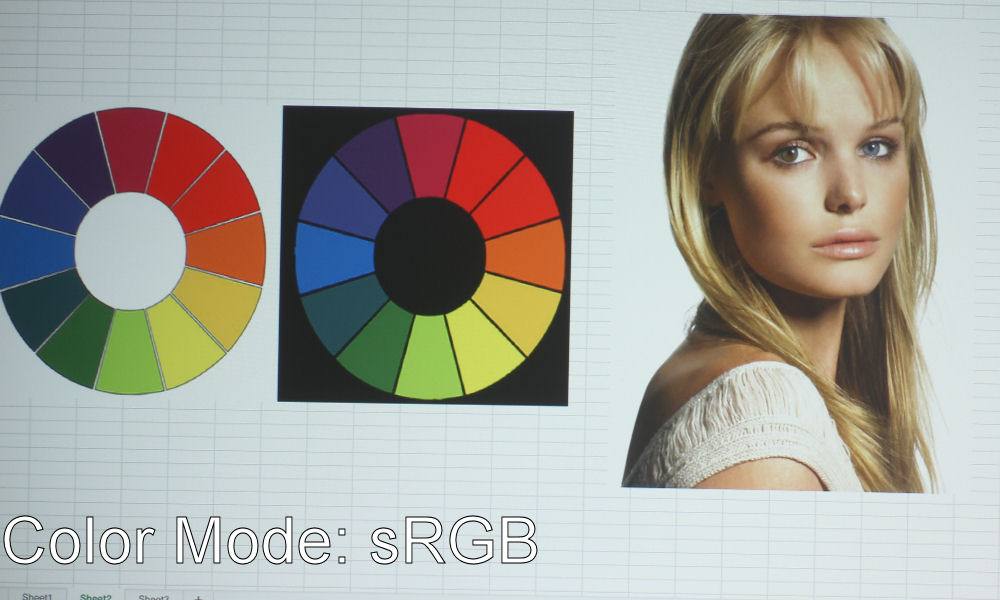
Optoma EH330UST Color Mode: sRGB

Optoma EH330UST Color Mode: Game

Optoma EH330UST Color Mode: DICOM SIM
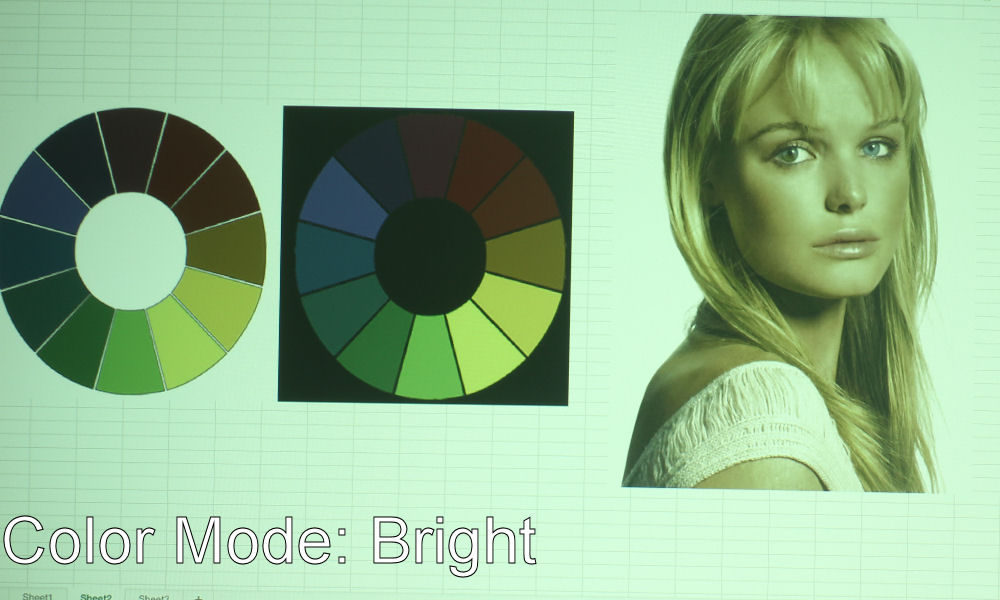
Optoma EH330UST Color Mode: Bright
❮
❯
The Optoma EH330UST has good color in several modes. Being a DLP projector, it does have the characteristic wine-reds and mustard-yellows, though not as bad as some of the other DLP projectors I’ve seen. If it weren’t for the color wheel images, I might not have even noticed this slight color shift in those two colors. It has an RGBWYK color wheel, so it has more to work with than a standard RGBW, resulting in more accurate colors.
Of all the modes, Cinema has the best-looking color, with sRGB close behind. If you notice in the slider above, the photos of the color wheels have two reds that look exactly the same. They’re meant to be different colors – one slightly darker than the other – but this is hardly ever the case with projectors’ color modes. sRGB’s reds look more true red, if not a tad too orange, while Cinema’s are that classic DLP wine-red we talked about. Still, I favor Cinema’s color over sRGB.
I’d actually call Game Mode the next best mode, as skin tones look more natural (although a bit too yellow for my tastes) than Presentation Mode. Presentation Mode is a more cool tone than any of the other modes, which does look really good on presentations, documents, websites, etc. – particularly those with white backgrounds. The blue hue counteracts any yellow, making whites look true-white rather than creamy. This will be your best mode for presentations, or in instances where the projector is up against a lot of ambient light.
Bright Mode is just like, the worst thing ever. All brightest modes on projectors look pretty bad, as a general rule of thumb, with the occasional exception. Lots of greens and yellows. As you can see from the photo, the Optoma’s Bright Mode definitely ghastly green. We call these brightest modes your “Break Glass in Case of Emergency Mode” – I think you could improve Bright Mode some, but not enough to justify using it unless you’re up against the most dire of ambient light scenarios. The last mode to talk about is DICOM SIM., which is used for viewing high contrast films like X-Rays.