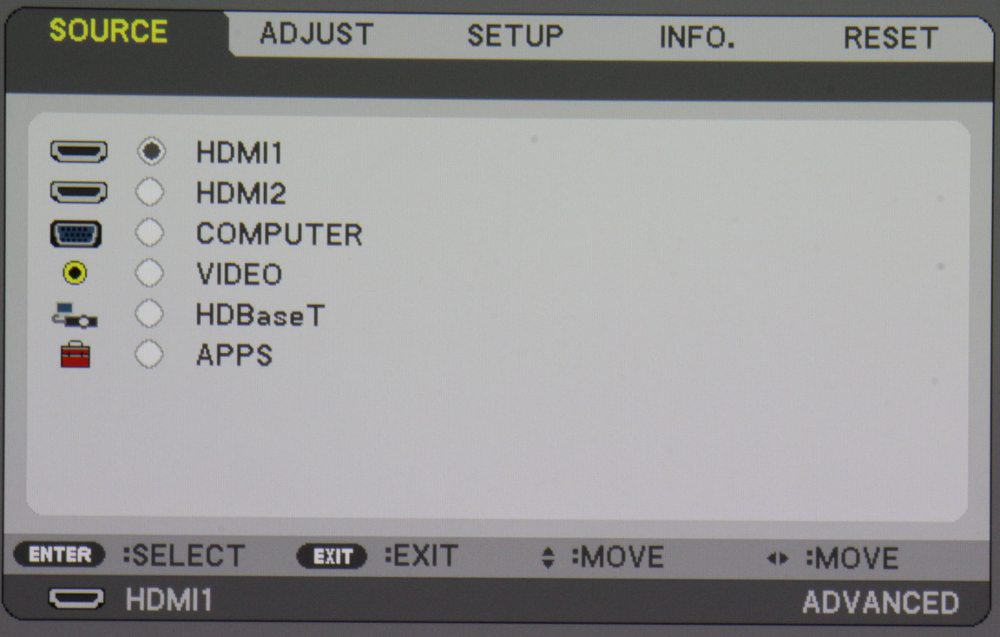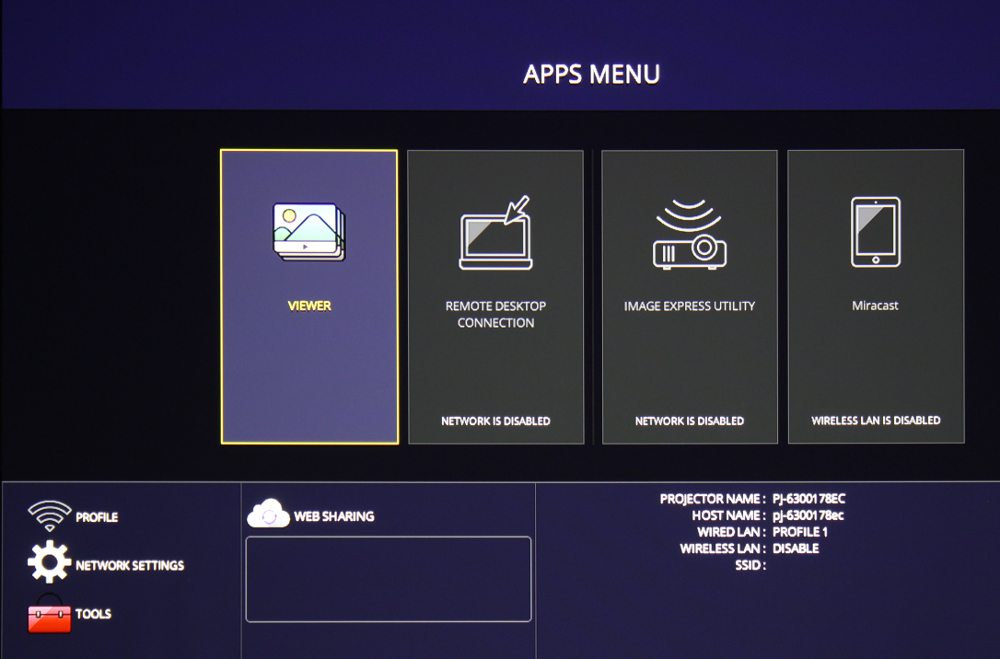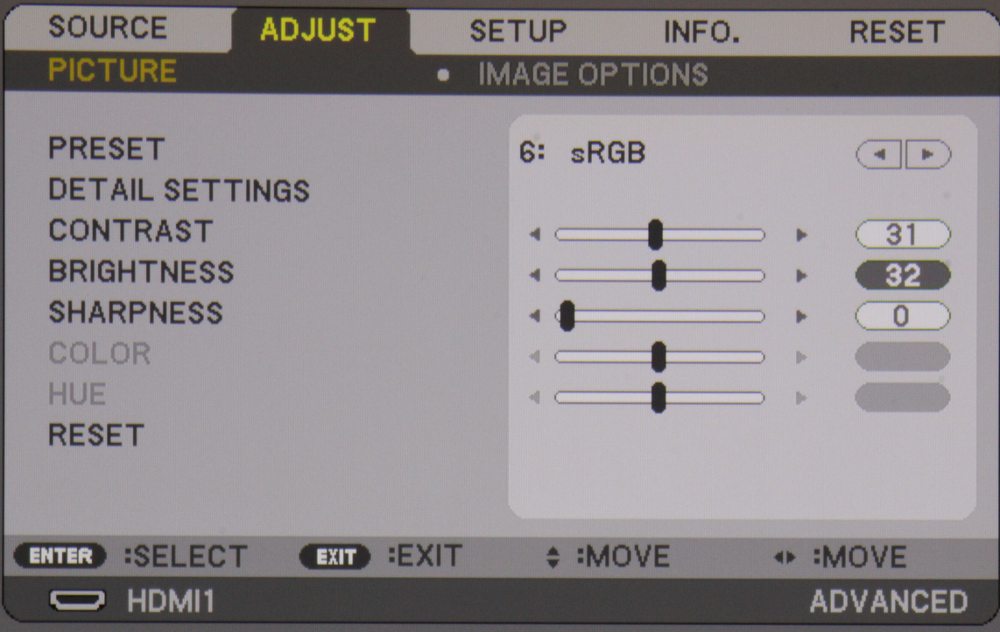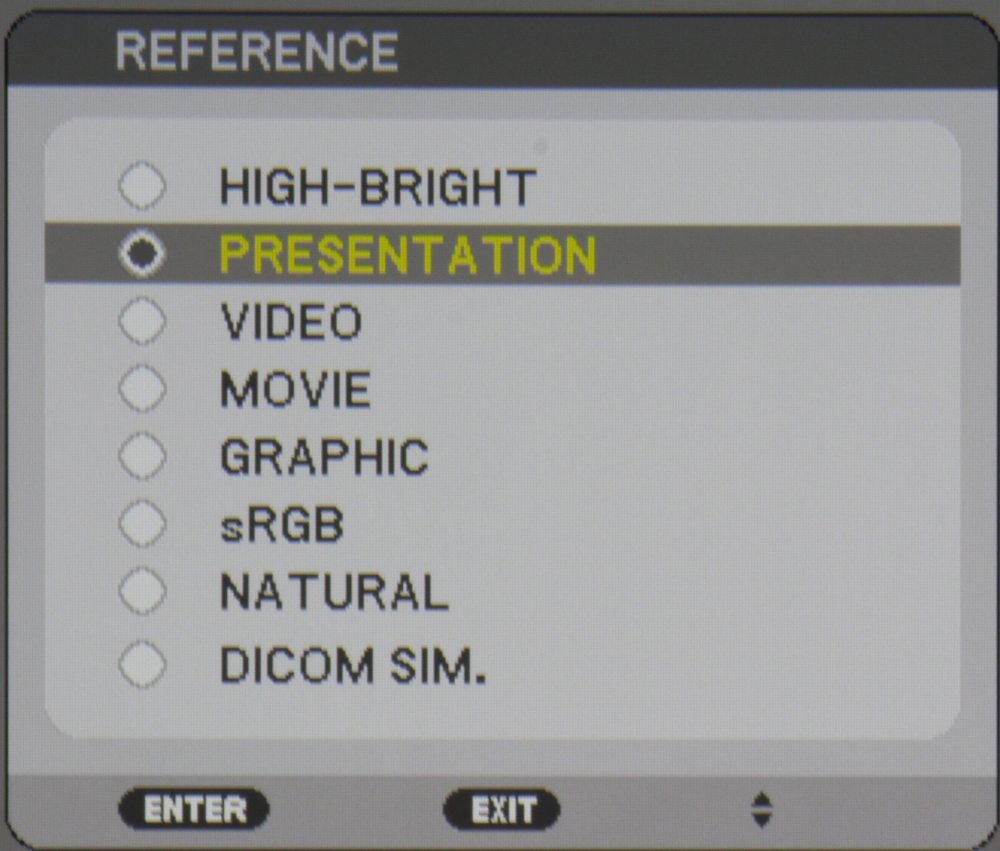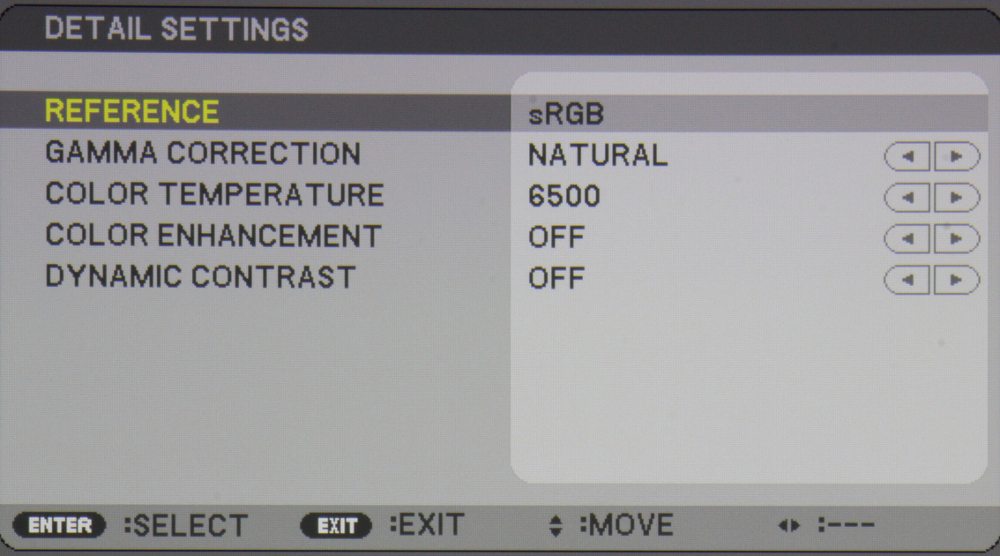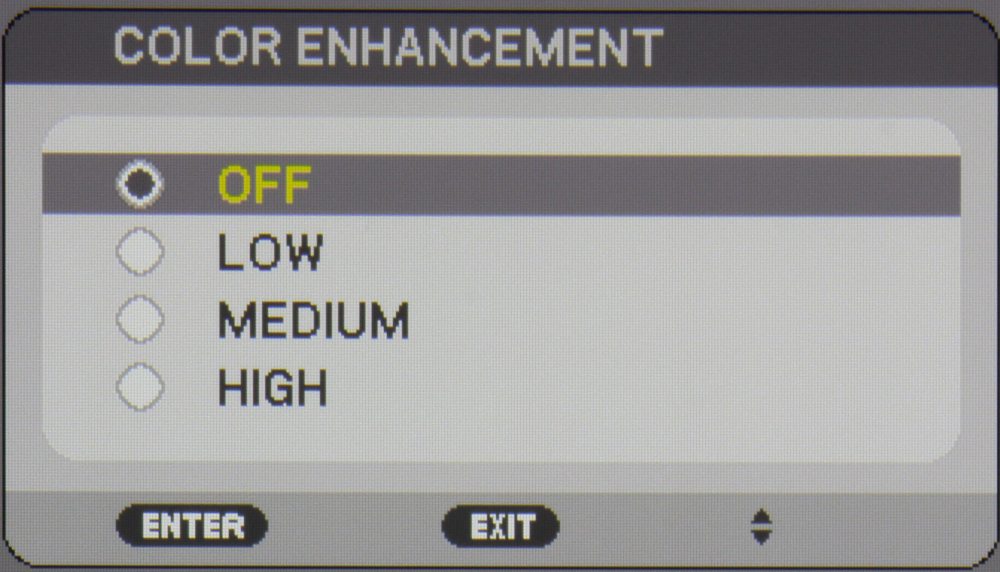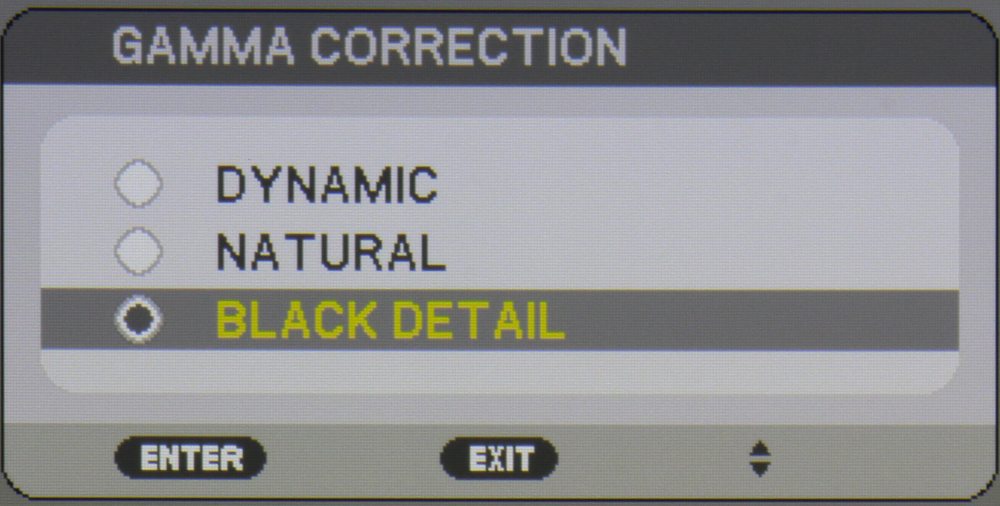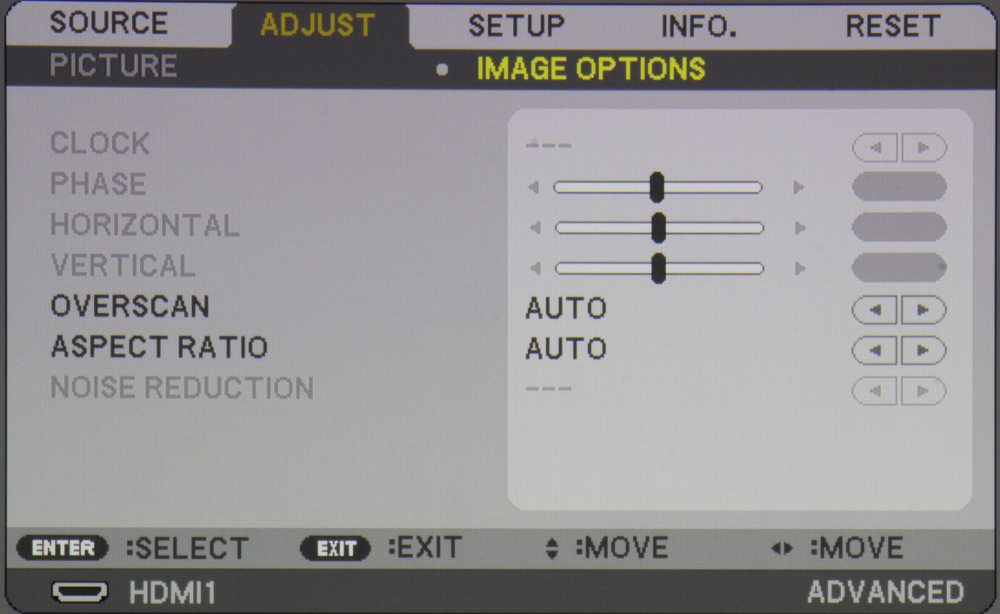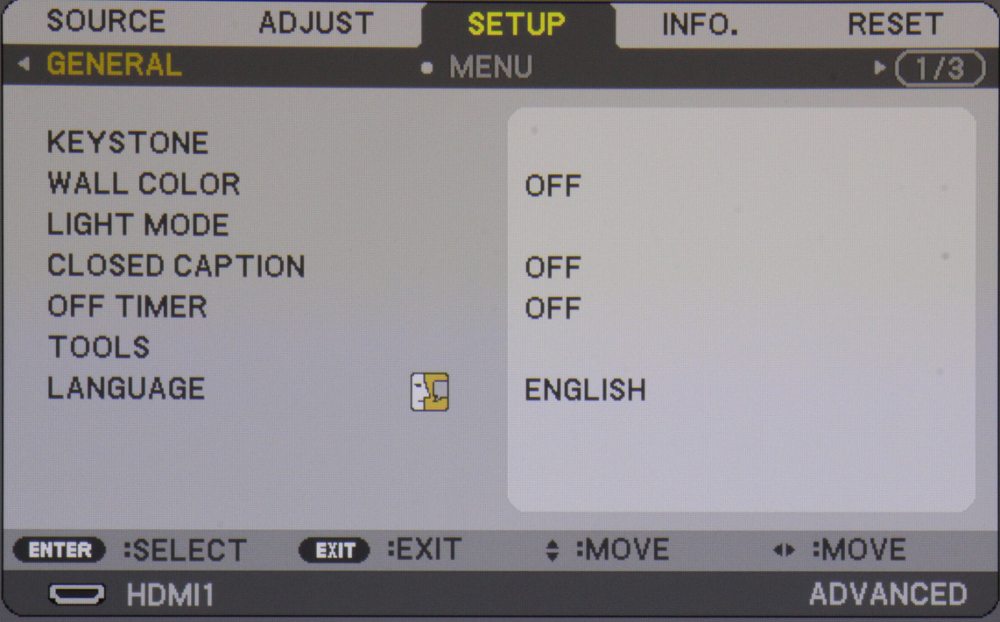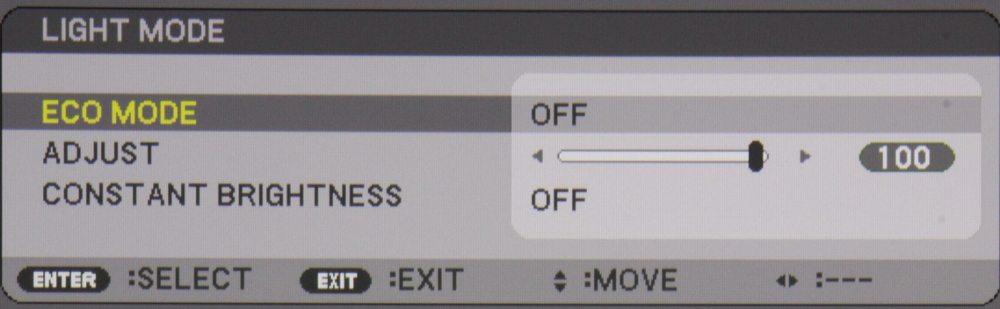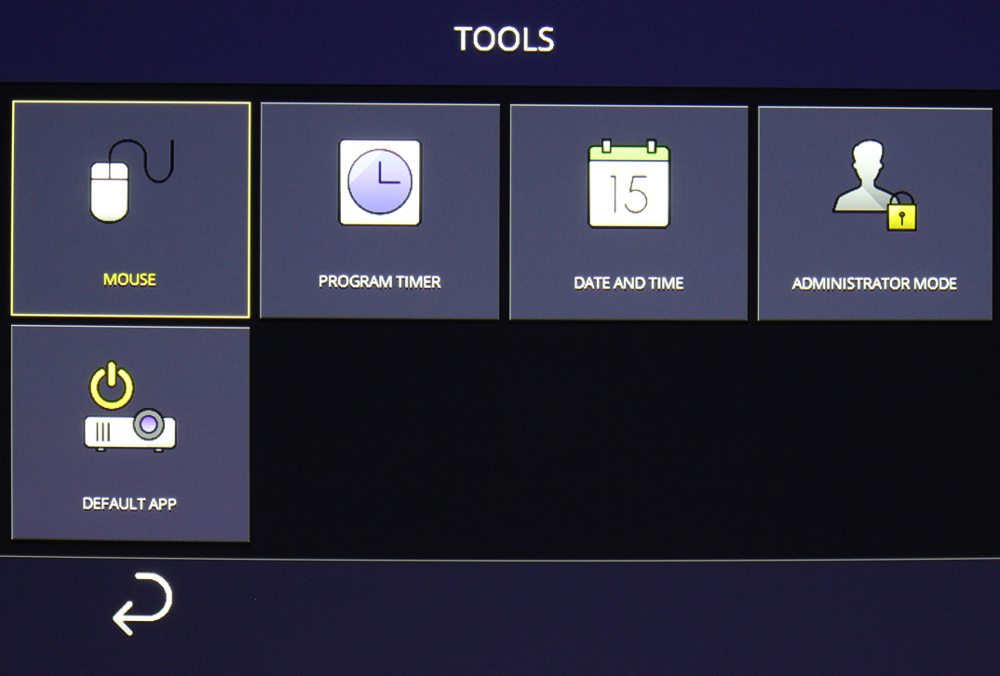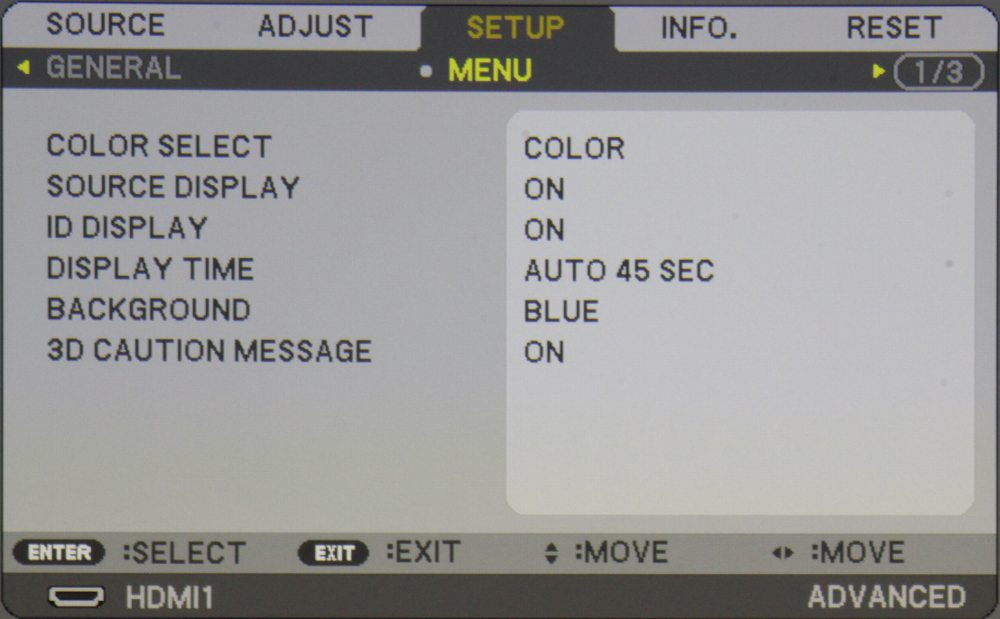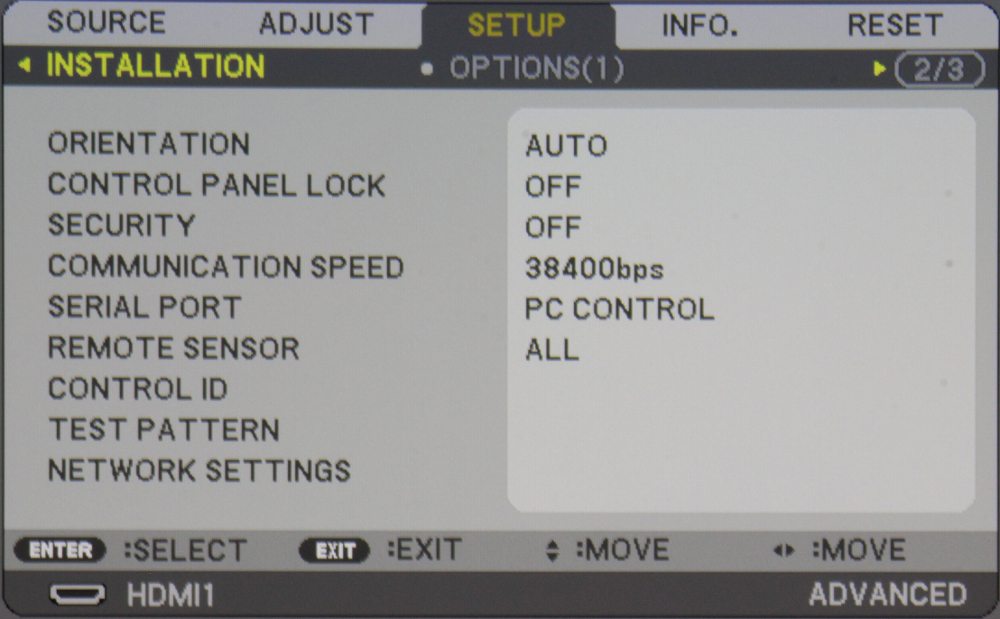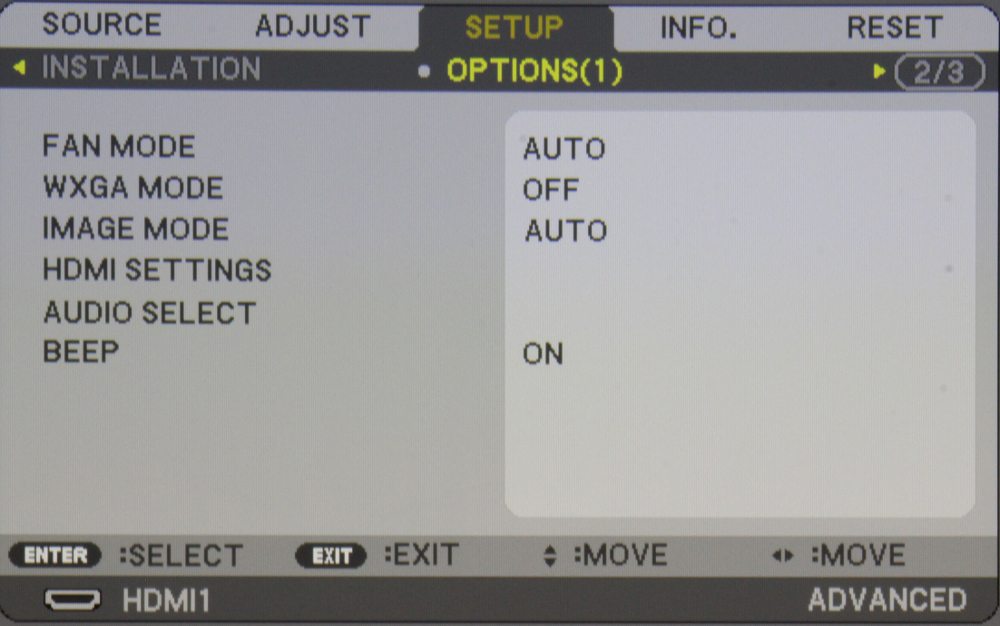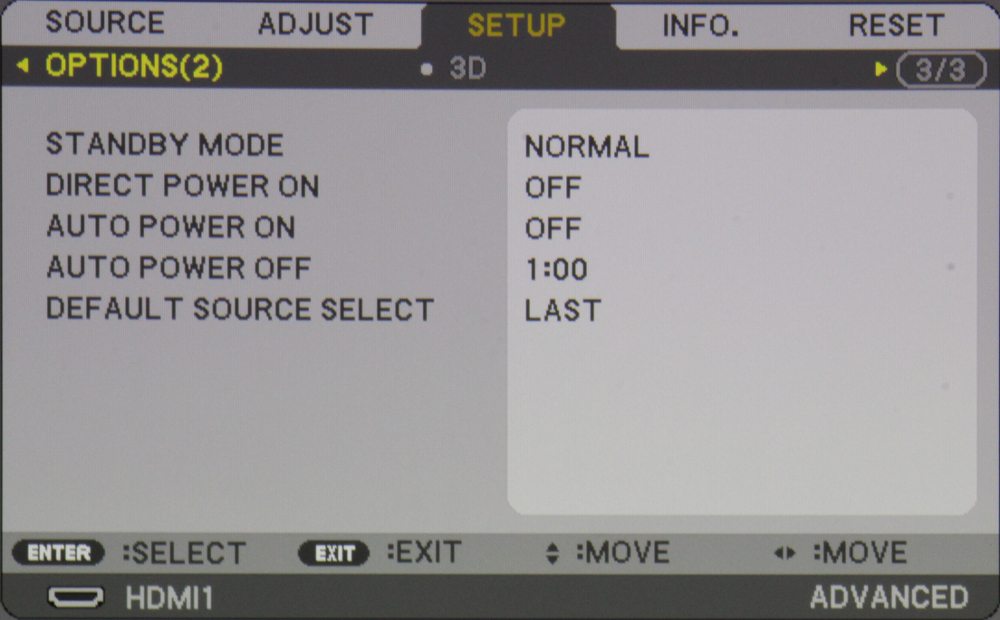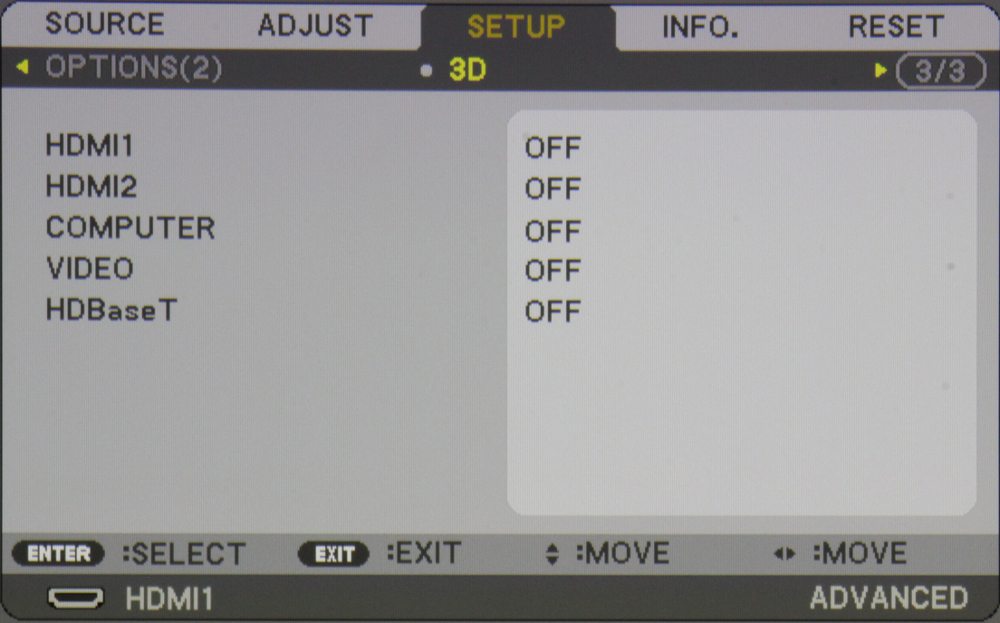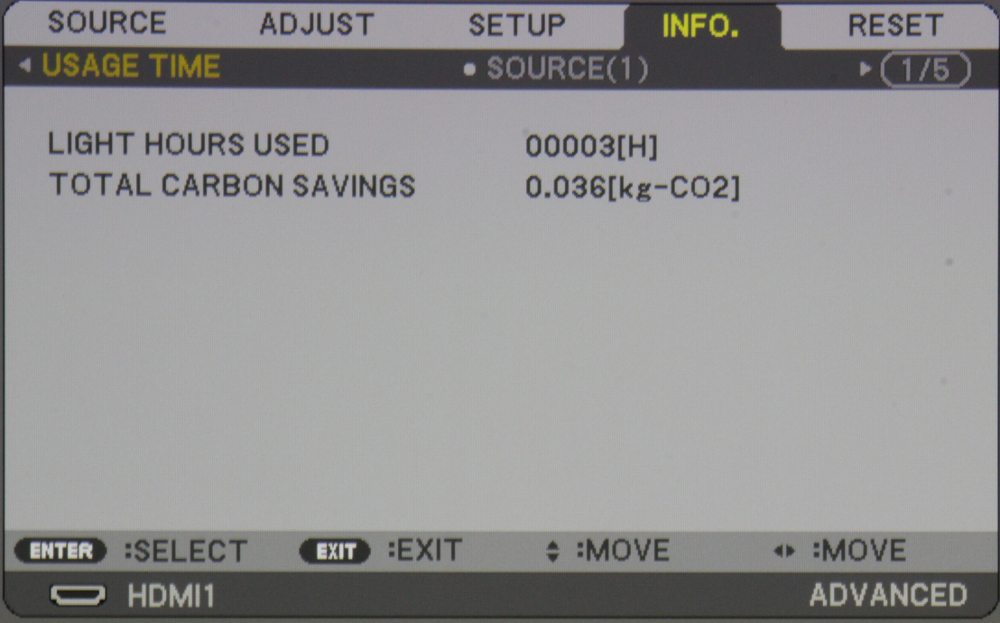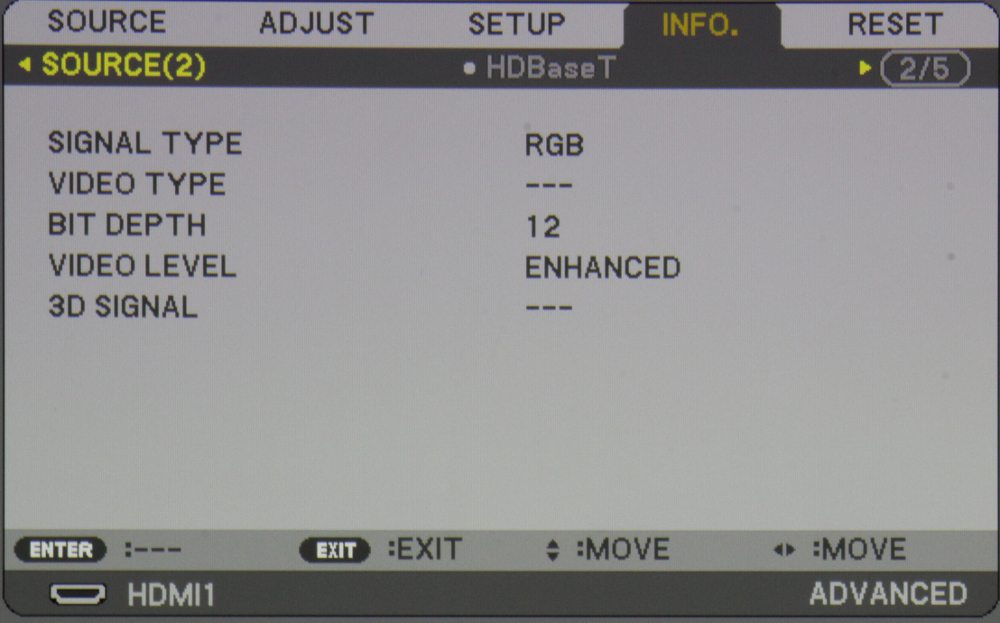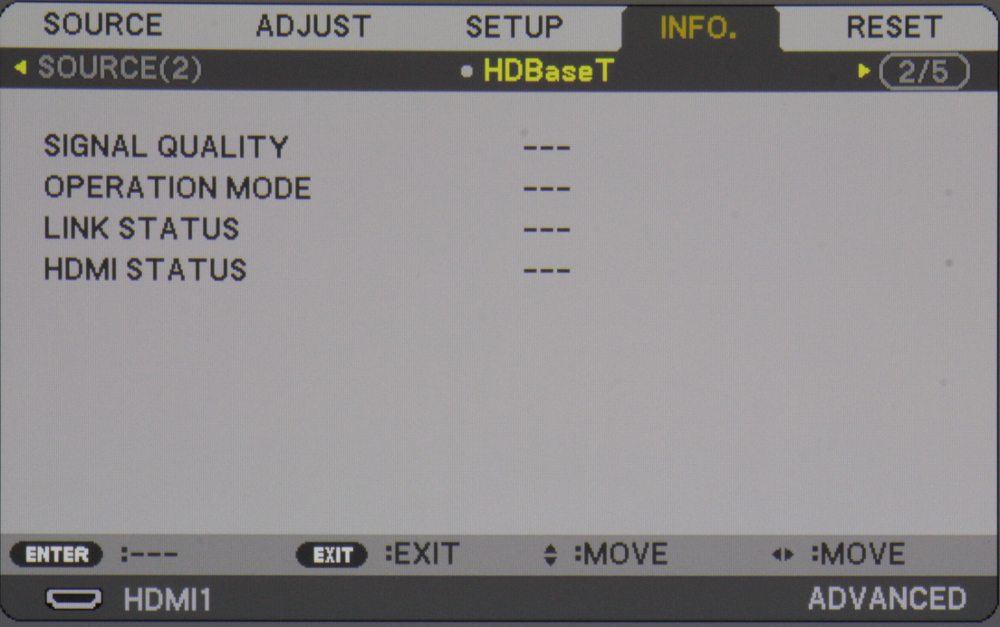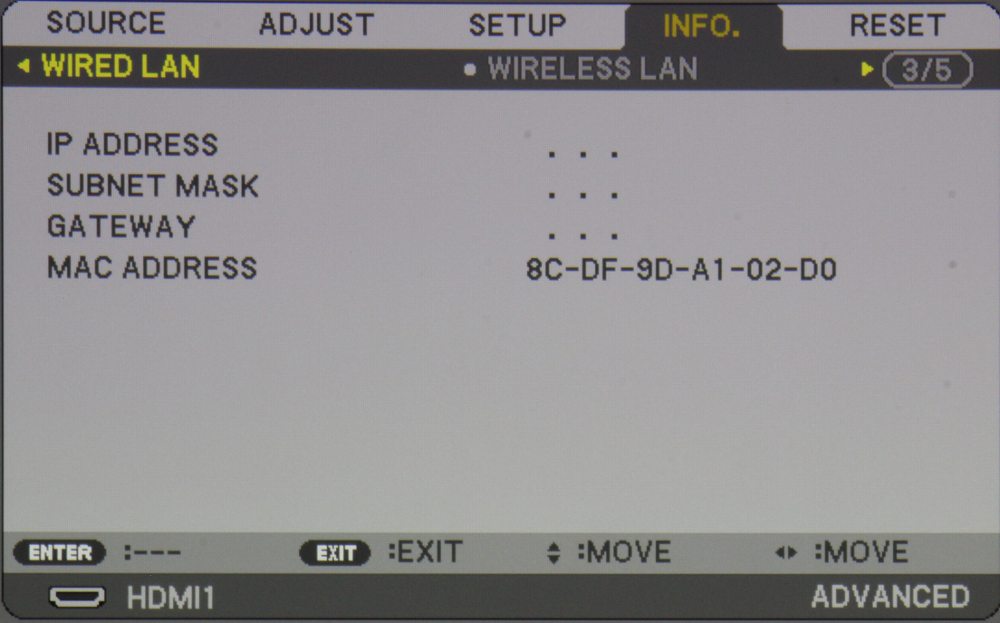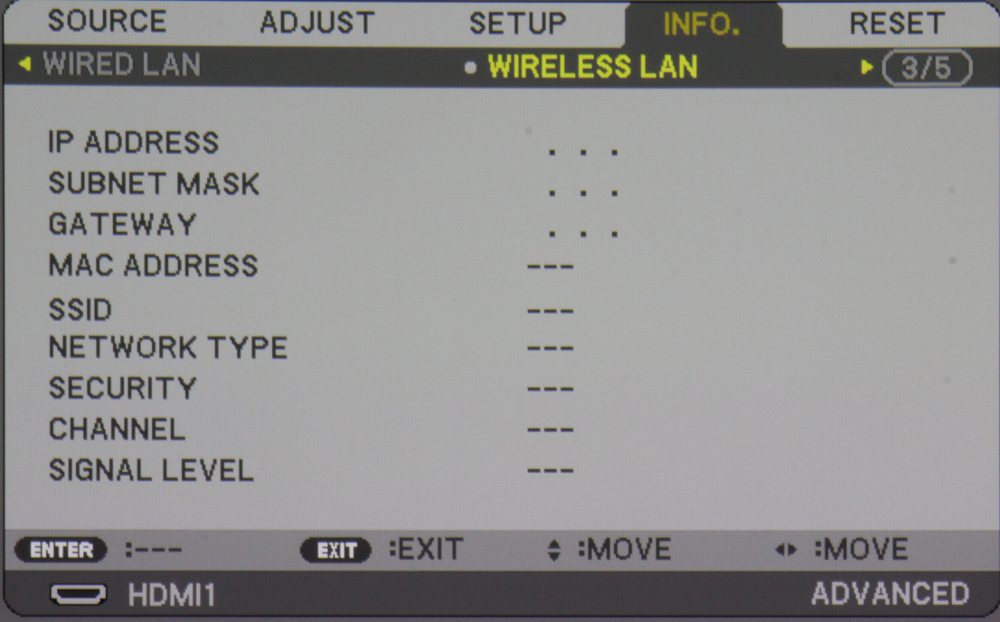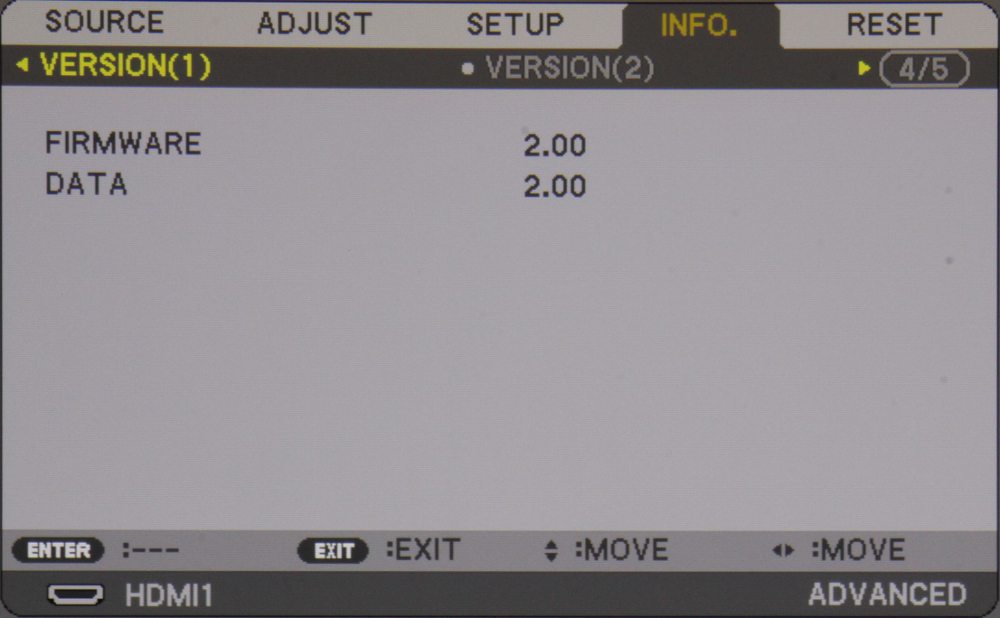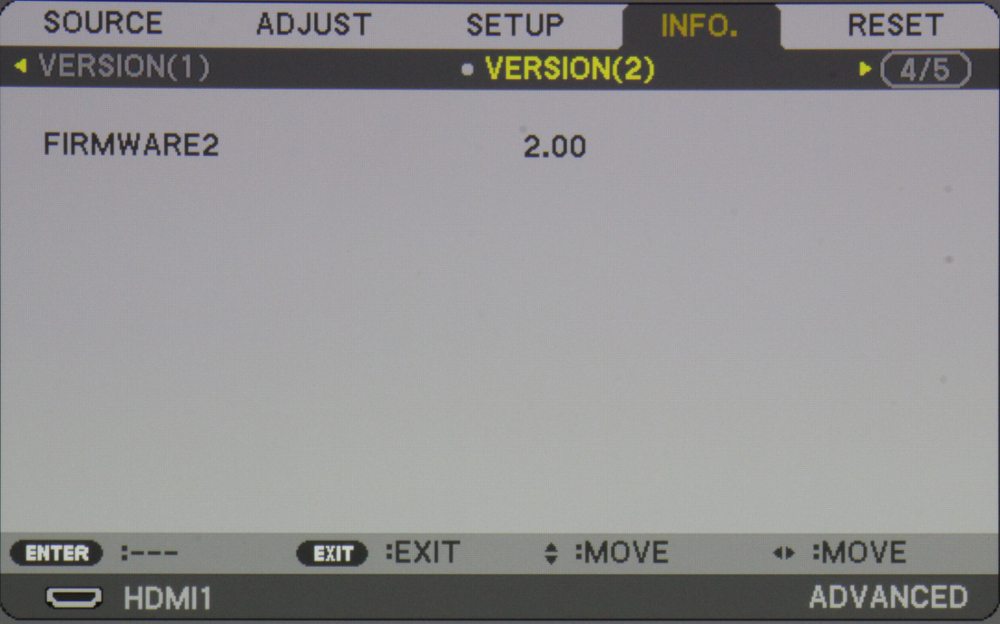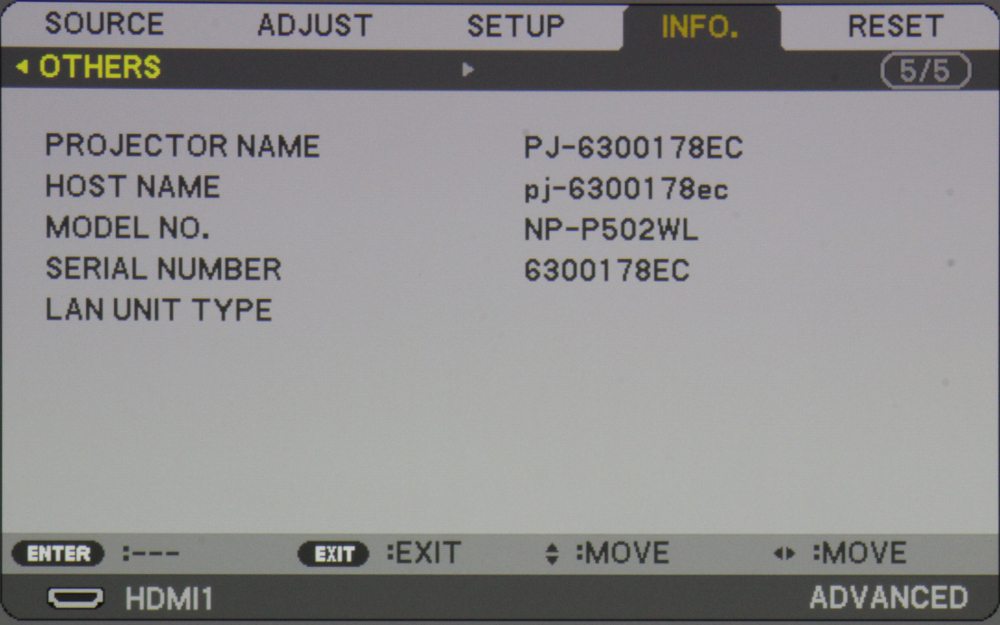Source Menu
The first picture in the above gallery shows the Source (input) menu. In addition to being able to select from the external video sources that are connected to the projector, there is an ‘Apps’ source listed. The 2nd photo shows the top level Apps source sub-menu, Among the available Apps is the 'Viewer' App from which the user can elect to view the contents of multimedia files stored on a USB memory drive. This can be used for making presentations without the use of PC.
Adjust Menu
The top-level Picture ‘Adjust’ menu is shown in the 1st gallery photo above. The various sub-menus providing access, for example, to the available preset pictures modes (2nd photo). Included in the top-level Adjust menu are the usual picture adjustments for contrast, brightness, sharpness, color and hue. Of the preset picture modes ‘High-Bright’ provides the brightest picture, but with the least accurate colors. There is also a sub-menu for additional ‘Detail’ picture setting, as shown in the 3rd photo. Under the ‘General’ category you will find detailed setting for such things as gamma and color temperature. Also under the Detail menu is a sub-menu for ‘Color Enhancement', as shown in the 4th photo above. The 5th photo shows the ‘Gamma Correction’ sub-menu. The 6th photo above shows the Adjust>>Image Options submenu.
[sam_pro id=1_113 codes="true"]
Setup Menu
Across the top of the Setup menu are listed the available categories of setup related sub-menus (i.e., General, Menu, and pages 2 and 3 of the setup menu). The top-level Setup>>>General menu is shown in the 1st gallery photo above. Under ‘General’ are settings for such things as keystone correction and the menu language. The 2nd photo shows the sub-menu for Light mode where normal or two different lower power Eco modes can be selected. The 3rd photo shows the "Tools" sub-menu.
The 4th photo above shows the “Menu” sub-menu where you can select the look and operation of certain aspects of the projector’s menus.
The 5th photo above shows the “Installation” sub-menu where you can select the projector’s orientation and a number of the projector’s security, communications and network settings.
The 6th and 7th photos above show the Options 1 and Options 2 submenus that offer a number of projection configuration settings.
The 8th photo above shows the 3D submenu.
Info Menu
The ‘Info’ menu provides several categories of information. The 1st photo above shows the certain essential usage information about the projector itself, including the number of hours of operation (i.e., Usage Time) for the projector's light source.
The 2nd and 3rd photos show the information about the signal source where the characteristics (i.e., resolution, frequency, etc.) of the input signal are shown.
The 4th photo show status information about the HDBaseT connection (not connected in this case).
The 5th photo shows status information of the wired network connection (not connected in this case).
The 6th photo shows status information for the wireless network connection (not connected in this case).
The 7th, 8th and 9th photos show sub-menus that provide information on the projector's firmware versions, model number, serial number, etc.
Reset Menu

The photo above shows the Reset Menu.