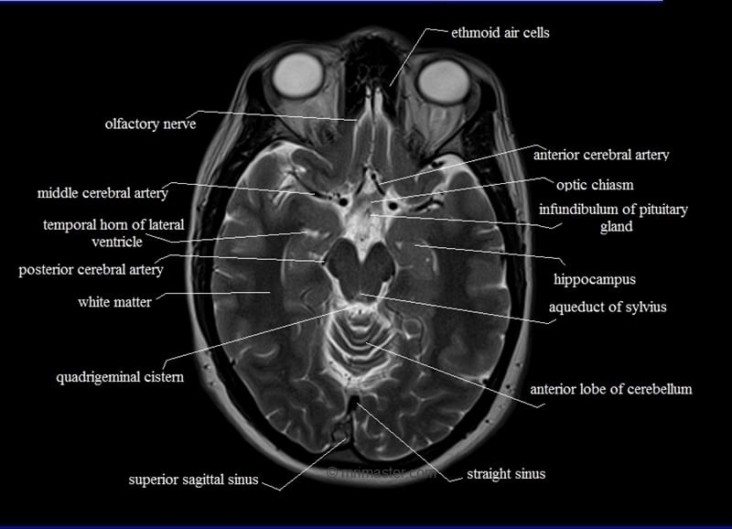There are many classroom and meeting situations where it would be beneficial to project multiple images on a single screen. The PX1005QL offers support for displaying information from multiple users/sources during business meetings or in the classroom. The Picture and Picture feature makes it possible to project up to four images with a single projector. You can choose any four of the PX1005QL inputs to display simultaneously including DisplayPort, HDMI, or SDI.
The PX1005QL offers support for displaying information from multiple users/sources during business meetings or in the classroom. The PiP (Picture in Picture) feature makes it possible to project two images with a single projector by displaying a small sub-display within the main display. The sub-display’s position can be moved, and the main display and sub-display images can also be swapped.
By adding the optional MultiPresenter Stick (DS1-MP10RX1) you can also utilize the MutliPresenter application. This free software application enables you to display your device's screen (computer, smart phone, tablet) on the PX1005QL via wired or wireless LAN. Not only can you display images, PDFs, and webpages, you can even mirror the camera of your mobile device. The content from up to 12 connected sources, including 8 mobile devices, can be displayed simultaneously.
There are times in a classroom or meeting that you might want to zoom in on a specific area of an image, such as a map or blueprint. Digital Image Zoom makes it simple to magnify a portion of the image on-screen up to four times. After pressing the D-Zoom button, you can use the arrow buttons on the remote to reposition the area to be magnified.