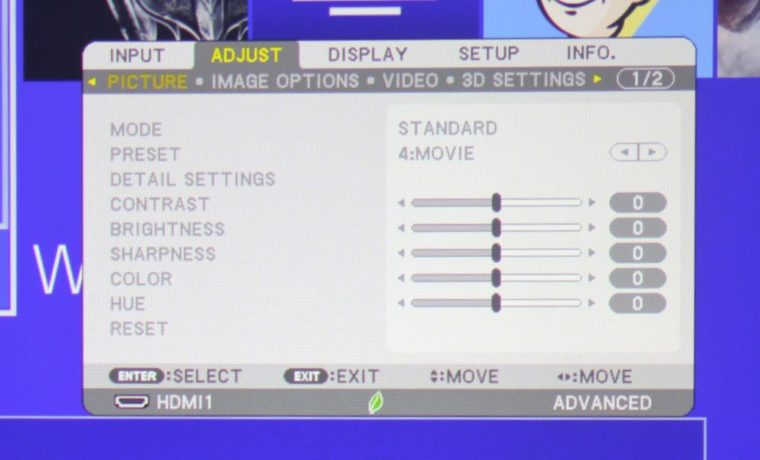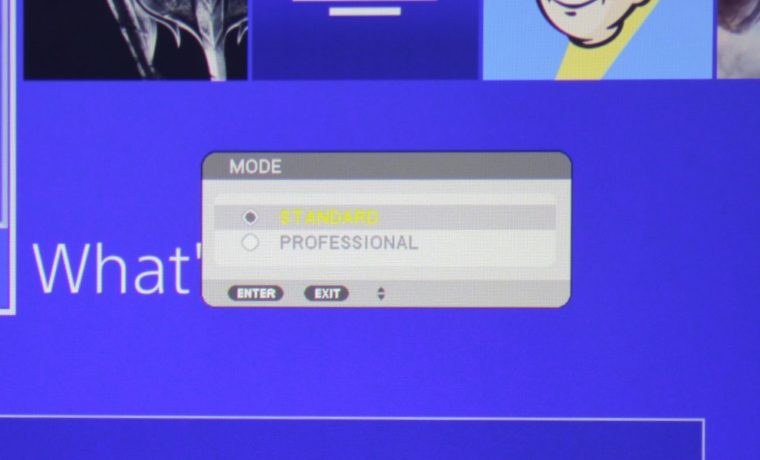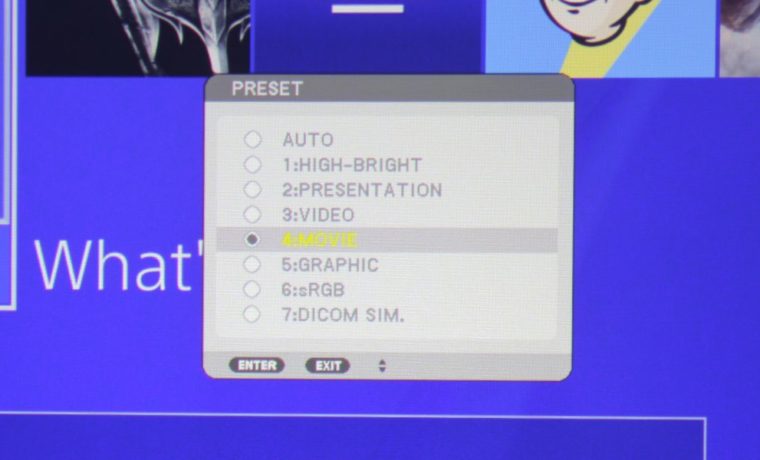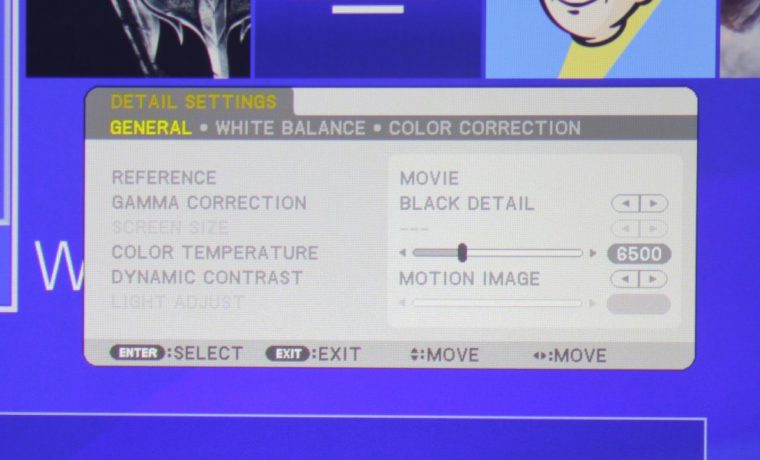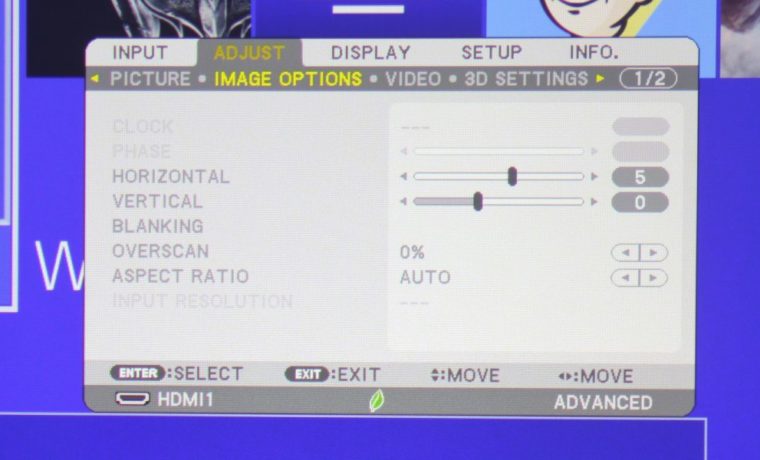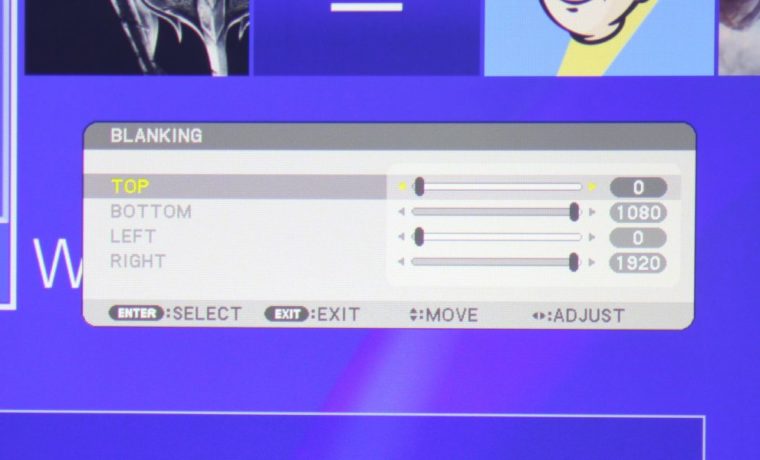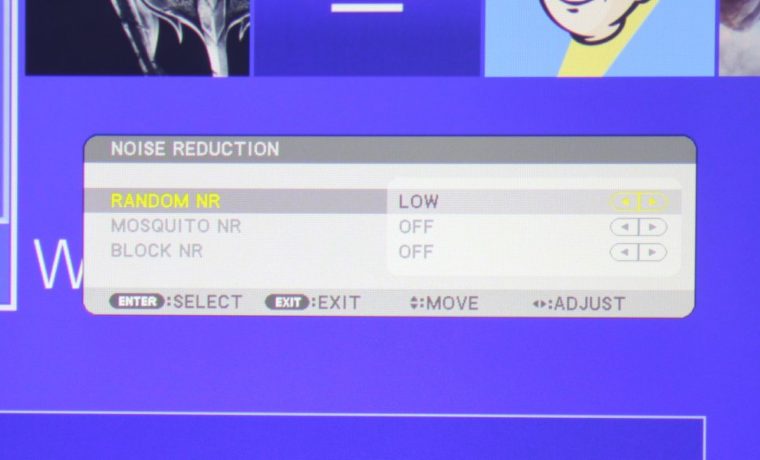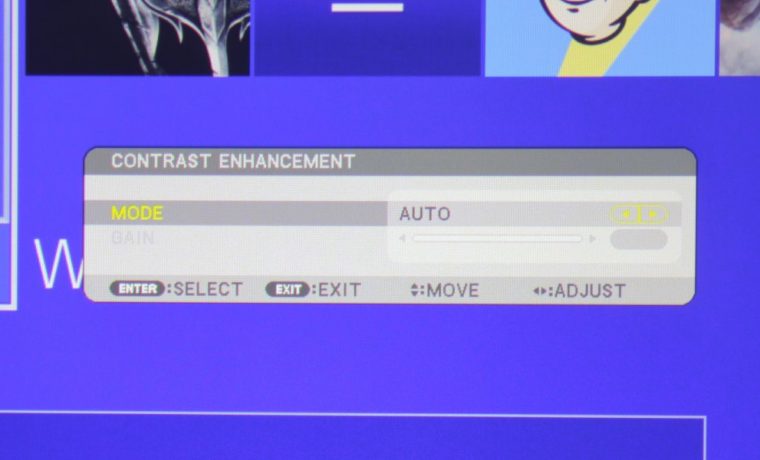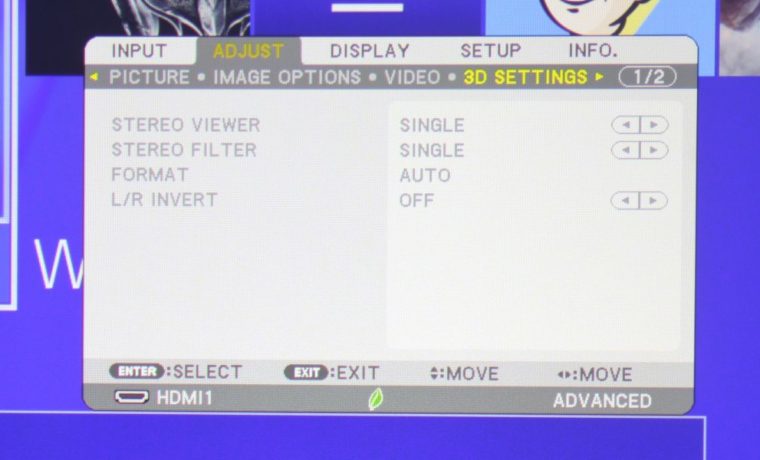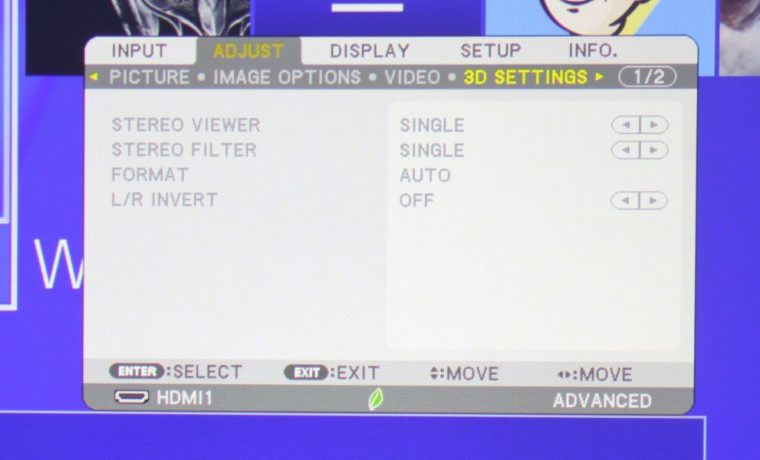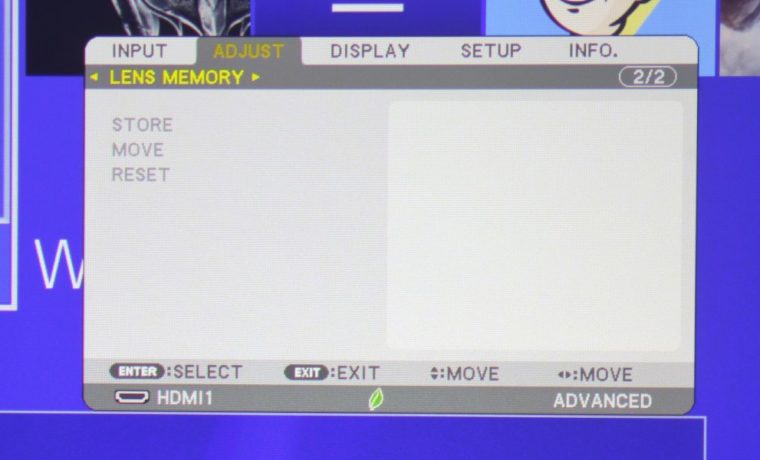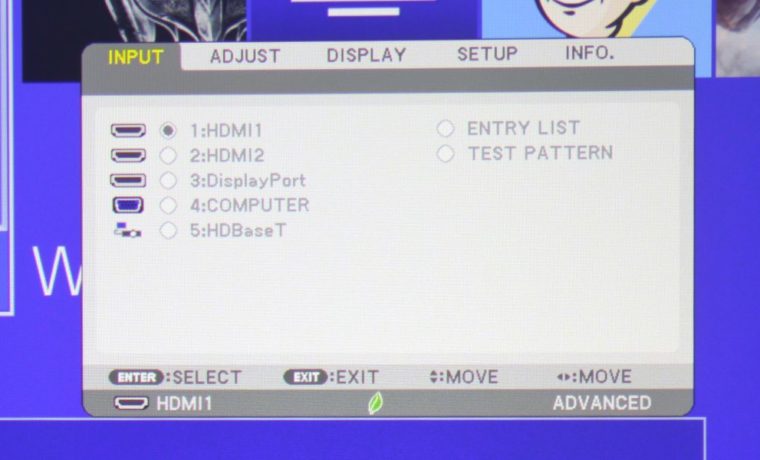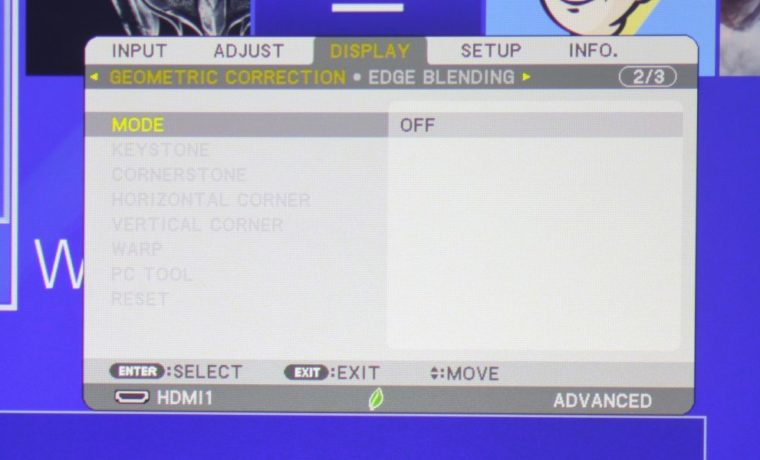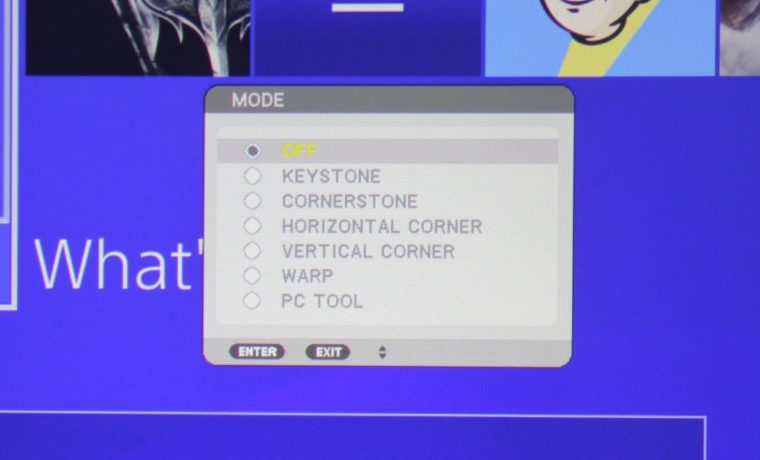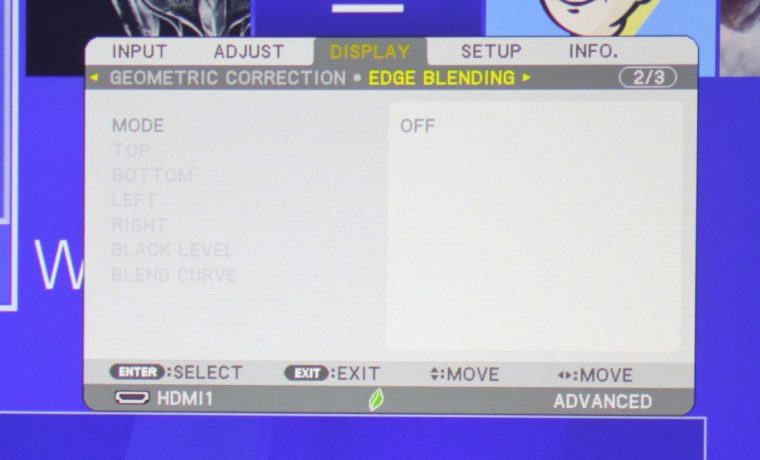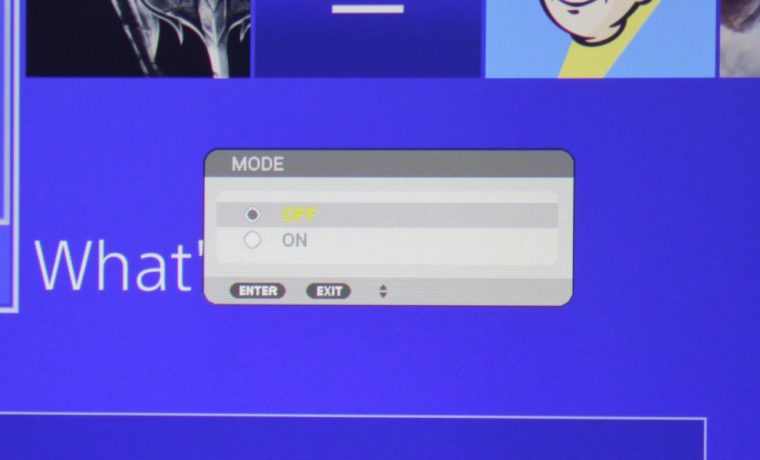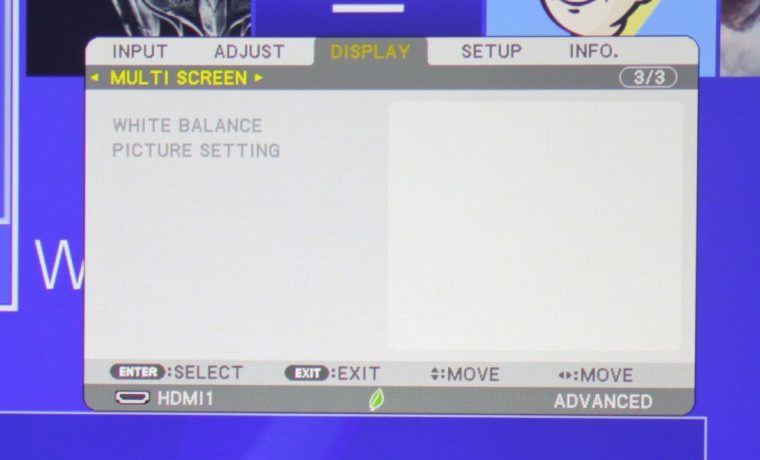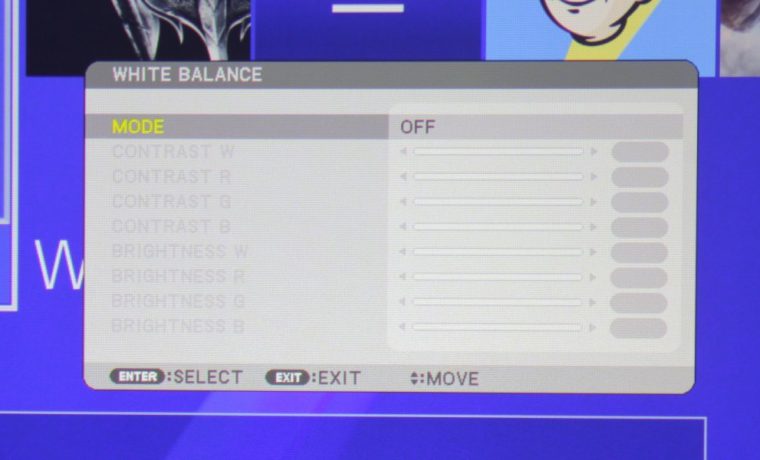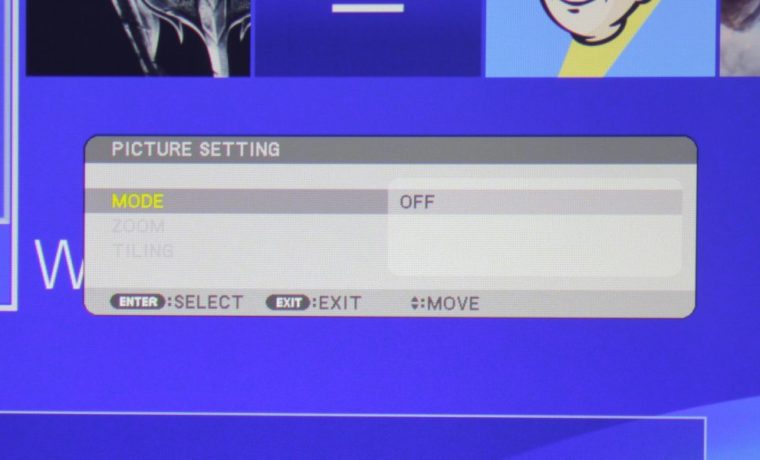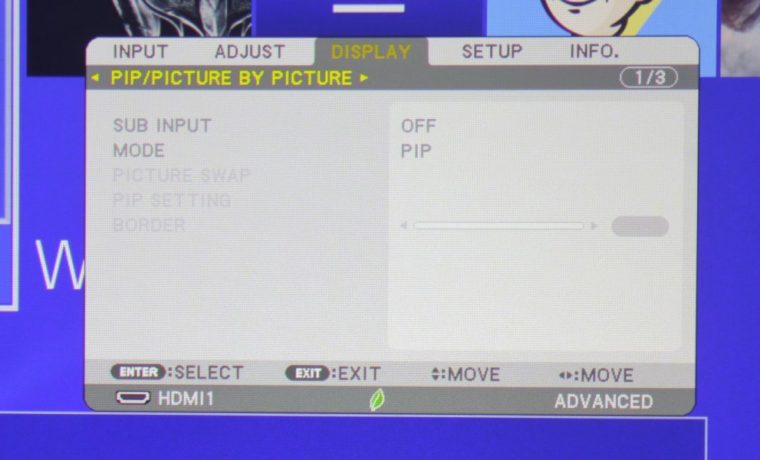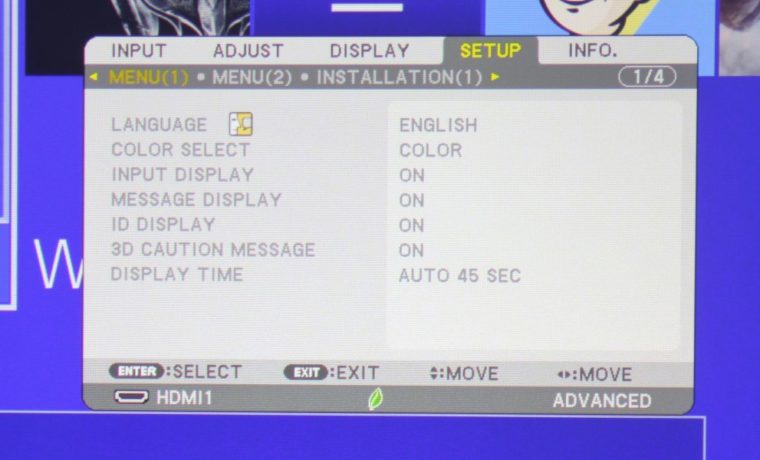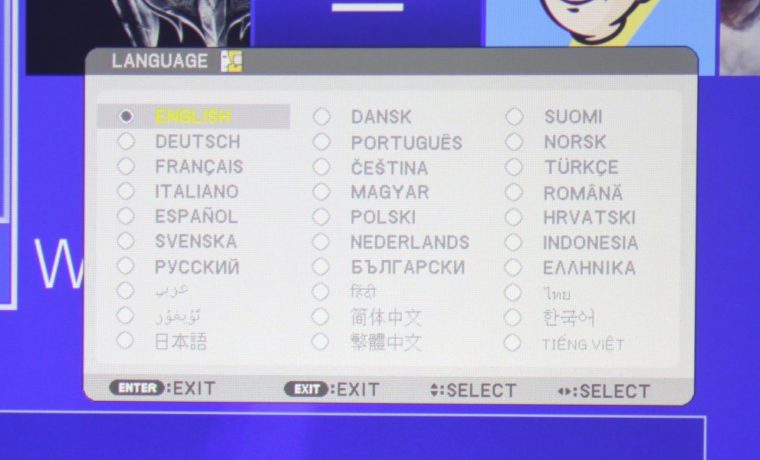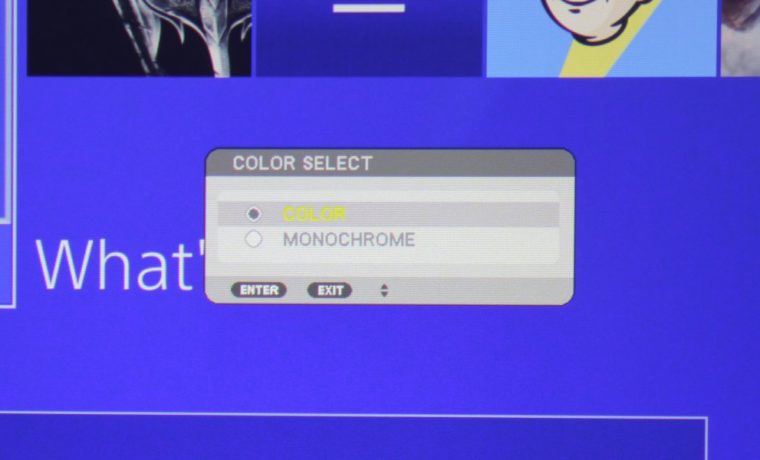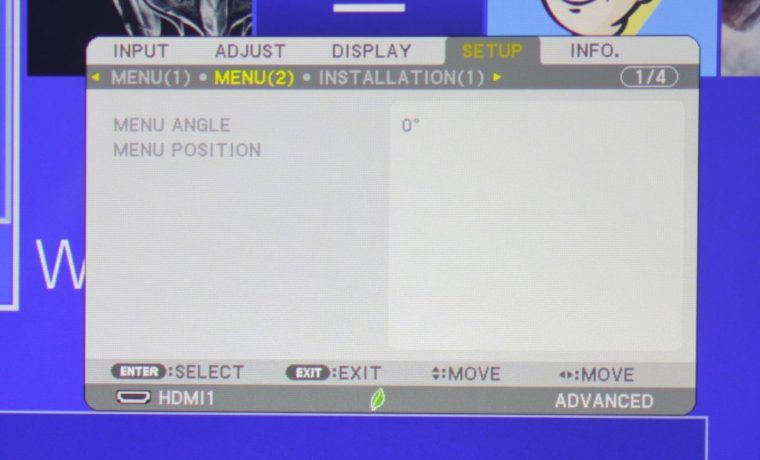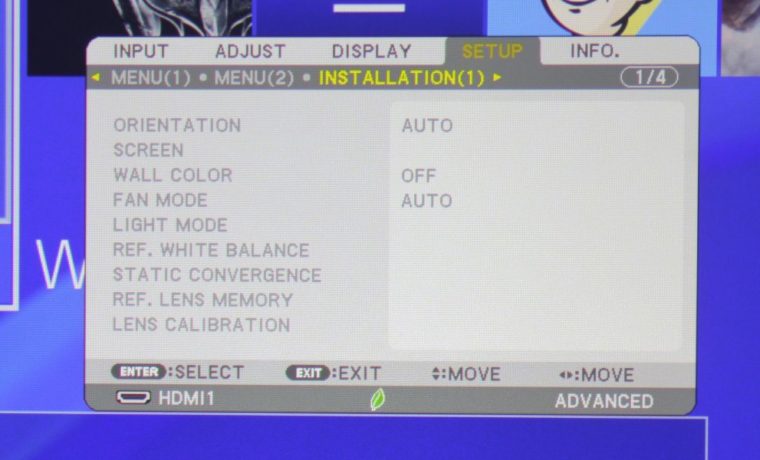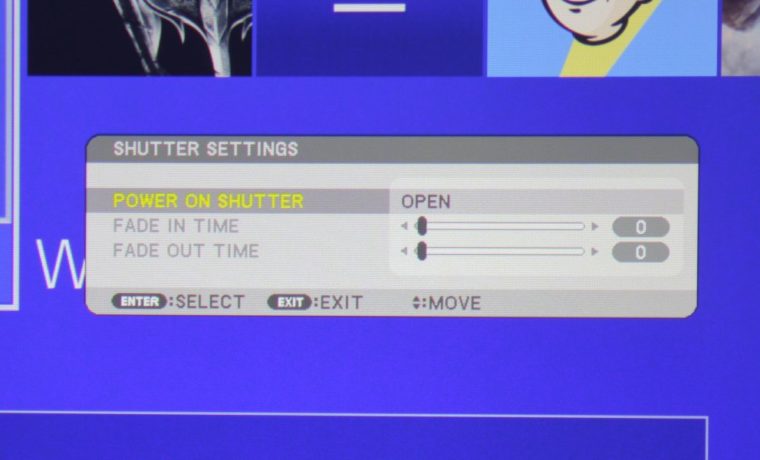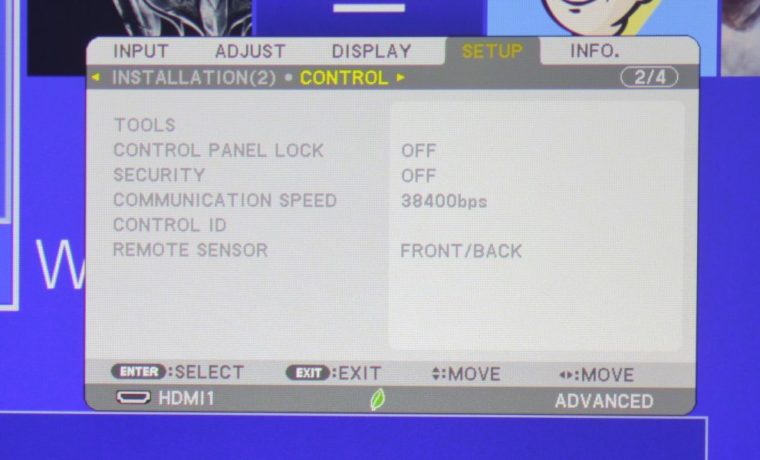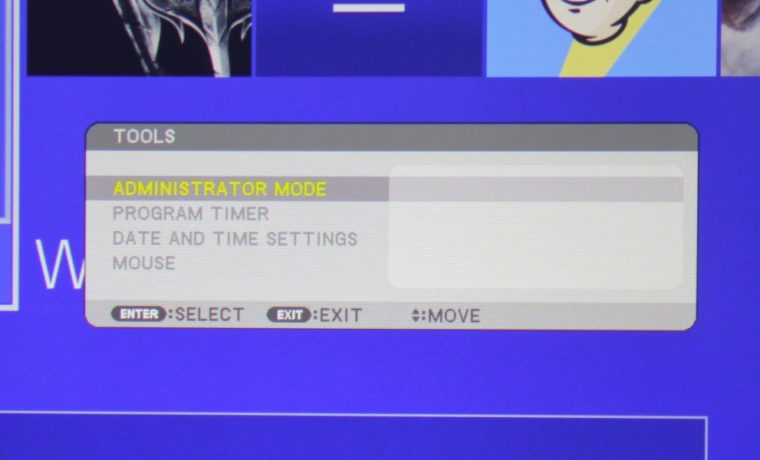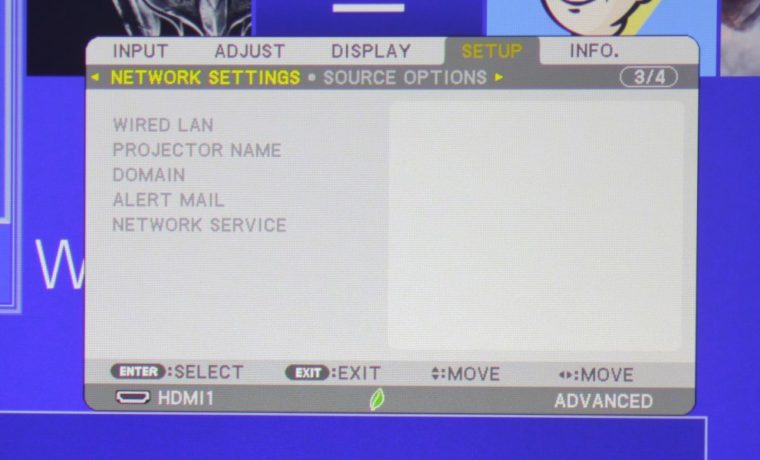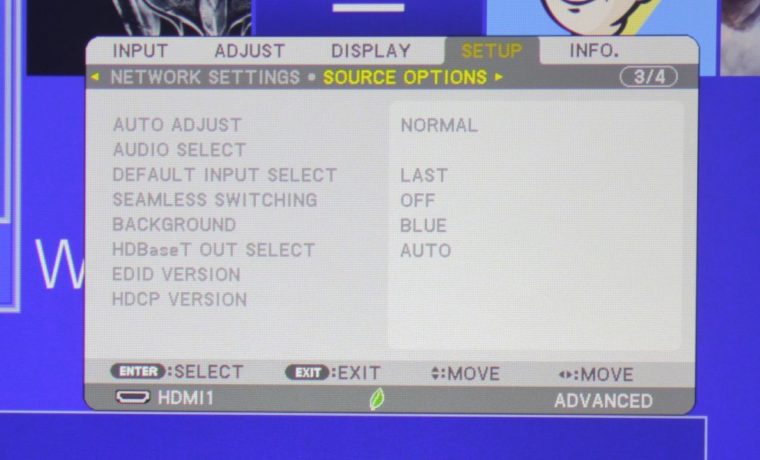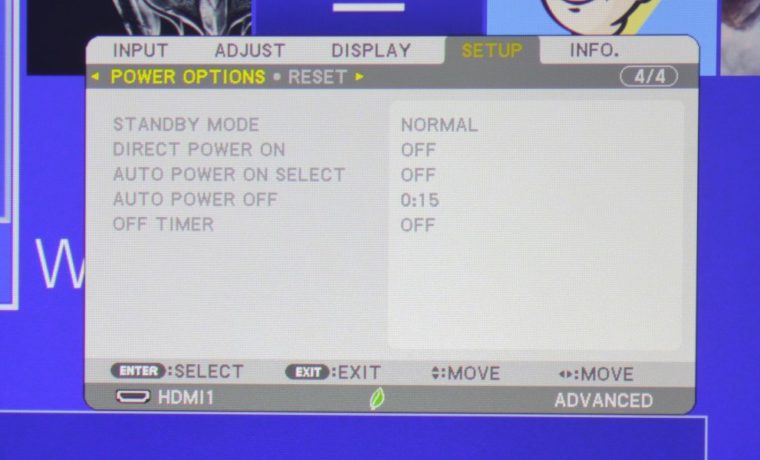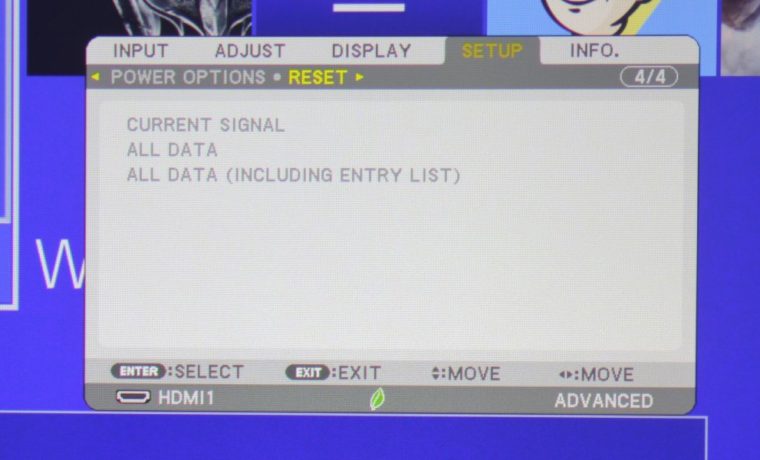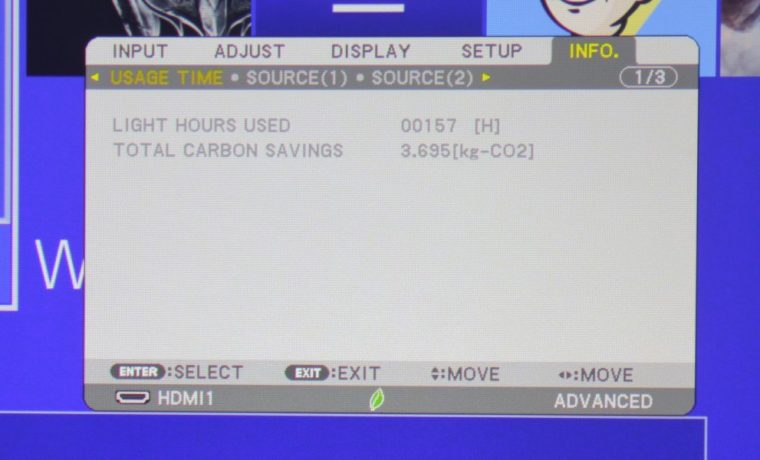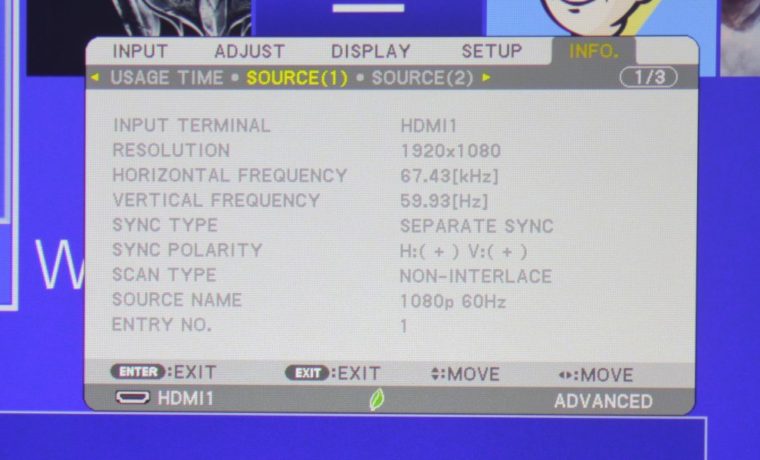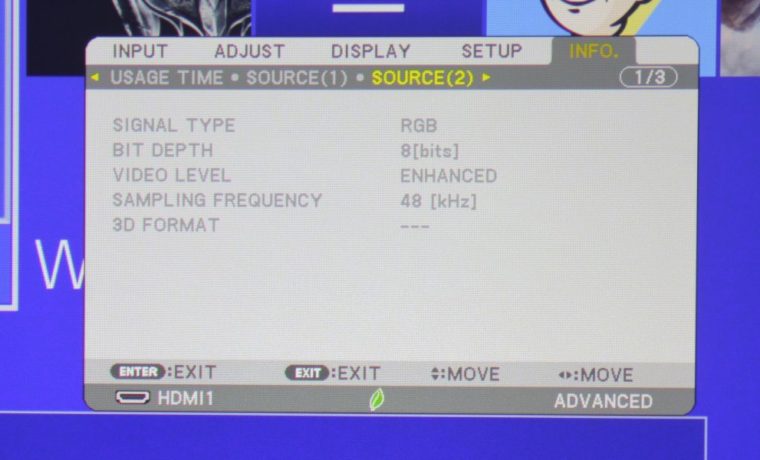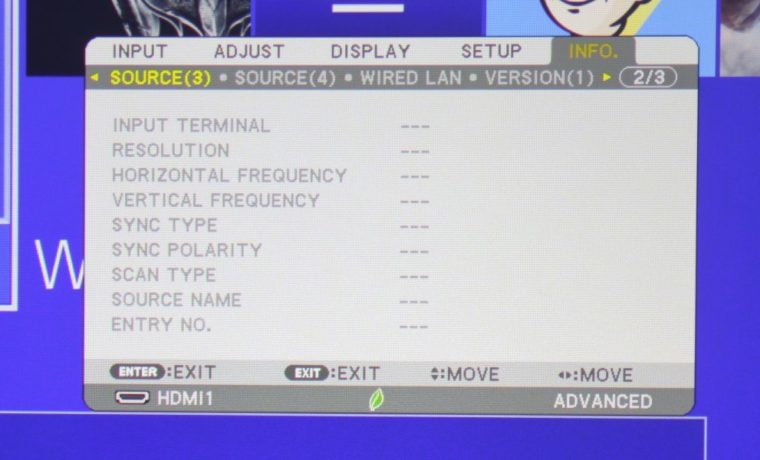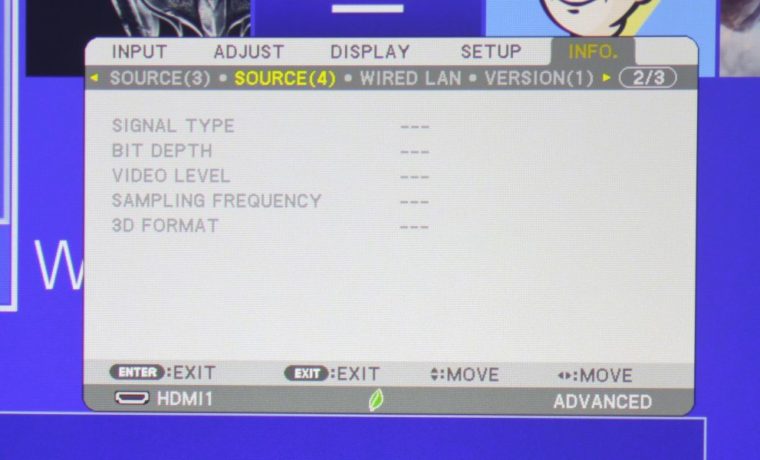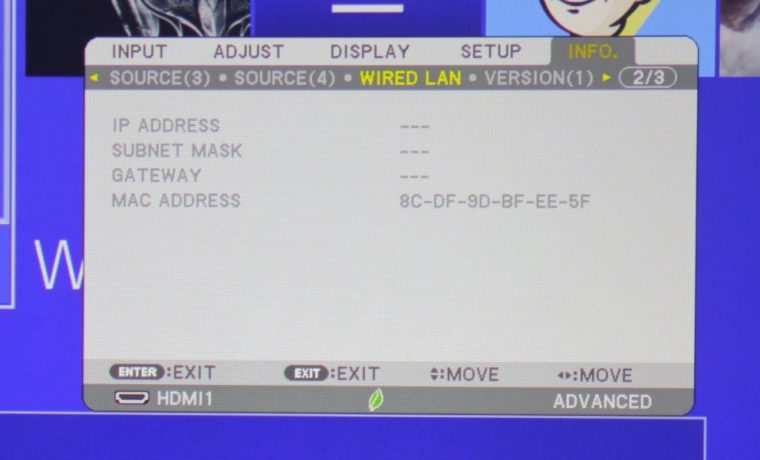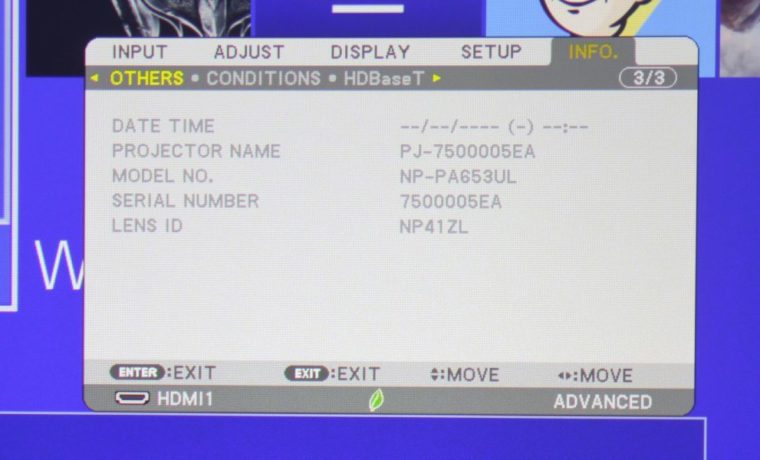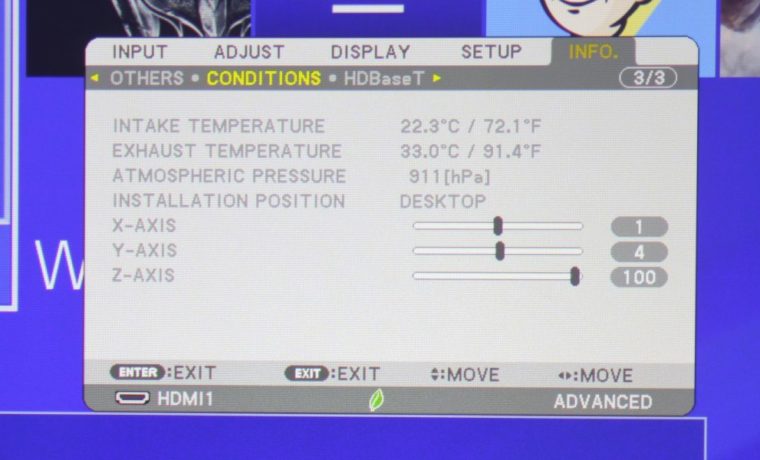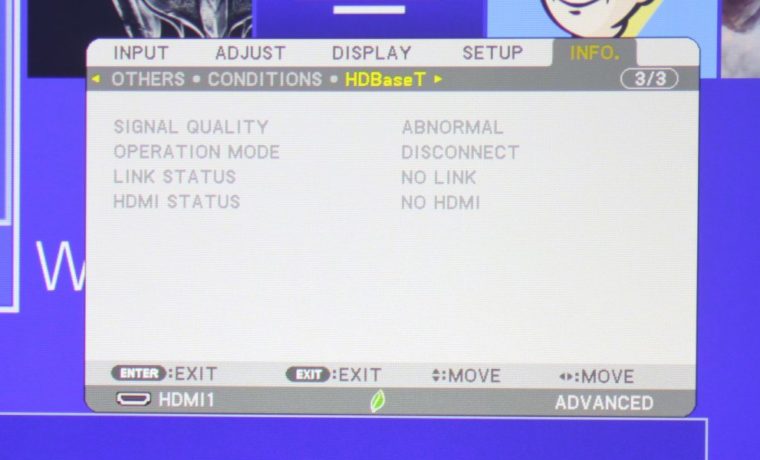NEC NP-PA653UL Projector Review – Hardware 3: Menus
There are five menus on the NEC NP-PA653UL projector: Input, Adjust, Display, Setup, and Info. These menus have many sections, so we will discuss those sections separately. Each section will have a slider with photos of the different sections of the five menus. I found the menu system to be well laid out, with a lot of options and flexibility for adjusting parameters to your liking.