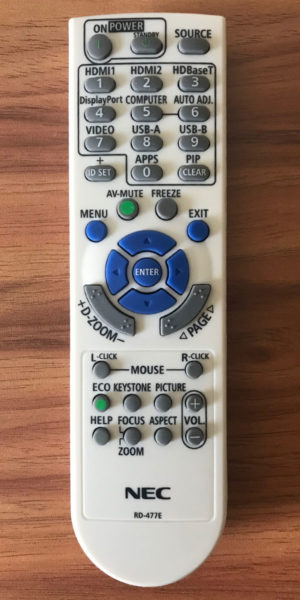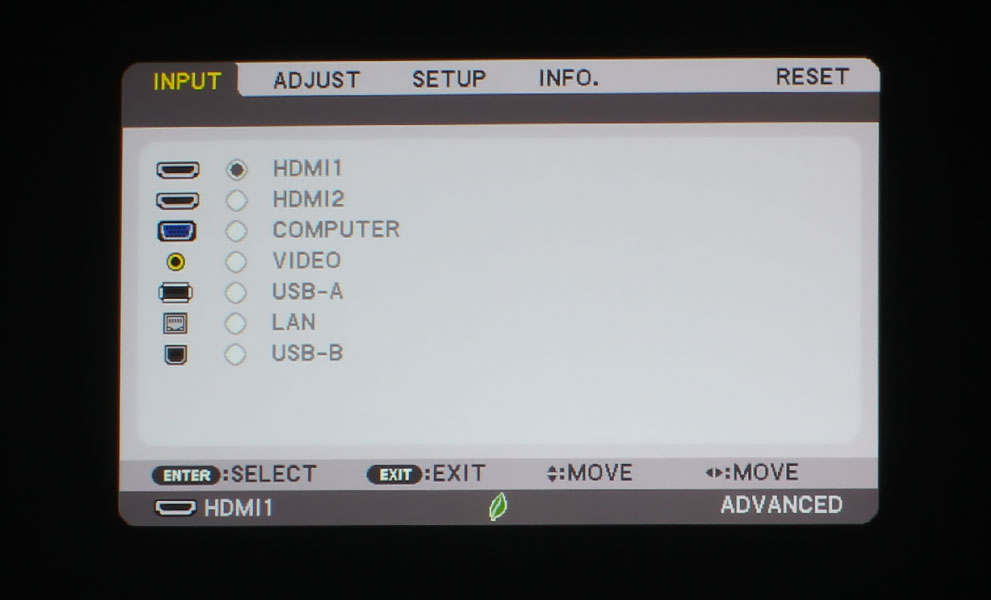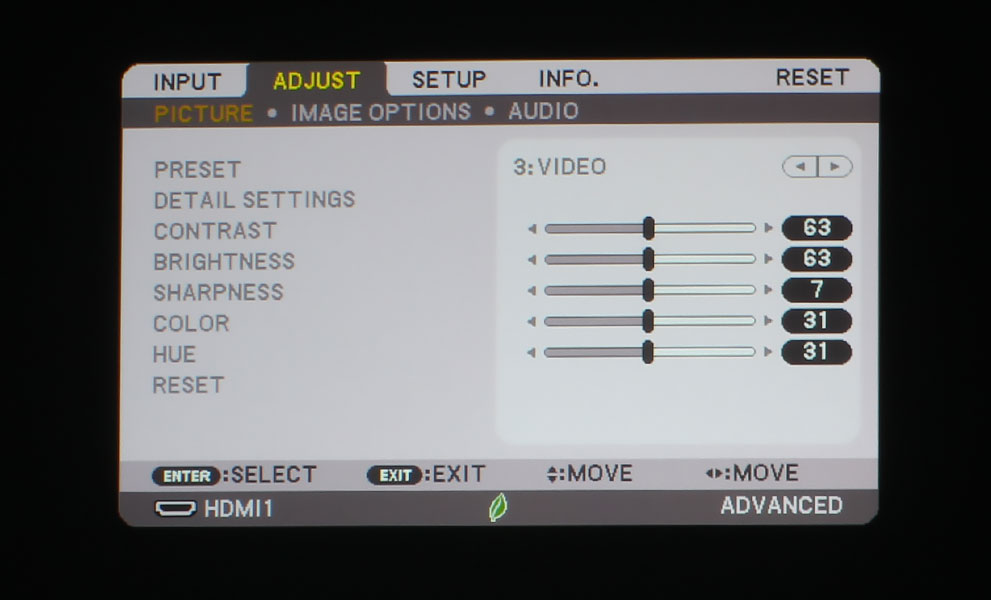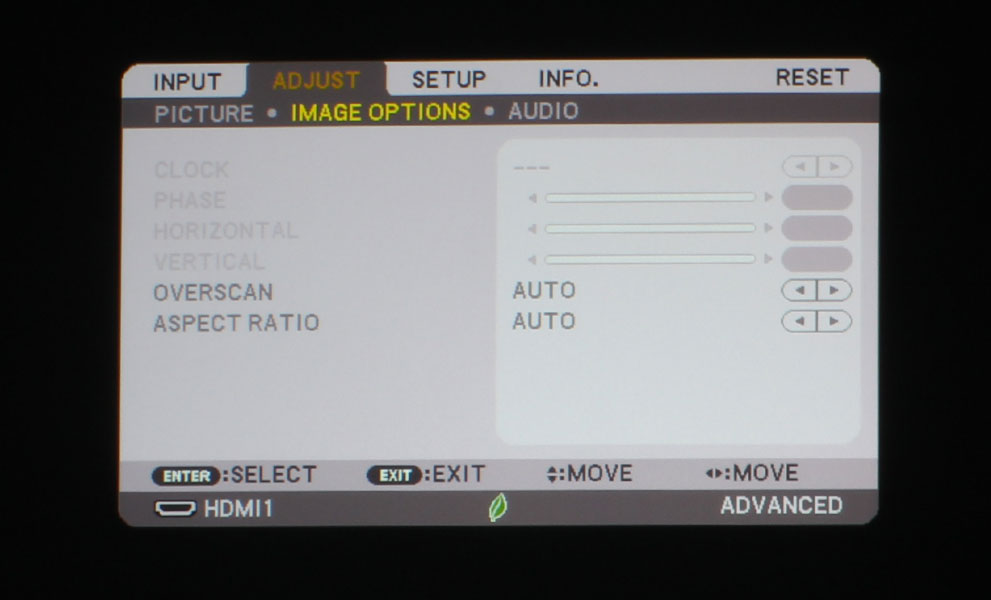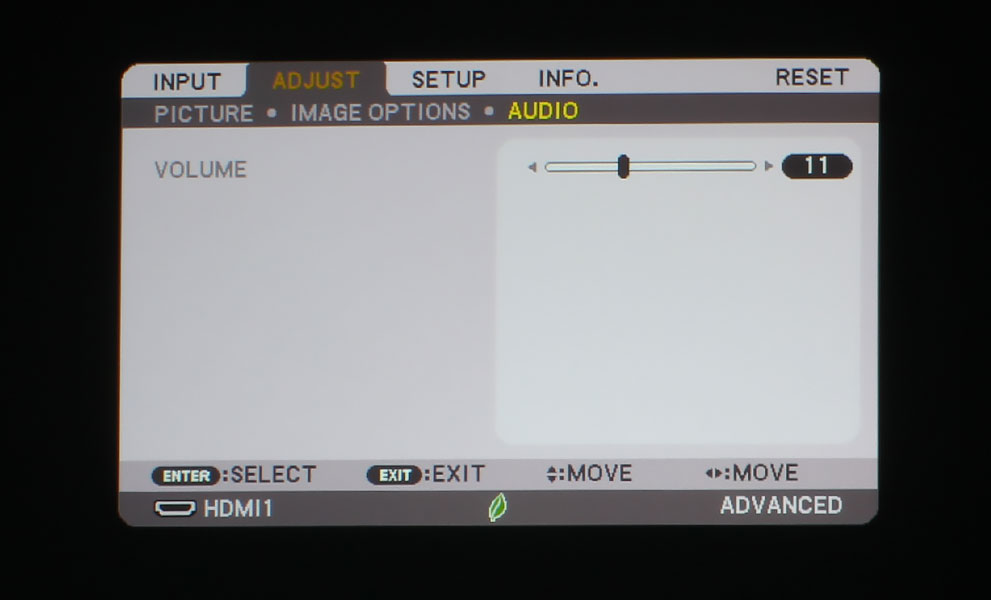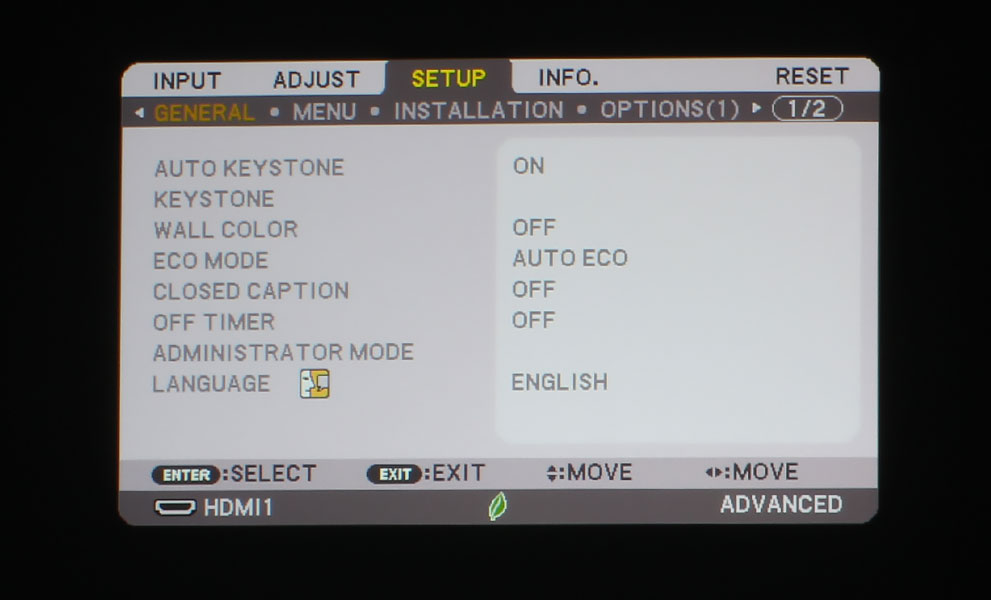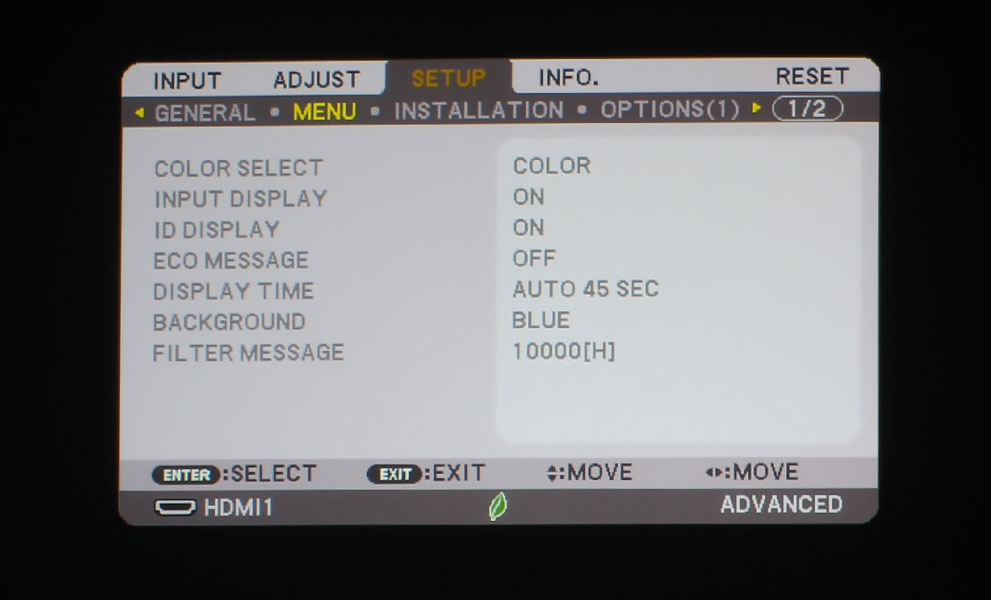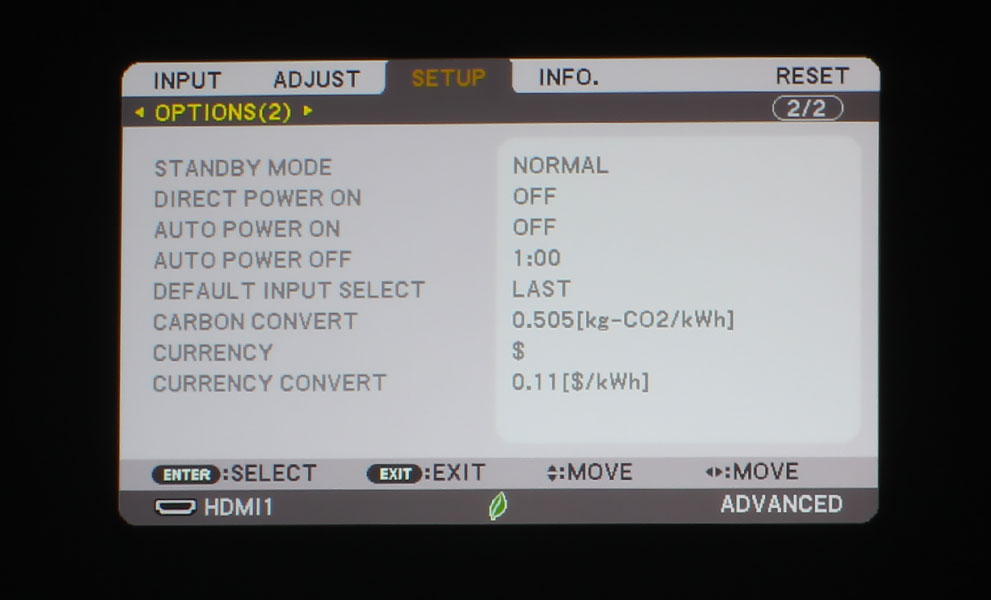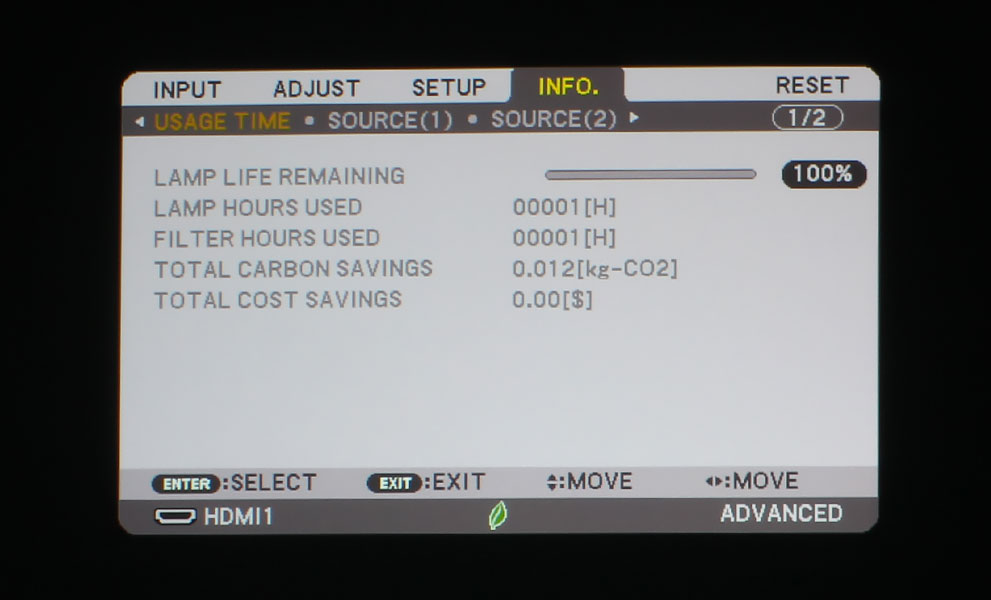The remote control for the NEC NP-MC382W is light-weight and fits comfortably into the hand. It’s not backlit – I always put this in the Cons sections of my reviews, if the remote isn’t backlit – which would have been nice. Art’s been hounding projector manufacturers for decades to include this in their remotes. That the remote control is light colored with darker buttons helps, but I still would prefer that all remotes in existence have a backlight feature.
At the top of the remote, there are the Power On, StandBy, and Source buttons. Those exist above a numeric pad with the dual function of direct input/function selection. NEC, like other manufacturers, uses the same remote control for multiple projectors across various price points, so some inputs or buttons do not work for this projector, but still appear on the remote.
1 = HDMI 1
2 = HDMI 2
3 = HDBaseT (This projector does not have this function)
4 = DisplayPort (Nope)
5 = Computer
6 = Auto Adjust
7 = Video
8 = USB-A
9 = USB-B (Definitely not)
0 = Apps (That’s a hard no)
On either side of the 0 button is the ID Set, and the Clear button. The Clear button doubles as the PIP button, but this projector does not have this function. Below that, we have the A/V-Mute and Freeze buttons.
Underneath that is the standard navigational buttons for up, down, left, and right surrounding an Enter button. At the top left corner of this configuration, we have the Menu button, the Exit button at the top right. Digital Zoom + and – lives at the bottom left corner of the navigational buttons, and Page Forward and Back at the bottom right.
The next section consists of 10 buttons on a slightly raised rectangle. Starting with the two buttons at the top, we have the Left and Right Mouse click buttons. Under that is a series of 8 buttons, stacked on top of one another.
The first six are ECO, Keystone, Picture, and below those are Help, Focus/Zoom (which are for projectors that have powered zoom and focus – this one is manual), and Aspect. Next to these buttons at the Volume + and Volume – buttons, which are stacked on top of each other.