Physically, the WD390U projector otherwise appears unremarkable. A typical control panel adorns the top of the projector, while all the inputs are located in the back of the projector.
For permanent setups, the WE390U can be mounted from the ceiling, or, more likely from a telescoping type mount, placed slightly above the screen. Or can be placed on a table top very close to the screen.
The WD390U has a convenient lamp door located on the top of the projector. As shown on this image, this makes it easy to change out the lamp without unmounting the projector.
The selection of inputs and other interfaces on the back of the WD390U projector is pretty complete. Most of these are common inputs and connectors, plus a couple of well implemented extras.
Let's take a look: Above, starting from the left, are the audio jacks. There's an audio out (stereo mini-jack), and next to it two more stereo mini-jacks for the two audio inputs from your "PC" sources. Next over are a pair or RCA jacks for audio input from a video source.
Next over are the traditional S-Video (DIN connector) jack and below it a composite video jack (RCA).
An RS232 serial port is next (DB9 connector), while below it, is a classic Monitor Out (the traditional DB15 connector).
This WD390U projector has two computer inputs (DB15 of course), which can be used for analog computer signals or Component Video. A single HDMI completes the traditional inputs. On the right side are three more connectors:
There's a USB type A (the one we're all used to using every day), and also a Type B. The Type A will accept things like a USB thumb drive, The smaller square type B, in this case can be used for USB Display - bringing in your signal from a computer that supports USB Display, instead of using HDMI, or typical analog computer inputs.
Finally, there's a standard RJ45 ethernet jack for LAN connections. For our testing, we had a standard ethernet cable connecting the WD390U with the router we used as part of the server setup.
I found the menus of the Mitsubishi WD390U to generally be well organized and easy to navigate. Even the complexity of getting setup to work with the cloud and their supporting apps and software, is well laid out. That won't help a person who has no idea with an IP address is, or has never messed with any form of networking, but I, who really dislike dealing with networking, found it about as straight forward as any. There are multiple menus relating to networking, which I do prefer to having one massive page with all kinds of related and unrelated settings.
For your consideration, here are images of all the main menus and some of the more critical sub-menus. We did not shoot the 3D menu.
Mitsubishi WD390U Menu Slideshow
Mitsubishi WD390U Lens Attributes: Lens Throw and Zoom
Already mentioned, the WD390U projector can be mounted above the screen on a short extension mount, as is common with many very-short throw and ultra-short throw projectors. Regardless as to whether you wall mount or set on a close table, one of the big advantages of a projector that sits so close to the screen is that the presenter can move around the screen area, quite a bit, without being blinded by the projector's image. (Image below provided by Mitsubishi.)
 Like most ultra-short throw projectors, there is an optical zoom feature, although the WD390U offers a digital zoom ratio of 1.4:1. That provides excellent placement flexibility, given you do lose some resolution when engaging digital zoom.
Like most ultra-short throw projectors, there is an optical zoom feature, although the WD390U offers a digital zoom ratio of 1.4:1. That provides excellent placement flexibility, given you do lose some resolution when engaging digital zoom.
It may also work in a less permanent setup, sitting on a table right in front of the screen. As an example, in a typical classroom or small board room setting using an 80" diagonal screen (about 5 feet 8 inches wide), the WD390U can be placed as close as about 25 inches back (measured to the front of the lens), when digitally zoomed out, the Mitsubishi projector's lens can be as far back as 36 inches. This is accomplished by squeezing the entire image into only the center part of the total image. At the 36 inches away, you would notice in a darkened room, that there's light hitting outside the 80" diagonal of our example. It's just that the full 1280x800 image is reduced in size by about 28% or roughly squeezed into only about 915 pixels. This requires throwing out data, so don't expect quite as sharp an image. Digital zoom is similar to keystone correction in that it is slightly destructive to the image quality - sharpness. Nonetheless, the image is still really usable, although I might not want to stare at emails or spreadsheet numbers for very long, with using a lot of digital zoom.
One difference when comparing this Mitsubishi WD390U and some other "ultra-short-throw" projectors, is that many others use mirrors instead of lenses. Generally those do not offer digital zoom, although they could. Those projectors that do use mirrors have the advantage of being placed a good bit closer. Most of those could be placed on a credenza right under the screen. In part that's because their mirrors are in "the back" furthest from the screen. So, with the same throw distance, say 25", all you would need for most mirror best "ultra-shorts" is a just over 2 foot deep credenza or table virtually flush against the screen wall.
With this Mitsubishi, though, the same 25 inches is to the closest part of the projector, not the furthest, so the table would have to start somewhere closer than 25 inches, but the back of said table would have to be at least 35 or 36 inches from the wall.
Of course the preferred placement would be mounted above. The beauty of mounting an ultra short throw projector, or a very short throw projector above the screen is that it keeps the light from blinding the presenter / teacher / speaker.
For larger screens, you have to, of course, place the projector further back. Even for a pretty large sized screen, a 10 foot diagonal image, in a very large training room, would only require that the front of the projector be 39 to 56 inches back, depending on the zoom lens setting.
Overall, excellent placement flexibility on a projector that is really borderline between being an "ultra-short throw" and a "very-short throw" projector, for the reasons discussed above.
There is no lens shift, which is not at all surprising, as adjustable lens shift does not typically show up in commercial projectors under the price range of those with interchangeable lenses. Yes there are, of course, some exceptions, not surprising with over 500 projectors on the market at any given time.



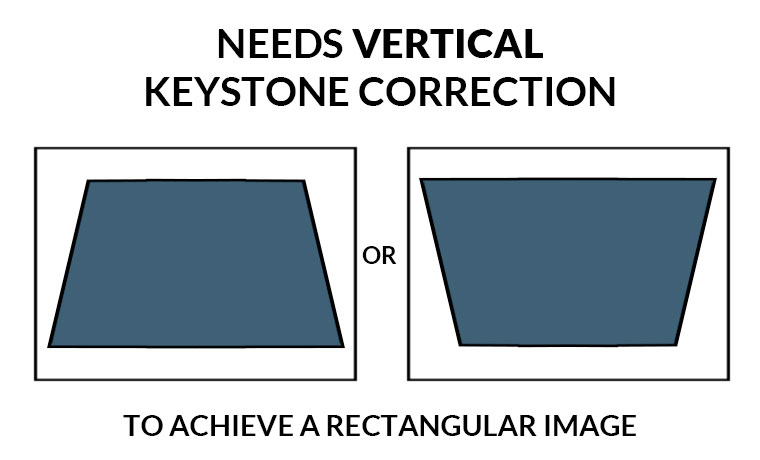

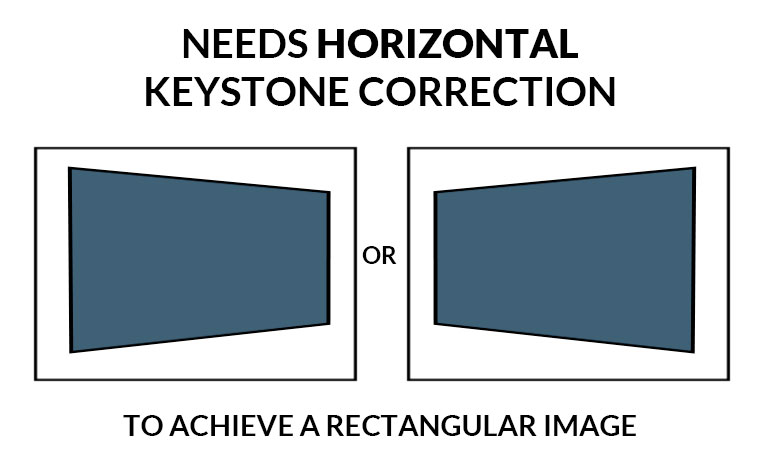


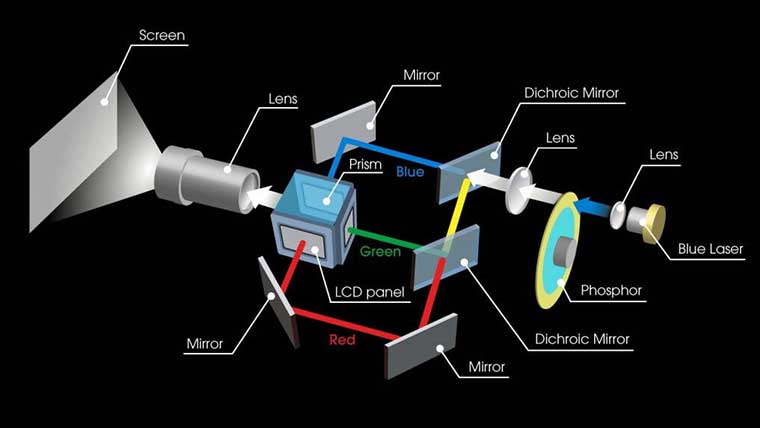
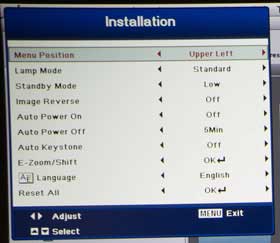
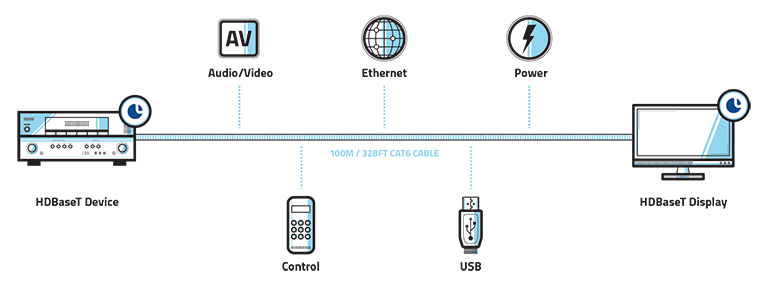

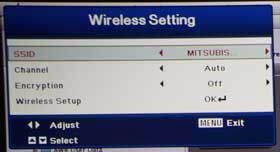
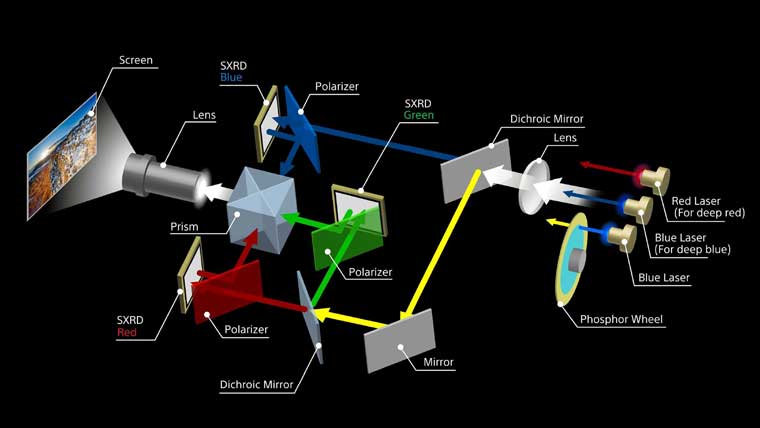

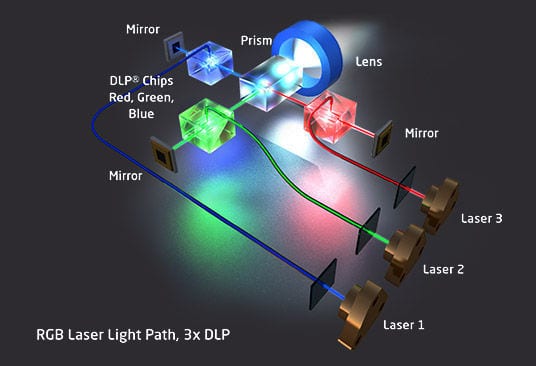
 Like most ultra-short throw projectors, there is an optical zoom feature, although the WD390U offers a digital zoom ratio of 1.4:1. That provides excellent placement flexibility, given you do lose some resolution when engaging digital zoom.
Like most ultra-short throw projectors, there is an optical zoom feature, although the WD390U offers a digital zoom ratio of 1.4:1. That provides excellent placement flexibility, given you do lose some resolution when engaging digital zoom.