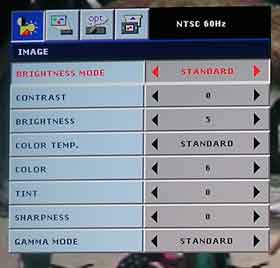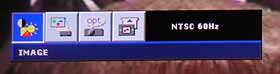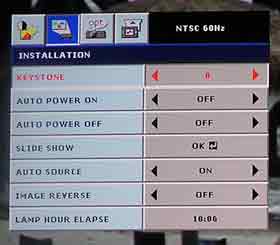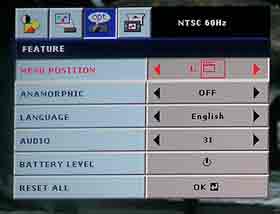Mitsubishi PK20 Projector Menus
The tiny PK20 (link to specs) uses the same basic menu structure as Mitsubishi's other business and home theater projectors. Pressing the Menu button the projector, or the remote brings up the small menu bar shown here. There are four main menus. The first is the Image menu which offers all of the primary controls that affect picture quality, including the Brightness modes (High, Standard, and Low. You will also be able to individually adjust Contrast, Brightness, Color Temperature (High, Standard, Low, and User definable), Color (saturation), Tint (only from certain source types), Sharpness and Gamma mode (Dynamic, Standard, and Theater).
The User definable Color Temp settings allow you to adjust individually, Red, Green, and Blue.
For the images on the previous pages, I used the Standard "Brightness Mode" of the PK20 projector, and Standard or High for Color Temp. I only used the Standard gamma for these shots, although the projector does a better job on movies, if you set the gamma to Theater.
The second main menu is the Installation menu, which, (shown here), allows keystone adjustment, Auto power settings, a Slide Show mode (for the card slot, for example), with lots of special features, including transition effects, and an Auto Source mode. If Auto source is selected, the projector will scan through the various inputs, until if finds the first source, and then displays that source. There is also an Image Reverse mode, for rear screen projection, or ceiling mounting. Lastly, this menu shows you how many hours on the lamp(s).
The Feature menu, lets you move the menu position on the screen, controls aspect ratio, menu languages, audio volume, battery charge level (if the optional battery is connected), and offers a master reset.
The last menu, not shown, the Signal menu, shows the technical side of locking on to a computer signal. You can use this area to adjust, should the Mitsubishi not get a clean signal when first hooked up, and its Auto Position function doesn't get a great image. In all likelyhood, you won't need this at all. I fed the Mitsubishi PK20 two different resolutions from my MacBook Pro, and the projector locked right on with a clean signal.
Mitsubishi PK20 Projector - Remote Control
The PK20 comes with the very lightweight and thin remote control shown here.
I didn't use the remote a great deal, but have no complaints about it. The manual says the range is about 16 feet, and I definitely had no problem in the 10 - 15 foot range. I didn't try to see how far back I could get it to work.
As you can see, there is a power button on the top left of this strangely shaped PK20 remote control. Next come the four arrow keys in a circle configuration, with a center Enter button.
Below that to the left is the menu button, and opposite it, on the right, the Auto (position) button for locking on to a clean signal, should it not get it right the first time.
The next row offers single buttons for Volume control, Keystone correction, and a Mute button.
The HiBright button on next row below, lets you select the Brightness mode.
The Still button is a freeze frame feature. Pressing most other buttons will resume play. The Unplug button is to stop the SD card slot connection.
The bottom row has three more buttons. The leftmost slects the computer input, the center one checks the video inputs, and the right one selects the SD slot viewer.
 Click Image to Enlarge
Click Image to EnlargeMitsubishi PK20 Lens Throw and Lens shift.
The PK20 has no adjustable lens shift, and it lacks a zoom lens. As a result, there is only one ratio for screen size vs. distance. As noted in the first page of this review, placing the front of the projector 5 ft. 6 inches to a 50" diagonal screen (standard 4:3 aspect ratio).
Mitsubishi PK20 Projector - Screen Door Effect and Rainbow Effect
Almost Perfect! Since the PK20 doesn't use a color wheel, there cannot be any Rainbow effect, and since it is a DLP projector, the pixel structure is barely, if at all, detectable, unless you get very close.
Mitsubishi PK20 Projector - Audible Noise
While using the PK20, I noticed that the noise (from its fan) varies. Most of the time the projector is very quiet, rivalling a good home theater projector. Sometimes, however the fan kicks into high gear. When it does, it still isn't offensively noisy.
Mitsubishi claims 30db noise levels but doesn't specify whether that is when the fan is relatively quiet or running faster. If I had to guess, I would say, that when quiet, it is well below 30, and when it is noisy, it's probably a bit higher than 30, but no more than 33db (which is the high end number for many of today's home theater projectors.
Mitsubishi PK20 Projector Brightness
Sorry, no measurements for you. My old laptop suffered a hard disk crash, and I have just gotten back running again, on my new MacBook Pro. Problem is, my software for my measuring gear is PC based. I'm still trying to figure out if it will work on this Mac. If not, I'll have to use my desktop PC (I'd rather not).
So, back to the PK20. Mitsubishi claims 25 lumens. Personally, I can't imagine that it is quite that dim, considering the viewing I did, but still, every traditional LCD or DLP projector is far, far brighter.
Any way you slice it, the PK20 is not bright, but can actually do good work in low light or darkened rooms, on screen sizes up to about 60 inch diagonal, although I was much happier keeping the screen size around 40 inches, unless the room was fully darkened!
PK20 LED Projector - Lamp Life and Brightness
This is the beauty of LED lit projectors. The LED lights last far longer than traditional projector type lamps - whose life is normally between 2000 and at most, 4000 hours.
Mitsubishi says 10,000 hours. Now that's 20 hours a week for an entire decade!
In other words if your lamps go out anywhere near that time, I'm sure you'll be able to buy an even smaller, much brighter projector, for far less than the cost of repairing the PK20.