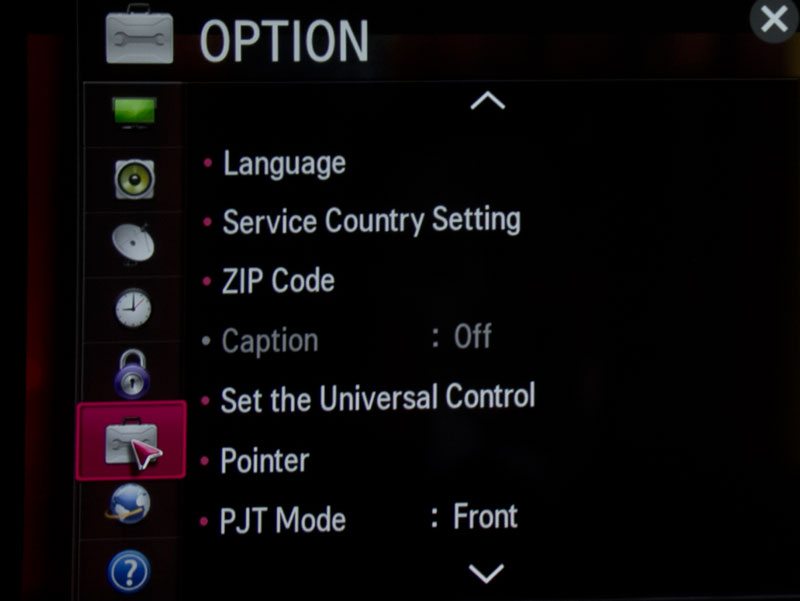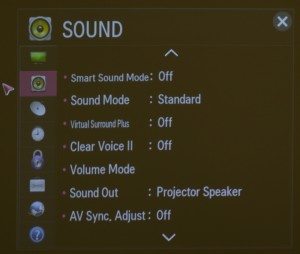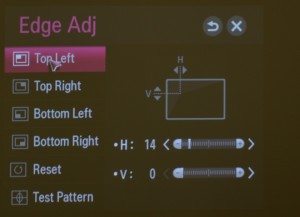LG PF 1000U -- Menu Details
From the beginning, the menu for the PF 1000U is like no other projector. To start, anything on the main page can be clicked on with the remote control’s movable arrowhead pointer. It takes some getting used to but is a quicker an easier way to interact with a projector. Unfortunately, the pointer only works with the menus and not as a way to highlight a portion of the projected image during a presentation.
Rather than structured menus dominating the scene, the projector’s main screen has a preview of the live feed in the upper left corner. This is great for trying out different settings without having to go back and forth between the menu and the projected image.
Underneath is an input list and a link to LG’s Smart TV online apps and the Settings section. To the right are the choice of the basic, premium or current movies. Below is Smart Share for viewing what’s on a USB thumb drive.
In the lower right hand corner of the main screen is the PF 1000U’s most pioneering feature: a Web browser. It can get you to just about any Web site, worked just as well with YouTube as with CNN and Projector Reviews and marks a big step forward for projectors. In fact, at home, work or school, you no longer need to connect a notebook, tablet or phone to show a Web site or online video; just let the projector do it.
The menu proper is hidden behind the Settings link and you need to click on it with the remote’s arrow pointer. There are categories for Picture, Sound, Channel, Time, Lock, Option, Network and Support.
PICTURE MENU
The Picture menu not only contains a selection for the Picture Mode (Standard, Vivid, Cinema, Sport, Game and two user-set modes), but the ability to tweak several key settings, including Contrast, Brightness, Sharpness, Tint and Color. Go down to the Advanced Control and you can optimize everything from Dynamic Color and Contrast to the Gamut and Gamma. Each of these items have two or three choices, which might prove frustrating.
Further down is the Picture Option panel, which has static and video noise reduction as well as Black Level and Color Temperature. Again, rather than continuous adjustments, you’ll need to select from the two or three offerings. At the bottom are controls for 3-D as well as a way to reset all the configuration changes.
SOUND MENU
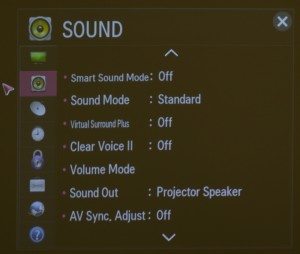
The PF 1000U's Sound menu can connect with external speakers.
Next down is the Sound menu selection, including the projector’s Smart Sound setting, which can adjust its settings on the fly to optimize the audio. If you choose not to use it, you can manually choose the Sound Mode setting for everything from News, Music and Cinema to Sport, Game and a user-controlled setting.
In addition to an unexpectedly vivid Virtual Surround Sound, the projector has Clear Voice augmentation for spoken word programming. The PF 1000U adds a clever automatic volume mode to keep the sound level constant, regardless of whether it’s a love scene or a blaster battle.
You can also adjust the right-left speaker balance and connect to wired or Bluetooth external speakers. An intriguing feature is its AV Sync. Adjust that lets you change the delay between the audio and video, which might help in larger rooms.
CHANNEL, TIME AND LOCK MENUs
The PF 1000U’s Channel controls are, as you’d expect from a projector with a TV tuner, how you acquire the stations. You can choose among automatic (full scan for broadcasts), manual (add them individually) and Edit (for removing one or two).

The PF 1000U's Channel menu can manually or automatically find TV stations.
The Time section lets you set the projector’s clock and make adjustments to its sleep timer and change how long it will remain idle before it shuts itself off. Lock lets you set a projector password, block channels for kids or only allow access based on a TV or movie rating.
OPTION MENU
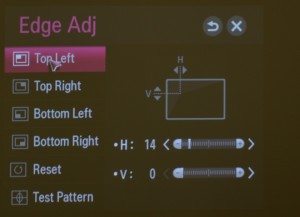
The PF 1000U's edge adjustment tool helps get a rectangular image onscreen.
This menu item is a grab bag of things that don’t fit anyplace else, from Language and Country to using the projector with a set-top box. It’s also the place to fine tune the remote’s pointer. In addition to choosing from among three pointers, you can adjust its speed.
The most useful aspect of the Option section is the PF 1000U’s 4-corner Edge Adjust tool. It has the ability to turn an odd looking trapezoid into a squared off rectangle by pulling in or pushing out any of its four corners and make horizontal and vertical keystone correction obsolete. To start, you need to turn automatic keystoning off and then pick your corner and click on moving it in or out. It takes about 30 seconds to make just about any set up look good. At the bottom is a four square test pattern to help with squaring off corners.
NETWORK

The PF 1000U's Network menu is for making connections.
The first part of this section has a very helpful step by step guide on how to connect the projector via its Ethernet wired port or its WiFi abilities. It will be two-minutes well spent for networking newbies. If that’s too basic, you can do everything manually, from using the projector as a networking access point, connecting via Wi-Fi direct and changing the projector’s networking name.
The PF 1000U is the rare projector that can connect to a network directly and play the audio and video of clients via Miracast and WiDi. This is as big a help in the Den for connecting a tablet with the projector to show a cool game as for showing a spreadsheet or presentation at work or school. There’s a settings section for searching for potential devices and making the connection.
ECO

The Support page can get help when needed.
In addition to updating the PF 1000U’s firmware, you can run picture, sound and 3-D diagnostic tests that show images and play sounds, while asking you whether they look and sound good. You can also get service through this menu as well as run a self-diagnostic based on answering a series of questions.