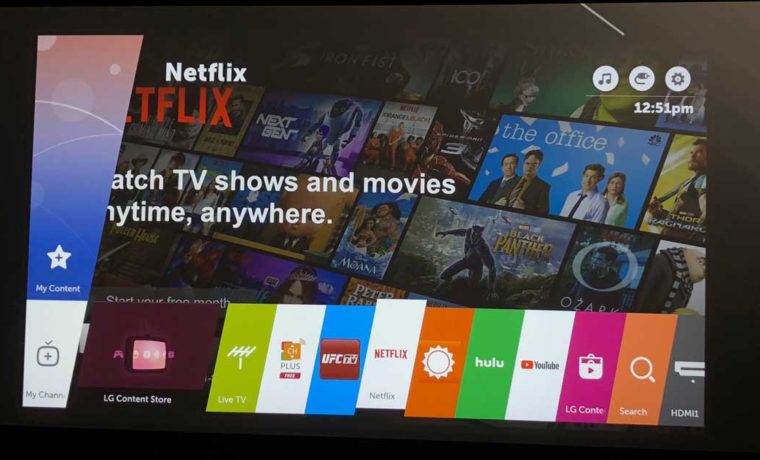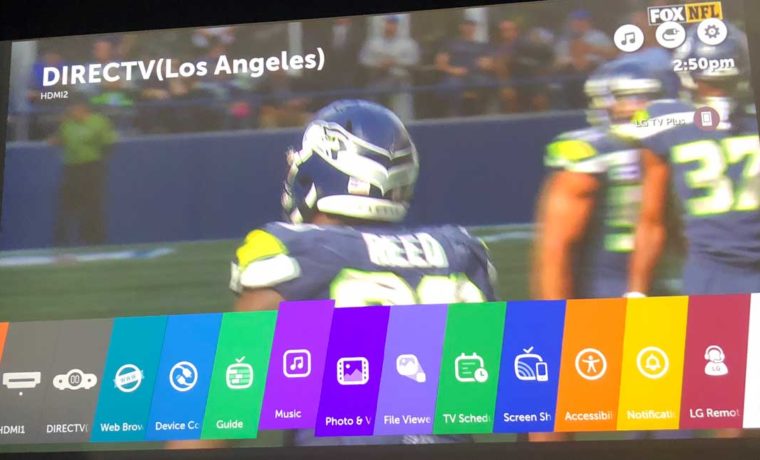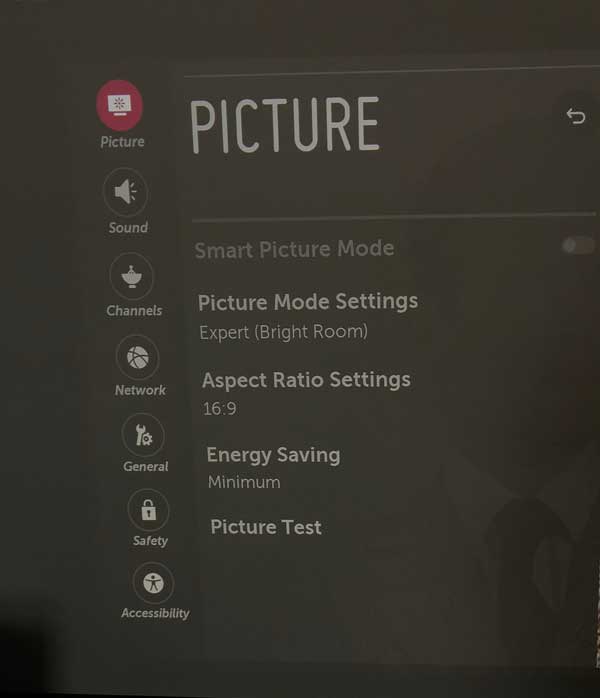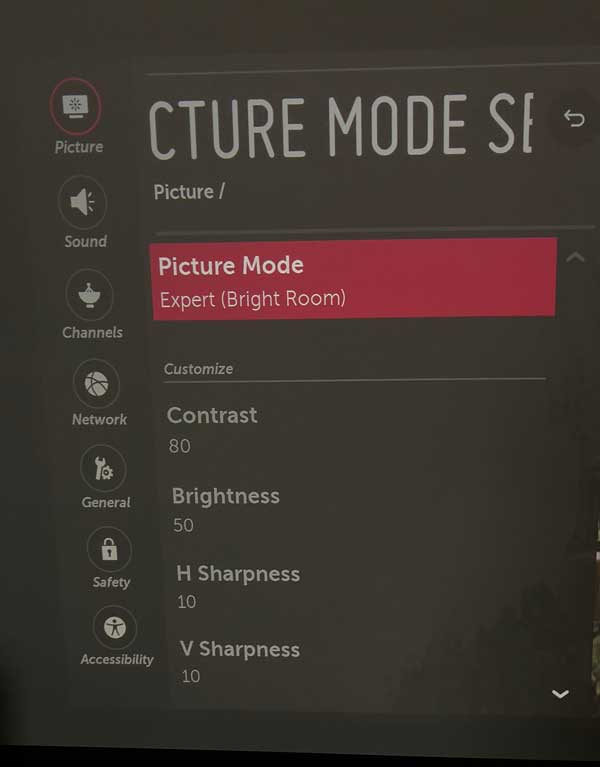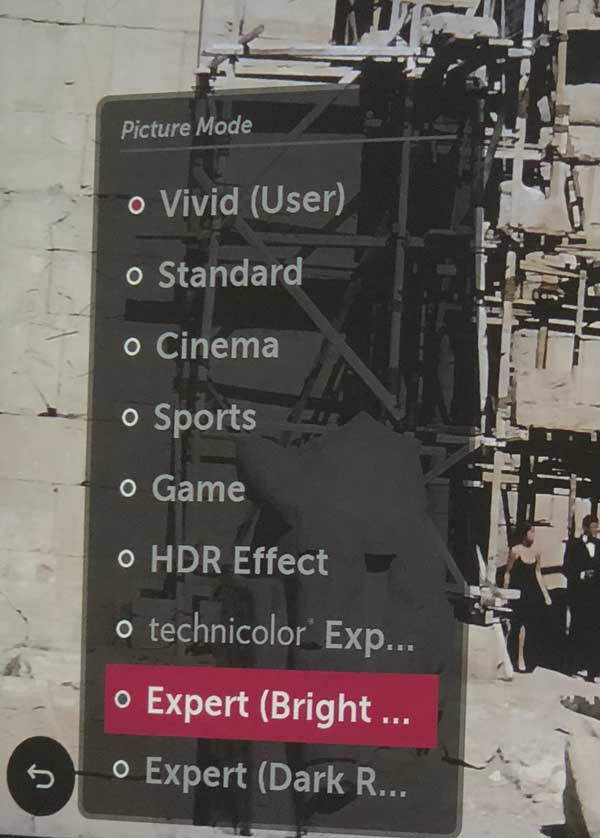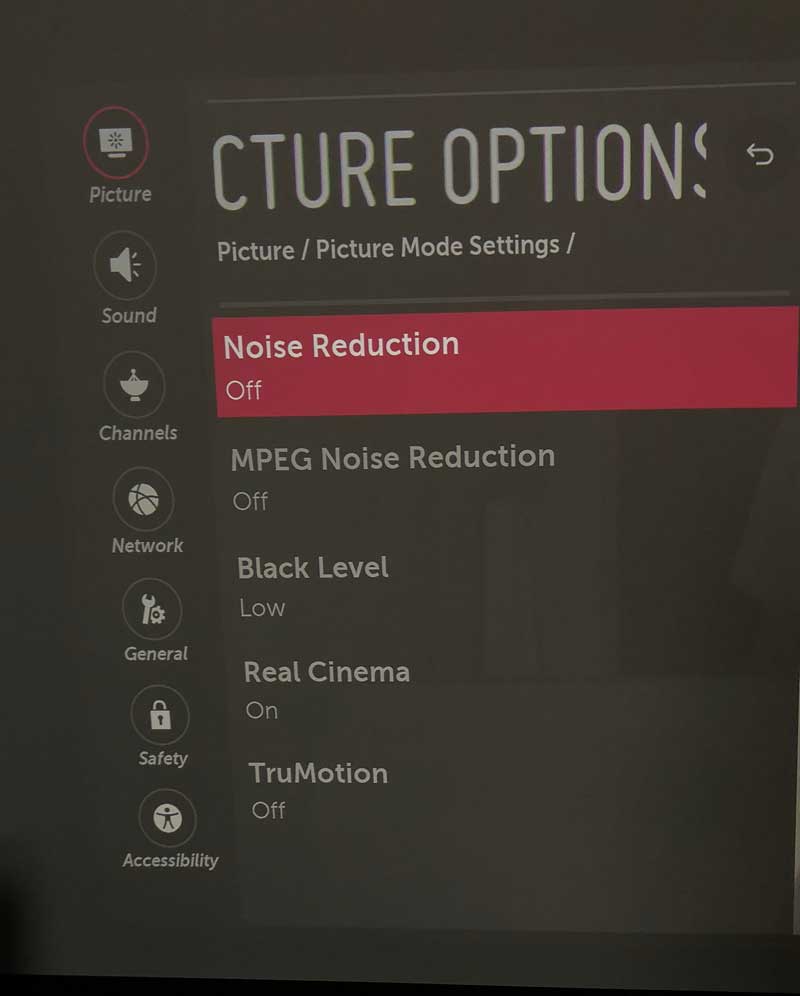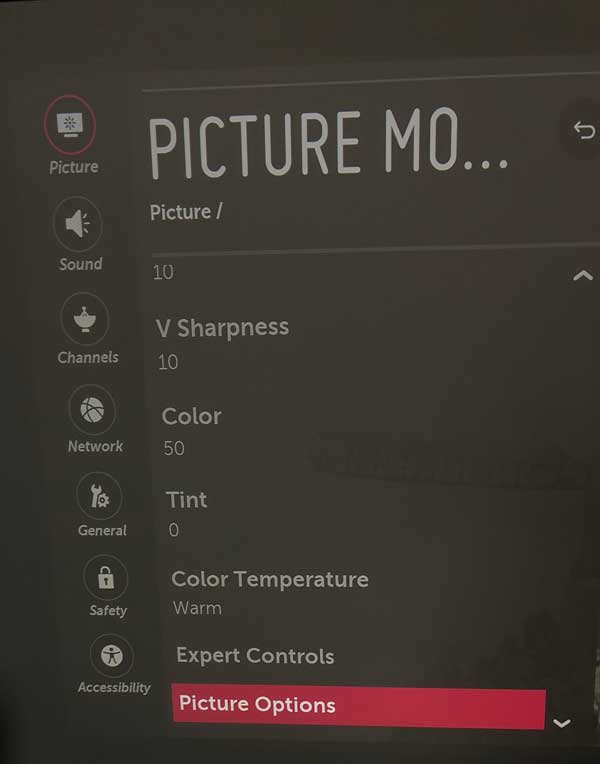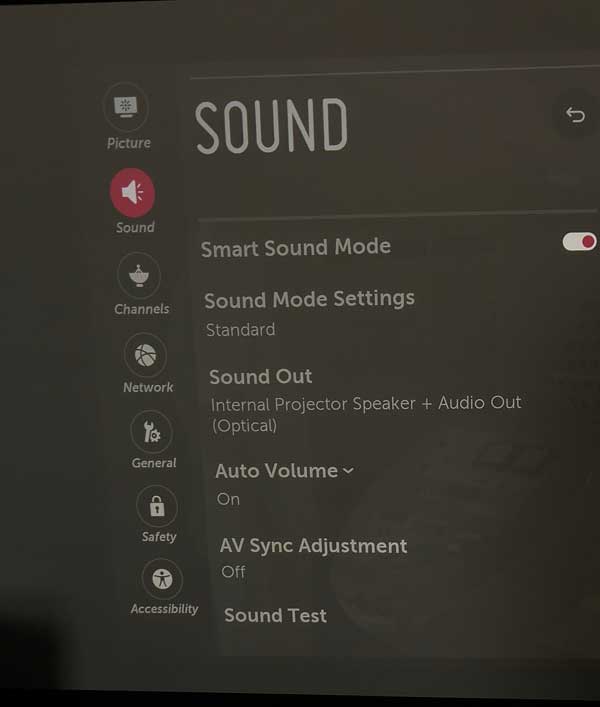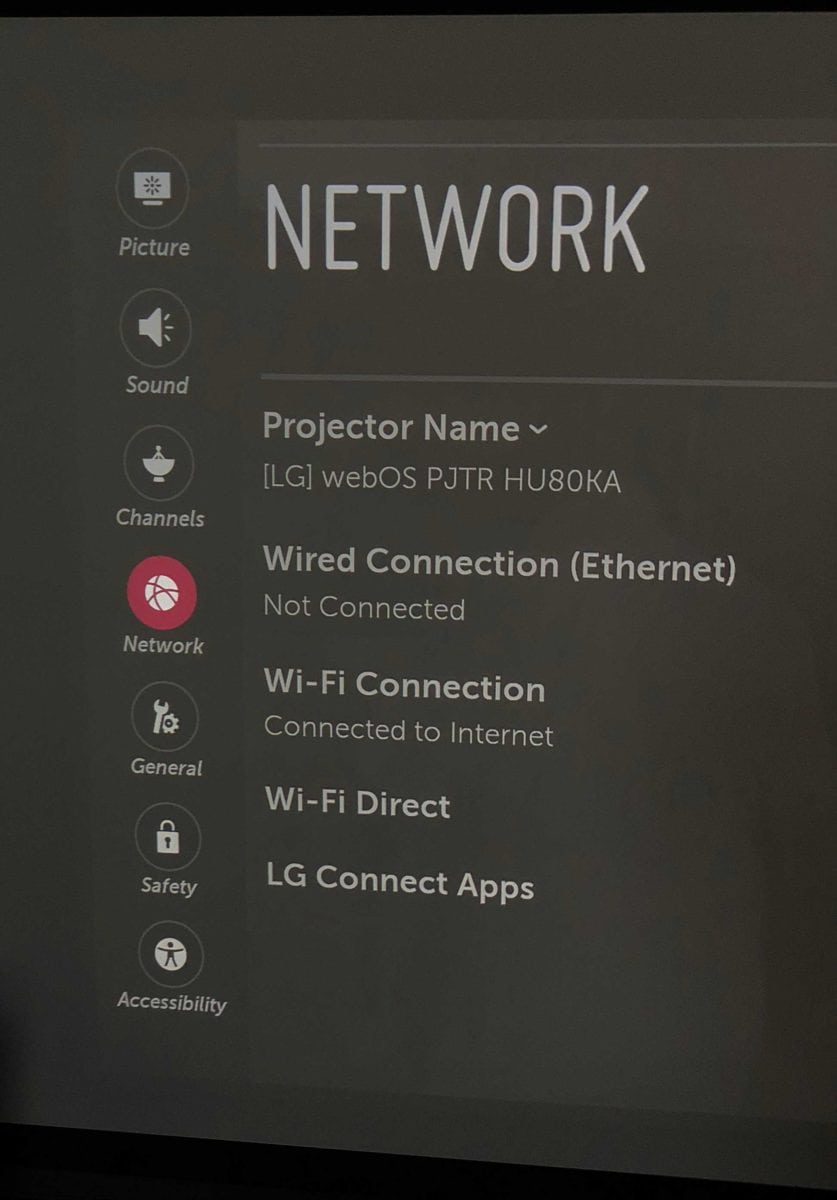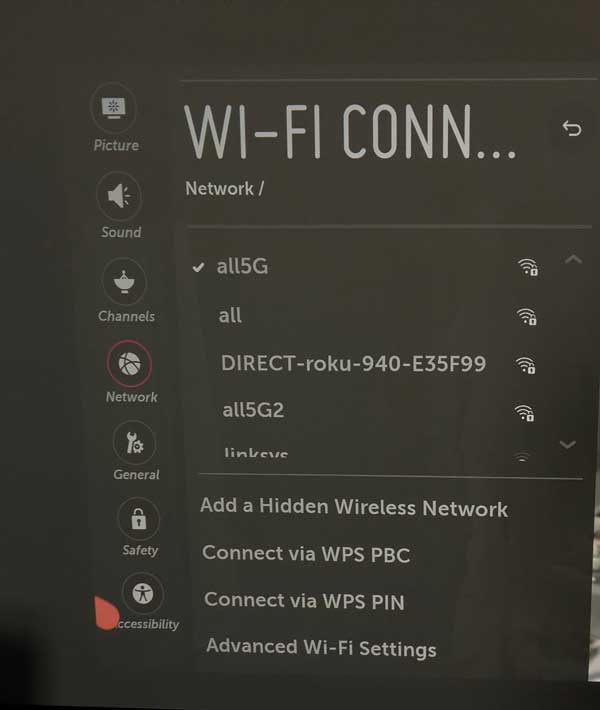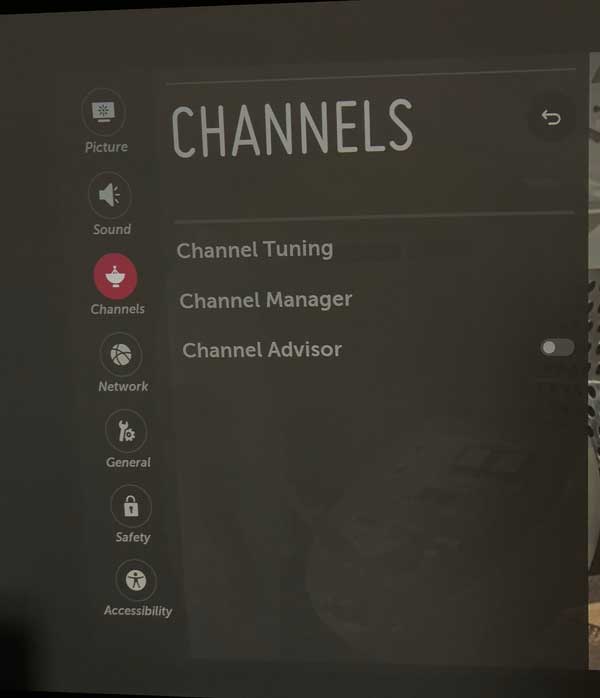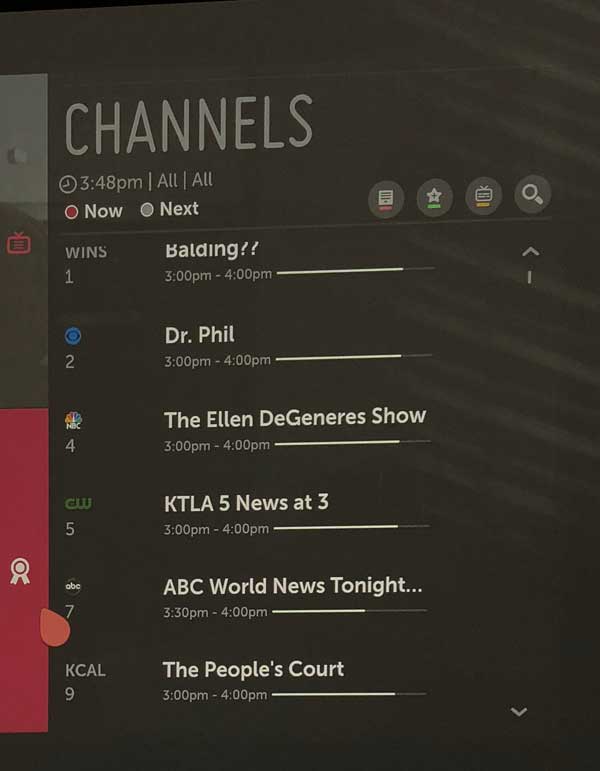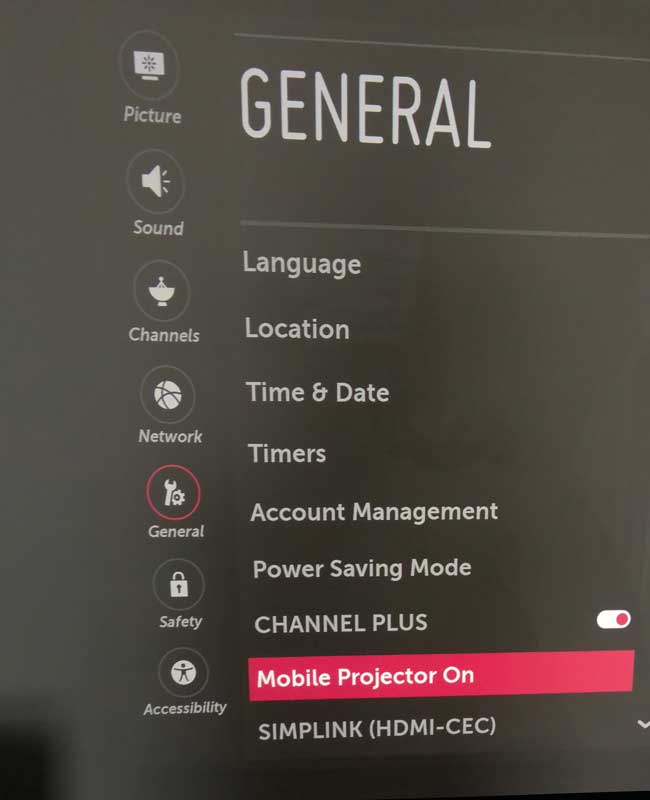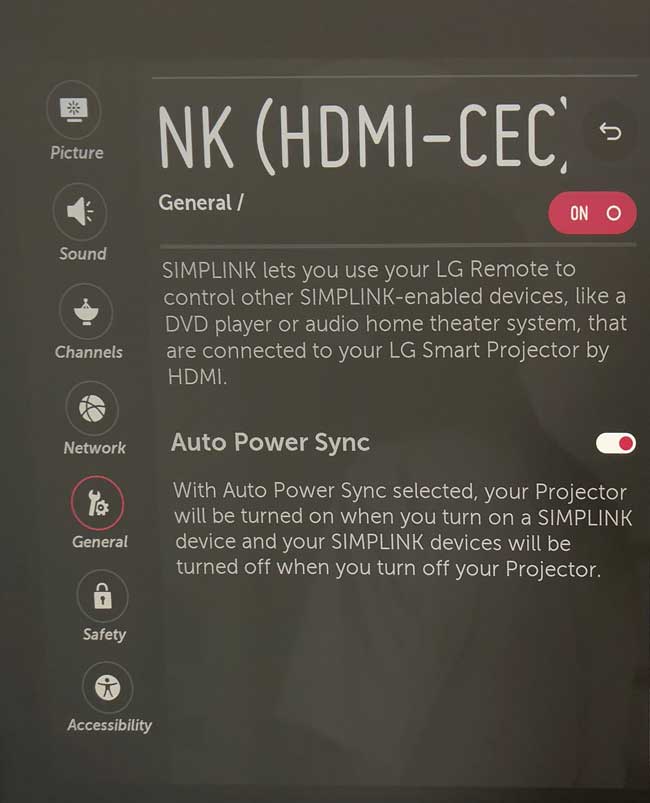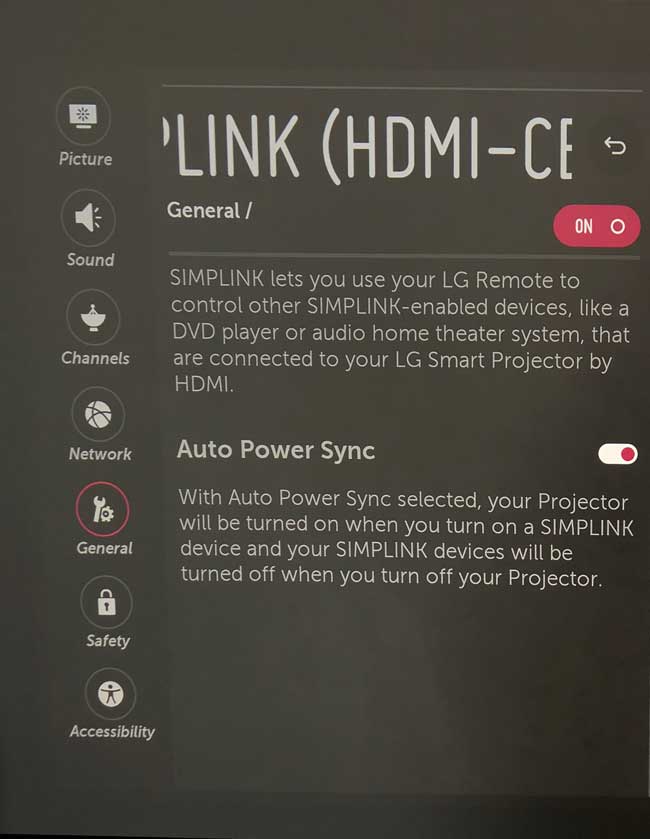Meet the LG Magic Remote. They’ve been calling some of their remotes Magic Remotes for some years now best I can tell Does it employ real magic? I don’t think so, but it is a gyro type device. This creates a faster, more precise remote control system than traditional remotes relying on arrow keys or a joystick for navigation. Long ago, when I was selling projectors online, I was a huge fan of the Gyro Mouse – easily the best remote mousing system around in its day. I assume that ultimately LG bought or licensed that technology, as it behaves the same.
The remote itself, is about six inches long, slightly tapered, but it’s much deeper at the bottom where all the weight is. The gyro aspects kick in when you flick your wrist, and then get the remotes cursor up on the screen (default is a teardrop shape). With a quick flick you can cross from one side of the screen to the other, or almost anywhere in the middle. I always found the Gyro Mouse to be exceptionally good, and the LG Magic Remote behaves the same way.
Once you get past the pointing aspects, though, like most remotes the LG’s has lots of buttons so let’s see what all those options are:
Let’s start, as usual, from the top.

The Magic remote control
The power button is on the left. Press once to turn on, and when on, press once to turn off. (LG doesn’t use the usual press twice to power down, as, like many laser projectors, it can be fired back up in a couple of seconds so there’s little harm if someone accidentally powers down. With a lamp based projector you are lucky if you can get your image back in under 2 minutes.
Across from Power is the STB Power button. STB stands for Set Top Box, such as my DirecTV box. If you have fully configured the projector, one of the features is to have this Magic remote control your set top box, including powering it on, and off. That’s always a convenient improvement, being able to eliminate one more remote. (Typically you’ll still want that setup box remote around, though for accessing setup and making more complicated settings changes than most smart remotes allow for.)
Still once set up properly, you should be able to shove your set top box into a drawer, and forget about it until something weird happens.
After those two power buttons, comes the numeric keypad part of the LG remote control. The lower left most key in the keypad, it says –List, and brings up a list of channels. (see photo).
On the other side of the 0, is a icon for a remote, that brings up a menu system along the bottom (can be moved to the top) including: Menu, Guide, controls for players (fwd, back, play, etc. and more.
Directly below the 0, is Audio Mute, and to its left are Volume Up and Down buttons; a + and a -. To the right are the Channel Up and Down controls. Right below that is the STB menu, if you have configured the projector to work with your set top box. A Home button sits opposite it. And that brings up the “smart” menu, with apps, inputs, etc. as per this photo
That takes us to main navigation: The four arrow keys are in a round formation with the Enter button in the center. No surprises there. Below to the left is the Back button for the menu structure. Opposite it on the right is the Caption button.
Right below Back is the Picture button which brings up the main projector menu on the right of the screen with small icons. If you want more than the basic controls for any of those settings (Picture, Sound, Aspect Ratio, projector position, and the lowest button takes you to the expanded menu.
For example, you can select from all the picture modes from the simple pull down on the left, but to adjust color, brightness, contrast and a half dozen more things, you need the expanded menu. Same is true for other short options on the left, such as the Sound control. The short menu provides about 8 options, relating to controlling the internal speakers, using Bluetooth or DAC (digital audio out) to control external speakers. But in the expanded menu, for example you can select Auto Volume, which automatically adjusts volume as you channels, so you don’t actually end up with a big, unexpected jump in volume. There’s also AV Sync, should either sound and the picture be slightly delayed compared to the other…
Back to the buttons:
On the right, is the general setup button which, like the Picture button takes you to the menu icons on the right.
Right in the middle there, is a button for selecting the input (TV, HDMI 1, 2, USB, etc.
Almost done. Next row – four small colored buttons – red, green, yellow, blue – most of you have those same four buttons on whatever Blu-ray or Blu-ray UHD player you own. They may be used for different purposes, depending on what device you are also controlling. For example, they could be used for adding, deleting bookmarks, advancing or going back 12 hours in the Guide (that’s a guess, I haven’t tried that, but that’s what the 4 colored buttons do on my DirecTV remote.)
That’s it but for a Play, and Pause button, below, and on the right is a button marked Ratio which is a short cut to the Aspect Ratio short menu on the right (choices such as 16:9, 4:3, zoom and stretch).
And let’s not forget the main Magic menu, which I only mentioned in passing above.