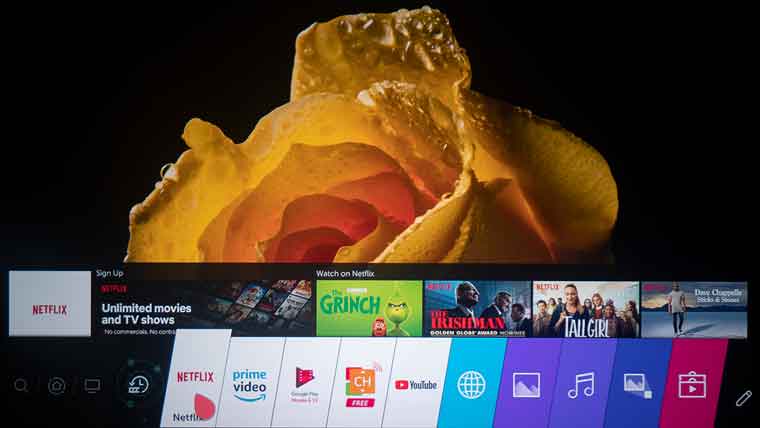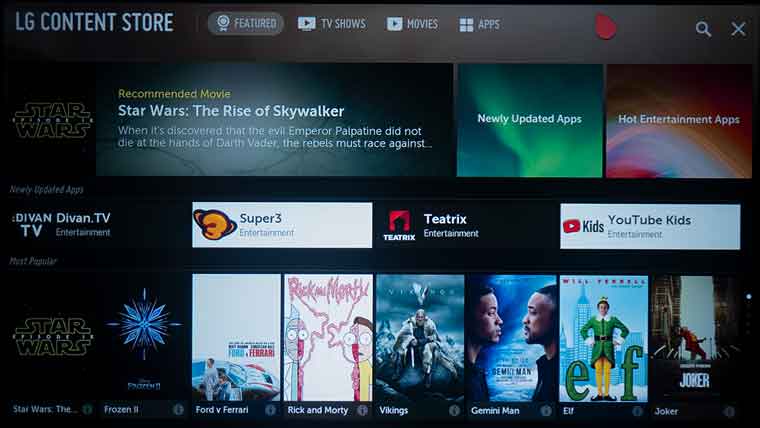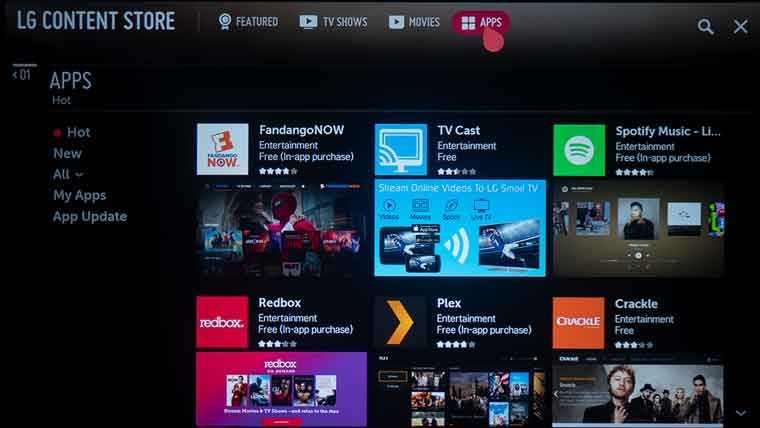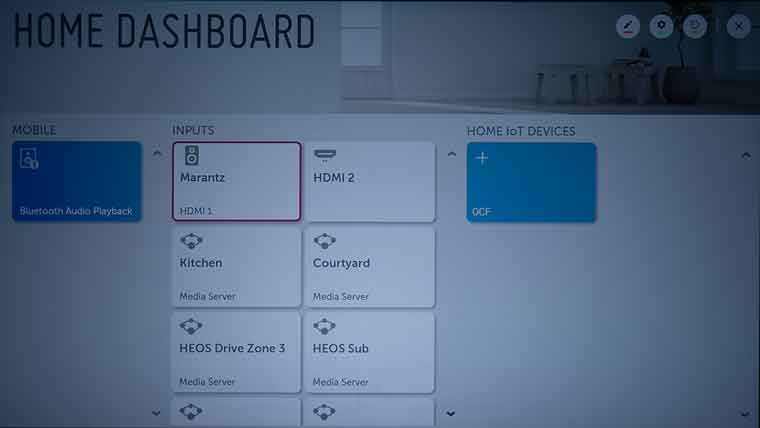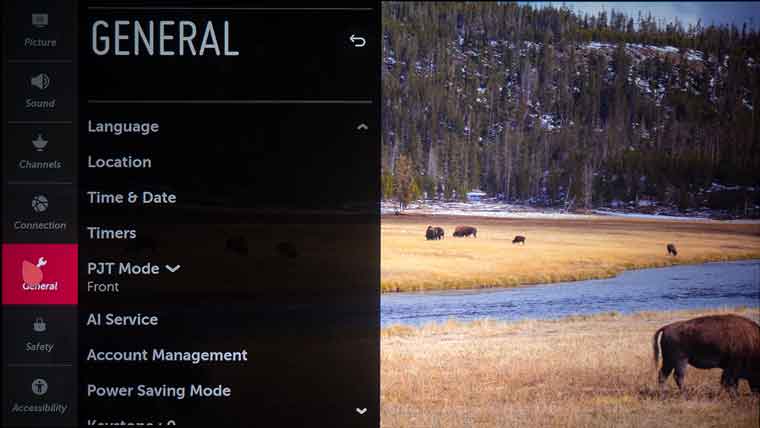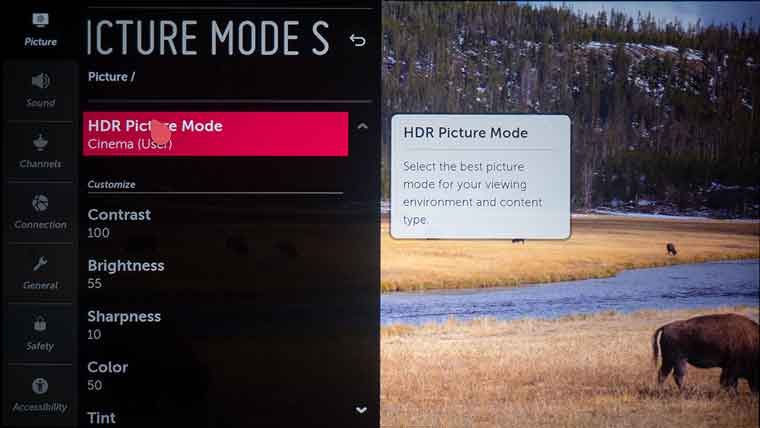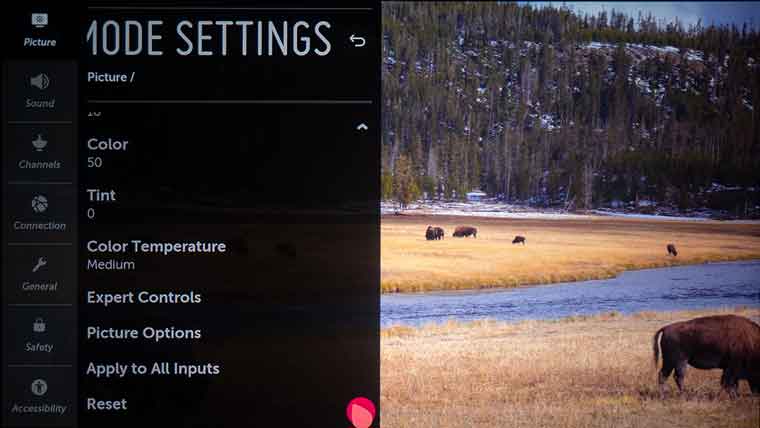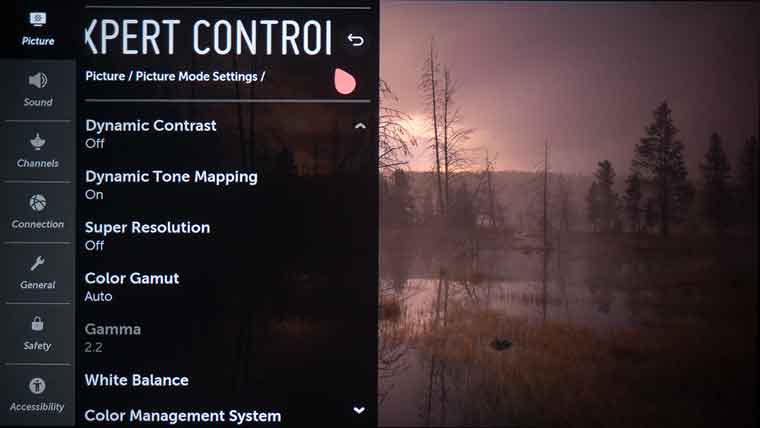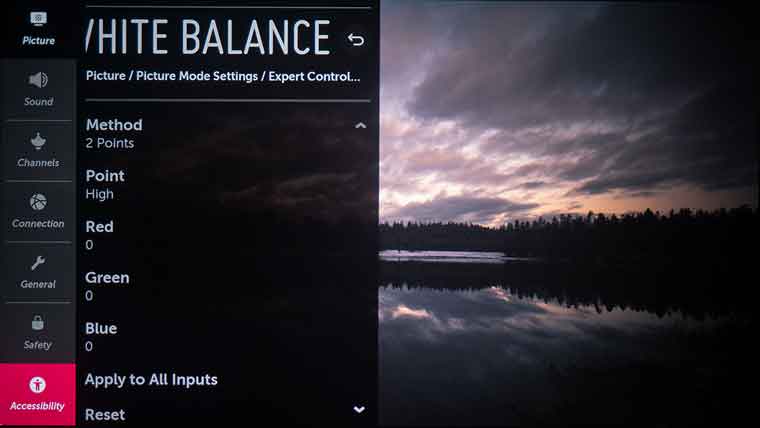LG’s been utilizing versions of a Magic Remote on their TV’s and FPJ models for years and the LG remote is a gyro type device. While the HU70LA remote is packed with buttons, most adjustments are done with just the flick of your wrist utilizing the gyro mouse technology. The internal gyro creates a faster, more precise remote-control system than traditional remotes that rely on arrow keys or a joystick for navigation.
The remote itself, is about six inches long, slightly tapered and deeper at the bottom. The gyro aspects kick in when you flick your wrist to the (left or right) which puts the remote’s cursor up on the screen. While the remote has the traditional 4-way arrow buttons it is much fast to navigate the menu using gyro control
As I mentioned earlier the LG Magic Remote, like most remotes has lots of buttons. Most are there to control the projector’s internal TV tuner or a connected third-party source. The LG Magic remote can control your set top box, or blu-ray player, etc, including powering it on, and off. While you may still need to grab the set top box or video player factory remote to access a 3rd party unit’s setup menu, the Magic Remote has all the buttons needed for day-to-day operation including power, channel, and playback control.
While I am not going to cover each button on the remote in detail, I do want to point out a few notable ones. The button that looks like a gear takes you to the HU70LA setting menu. To access apps and entertainment you need to press the button that looks like a house which takes you to the projector app menu.
First, in the middle of the remote is a Microphone button for voice control of the projector or compatible 3rd Internet of Things (IoT) device via LG ThinQ and/or Google Assistant.
In between the four navigation buttons is a scrolling wheel which allows quicker up/down navigation of the menu. To make a selection, it also acts as the Enter button when pressed. There is a button labeled Guide which brings up a generic TV guide which you can provide the HU70LA with geographic info to improve it.
Another convenient button is the Streaming Service button which takes you directly to the HU70LA library of streaming services.
There is also a row of four small colored buttons – red, green, yellow, and blue which you normally see on many video sources like a Blu-ray player. Depending on the 3rd party device being controlled, they may be used for different purposes, for example, adding, deleting bookmarks, advancing, or going back 12 hours in the channel guide. Lastly, while zoom is done manually via the zoom lever on the top of the projector, the HU70LA focus is motorized so there is a Focus Adjustment button.