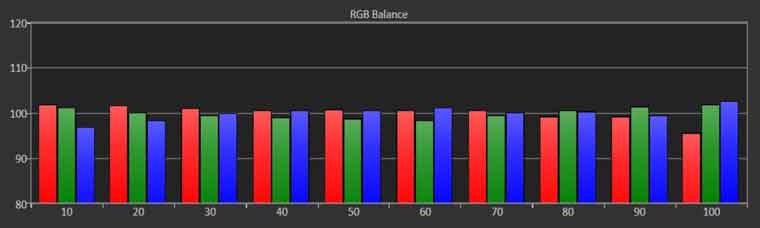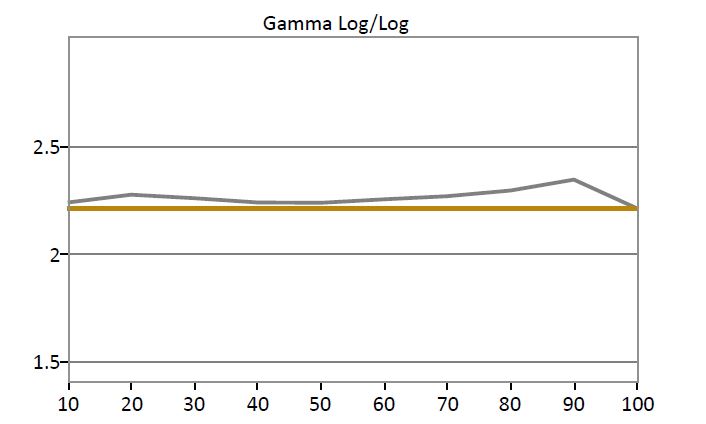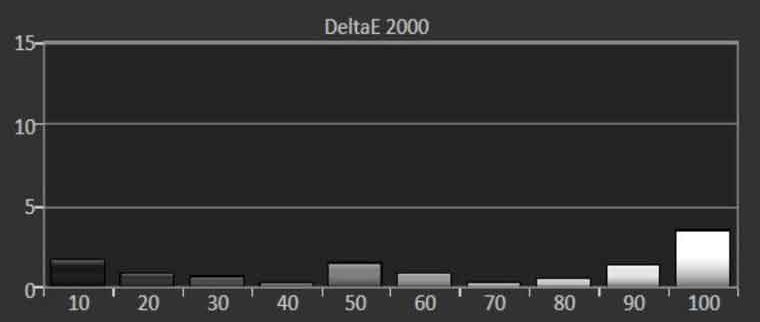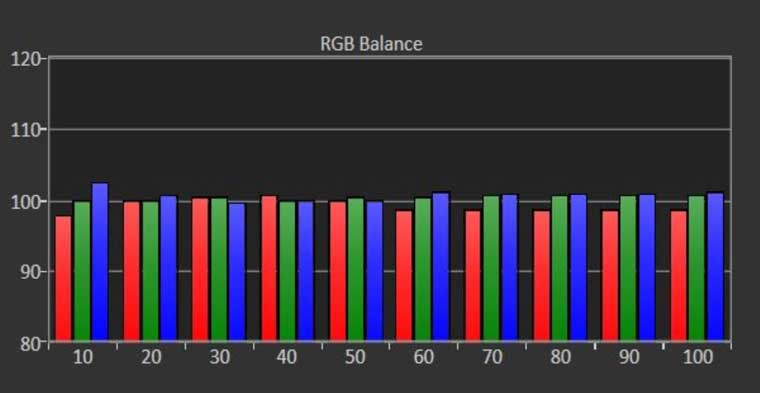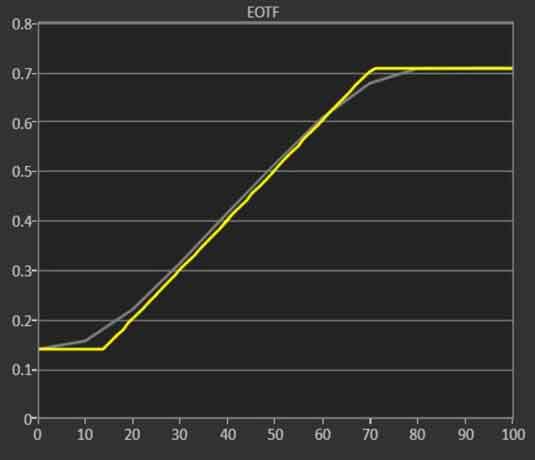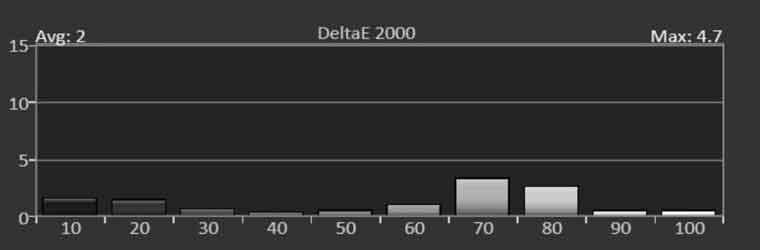Except for the Dynamic mode, which was greenish, all the picture modes reproduced respectable SDR picture quality. The two User modes along with the Natural and Cinema picture modes deliver good white balance out of the box. The difference in appearance was mainly due to different default Gamma, CMS and Picture Enhancements settings.
Note: when e-shift is set to OFF picture mode is set to a fixed picture mode
For my Best SDR Mode calibration, I chose Cinema mode as my baseline, but I could have easily achieved the same results if I had selected Natural or one of the USER modes. In Cinema mode, the default Gamma was 2.4 so under the Gamma menu, I selected 2.2 option which was close to my 2.2 target. Once the LX-NZ3 was calibrated, switching to the darker 2.4 gamma for late night viewing had no noticeable impact on white balance.
I left the Contrast, Brightness, Color and Tint at their defaults of 50 settings. I reduce Sharpness slightly and switched all JVC’s picture enhancements (color enhancement, skin tone, super resolution, etc) to 0.
In Cinema mode, the default Color is Normal which had measured average of 7200K. Prior to calibration, all the DeltaE measurements were between 2 to 10.
I used the LX-NZ3 projector’s 2-Point White Balance adjustments found under the Color Temperature menu to achieve a DeltaE average of less than 2. The projector does not have 10-Point adjustment which prevented me from fine tuning the white balance even further. Overall, post-calibration, the LX-NZ3’s white balance was good with a 6500K average.
Once the SDR calibration was completed, I placed the Lamp Source Mode into Variable Low to improve the unit’s black level and its dynamic contrast performance. After calibration, the projector’s brightness measured 1967 Lumens in ECO mode which is far more than bright enough produce for a good 4K picture on a 120” screen even with some ambient light.