The JMGO N1 Ultra is a beautifully designed compact home theater projector. I’ve seen this projector described as minimalist, but I disagree. There is nothing minimal about this projector's design or performance. JMGO has maximized its design efforts to pack valuable home theater-sized functionality and performance into a compact chassis. If this projector were a car, it would be a Porsche 550 spyder.
The JMGO N1 Ultra weighs 9.92lbs. (4.49 Kg) and measures 9.49” x 7.99” x 9.29” (241 mm x 203 mm x 236 mm).
The integrated 2-axis gimbal-like mechanism of the N1 Ultra projector allows for vertical, horizontal (rotational) adjustment of 135 degrees vertically and 360 degrees horizontally. It can be placed as the user wants and remain stable.
The JMGO gimbal-like display correction technology and multi-adaptive image correction tools, both automatic and manual, allow the projector to remain square and focused after being bumped out of position.
These intelligent geometric correction tools can be set up to run automatically each time the projector is turned on. As a result, there is no need to move the device itself to get a square image. Users can even point the projector to project a movie on the ceiling.
Unfortunately, there is just a single button for power on/off on the upper side of the projector’s rotating stand but no control panel for menus or volume on the projector.
The good news is that JMGO offers a free control app for both iOS and Android just in case you misplace your projector remote. The fact that an app is available is excellent, but I would still have preferred an on-device control panel.
All connections are located on the rear of the N1 Ultra. The projector speakers are located on each side, and the cooling system is on the back of the projector, with warm air being vented out the rear. The rear of the stand is also where the DC power brick gets plugged in.
The front of the JMGO N1 Ultra contains the projector's lens and sensors. The N1 Ultra has 3D Time-of-Flight (ToF) Sensors and CMOS Hi-res Cameras. The sensors and cameras utilize intelligent recognition algorithms developed by JMGO based on user feedback and experience, allowing them to detect and adapt to the surrounding environment. These features include,
• Adaptive Brightness: Adjust brightness according to ambient light.
• Auto Screen Fitting: Automatically adapt to the screen precisely.
• Smart Object Avoidance: Move the screen away from light switches and other obstacles on the wall.
INPUTS AND CONNECTIONS

The N1 Ultra projector is ideal for use in a home theater or game room, featuring two HDMI ports for connecting various gaming consoles, streaming sticks, and a dedicated sound system. JMGO’s choice to offer such a minimal number of inputs is unfortunate. There are just not enough of them.
The two HDMI ports are 2.1, with one of them offering Enhanced Audio Return Channel (eARC) capability. There is a USB 2.0 Type-A port that should be USB 3.0, in my opinion.
JMGO upgraded the WiFi connectivity to WiFi 6 for improved speed and reliability. The N1 Ultra also features Bluetooth 5.0 connectivity or the ability to use the projector as an external speaker.
LENS
The focus uniformity of the N1 Ultra is excellent, maintaining a crisp image on my 120-inch screen, only softening at the very outer edges.
The projector has a throw ratio of 1.2:1. The JMGO N1 Ultra has a digital zoom lens and a powered lens focus. You can override the quick and precise autofocus and manually focus the image if desired.
The MALC Triple Color Laser Optics on the N1 Ultra can project a 4K UHD image. Furthermore, the Quad Layered Diffuser System enables precise diffusion for improved brightness uniformity. The Dynamic Light Speckle Reducer Technology (LSR) significantly reduces laser speckles by 96%, providing even brightness throughout images.
For more location flexibility, the N1 Ultra includes auto keystone correction software. The automatic keystone correction technology aligns N1 Ultra’s image vertically and horizontally to custom-fit walls or screens to an ideal aspect ratio at almost any angle.
REMOTE
The JMGO N1 Ultra remote is gray plastic and feels good in my hand. Like most Android TV remotes, this one features the most common buttons for everyday operations, including power on/off on the top left and a Google Assistant voice control on the right. The Google Assistant button is used for voice control of the projector and compatible 3rd party Internet of Things (IoT) devices via the Android TV and Google Assistant.
Below is the D-Pad-like 4-direction controller with a select button in the middle for navigation—buttons for back, menu, home, and volume.
Unfortunately, the remote does not have a backlight.
MENUS
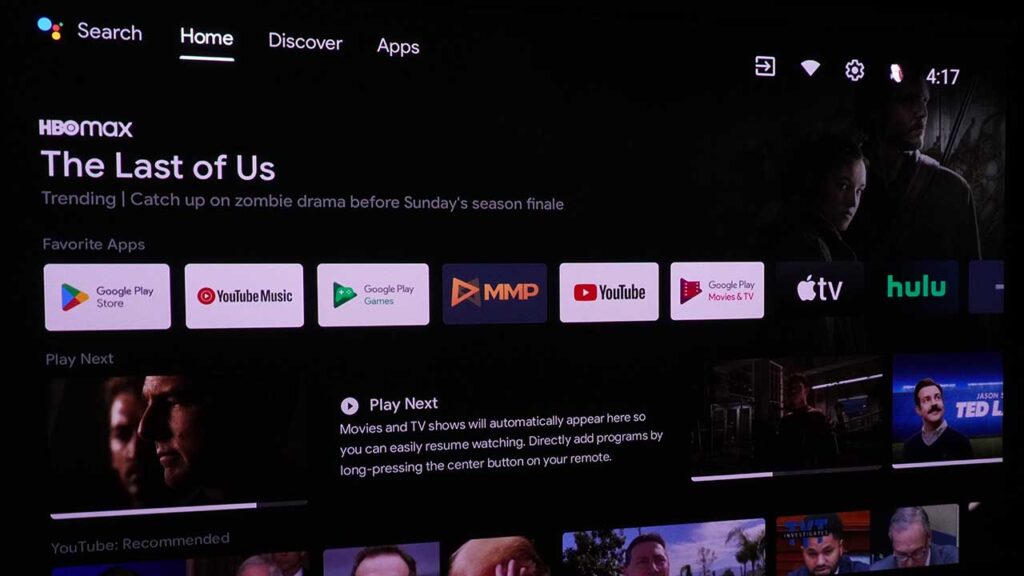
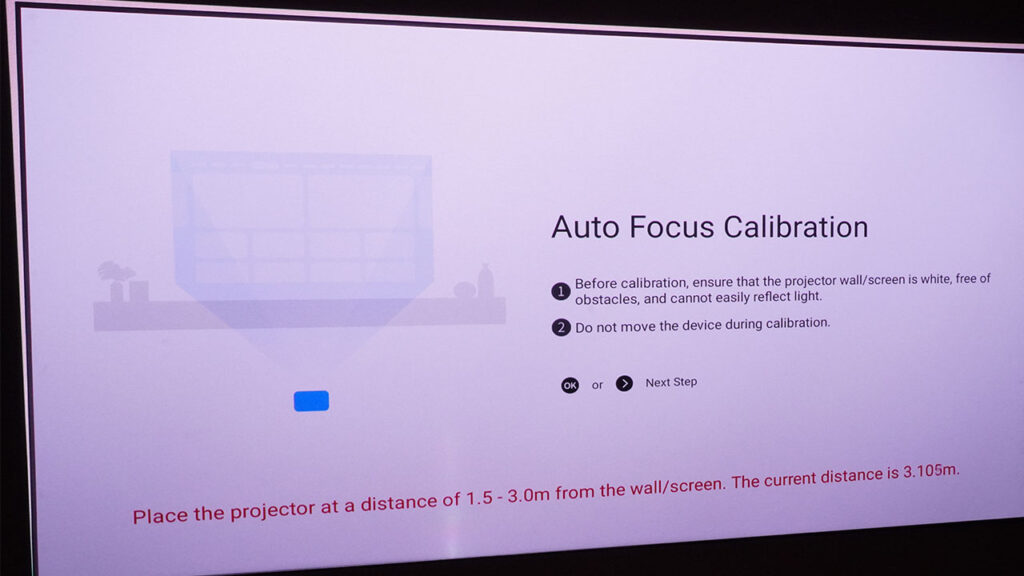
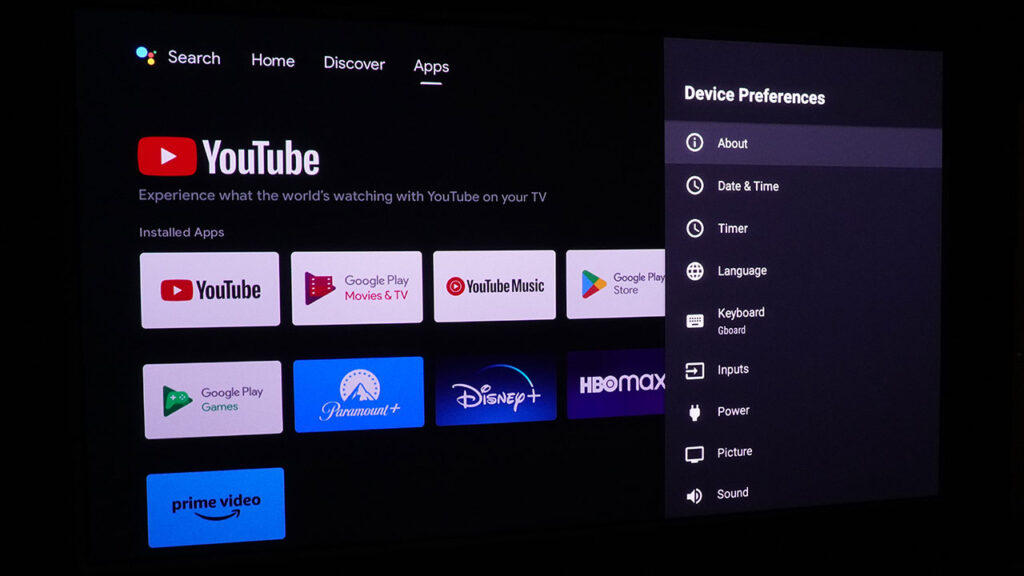
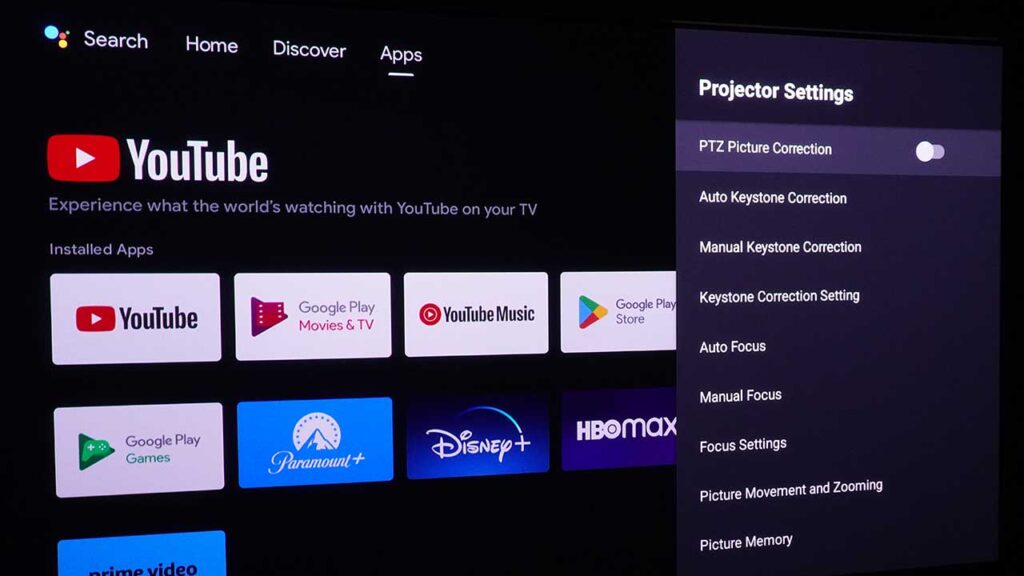
The JMGO N1 Ultra is a smart projector with a well-organized Android TV menu system that is easy to navigate. You will find the interface very familiar if you have used an Android phone or tablet. Users can access apps, settings, and other entertaining services from the customizable home page. Once in the JMGO N1 Ultra app menu, you can select a specific input, network settings, streaming apps, the built-in media player, or explore the Google Play Store.
The Settings Shortcut is the button that looks like a gear, which takes you directly to the basic settings menu.
I connected a 4K Apple TV with an HDMI cable. Using the HDMI Consumer Electronics Control (CEC) functionality, the N1 Ultra can control almost all current and past HDMI-enabled sources like DVD, Blu-ray, and 4K UHD Blu-ray players. This functionality should also allow the projector remote to control a range of HDMI-enabled smart media devices.
In addition to the Android TV content and control menus, the N1 Ultra offers a range of automatic configuration tools and manual controls for keystone and focus.
PRE-PRODUCTION SAMPLE ISSUES
One of the challenges of reviewing product launch samples is the inevitable issues that can crop up with the pre-production evaluation samples.
For example, the Digital image zoom and shift adjustments did not work. The digital image rotation feature in the same section did function but would sometimes not reset to the zero position.
The projector would not read any USB drive regardless of USB 2.0 or 3.0 or the format option. I tried FAT32, exFAT and NTFS. I even let the projector format the drives, but they could not be read by either my MAC or Windows computers.
JMGO assures me that the problems I’ve experienced are not found in any other review units. Projector Reviews has requested that JMGO send out a production unit so I can confirm these are indeed sample issues. We look forward to their agreeing to do so.






