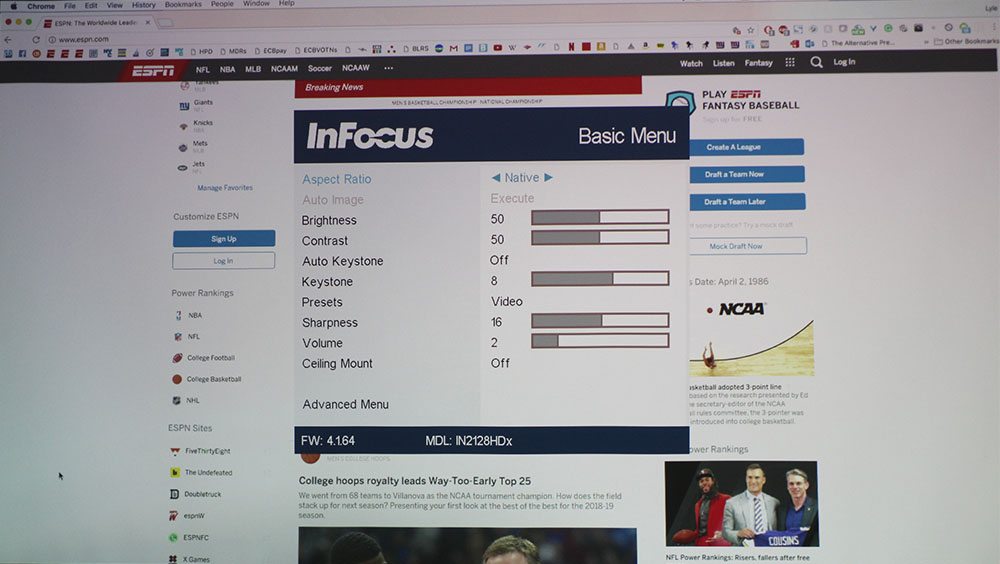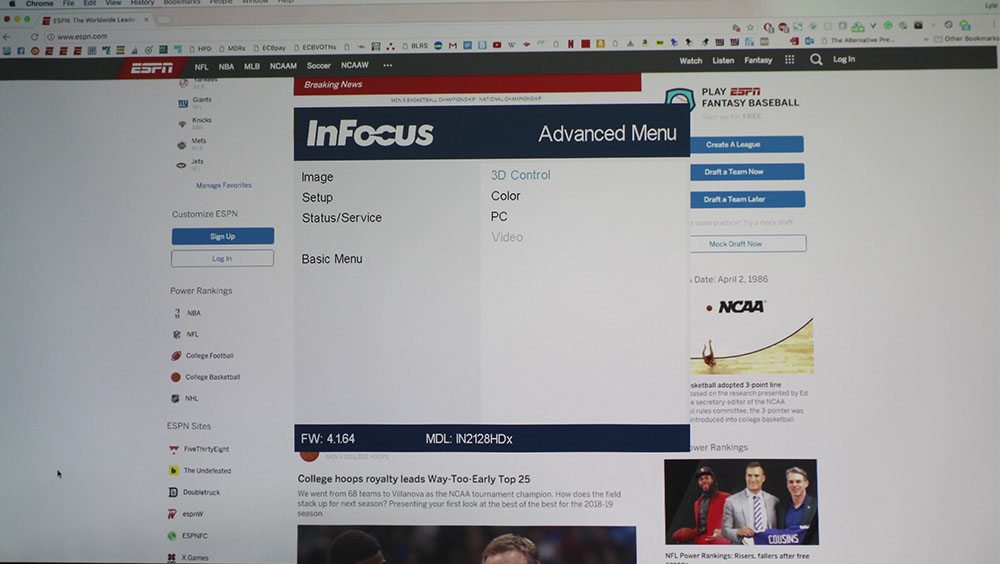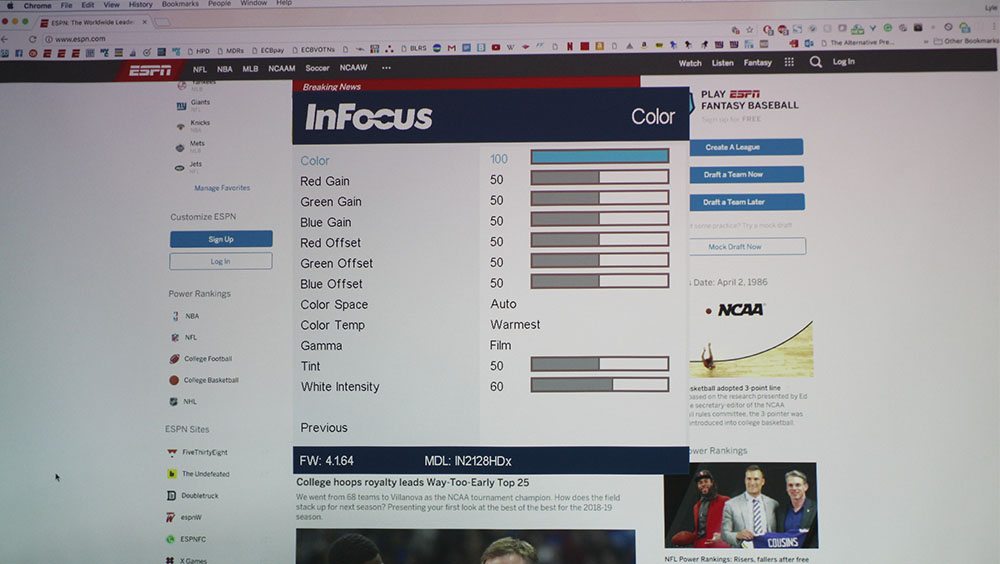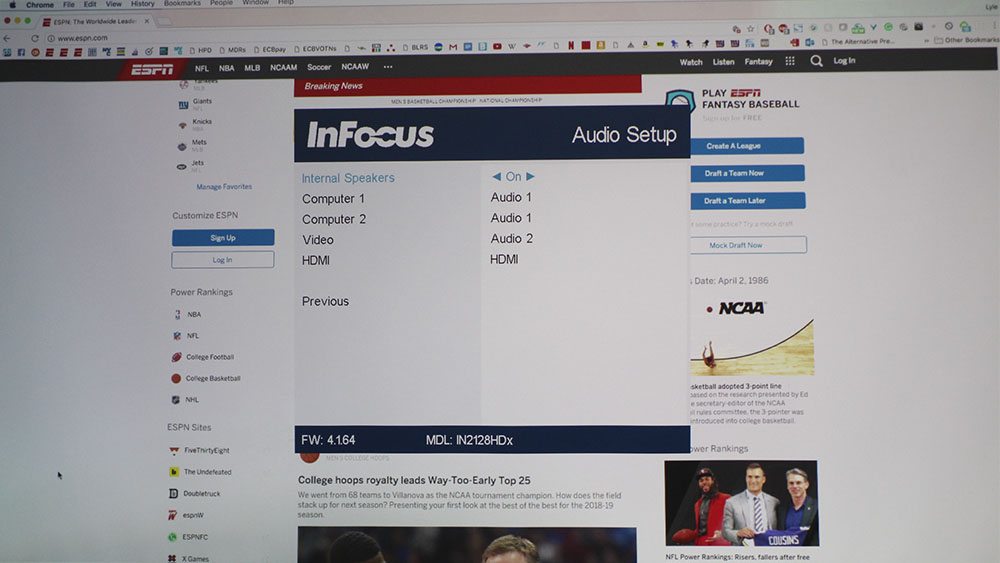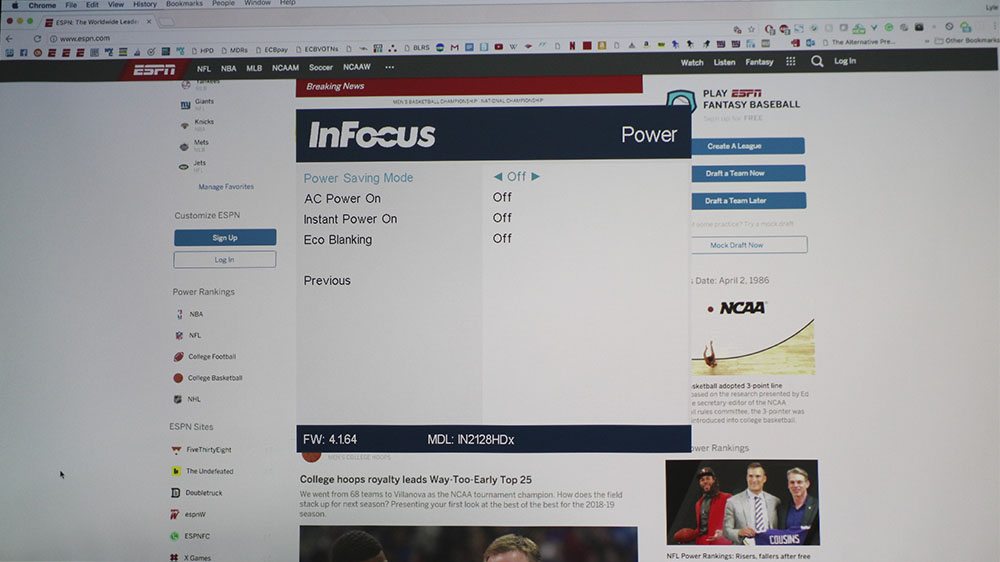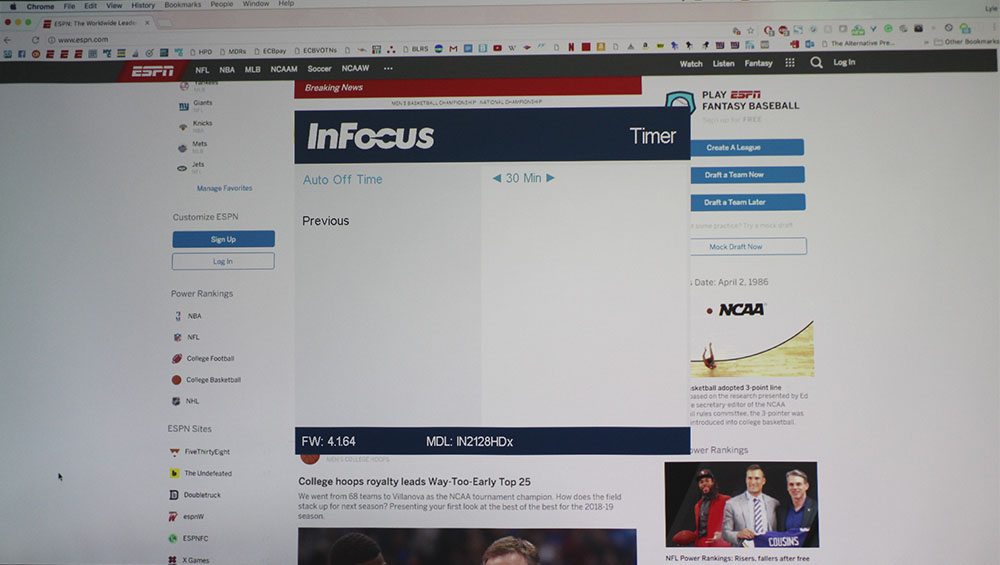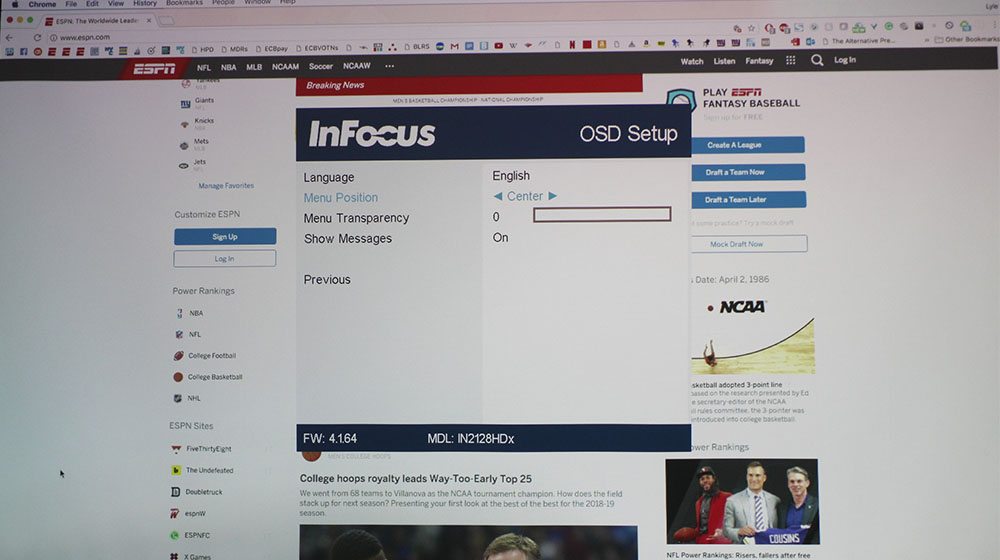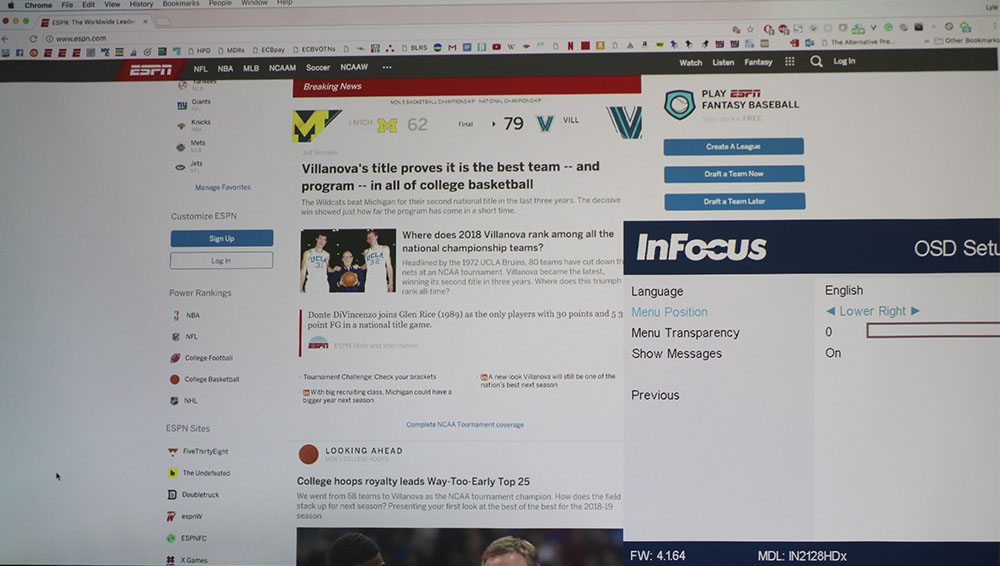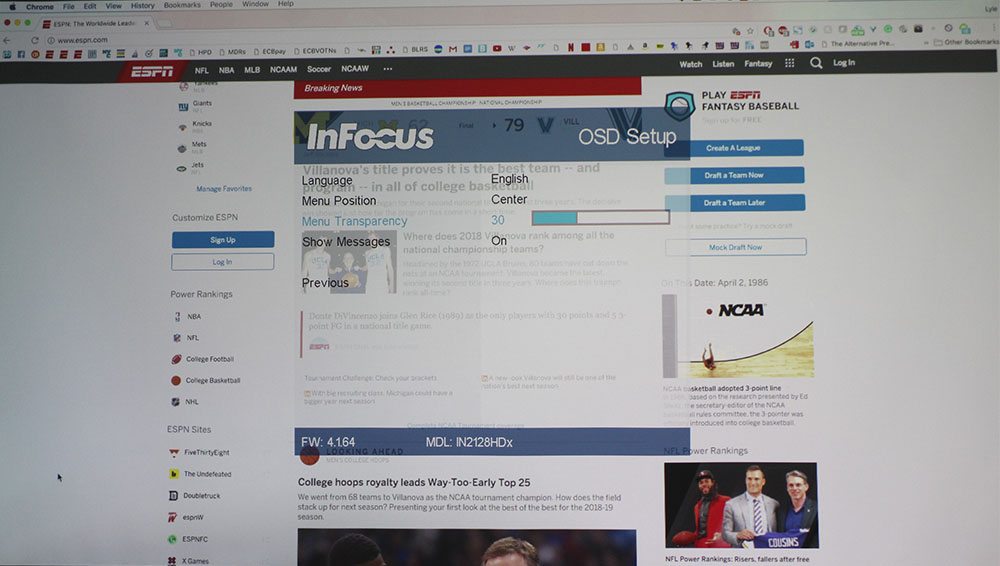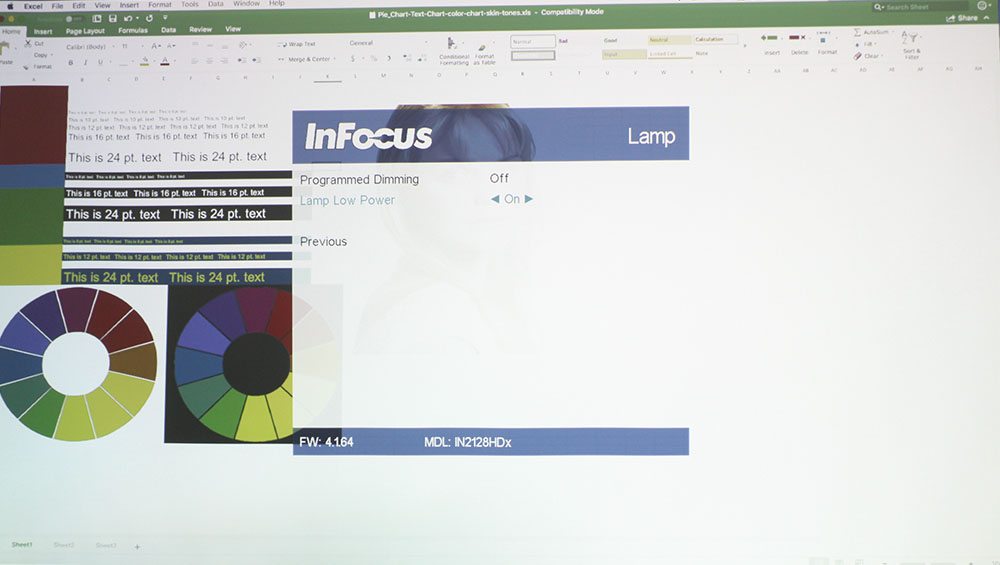The Menu on the IN2128HDx is pretty straightforward, you have one main page of options, and one advanced menu. On the main page, you can adjust your aspect ratio, toggle auto image, adjust brightness/contrast, toggle auto keystone and adjust keystone, change color modes, adjust sharpness, volume, and lastly toggle on or off whether the projector is ceiling mounted.
In the advance Menu, which you can access quickly by just moving the cursor up on the menu, includes 3 subcategories, Image, Setup, and Status/Service. Image allows you to turn 3D on, includes access to a full color management system (CMS), and includes a section to control things from the PC like preventing your screensaver from coming on.
Setup is where you will find a lot of useful features. It’s here where you can change all your audio options like toggling the internal speaker on/off, and choose which audio sources you want playing from where. You can toggle closed captions and adjust some image settings like rear projection and horizontal/vertical shift, and zoom. You can also customize the remote control’s one custom button, and choose the background color when on standby.
This is also where you can turn on Low Lamp Power setting, which is essentially just this InFocus projector’s Eco mode. You can also change the menu transparency, language, and menu position in OSD Setup. There are also some power settings, source settings, a 30 minute max auto-off timer to turn off the projector when idle, and a high altitude setting. Lastly, in Status/Service, you can check out info about the projector, the source, reset lamp hours, factory reset, and see the service code.
Overall, the menu is good and customizable but my preference would be to have a bit easier access to all the items in the ‘Setup’ subcategory as those are what you may end up using most.