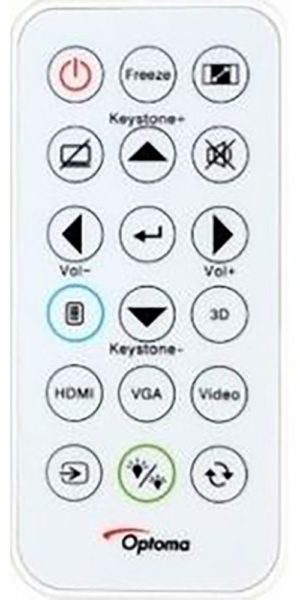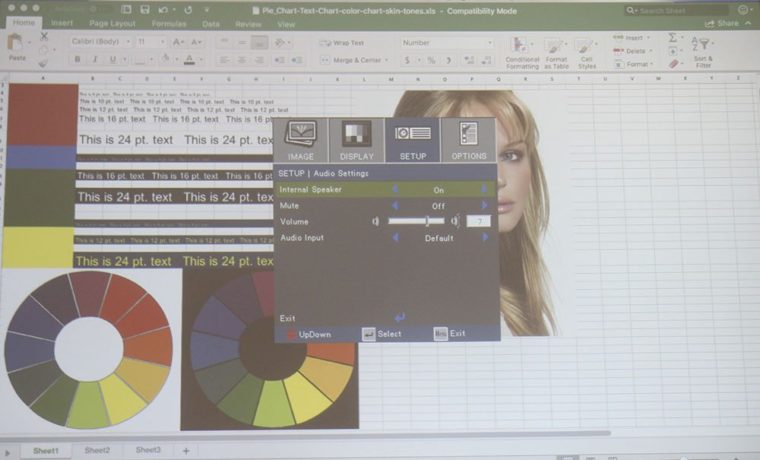InFocus IN116xa Projector Review - Hardware: Overview, Inputs and Connectors, The Lens, The Control Panel, Remote, Menus
- InFocus IN116xa Portable Projector Review
- InFocus IN116xa Projector Review - Special Features
- InFocus IN116xa Projector Review - Hardware
- InFocus IN116xa Projector Review - Picture and Sound Quality
- InFocus IN116xa Projector Review - Performance
- InFocus IN116xa Projector Review - Summary
- InFocus IN116xa Projector Review - Specifications