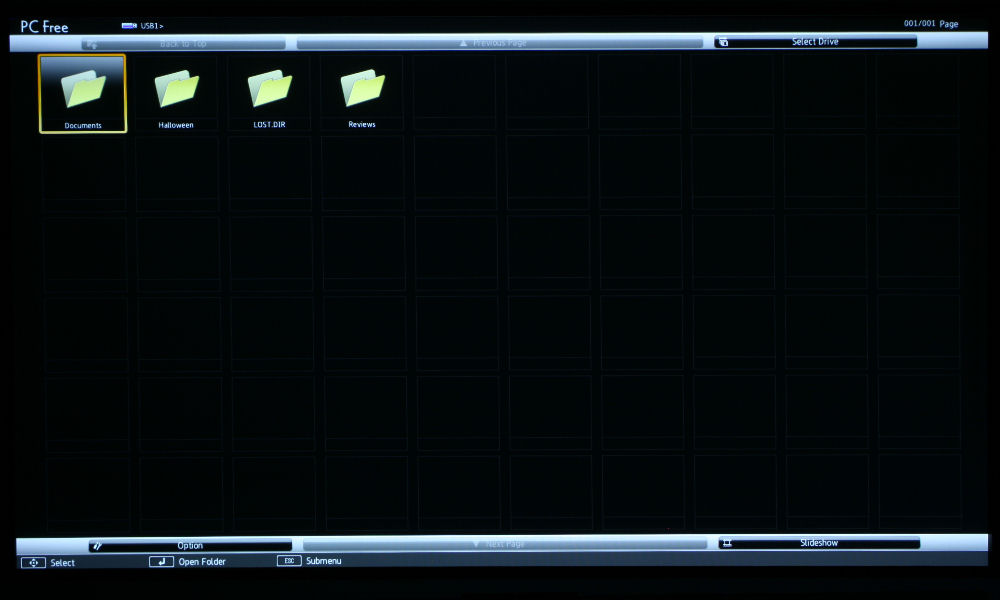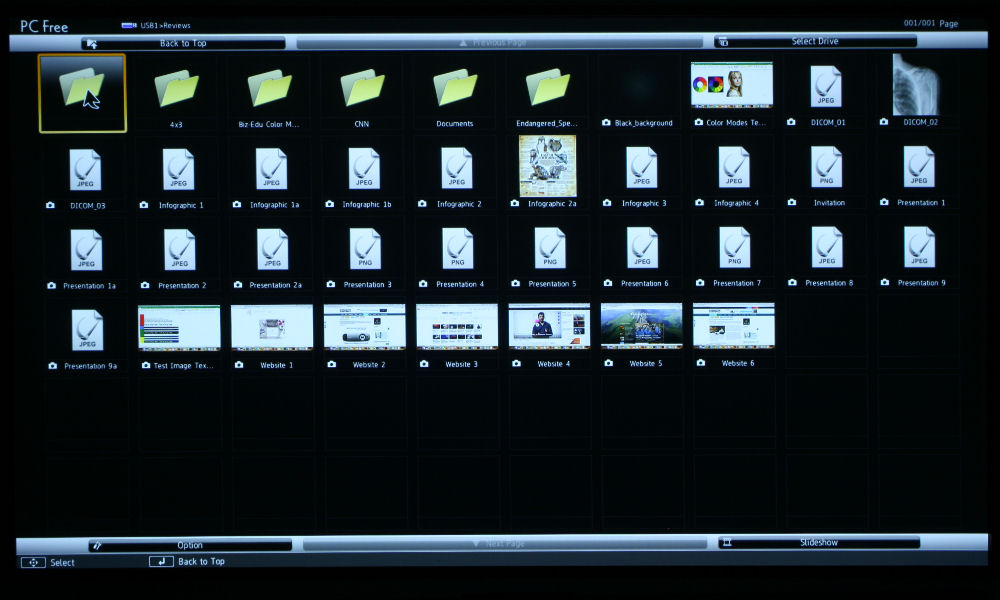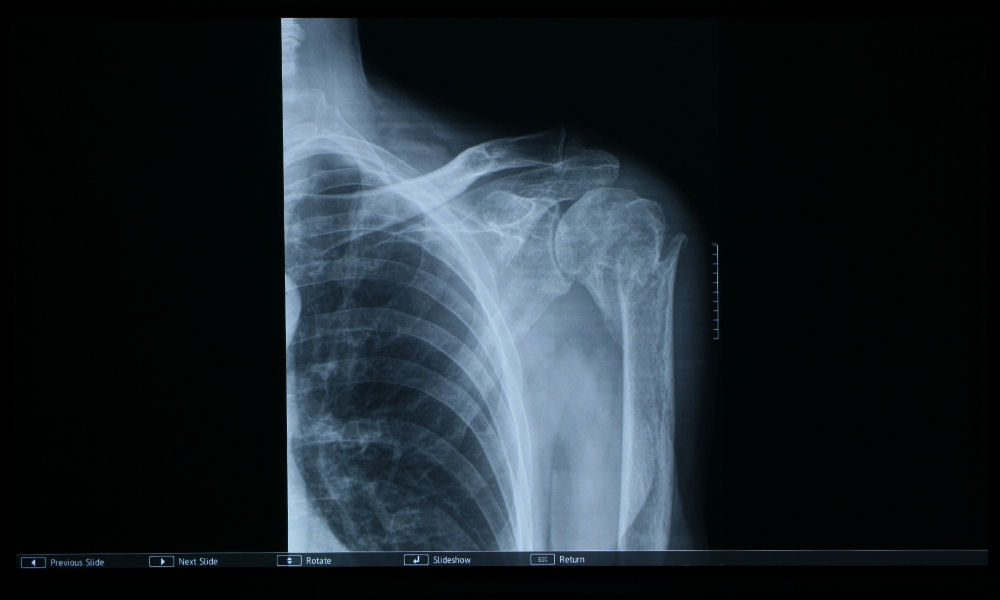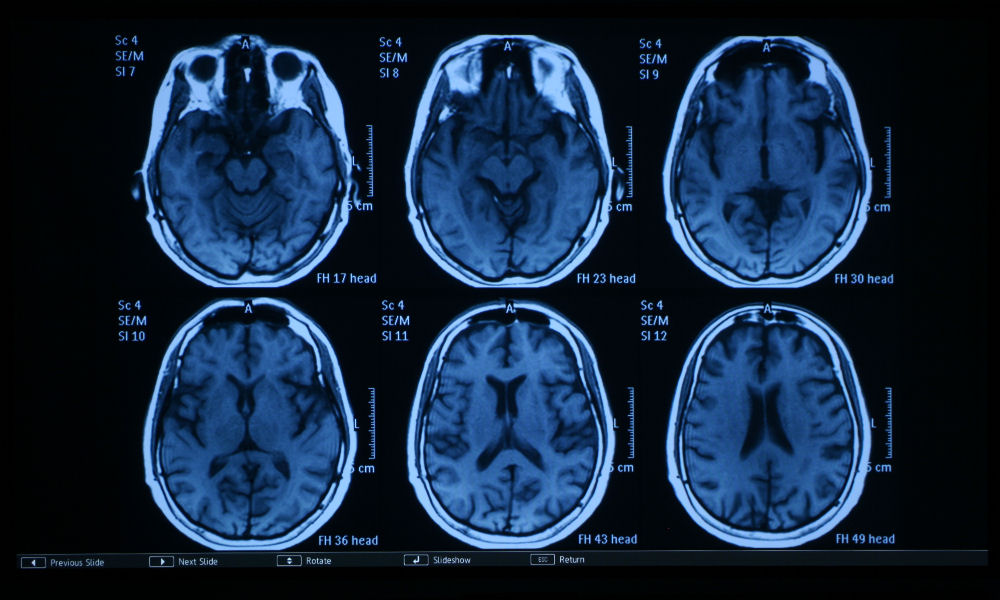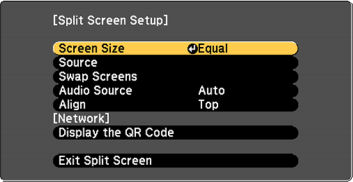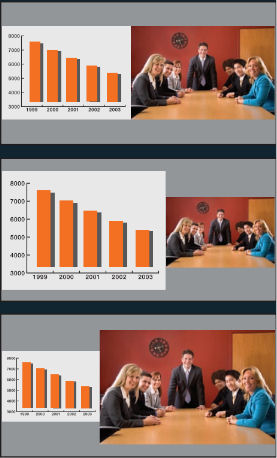A laser light engine has several advantages over traditional, lamp based projectors. For starters, no more mercury! It’s nice to avoid bringing a toxic chemical into an enclosed space, with people – especially when a traditional lamp can break during replacement, potentially harming those in the immediate vicinity. While the concern of mercury in projector lamps might not be at the top of your list of considerations when choosing a projector, it is something to keep it mind.
What we find many are actually drawn to laser projectors for is that they are virtually maintenance free. Now, who doesn’t love “set it and forget it” type items? The laser phosphor light engine found in the Epson PowerLite L400U has a lifespan of up to 20,000 hours in normal mode and Quiet Mode, and up to 30,000 hours in Extended (Eco) Mode! Let’s put that in perspective for a moment – with a higher education schedule of eight hours a day, five days a week, for 10.5 months each year, we’re talking about a potential lifespan of the laser light source of more than 16 years!
Within sixteen years, we’ll be well on to 8K and beyond, so your L400U will last you well past the time you’re ready to make the switch for your business or education applications. Your projector will be long obsolete by the time you kill that laser light source. On a side note – if we’re still using these types of digital projectors in 16 years, as good as they are now, I will be thoroughly disappointed. Bring on the holograms!
Back to business. The cost savings of replacing lamps is negligible when there’s only a handful of projectors to worry about. But what about fleets of dozens, hundreds, or thousands across a college or university campus or system? That’s where a major cost savings comes into play. These projectors will still require filter replacements, but that’s much quicker (and cheaper) than dealing with lamps.