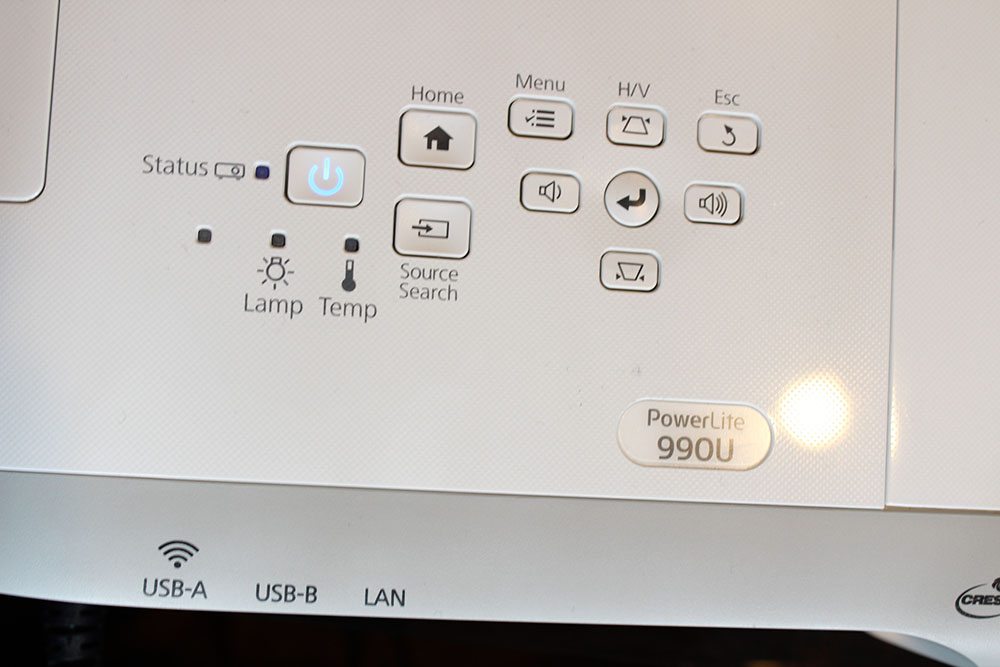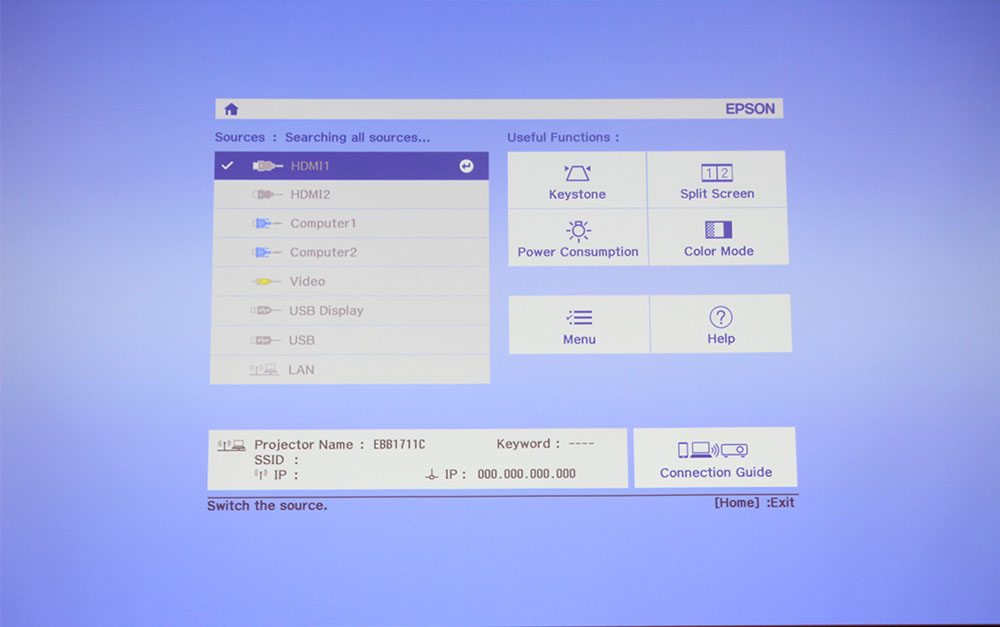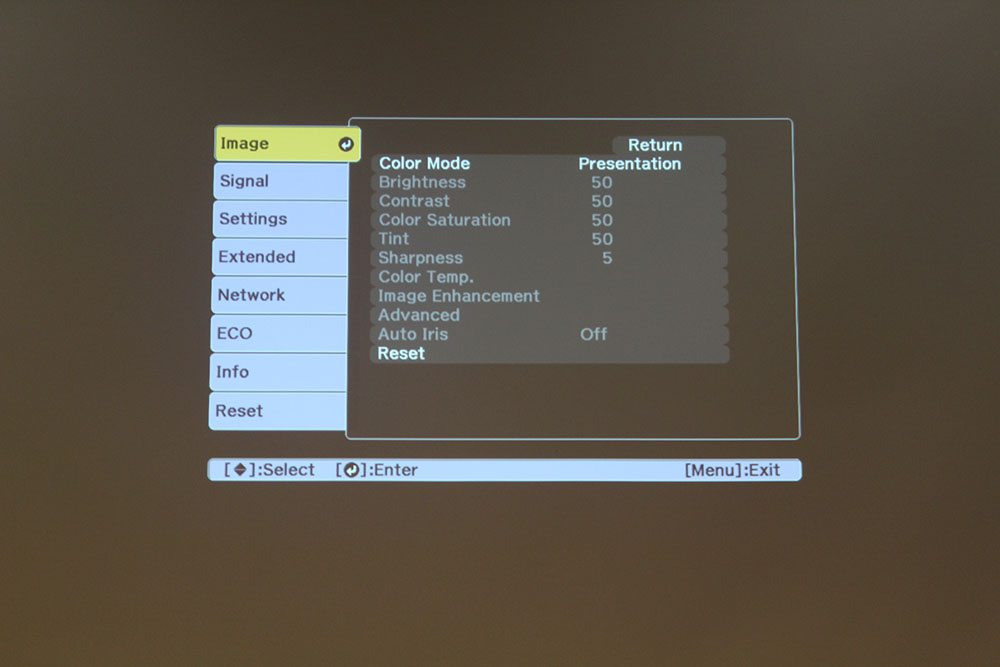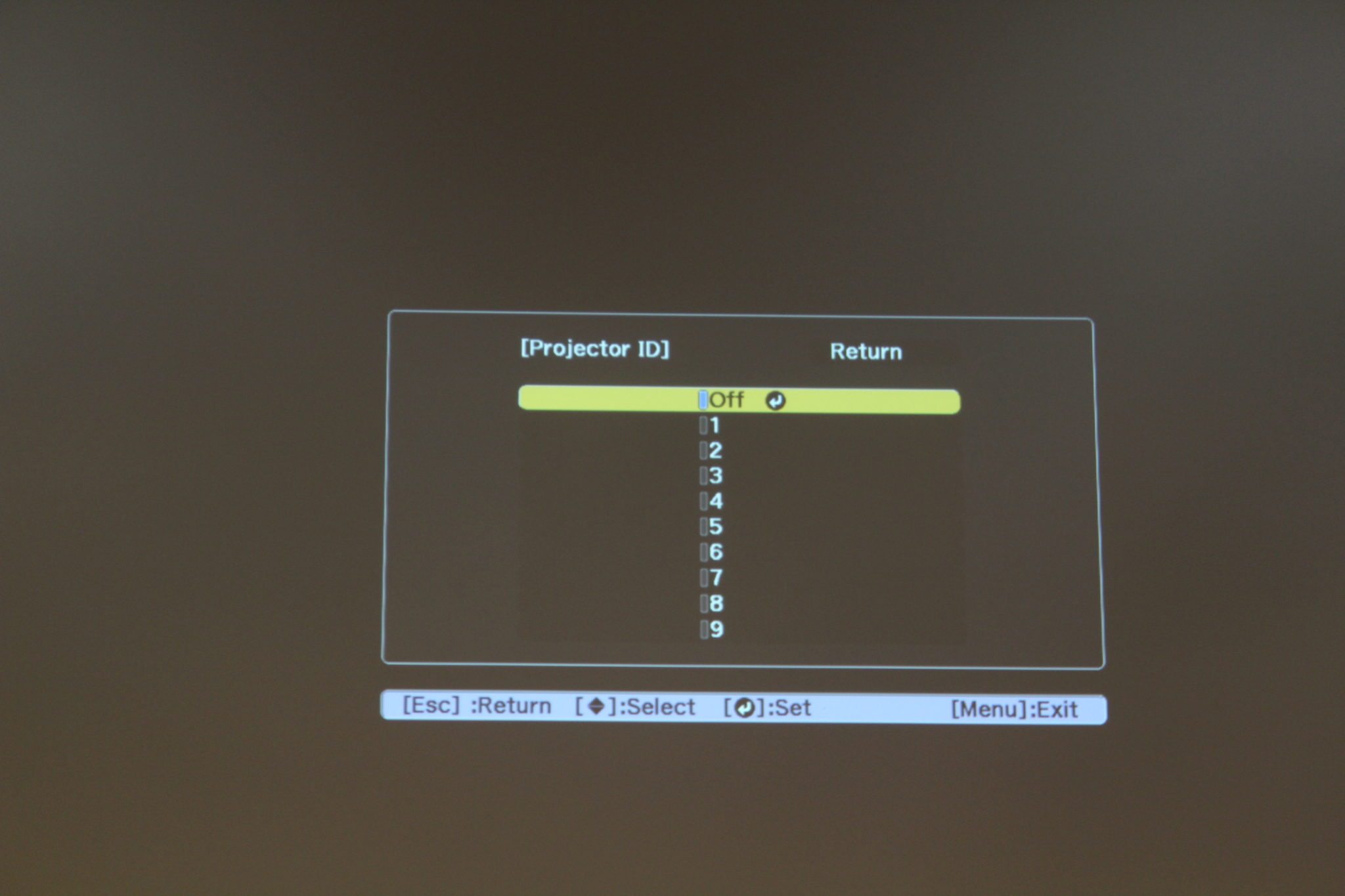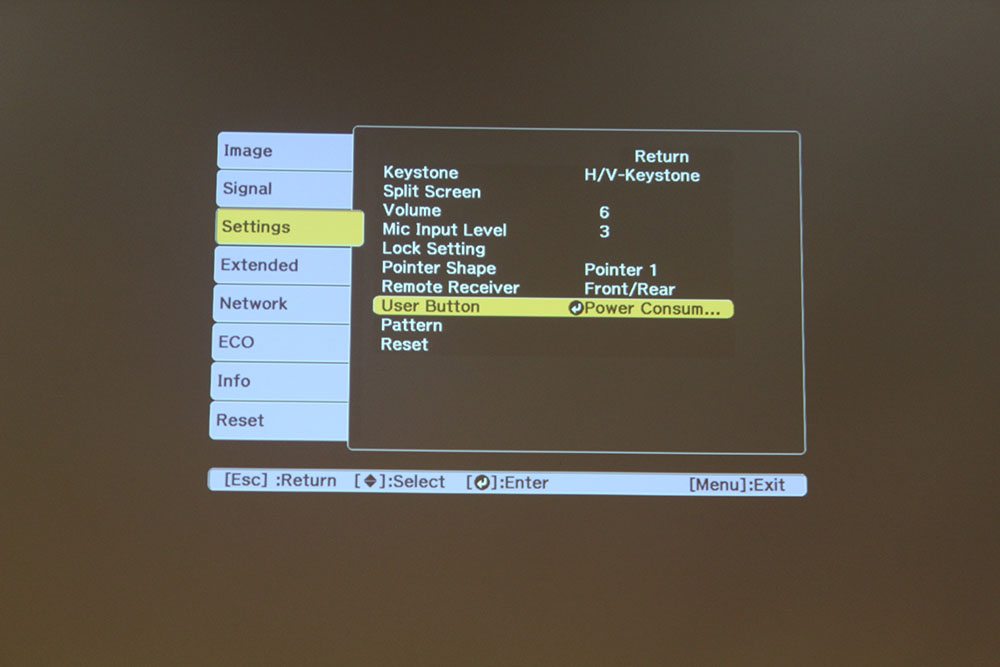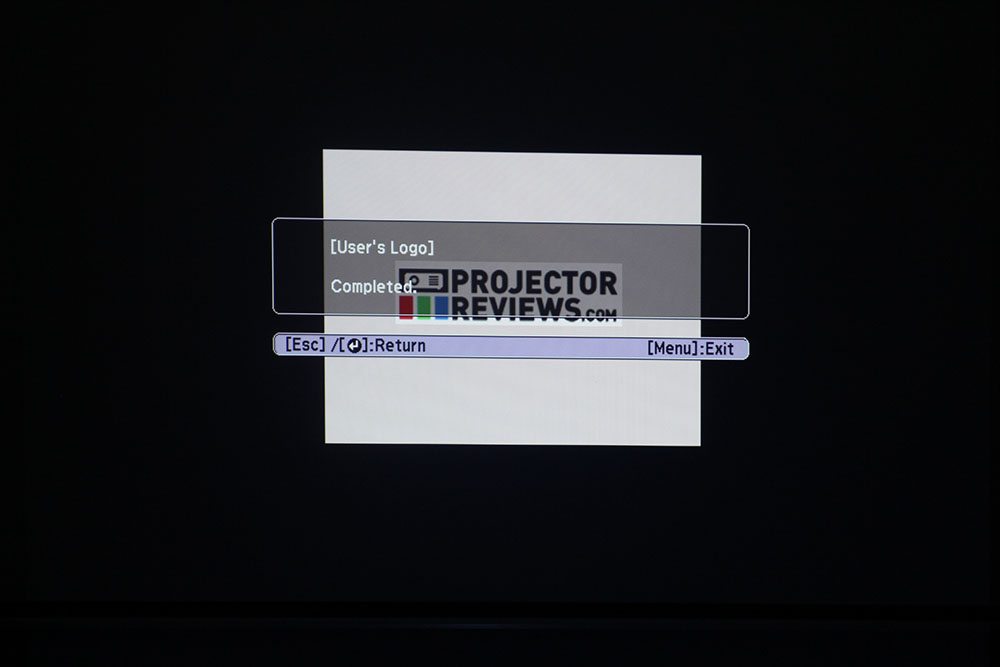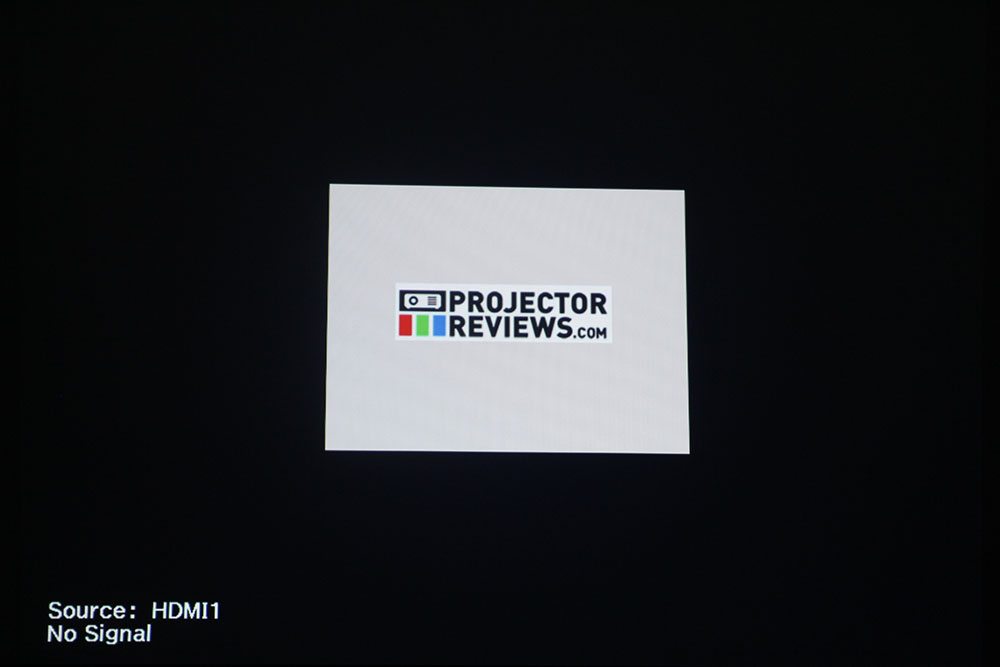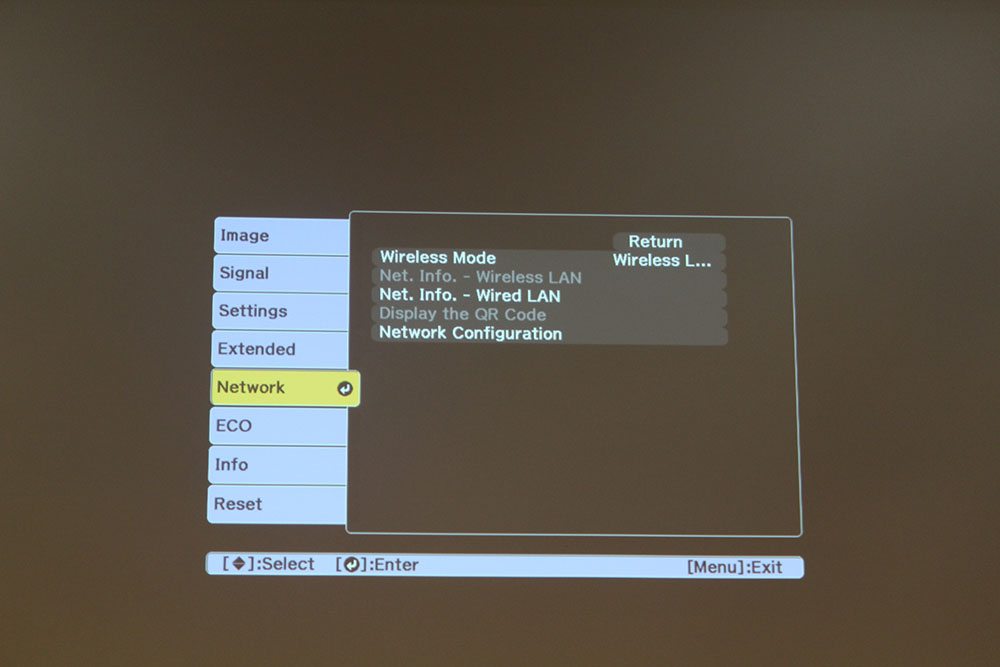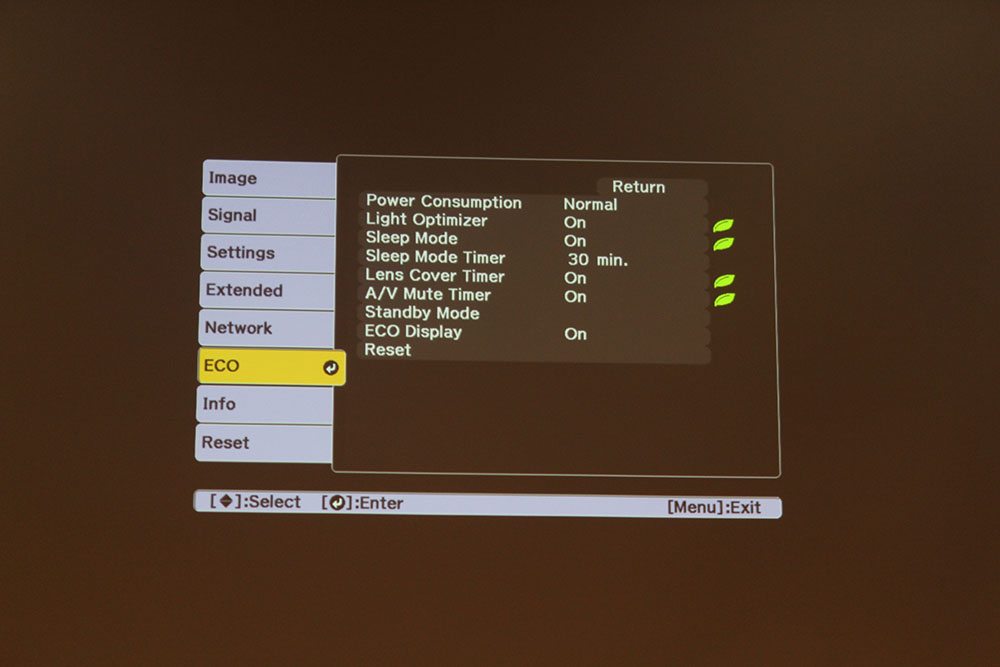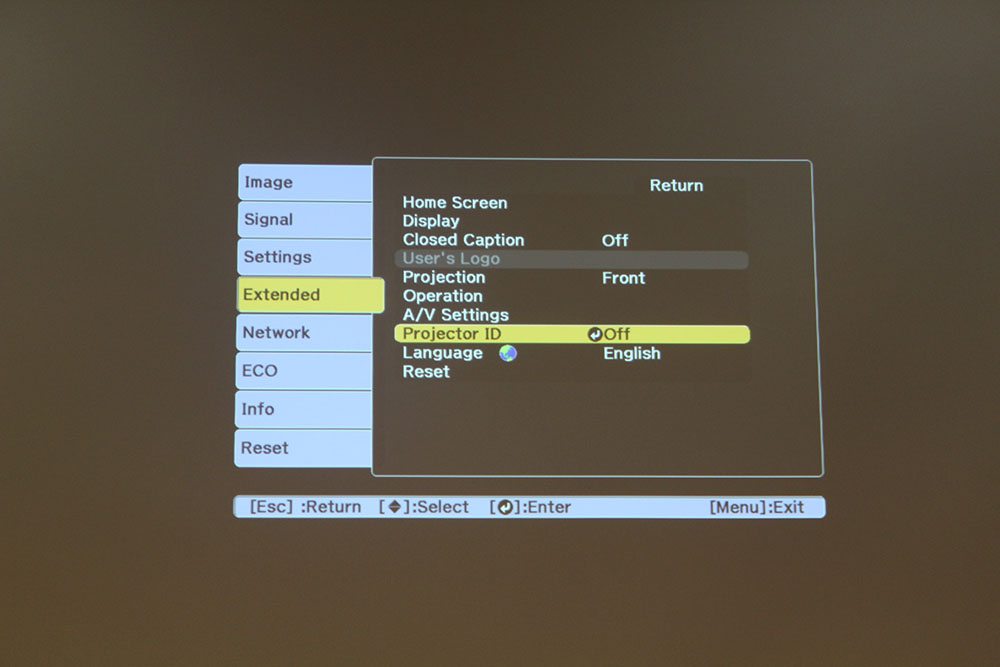As stated up above, Epson has a Home screen you can use if you want more than just a blank screen when on standby. To me, while the Epson Home screen looks sleek, with quick buttons to get to Sources, Keystone, and Split Screen that are permanent, and two customizable buttons, I just didn’t think the screen was particularly useful. But it looks nice and it's not a typically boring blank screen! (read on through to the end of this section for a cooler background feature) With the two customizable buttons, you can choose from Color Mode, Power Consumption (Normal or Eco mode), an Epson provided test pattern, Network Settings, Eco Settings, and lastly Closed Caption. You can go ahead and choose two of those options in the Home Screen settings under the Extended menu. You can also access the Menu, a Help screen, the projector’s IP address, and a connection guide showing the user how to connect your mobile device using iProjection, Epson’s wireless App. I’m not sure how long iProjection has been around, but its been many years, and per Art, iProjection is stable, and works well.
In your regular onscreen menu, Epson provides their typical menu style and options. This unfortunately does not include the ability to move the menu to a particular part of the screen, a feature found on most more expensive business and education projectors That said, you have a sleep timer for energy savings in addition to an entire Eco menu providing different means of saving power and lamp life. There is also a menu for setting up your Networking, in addition to a spot to assign projector ID numbers when using multiple projectors on one centrally controlled system.
As a bonus, you can also add your company’s logo as the default background for the projector, a handy tool for displaying your brand