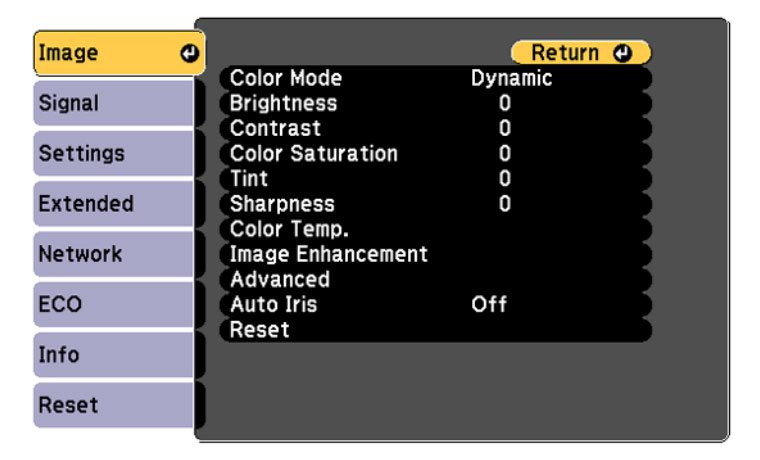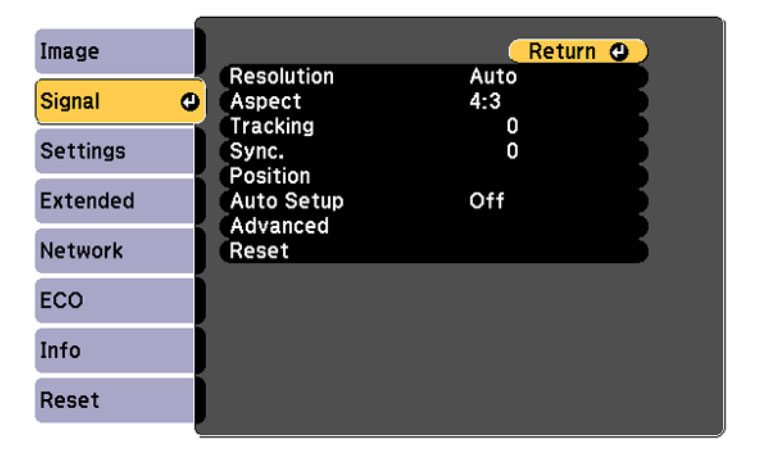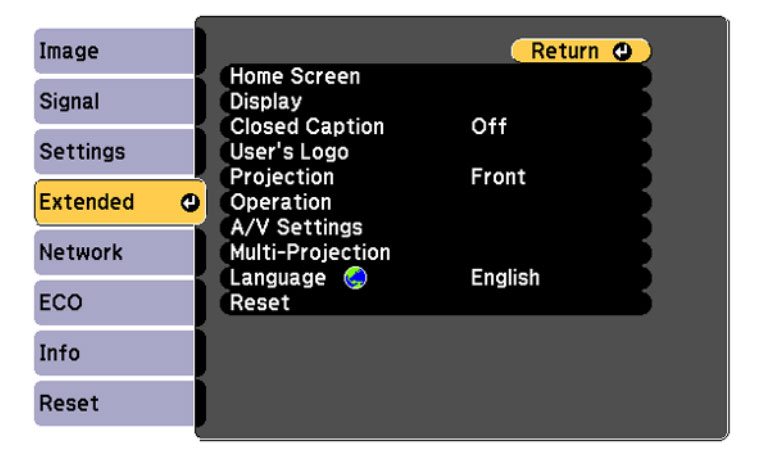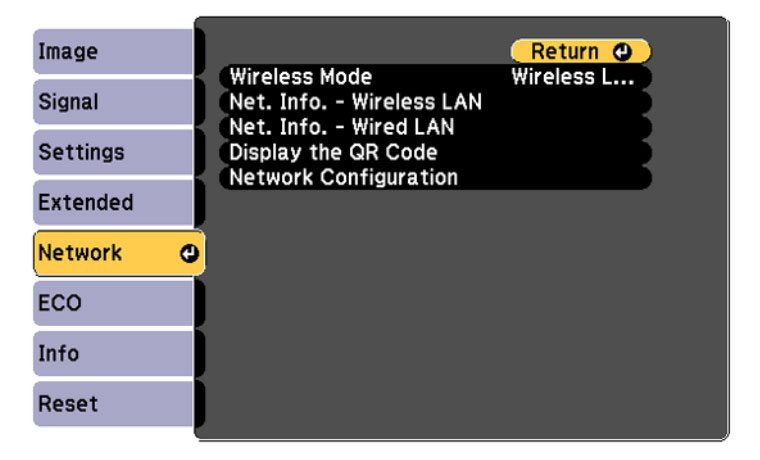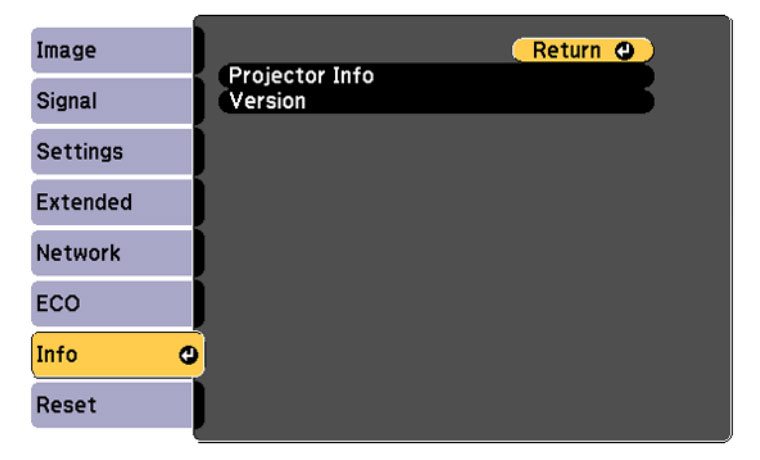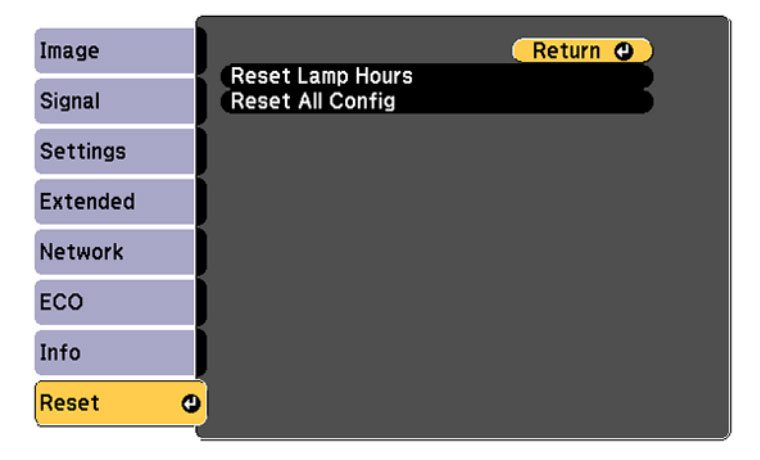Guys – I’m running out of ways to talk about this remote control. Epson has the same one for all of the business and education projectors I’ve reviewed of theirs so far, not to mention the Epson Home Cinema 2150 I reviewed as well. That’s a home entertainment projector. I find it highly likely that Epson uses this same remote for other home entertainment projectors I haven’t reviewed. That said, I’m copying the text from my review of the Epson PowerLite 680, with minor edits:
The PowerLite 675W’s remote control is a bit thick, but is very well laid out with a lot of “stuff.” The remote is separated into sections, with the top one featuring a black background, a Power and Source Search, as the basic “hot keys” for Computer, HDMI/Video, USB and LAN inputs to switch between them quickly.
The section below is a basic number pad (1-9 and 0) and a Num(ber) button to the left of the 0 and an ID button to its right. The ID button is for choosing which projector to control for multi-projector set ups. The Num button changes the keypad exclusively to a number keypad, which is useful because many of these buttons serve a dual function.
The number 3 is also the Link Menu button, which displays the main menu of the connected HDMI device. The 4 button – Auto – automatically adjusts position, tracking and sync settings. The number 5 adjusts the aspect ratio, 6 is your shortcut to shifting through Color Modes, and 8 activates Pen Mode.
Below the number pad is a standard arrow keypad. The classic up, down, left and right buttons surround the enter key, with a Menu button on the top left, the Esc button on the top right – just like the control panel. Below, to the left of the down key, is the User button, which is customizable with multiple functions.
On the opposite side, there is a Pointer button, which makes a pointer arrow magically appear on the screen, that you can move to point at a specific area of interest using the arrow keys on the remote. This function works beautifully.
Under the arrow keypad are the buttons for Page, E-Zoom and Volume. Each of these functions have two buttons – up and down for Page, and +/– for E-Zoom and Volume. Below those are several buttons, including A/V mute for muting audio, Split, which splits the screen between two projected images (awesome), Freeze for stopping video action, and a Home button. That’s it for the remote.