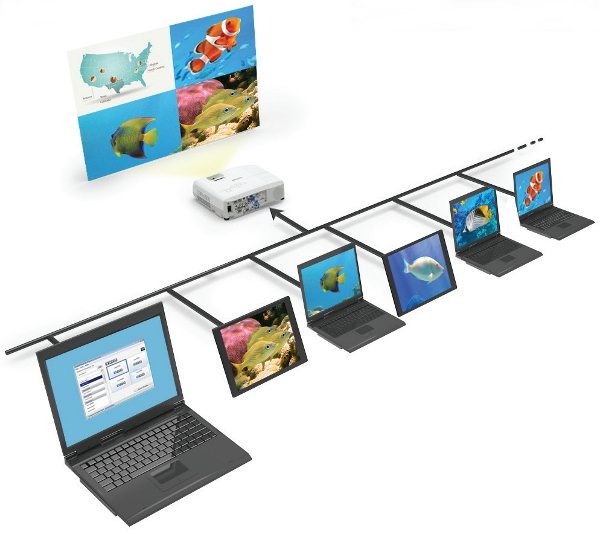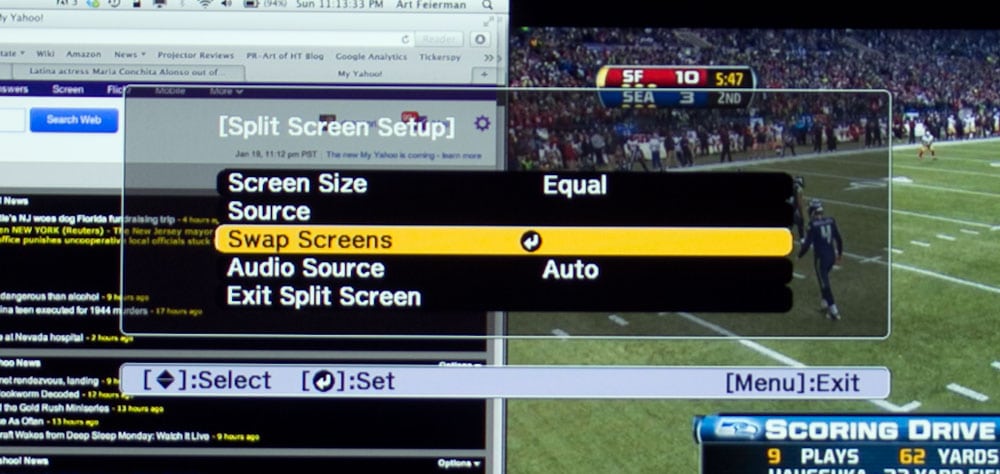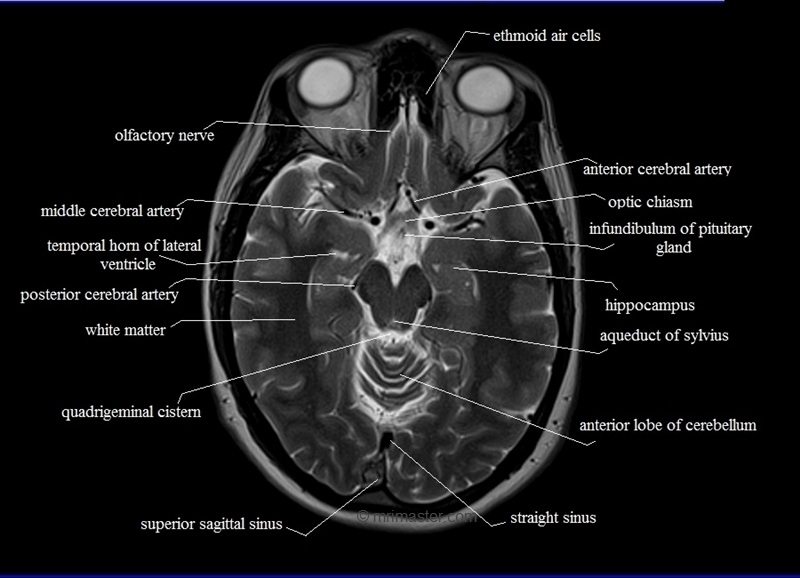Miracast and MHL
Epson not only offers MHL on one of its two HDMI inputs, but goes a step further and offers Miracast built in to its wireless capabilities. Let’s talk Miracast first. This allows you to stream content (movies, games, whatever) so that you are showing exactly what’s on the source’s display (could be a laptop, tablet…)
Miracast is first, a certification process for peer to peer wireless. If a projector (as a display device) has Miracast, it can display what the source screen displays. It does this wirelessly from devices that also support Miracast. Note that Miracast supports only certain protocols, so it doesn’t work with all or most peer-to-peer solutions out there. But, in most cases, two Miracast devices should work together.
There are resolution limits. Officially Miracast will stream up to 1080p (1920×1080), just a little less than the maximum native resolution of this projector at 1920×1200. Miracast also supports audio up to 5.1, but this projector has on a single built-in speaker and stereo line level outputs for connection to external powered speakers.
Miracast makes for a simple way to wirelessly transmit, for example, what’s on your laptop or tablet or phone (if Miracast compatible), to your projector, in this case, the PowerLite 2265U. Miracast is found in many Android devices, and support is part of Windows 8.1 or Windows 10.
MHL is essentially mobile HDMI. The PowerLite 2265U supports MHL devices on its HDMI #1 port. MHL has only been around for the past 2 or 3 years, so it may see a lot more capabilities down the road. To be effective, since MHL supports video, audio, and command and control, a projector really should have its own sound system, which the 2265U does (with a mono speaker).
Some phones and tablets, as well as all kinds of other smart devices are being designed with MHL. Devices, such as a Roku stick, can deliver video and audio via the projector's HDMI/MHL input but must also connect via WiFi to the internet for receiving the streaming services.
[sam_pro id=1_75 codes="true"]
Networking
As mentioned elsewhere, the PowerLite 2265U has WiFi built in. The WiFi capabilities are complemented by the 2265U also having hard wired networking as well. The wired network support includes both standard LAN (I.e., Ethernet 10BaseT and 100BaseT compatible) and the newer HDBaseT networks that offer networking for Audio/Video content.
The Powerlite 2265U comes with an optical disc that contains network related software plus additional software is available from Epson’s web site for several network enabled functions including:
- EasyMP Network Projection software sets up your computer for network projection
- EasyMP Monitor software (Windows only) lets you monitor and control your projector through the network
- EasyMP Multi PC Projection software allows you to hold interactive meetings by projecting the computer screens of users over a network
- EasyMP Network Updater software (Windows only) allows you to update firmware for a projector over a wired LAN.
- Epson iProjection App - Lets you project from an iOS or Android device if your projector is connected to a network that includes a wireless access point.
The PowerLite 2265U is compatible with Crestron RoomView, Control4 and PJLink for projector control.
Moderator Function
The PowerLite 2265U supports a “Moderator Function” that Epson describes as:
“Multi-PC projection and Moderator function allows up to 50 devices to connect over a network and then select up to 4 to project simultaneously.”
As illustrated below, this allows the teacher/moderator to select the content to be displayed from up to 4 devices (i.e., PCs, MACs or mobile devices), from a maximum of 50 connected devices. The network connection can be either wired or wireless.
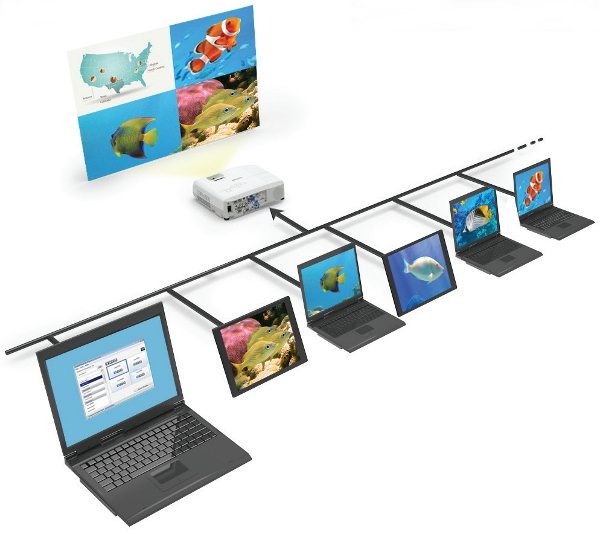
Split Screen Capability
This Epson not only can use Epson’s Moderator software to put up to four sources on the screen at once (a local network needed) in different windows, it can also do a simple 2-window Split Screen using two input sources.
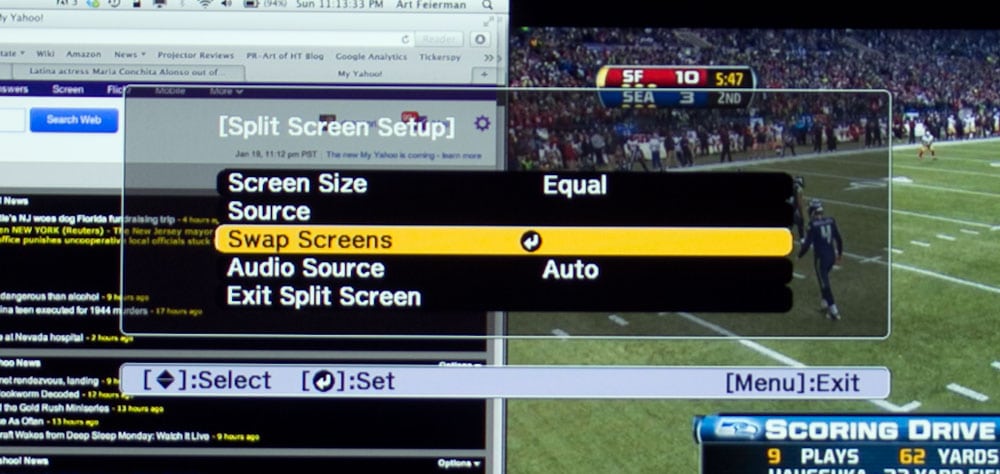
With Split screen you can display two sources at the same time. The only real downside, one that seems to be standard with split screen supporting projectors, is that you can’t use HDMI 1 and HDMI2 as the sources. Only one HDMI can be used, the other source can be just about anything else, from component video, to a PC (analog computer input), to Display USB, to streaming with Miracast.
When you are split screening, you have a choice of image sizes. Both images can be the same size, or one can be about twice the size of the other. The larger one can be on the left or right, and you can switch sources from one side to the other. Overall, other than that one limitation of not using two HDMI inputs, it’s very capable and flexible. I’ve put up my MacBook Pro signal (by outputting an analog computer, using adapter from the HDMI port), next to the HDMI source from my cable box, in order to view my fantasy football tracking on my Mac, in the smaller window while having a game playing in the larger one. Bottom line: Epson’s split screen is a fun extra feature, just be sure to figure out your wiring so you can get two up there without them both being HDMI.
PC-Free Presentations
A flash drive can be plugged into the projector’s USB connector to display photos, slideshows and videos without having an attached computer. The projector’s remote includes the buttons needed to navigate through a photo slide show, video or document. This can be useful when the projector is being used as a portable unit for doing a quick setup for hassle-free presentations. The PowerLite 2265U supports the basic types of photo files (i.e., jpg, bmp, gif, and png) as well as video files (in avi format) and Acrobat (.pdf) document files. While some other business or education projectors may support more file types for PC-free presentations, such as support for directly displaying Microsoft Word/Excel/Powerpoint files, this projector’s more limited file support should be adequate for most education or business applications.
The projector's remote can be used to control presentations and the projector also as a "Gesture" recognition feature which allows a presenter to use hand gestures to control a presentation (this the first projector I've reviewed with this feature).
Long Lamp Life
Historically high power projectors – in this day and age I’d consider a projector with 5000+ white and color lumens to “still” be high power – have not had great lamp life. In other words, they’d work the lamps hard to get maximum brightness out of them in exchange for shorter life. Traditionally, such projectors are often 2000 hours at full power, and 2500 to 3000 lumens in their Eco modes.
The PowerLite 2265U has been rated at up to 5,000 hours at full power, and up to 10,000 in Eco mode. That should prove to be bargain compared to most competitors, especially since Epson seems to charge a lot less for lamps than most of the competition.
DICOM Simulation Mode
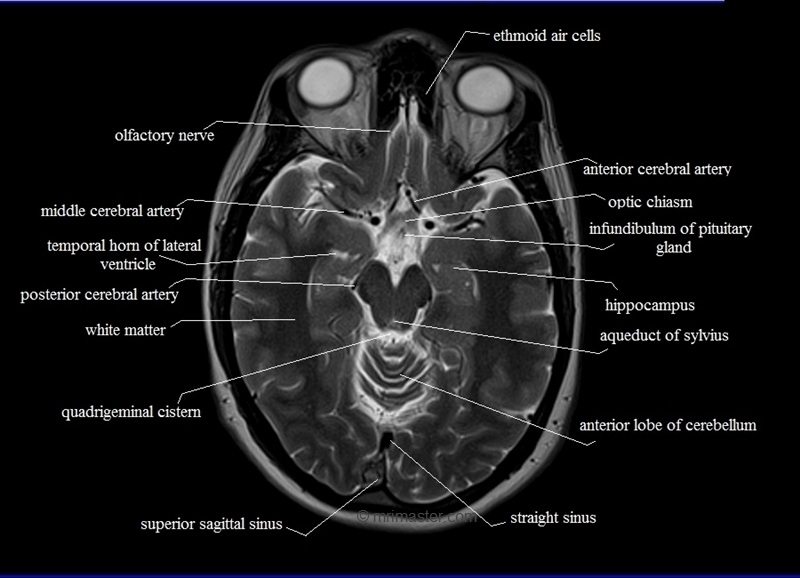
I’ll mention DICOM Simulation picture mode because it is built in. DICOM is a standard for viewing black and white medical imaging, such as CT-scans or MRIs. Epson’s DICOM Sim. support is typical for a business class projector in that it's rated high enough quality to use for teaching (see example above), but not for diagnostics reading of the images/films.