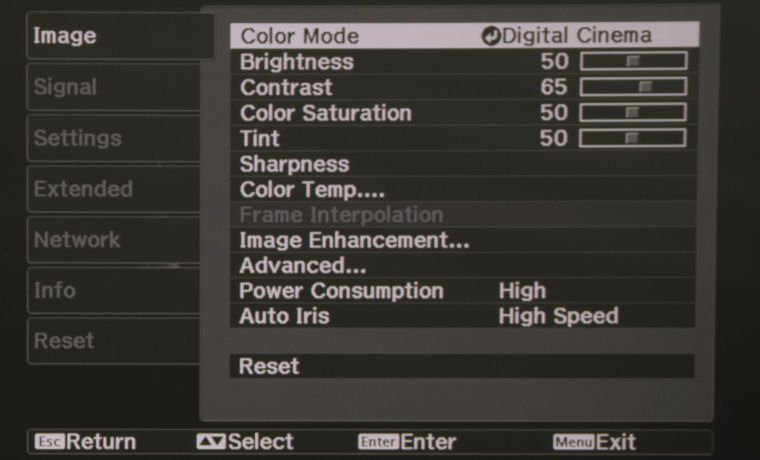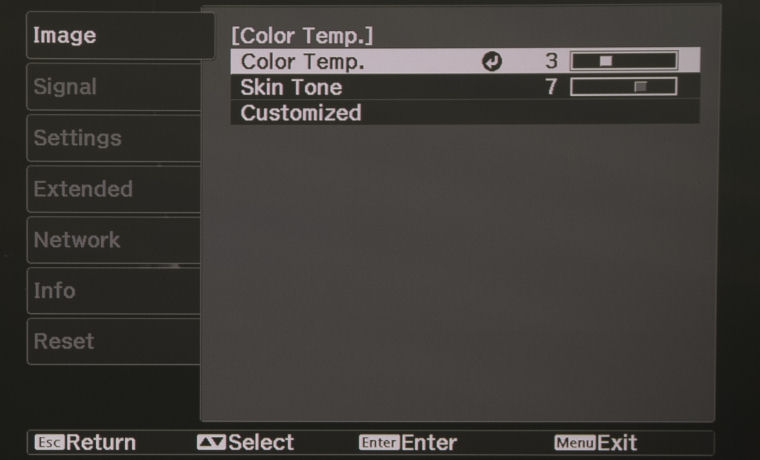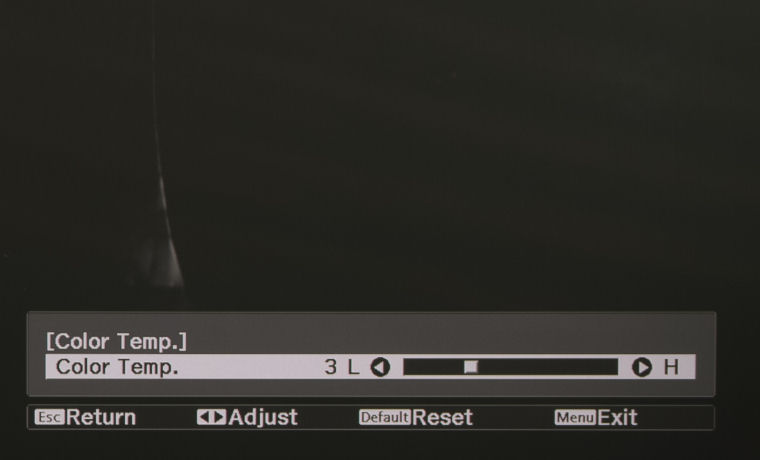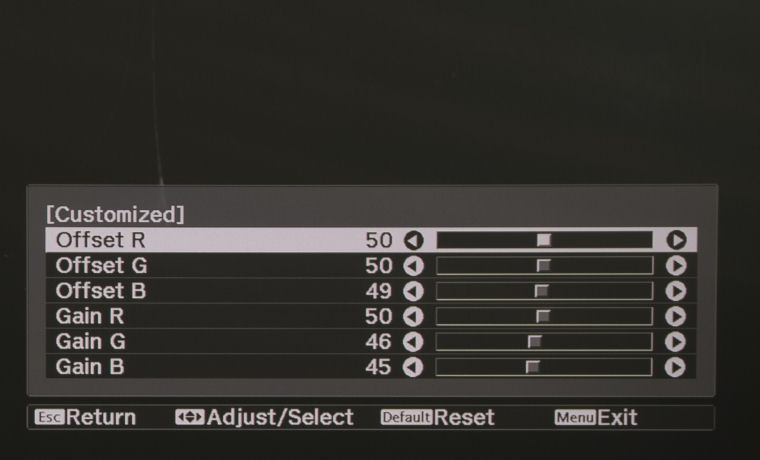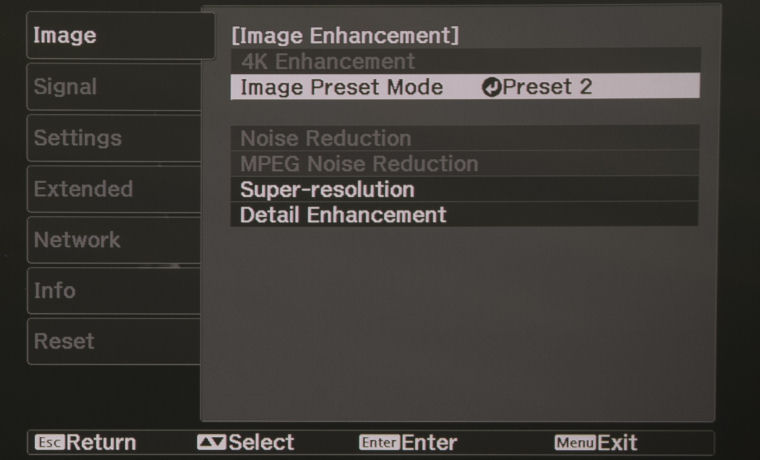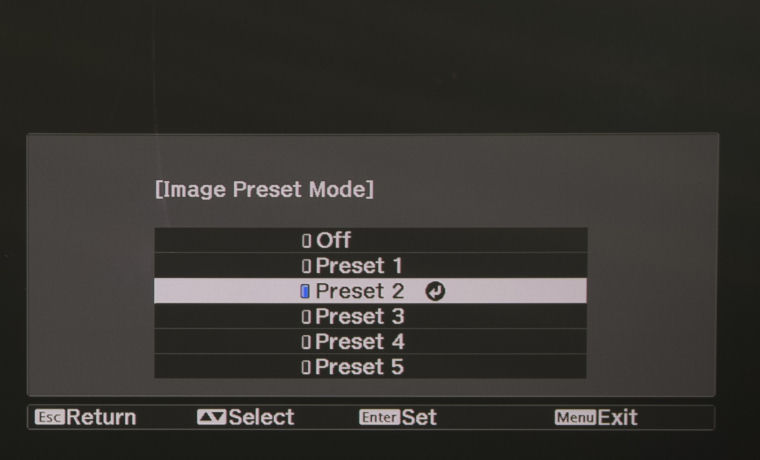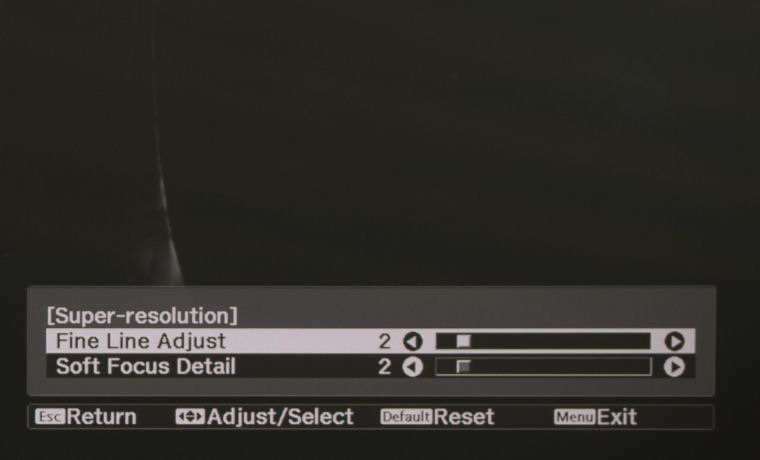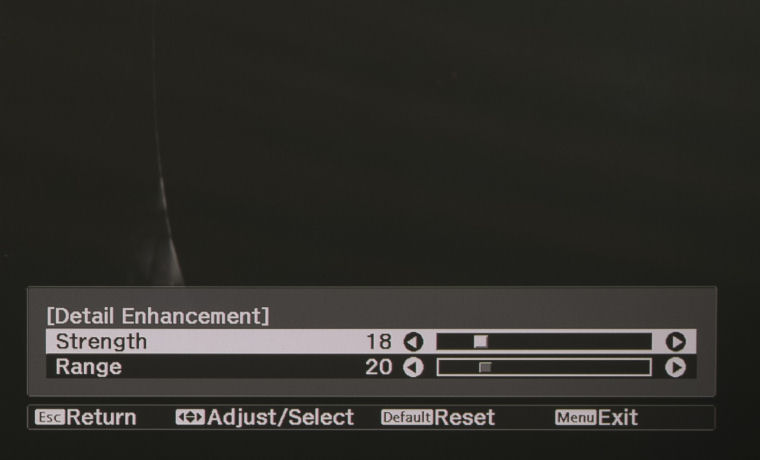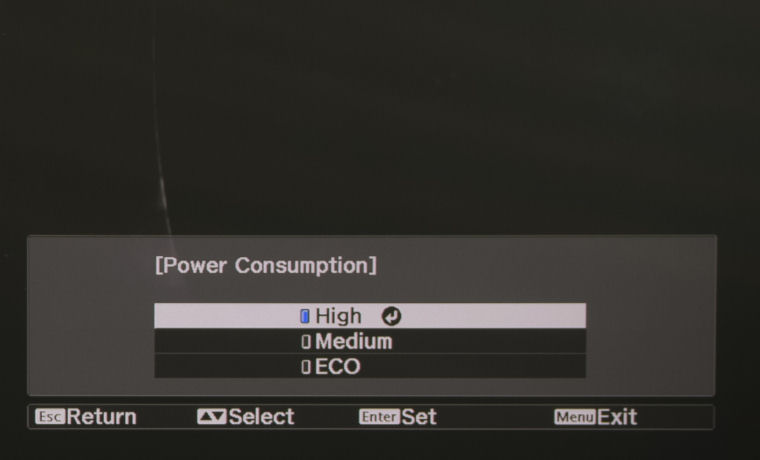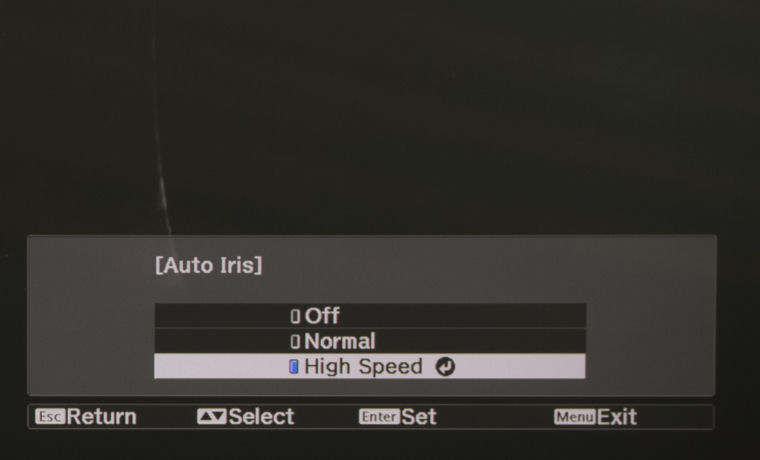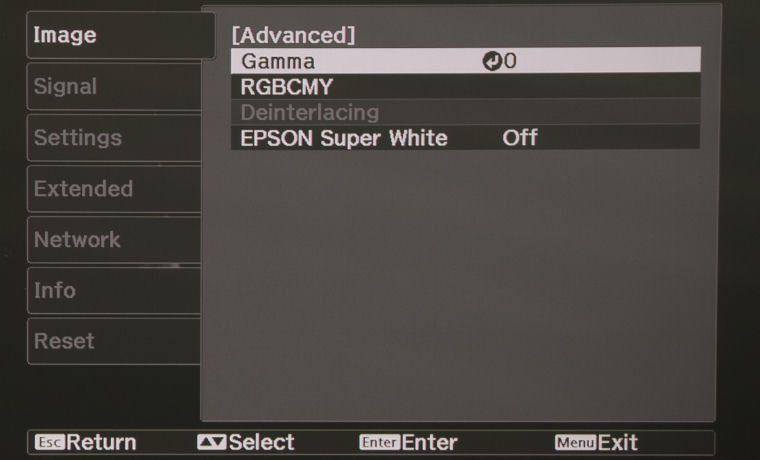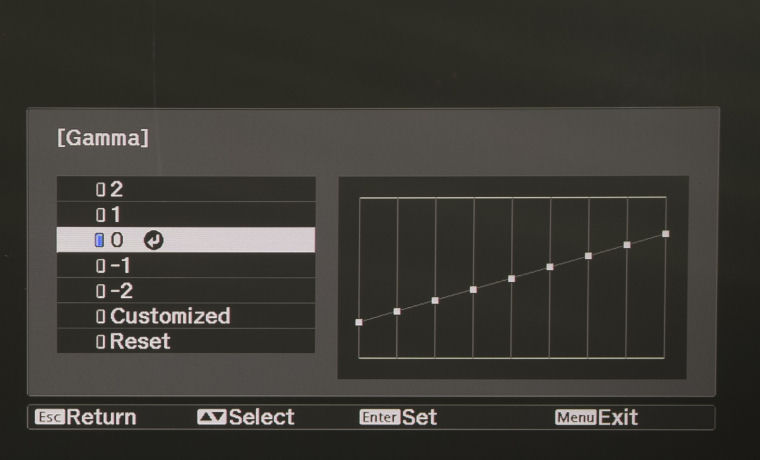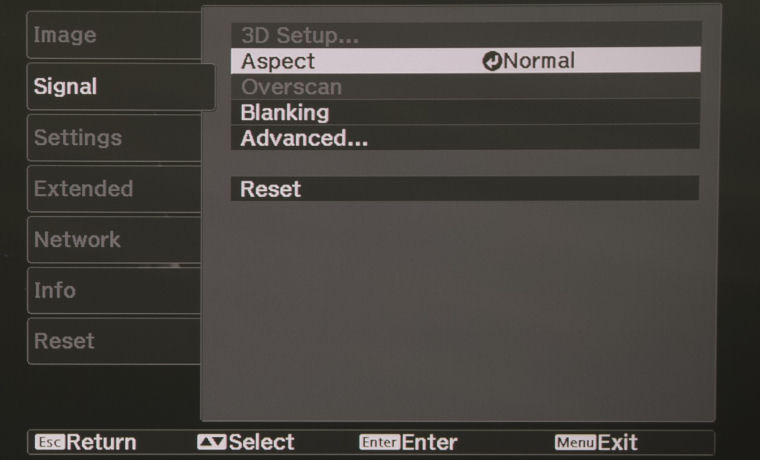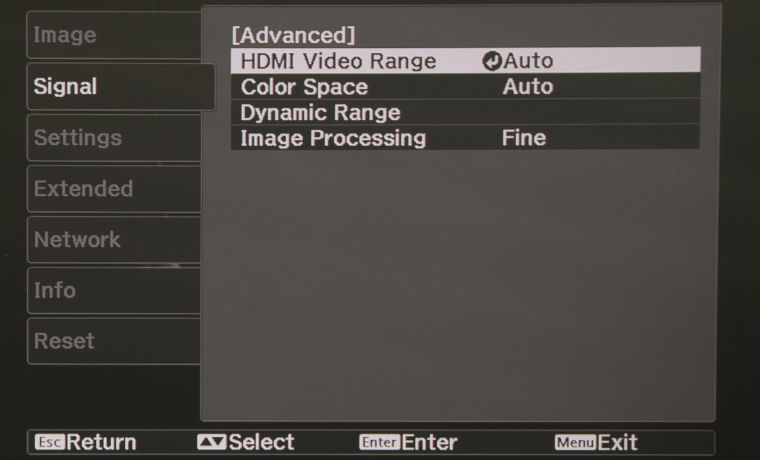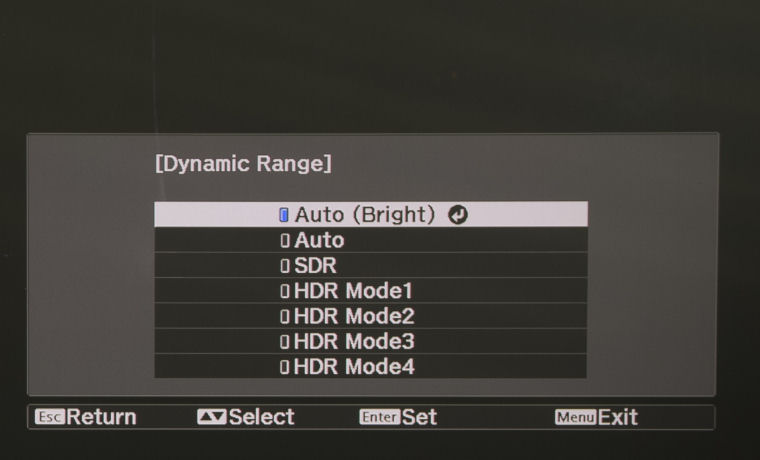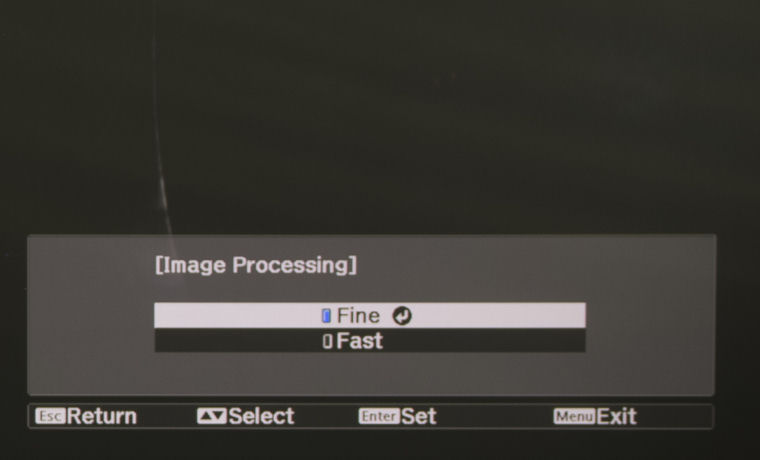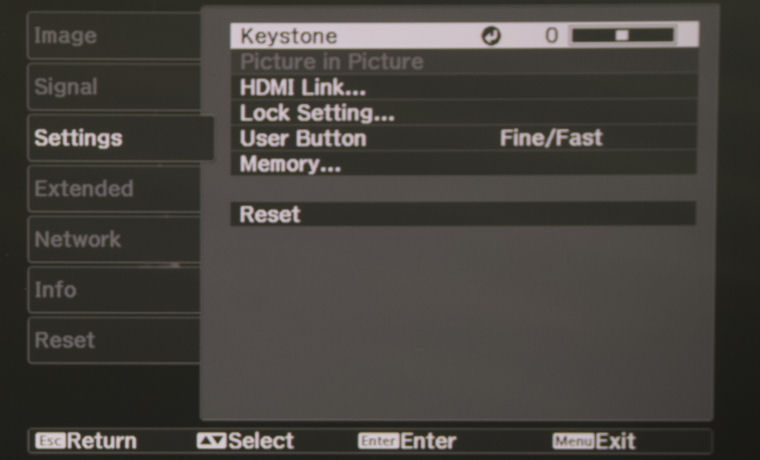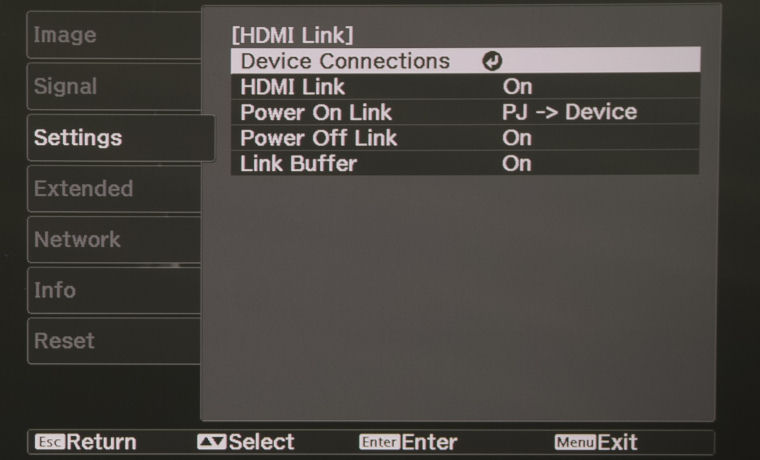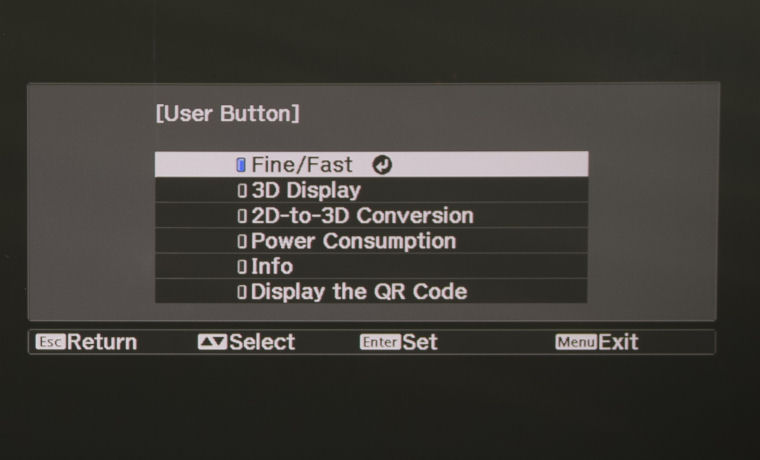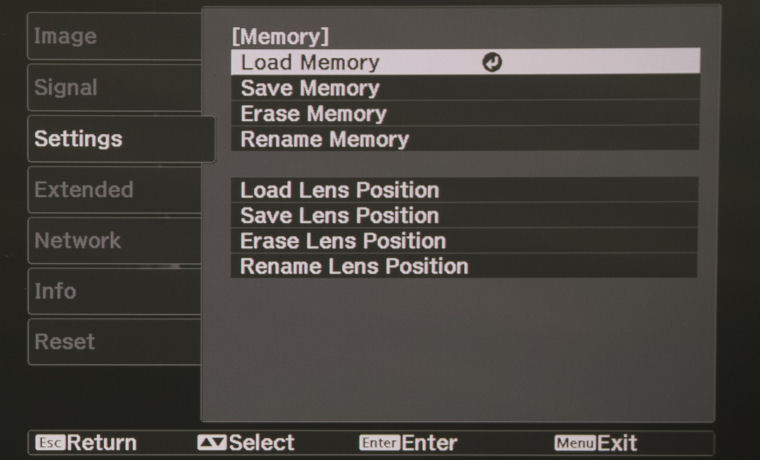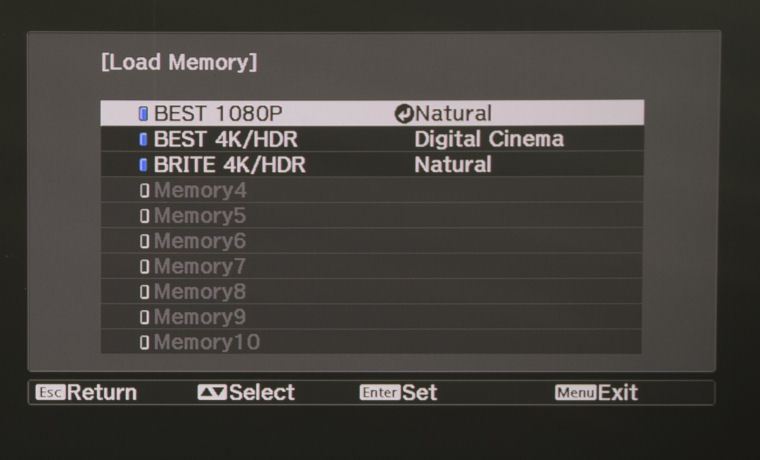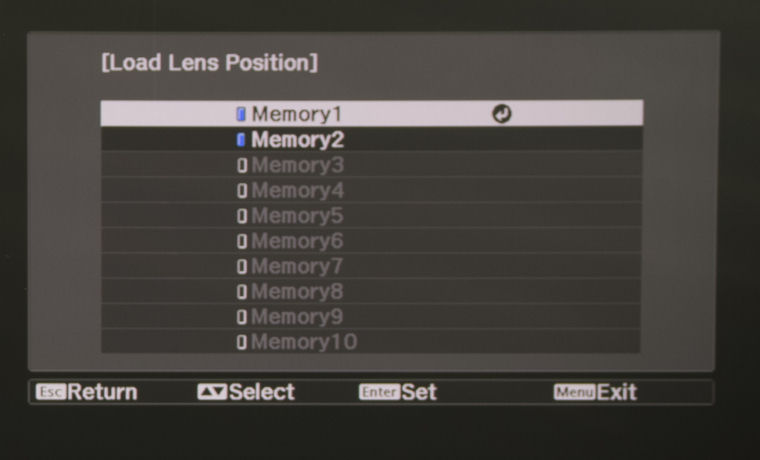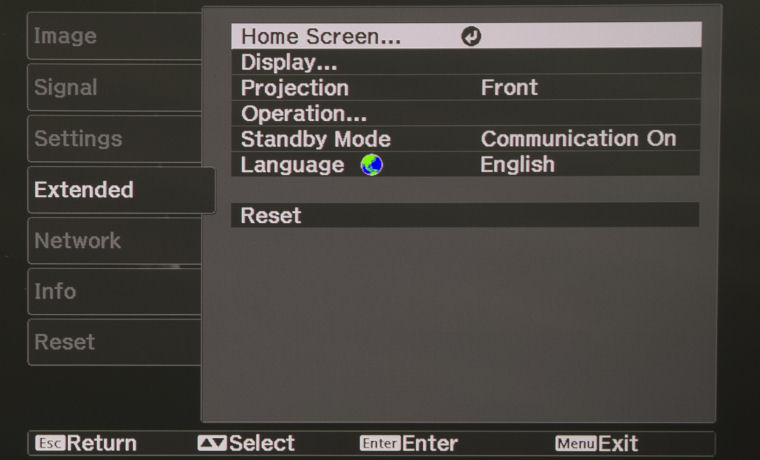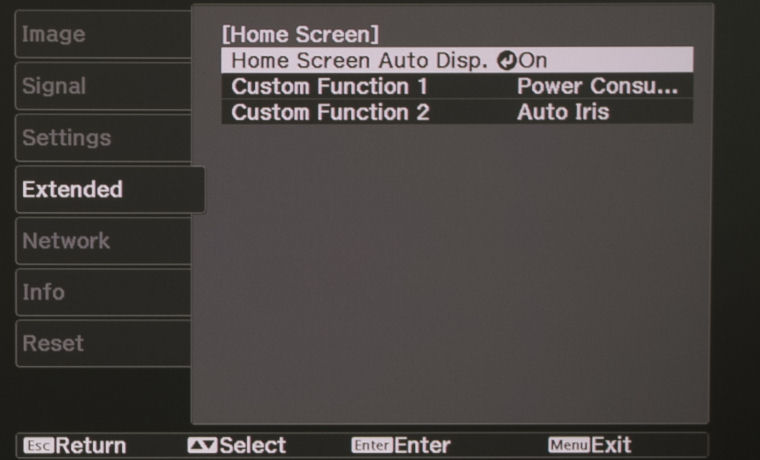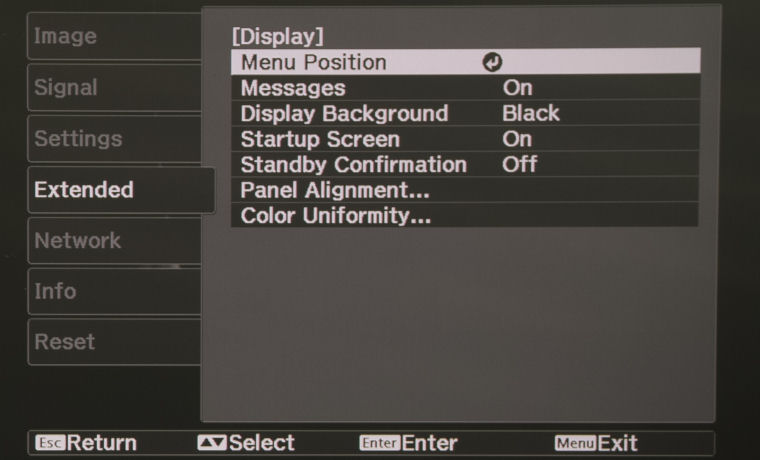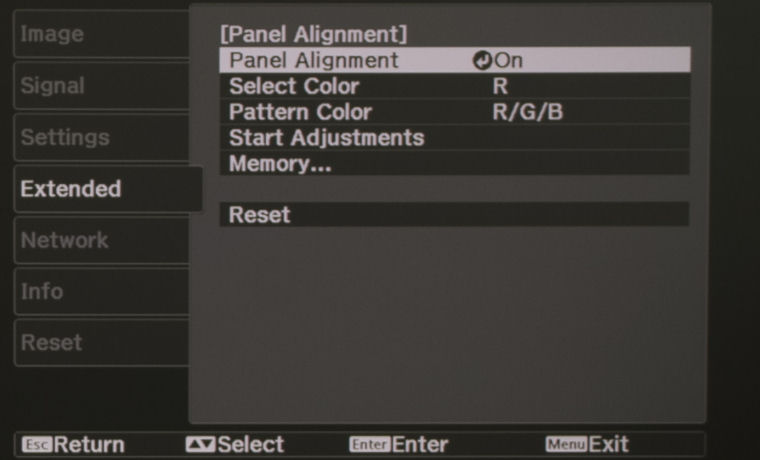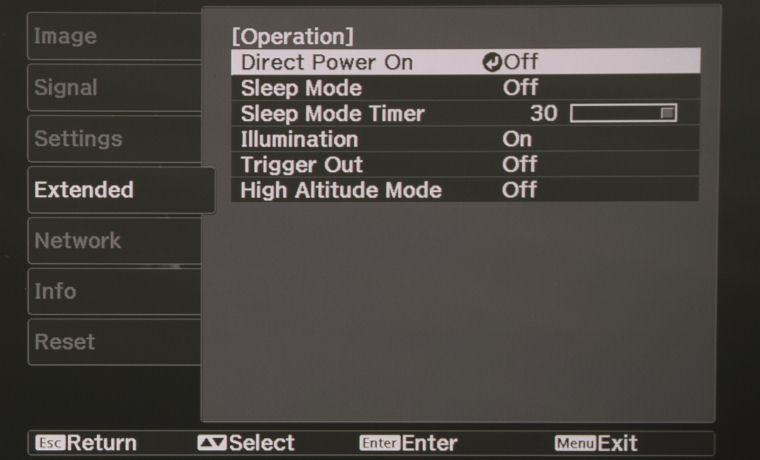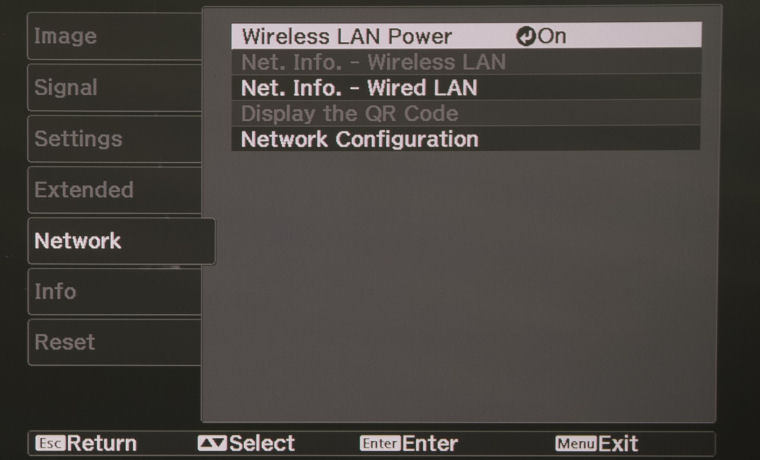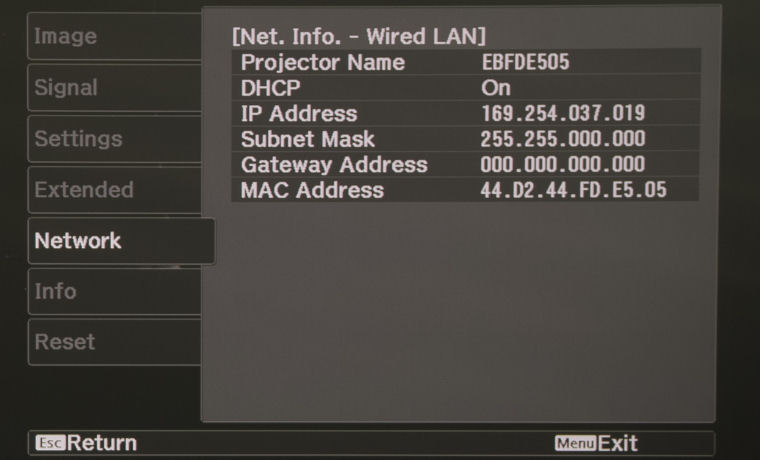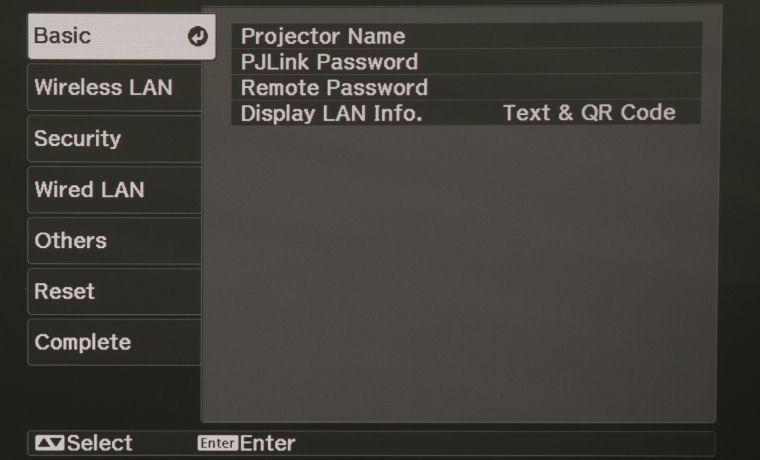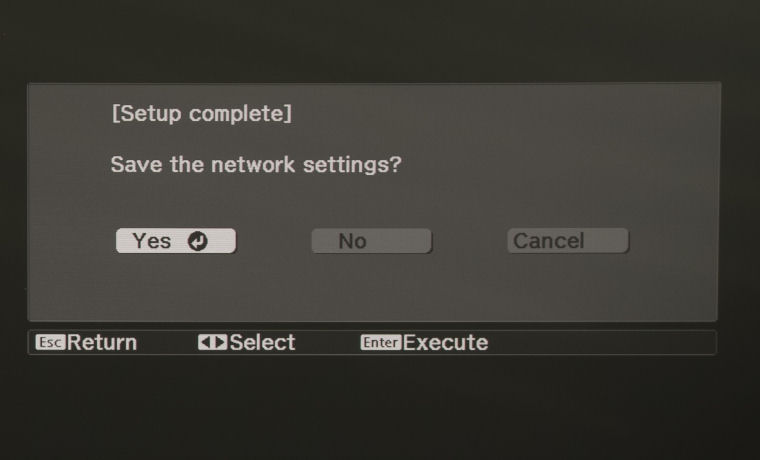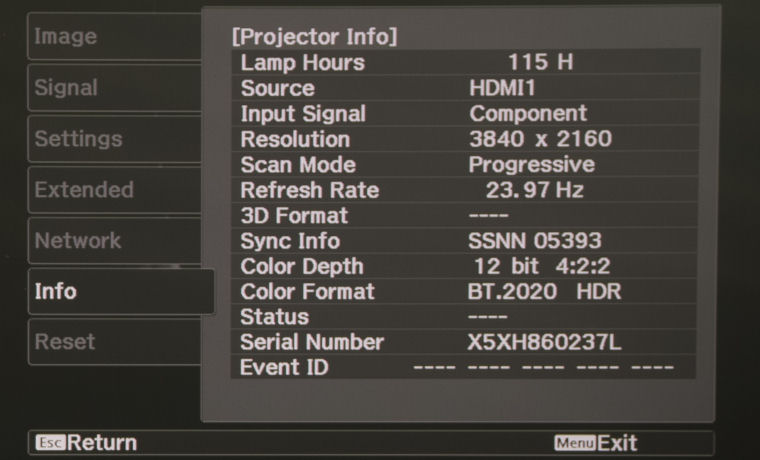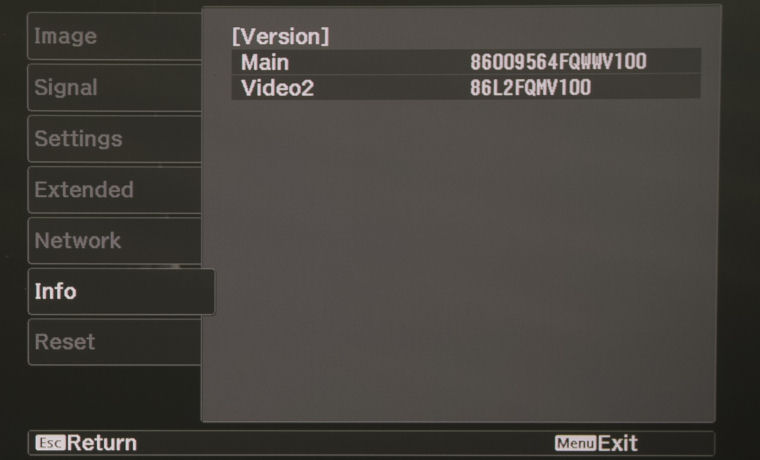Epson Home Cinema 4010, Pro Cinema 4050 Projector Review – Hardware 2: Control Panel, Remote Control, The Menus
- Epson Home Cinema 4010/Pro Cinema 4050 4K Capable Home Theater Projector Review
- Epson Home Cinema 4010/Pro Cinema 4050 4K Capable Home Theater Projector Review – Special Features 1
- Epson Home Cinema 4010/Pro Cinema 4050 4K Capable Home Theater Projector Review – Special Features 2
- Epson Home Cinema 4010/Pro Cinema 4050 4K Capable Home Theater Projector Review – Hardware 1
- Epson Home Cinema 4010/Pro Cinema 4050 4K Capable Home Theater Projector Review – Hardware 2
- Epson Home Cinema 4010/Pro Cinema 4050 4K Capable Home Theater Projector Review - Picture Quality 1
- Epson Home Cinema 4010/Pro Cinema 4050 4K Capable Home Theater Projector Review – Picture Quality 2
- Epson Home Cinema 4010/Pro Cinema 4050 4K Capable Home Theater Projector Review - Performance
- Epson Home Cinema 4010/Pro Cinema 4050 4K Capable Home Theater Projector Review - Calibration Settings
- Epson Home Cinema 4010/Pro Cinema 4050 4K Capable Home Theater Projector Review - Advanced Calibration
- Epson Home Cinema 4010/Pro Cinema 4050 4K Capable Home Theater Projector Review – Summary
- Epson Home Cinema 4010/Pro Cinema 4050 4K Capable Home Theater Projector Review - Specifications