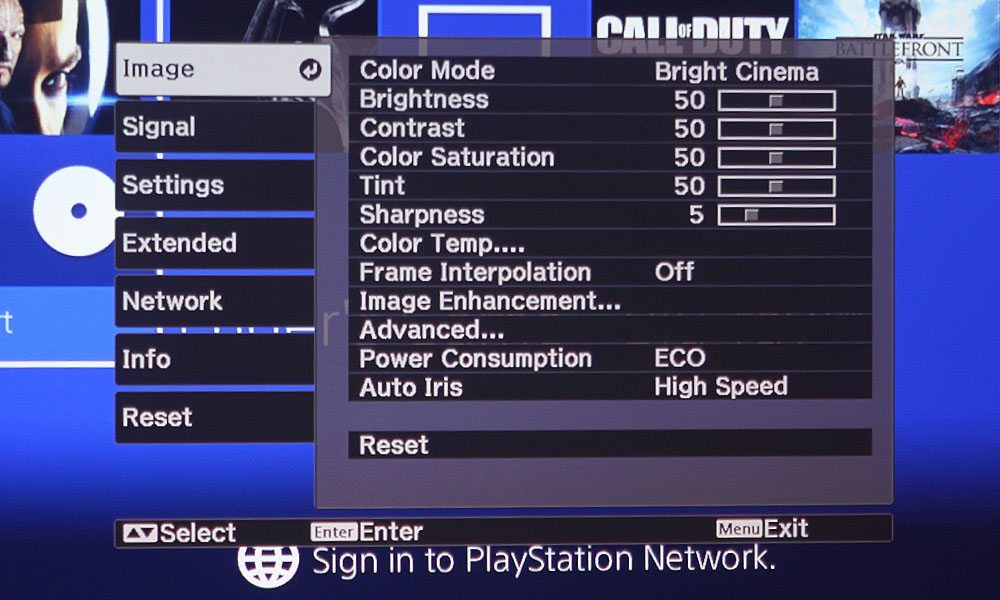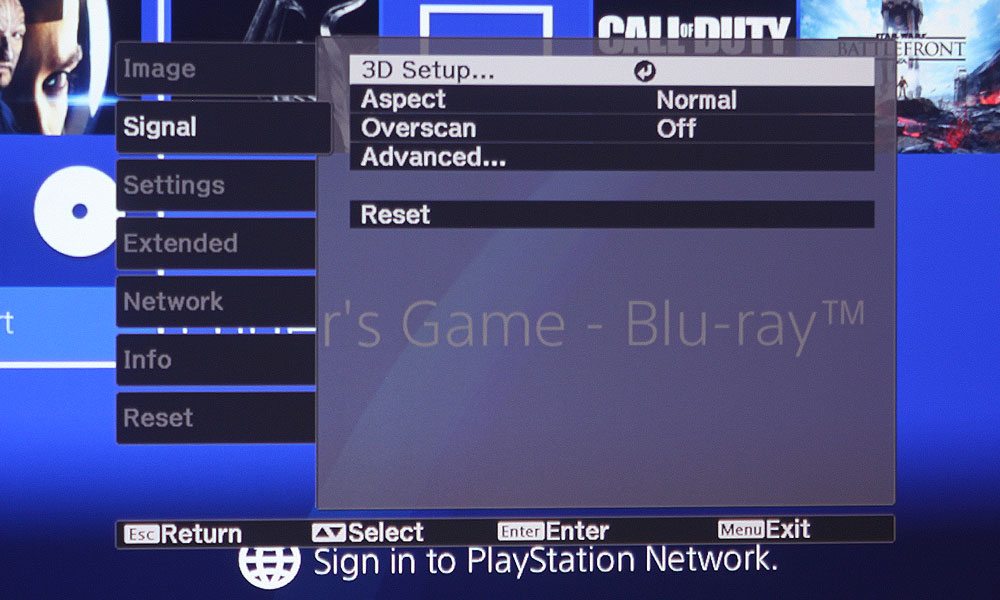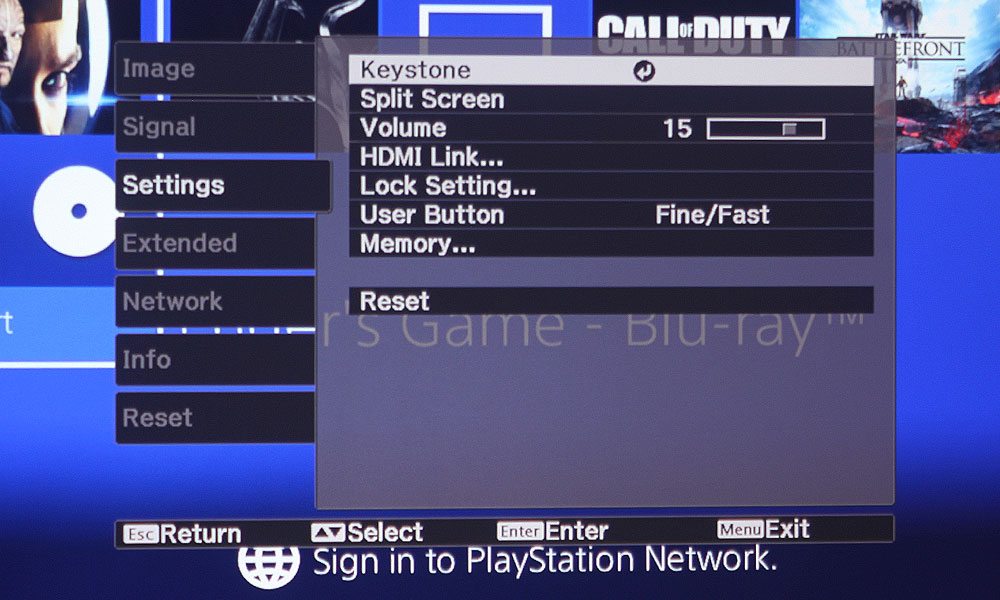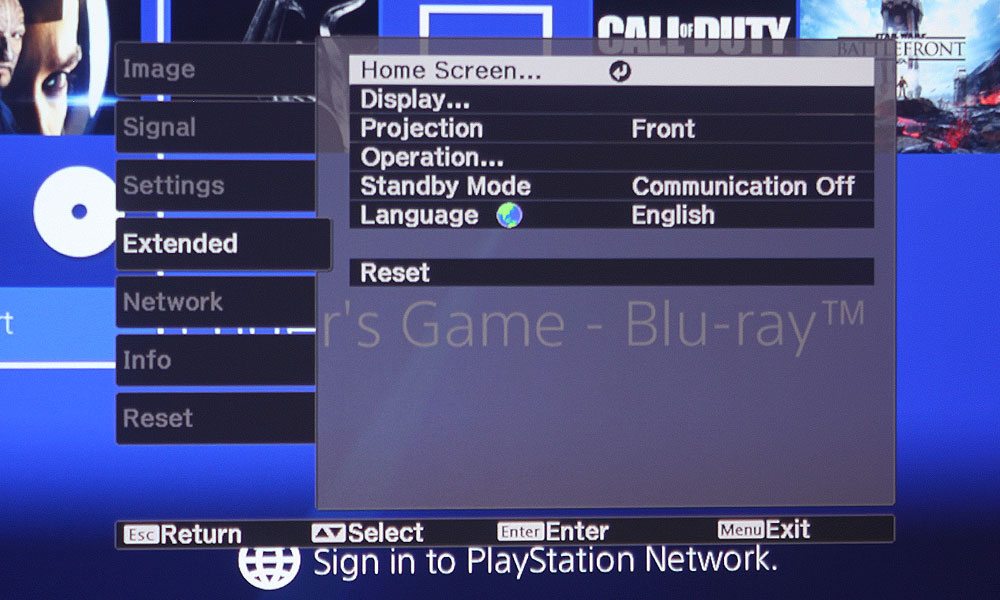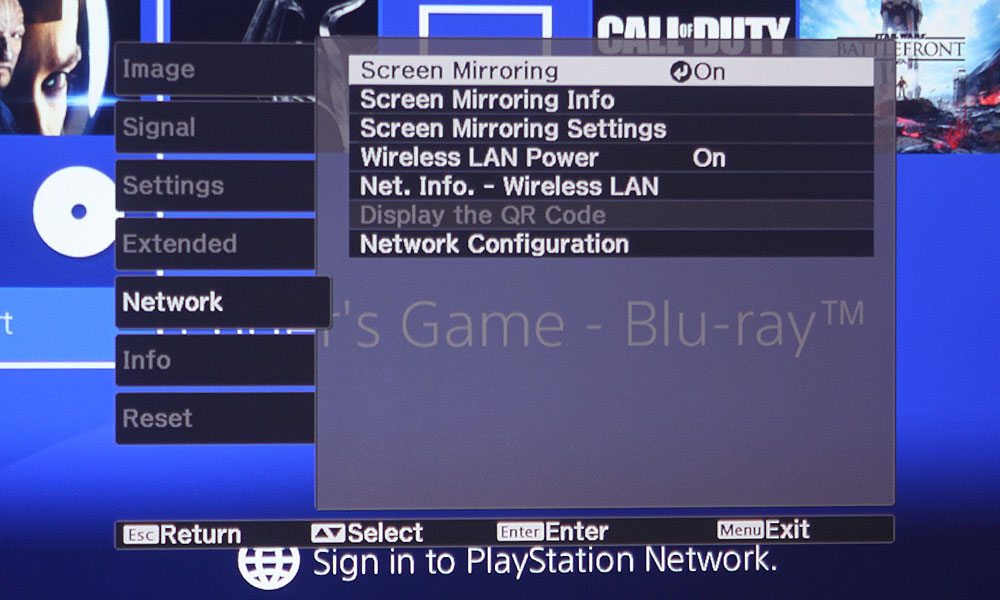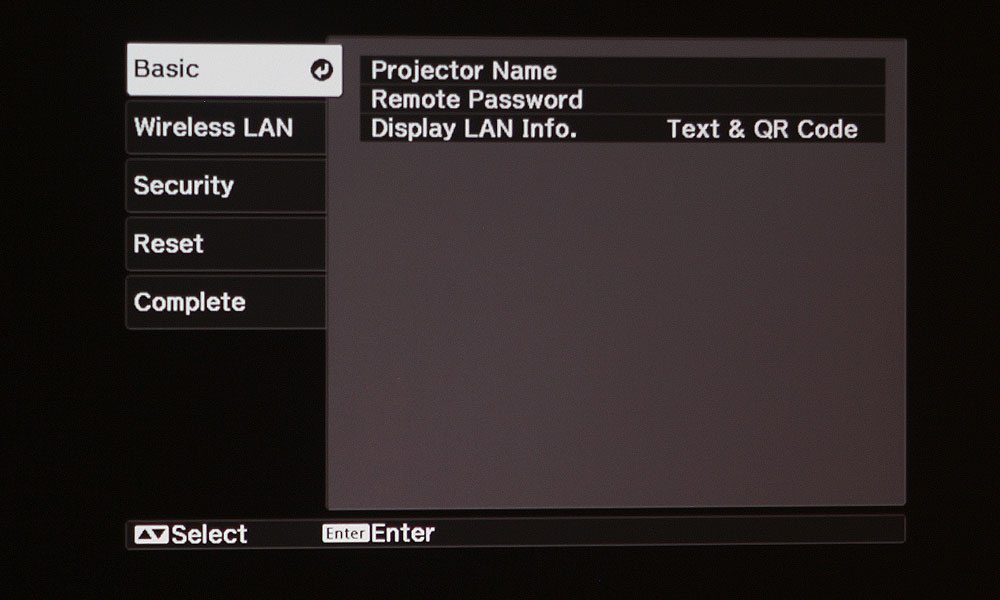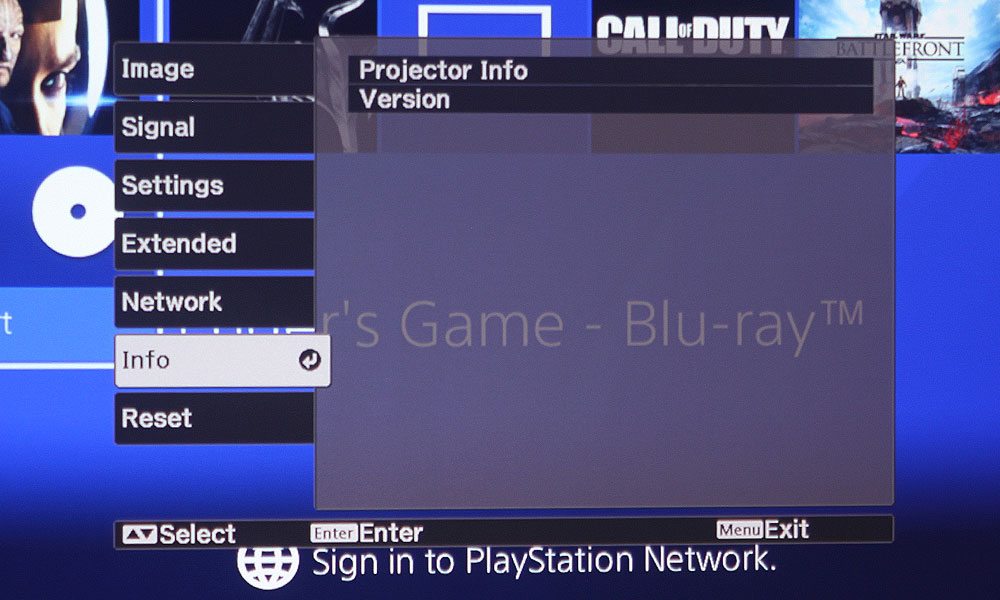I’ve written about this remote before – it’s the same one used with Epson’s PowerLite 680 and their interactive 696ui. Those are both business/education projectors. Some of the buttons are labeled differently, however, for home entertainment use. It’s a well laid out remote, so I don’t see any problem with using the same remote casing. It’s easy to wield and not bad looking either.
The top portion of the remote has the blue Power button, and buttons to quickly switch between sources: LAN, HDMI 1, HDMI 2, USB, and PC. Below that, we have the usual configuration of Rewind, Play, and Fast Forward, with the Chapter Back, Pause, and Chapter Forward buttons directly under it. Centered below the Pause button is a Stop button.
These are probably going to be some of your least-used buttons, as they’re really just for cycling through media such as photos from a USB. There are two buttons on either side of the Stop button – Link Menu on the left, Mute on the right. Under the Link Menu button, there is the HDMI Link button to allow the projector remote to control HDMI-connected devices that support the CEC standard. To its right are the two Volume control buttons.
The next section contains four directional arrow keys surrounding an Enter button, with four buttons positioned at each corner of the configuration. In the top left corner, we have the Menu button, with Esc being its direct opposite on the right. Below the Menu button is the User button, which you can assign a command to. A Default button is to its right.
Underneath that is a series of buttons for quickly selecting various functions. There’s 2D/3D to switch between the two modes, a Color Mode button for quickly changing modes, and the Memory button at the top. Below, a 3D Format button, Image Enhancement, and button for bringing up Frame Interpolation. Under that, there’s the Auto Iris button, a Pattern button, and the A/V Mute button. Right below the A/V Mute button is the Home button.
That's it for the remote!