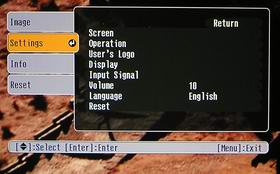This section has been broken down into 12 areas for your consideration. Some of the topics are also covered elsewhere in this review, for example, in this case, we have discussed the pixel structure issue in the Image Quality section.
The Epson Home 20 menu system is very good. Epson's menus are logically laid out, and easy to navigate. This Epson, being an entry level home theater projector, lacks the advanced adjustments for RGB (separate control for Red, Green, and Blue) found on more expensive projectors, but overall good color balance, plus the thought that those buying entry level projectors tend to be less likely to really want to tweak their projector, rather preferring one that just looks great out of the box.
The most important menu is the Image menu, shown here. From here you have control of all the basics - including Brightness, Contrast, Color Saturation, as well as Tint, Skin Tone and Sharpness settings.
The Color Mode control let's you choose between the Epson Home 20's 6 Preset modes.
The two best for movie watching in a darkened room, are Theater Black 2, and Theater Black 1. Both, I should note, run the projector with the lamp in low power mode. Theater sacrifices a bit of contrast, in exchange for more brightness. Living Room is your best mode if you have to fight ambient light. It is about twice as bright as Theater Black 2 mode, yet still does a very good job of handling colors.
The Settings Mode allows you to control other aspects besides image quality. You can set the projector for front or rear screen, normal (front viewing) from a table or shelf, or Ceiling mounting (projector upside down), which flips the image.
You can even program in your own logo, such as the "Bob Crazies Family Home Theater" to appear when the projector powers up, or has no source. You can manually select an input source, change menu language, etc.
You can also reset these related settings projector from this menu. Note there is also a master Reset capability listed as Reset on the main menu.
The Info menu provides such information as your source resolution, or lamp life.
User Memory Settings
The Epson offers you the ability to save 3 separate memory settings, which will allow you to "tweak" various settings like brightness, tint, color saturation, and skin tones, for instant recall.
Remote Control
Epson provides a compact remote control, that lacks a backlight. We strongly prefer remotes for home theater projectors that have backlit buttons, as the projectors are normally used in fully, or mostly darkened rooms, making it impossible to read the buttons without them being backlit.
The Epson remote has separate Off and On buttons at the top. Immediately below them is a row of four source buttons that allow you to directly select any of the sources. Input A is the component video source, while Input B can be used for an analog computer input (through the standard HD15 connector), or a 2nd component video input (which also uses the HD15 connector). There is also an input for S-video, and one for composite video.
The next row of four buttons gives you an A/V mute which mutes both the video and audio sources. Next is a button for selecting the correct aspect ratio. There's a Still button to freeze the image, and an Auto setup button (primarily for analog computer signals?)
Below that, on the left are 3 pairs of buttons relating to the Image. The area is labeled Picture, and offers direct access buttons for adjusting Brightness, Contrast, Color Temperature, and Skin Tone controls. Lastly are the Mode button which allows selection of the various color modes, including Theater Black 1 and 2, Theater Black, Natural, Living Room, and Dynamic. The last of the 6 buttons is the Memory button which allows selection of the 3 user savable memory settings.
To the right of those is the keystone up and down buttons. (Avoid keystone correction if at all possible, instead relying on the Epson's Optical Lens Shift.
At the bottom are a Menu and Escape button, the traditional 4 arrow keys for navigating the menus, and an Enter button in the center of the four!
Overall, the menu layout is logical, but the buttons are pretty small, and mostly closely spaced together. Combining all of that, with the remote not being backlit, and you have an acceptable, but hardly great remote control.
 Click Image to Enlarge
Click Image to EnlargeLens Throw and Lens Shift
As mentioned in the Overview, the Epson offers both vertical and horizontal lens shift control, a big improvement over the DLP based competition which do not have lens shift. As a result the Epson Home 20 has more placement flexibility, and if your room isn't too deep (or your screen too small), even allows the projector to be shelf mounted, at a height anywhere between the bottom and the top of the screen's surface.
In setting up the projector in our testing room, we used the vertical lens shift at maximum, which puts the projector about even with the bottom of the screen surface. We detected a small amount of dimming in the upper left corner. When we added a little horizontal lens shift, this became more of a problem. As a result, figure that if you need the full vertical lens shift capability, avoid using the horizontal lens shift.
As stated, the zoom lens'es throw, is relatively short throw. The projector can be placed (to a 100" diagonal 16:9 screen), anywhere from as close as 8ft 2 inches and as far back as 12 foot 4 inches. If, for example you have only an 80" diagonal screen, then to figure out the distances, just figure 80% of the 100" diagonal distances.
Pixel Structure, Screen Door Effect, and Rainbow Effect
To start, the Epson is an LCD projector, so there is no spinning color wheel, and therefore, no rainbow effect. For those bothered by the rainbow effect (a very small percentage of the population), this, being the primary LCD entry level home theater projector, this is about your only choice, if you can't watch a DLP projector.
As to the visible pixel structure, and it's impact, we discussed this pretty in-depth in the Image Quality section. To summarize, the Epson Home 20's pixels are more visible than those on DLP projectors. To not have them be blatant while viewing, you'll want to sit pretty far back. At entry level resolution - WVGA - 854x480, even DLP projectors require a good amount of distance relative to screen size (about 2x screen width), but the Epson requires more. If you sit too close, you will see the pixels, most obviously on text credits and large bright areas that are not moving (clouds would be a good example). Sitting too close can also cause the screen door effect, which is what it sounds like. It makes the picture look like you are looking through a screen door. This can additionally bring about another form of distortion, when the pixel pattern meshes with fine details on something like a football field's grass, creating a slightly muddy look.