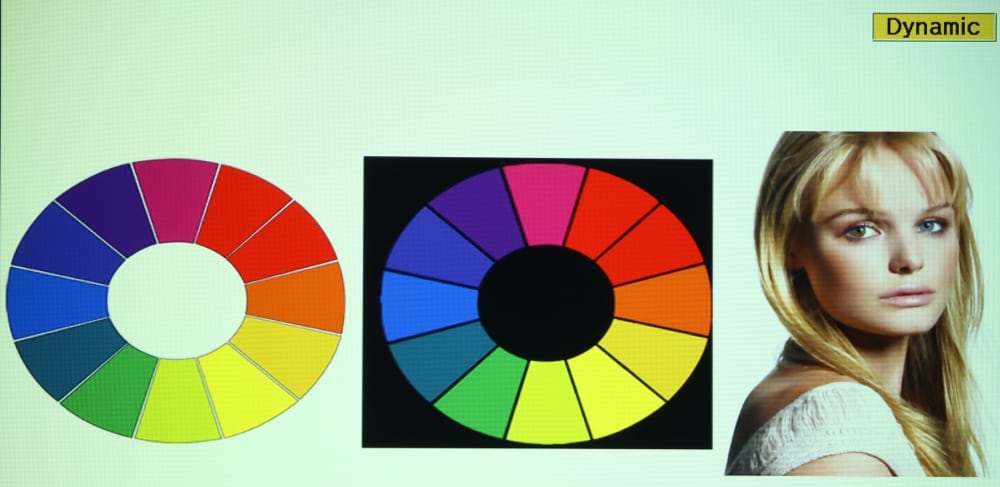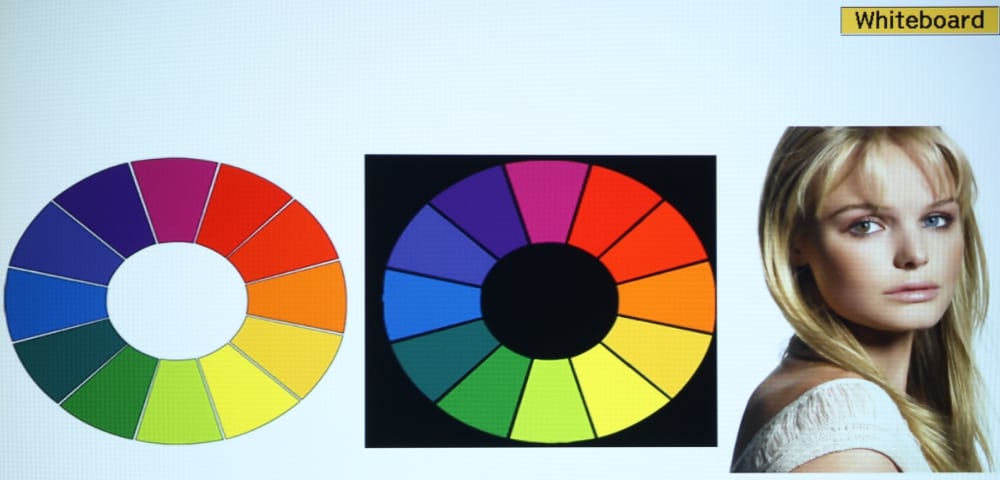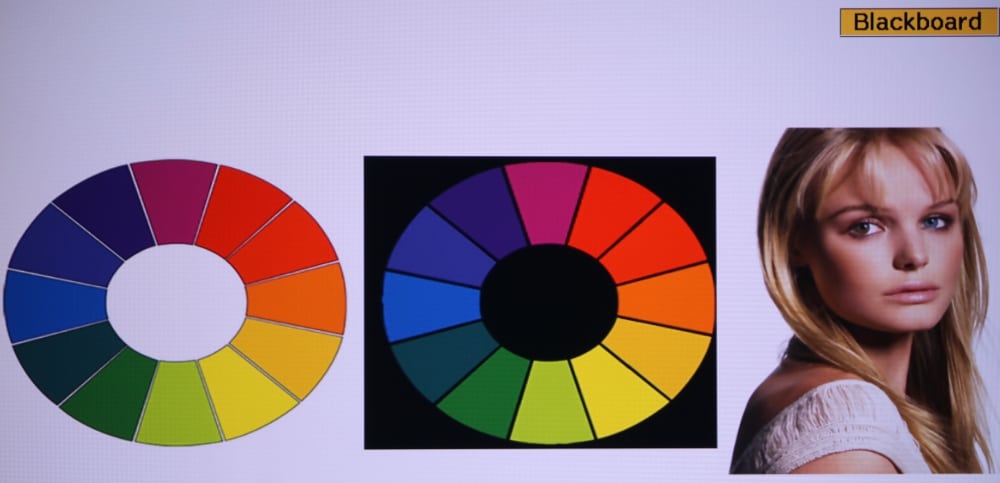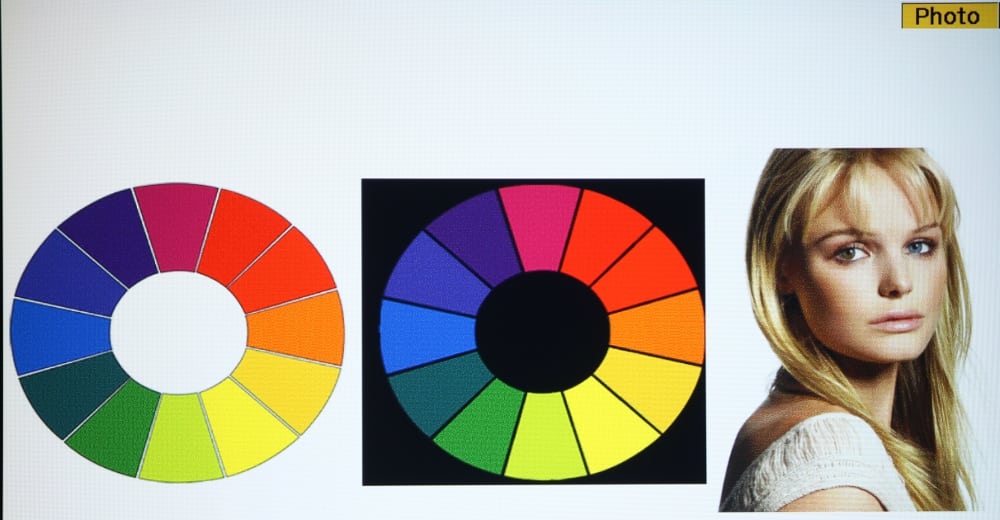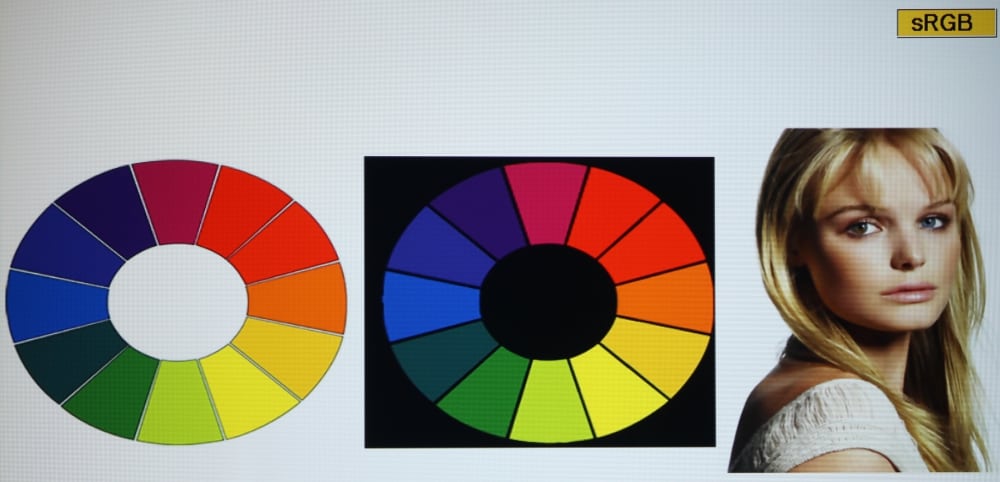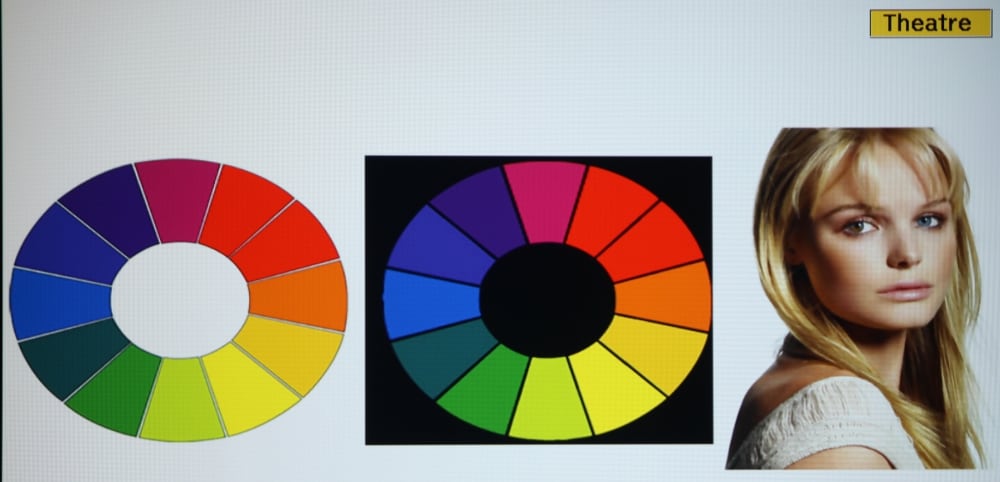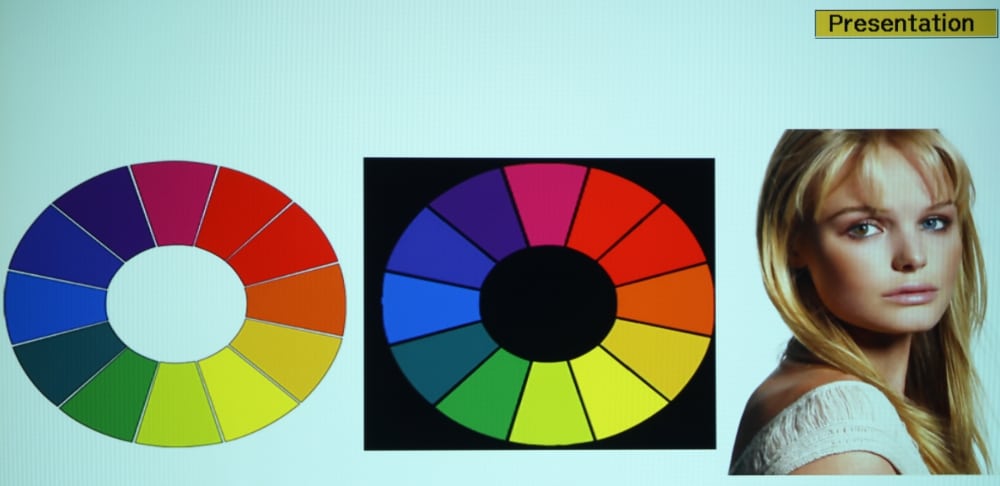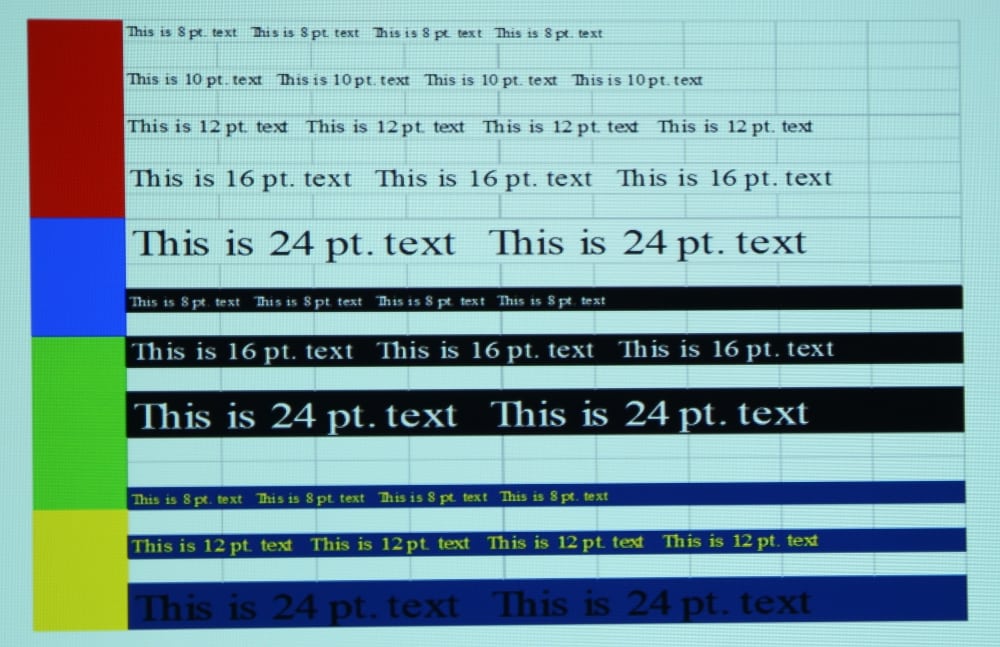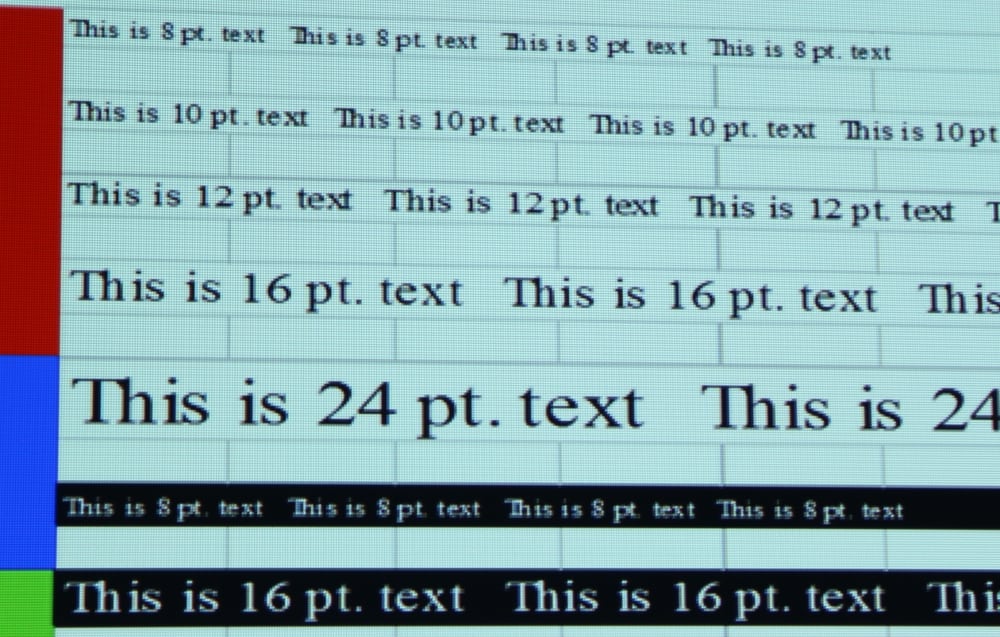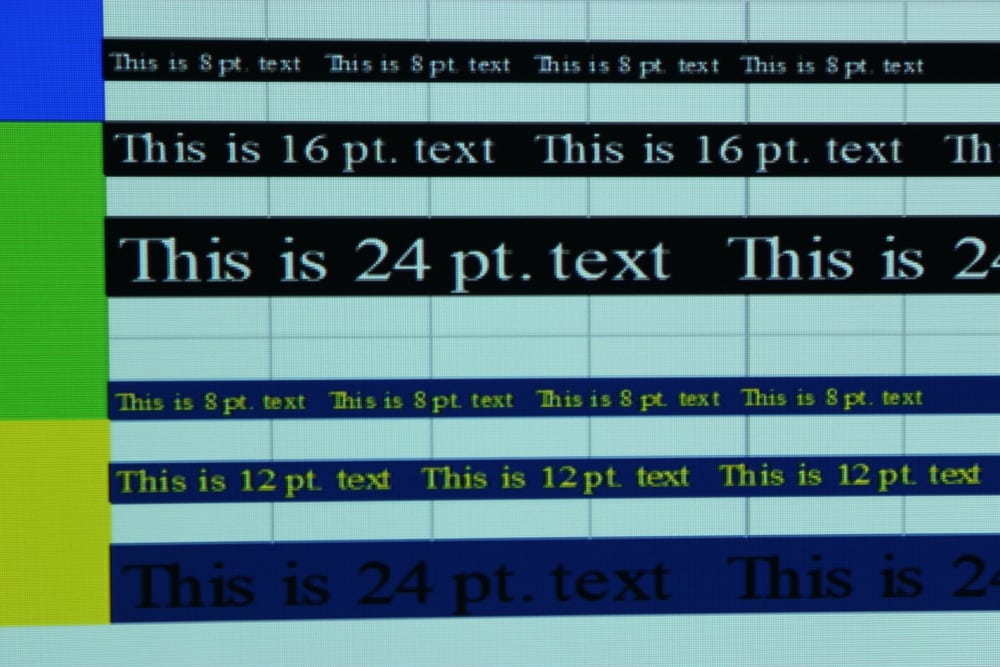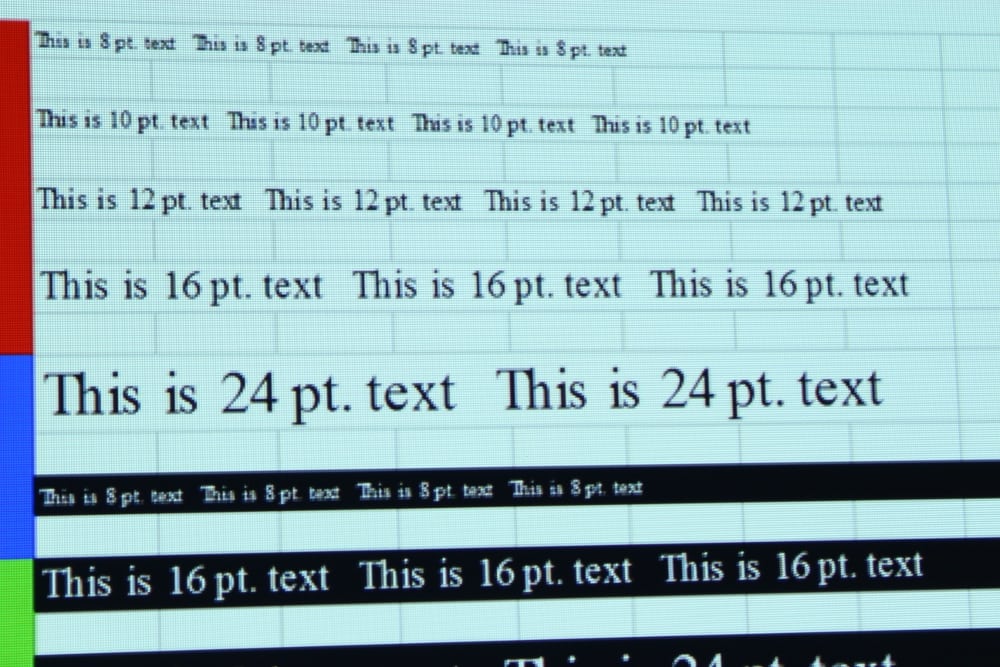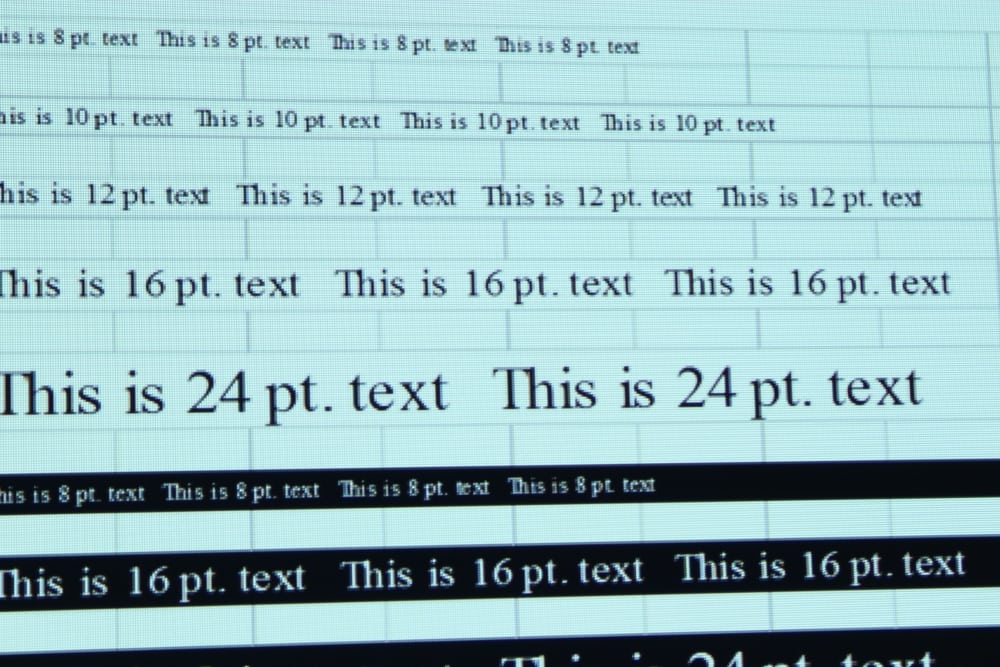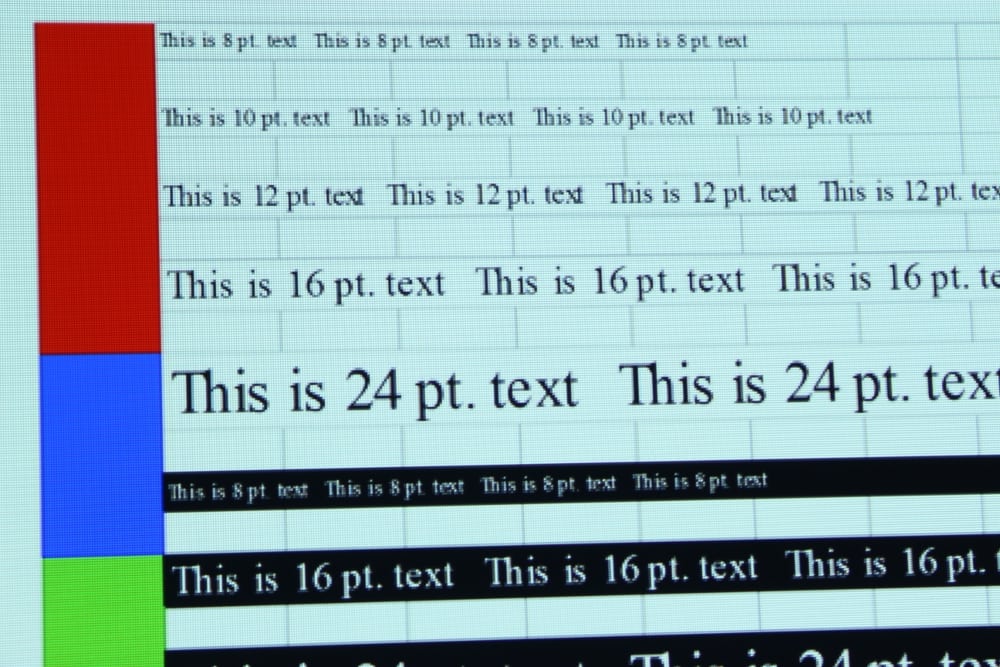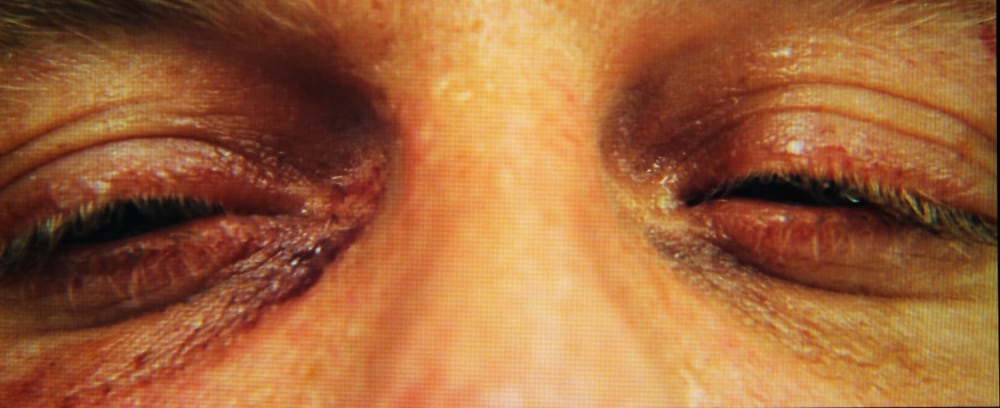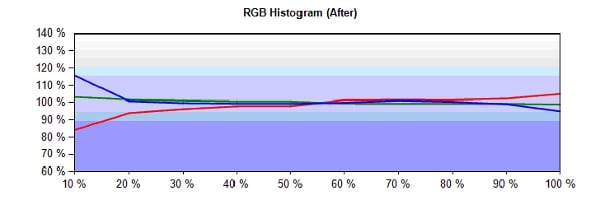The Epson EX5230 displays presentation materials with very clear text while both presentations and video are generally displayed with rich, well saturated colors. For my initial evaluation of the EX5230, I used the factory default settings for each picture mode. As a general observation, applicable to all picture modes, this projector only offers a relatively low contrast ratio and fairly high black levels in the projected image. Blacks appear only as a moderately dark grey. This is not unusual this class of LCD business projector.
In the brightest mode (called “Dynamic”) the whites had an overall green tint, especially in the brighter image elements, and the greens also were shifted a little toward yellow. The yellows were shifted a little toward green resulting in mid-level greens and yellows appearing too close to being the same color. In this mode the reds were a too dark as compared especially to the greens and overall the image did not have well balanced colors. Frequently the brightest mode on a projector has such poor quality that it’s of little value except in the rare cases where every last bit of light output is needed to overcome room lighting. In the case of the EX5230, its brightest mode could prove useful for business presentations where room lighting cannot be easily controlled and color accuracy is not important. However, there are some still fairly bright color modes offered by this projector that offer more accurate color.
The EX5230 offers a “Presentation” picture mode that is approximately 75% as bright as the “Dynamic” mode and offers somewhat more accurate colors. Similar to the case in “Dynamic” mode, the image in “Presentation” mode has an overall blue-green tint (more blue and less green than in Dynamic mode) and the reds are darker than the greens and blues. Generally the colors appear more accurate than they do in the “Dynamic” mode. The greens in this mode continued to show some shift toward yellow.
The “Theater” color mode provides a good overall color balance with the out-of-the-box settings. While the green colors tends to be shifted a little toward yellow, the remaining colors appeared reasonably accurate. Overall the image appears "warmer" than in Dynamic and Presentation modes and is well balanced from the very dark shades thru mid and bright shades. When viewing photos for video in “Theater” mode the projected image appeared just slightly too "warm", especially in the brighter picture elements. This indicated the actual color temperature with the factory default settings was actually a little under the 6500K recommended for displaying video.
The “Photo” mode also provides good colors with the out-of-the-box settings. The color accuracy of images displayed in Photo modes appears similar to Theater mode with well balanced color and perhaps just a little on the "warm" side. Photo mode is only available with when the HDMI input signal is in RGB signal format (i.e., Photo mode is not available when the HDMI signal is in component YCbCr format).
The “Sports” mode is intended for viewing sports programs in a bright room and this mode has the second most light output from the projector (only less than the Dynamic mode). Sports mode has a overall cool appearance with some blue-green tint to the image with the reds being a little too dark. The greens where shifted toward yellow to an extend similar to what was seen in "Dynamic" mode. While less accurate than "Theater" and "Photo" modes, "Sports" mode overall provided better color balance than the Dynamic or Presentation modes while offering a very bright image sufficient for use in rooms with moderate ambient lighting. The Sports mode is only available when an HDMI input signal is in component YCbCr format and not RGB format.
The “sRGB” mode is intended for use with a computer as the input signal source. I found this color mode to project an image on the "cool" side, tending to have a darker reds than greens and blues. Overall the color accuracy for "sRGB" mode were more accurate then with "Dynamic" and "Presentation" modes but less accurate than "Theater" and "Photo" modes.
“Blackboard” mode has really poor colors when viewed on a white screen, but that is not the intended projection surface for this color mode. When viewed on a white surface the image has a strong magenta tone indicating a low green output as compared to red and blue. Since I did not have the intended surface to project the image onto, I could not properly evaluate how the colors would appear for the intended application of this mode.
“Whiteboard” mode is intended for projection onto a classroom whiteboard, instead of a conventional projection screen. This mode has fairly well balanced colors and appeared to just a little on the "cool" side, with the blues and greens a little brighter than the reds. Overall color balance was good.
Readability
The EX5230's image resolution and text clarity is very good for a projector with a native 1024 x 768 resolution. Even 8-point text was easy to read in both black text on a white background and with white text on a black background. When my attached laptop PC was set to the projector’s native 1024 x 768 resolution (as shown in the photos above) the text readability was very good. The was no noticeable color fringing on the text from a normal viewing distance and very little color fringing even when viewed up close. This is very good performance for a LCD projector and even better than some of the DLP projectors that I have reviewed that exhibited a significant chromatic aberration. I was able to get sharp focus over the entire image.
After evaluating the readability of text with an input signal at the projector’s native 1024 x 768 resolution (as shown above - click above for larger image), I evaluated the ability of the projector to scale higher resolution input images down to the projector's native resolution. To test this I increased the resolution of the input signal first to 1280 x 720, next to 1440 x 900 resolution and finally to 1920 x 1080 resolution. If found the scaling performance of the EX5230 to be excellent as can be seen in the 3 photos below (click on these for a larger image) when using the above 3 higher resolutions for the input image.
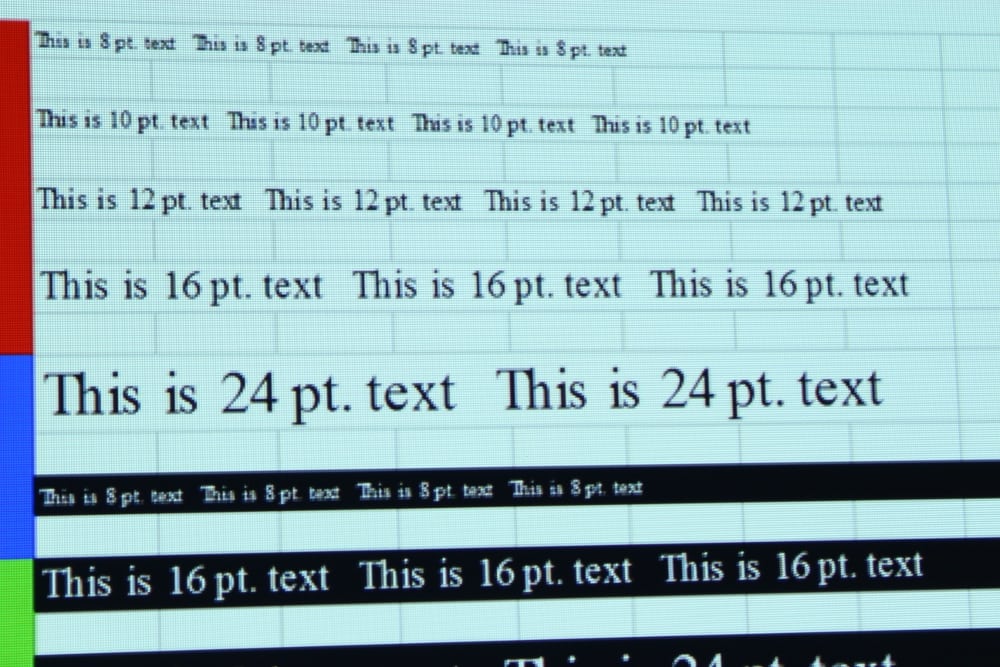
1280 x 720 Input
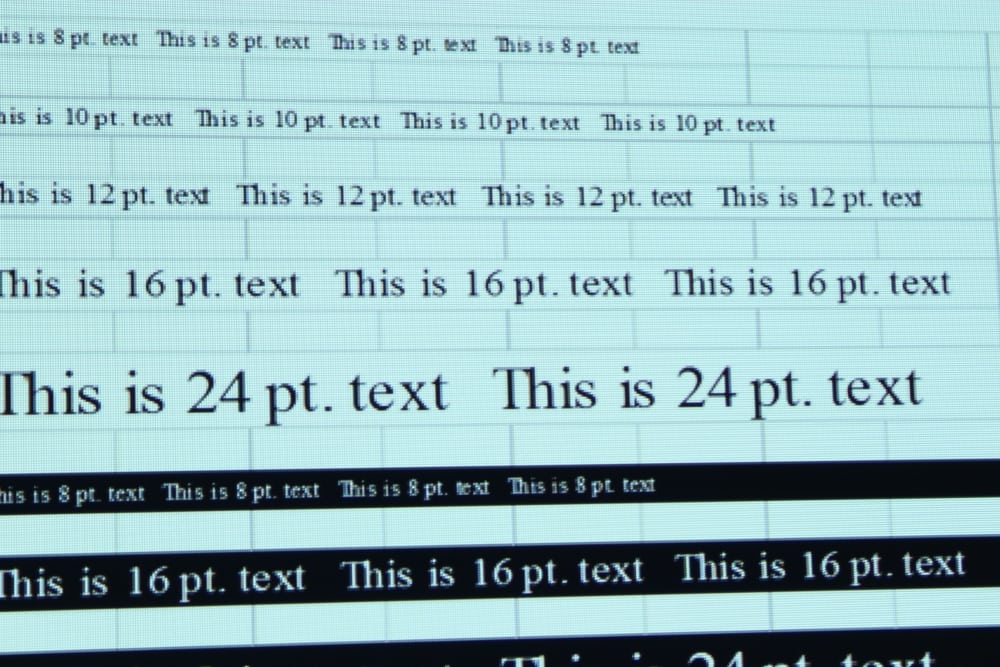
1440 x 900 Input
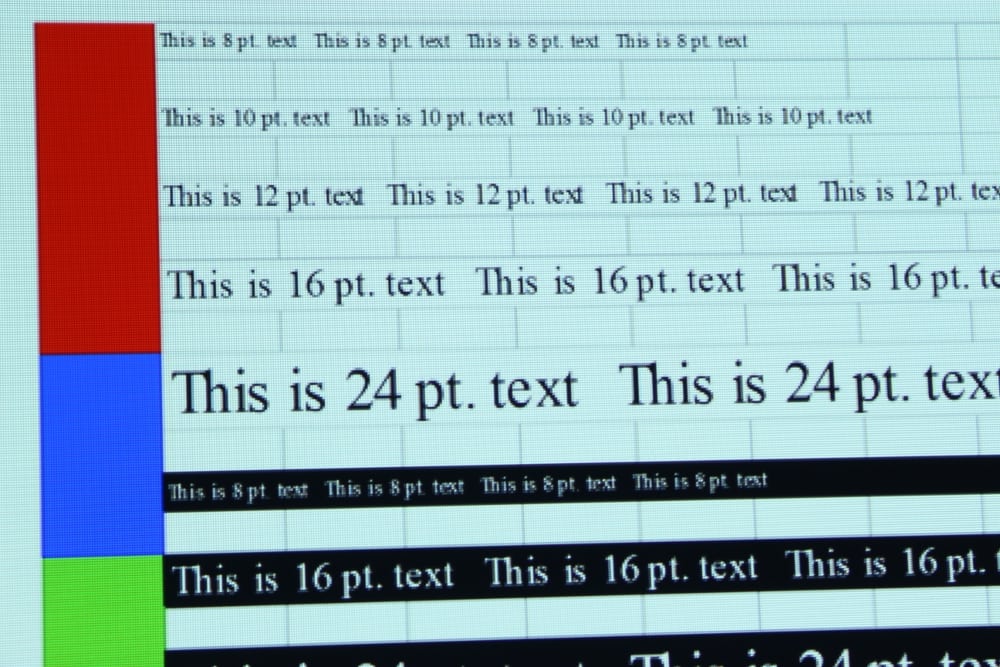
1920 x 1080 Input