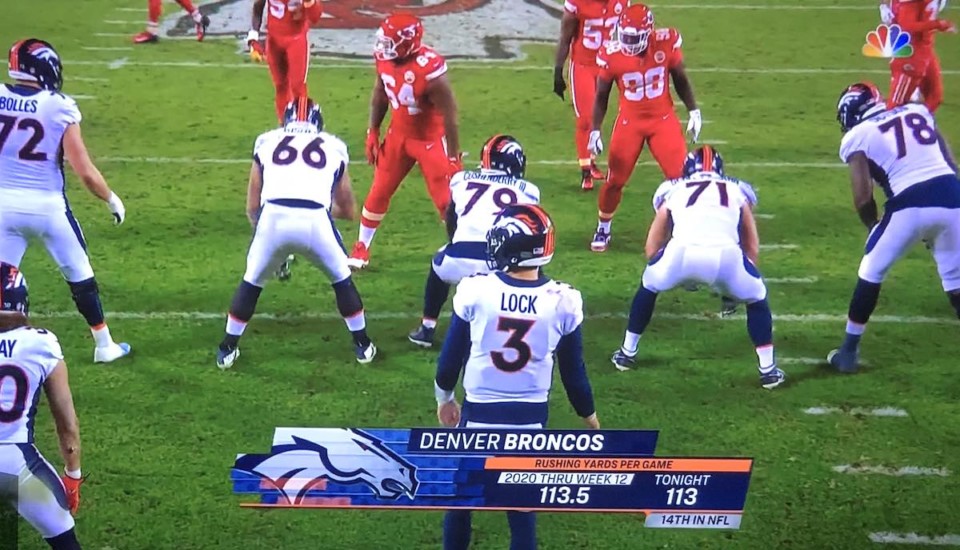Having personally reviewed something approaching 300 projectors in the past 17 years, Laser TVs tend to require a bit of a different approach to understand the brightness and how your room and viewing affect it. While one could say that commercial projectors are all dealing with lots of ambient light, just like these ultra short throw “bright room projectors” we call Laser TVs, the picture quality required for enjoyable home viewing is far more demanding than what is needed in the business/education world to present data documents, or even video clips.
As such we have to consider how well the Epson LS500 Laser TV, performs in conditions with lots of ambient light, but also with lower, and little ambient light.
The more lumens, the more ambient light the projector can tackle. As the viewer, however, remember, you’ll have different expectations for different content.
Example, you probably won’t care, on a bright sunny day, if you are watching sports, and choose a picture mode that doesn’t have great skin tones or even good ones, but will care that image really pops – aka not badly washed out.
But if you want to watch a movie, at night (most will have some very dark scenes), and low ambient light, then you want excellent skin tones and everything to look correct. Since we’re still not talking a dedicated home theater, we presume a good bit more ambient light than a home theater would have), so having enough brightness (including for HDR), still comes into play.
Let’s look at the numbers:
Epson EpiqVision LS500:
In the photo above, the Epson is tackling my worst case scenario - sunlight pouring in, curtains, everything fully open, etc.
By comparison, in the image immediately below, the Optoma P1, is tackling a similarly bright sunny day, but with the very light curtains (and blinds) closed. The Epson deals with the extra ambient light, but still outperforms the P1. That would be pretty much the case, with most of the competition. You can see the LG OLED behind the P1. I lowered the screen part way to show the difference.
Now let’s take a look at how the LS500 compares to the other recent Laser TVs we’ve reviewed.
Comparison of Current Laser TV Brightness:
Only the significantly more expensive Dell $5999 (no screen), a commercial, not home projector, and the roughly $25K Sony native 4K UST projector, the Epson is the brightest of those 4K capable Laser TVs reviewed to date! The LG is close behind, the Epson, overall.
*The LG HU85LA is very bright, in brightest mode, but exceptionally cool color temp, balanced, but not not as watchable as some.
**Not measured
Note: Epson vs LG – “calibrated” bright” modes: Epson 2115 lumens, LG 1942 lumens,
Other than the Epson being overall only slightly brighter than the LG, consider that the Epson’s brightest mode: Dynamic, offers better (and warmer) color than the similarly bright LG. If you need reasonable color, and max brightness, that favors the Epson by a healthy margin. (up to 50% brighter). The LG’s brightest modes can cut through ambient light about as well as the Epson, just not look as good.