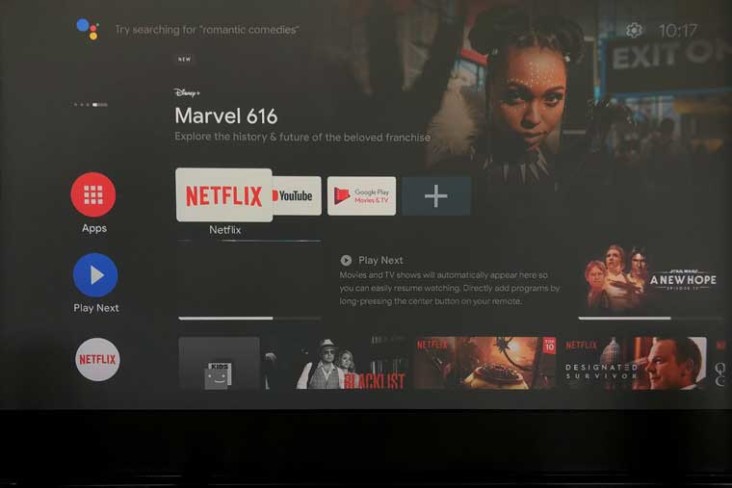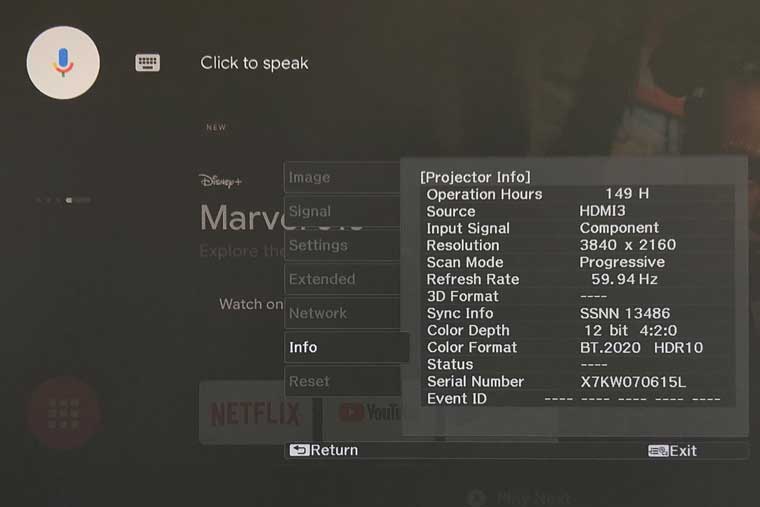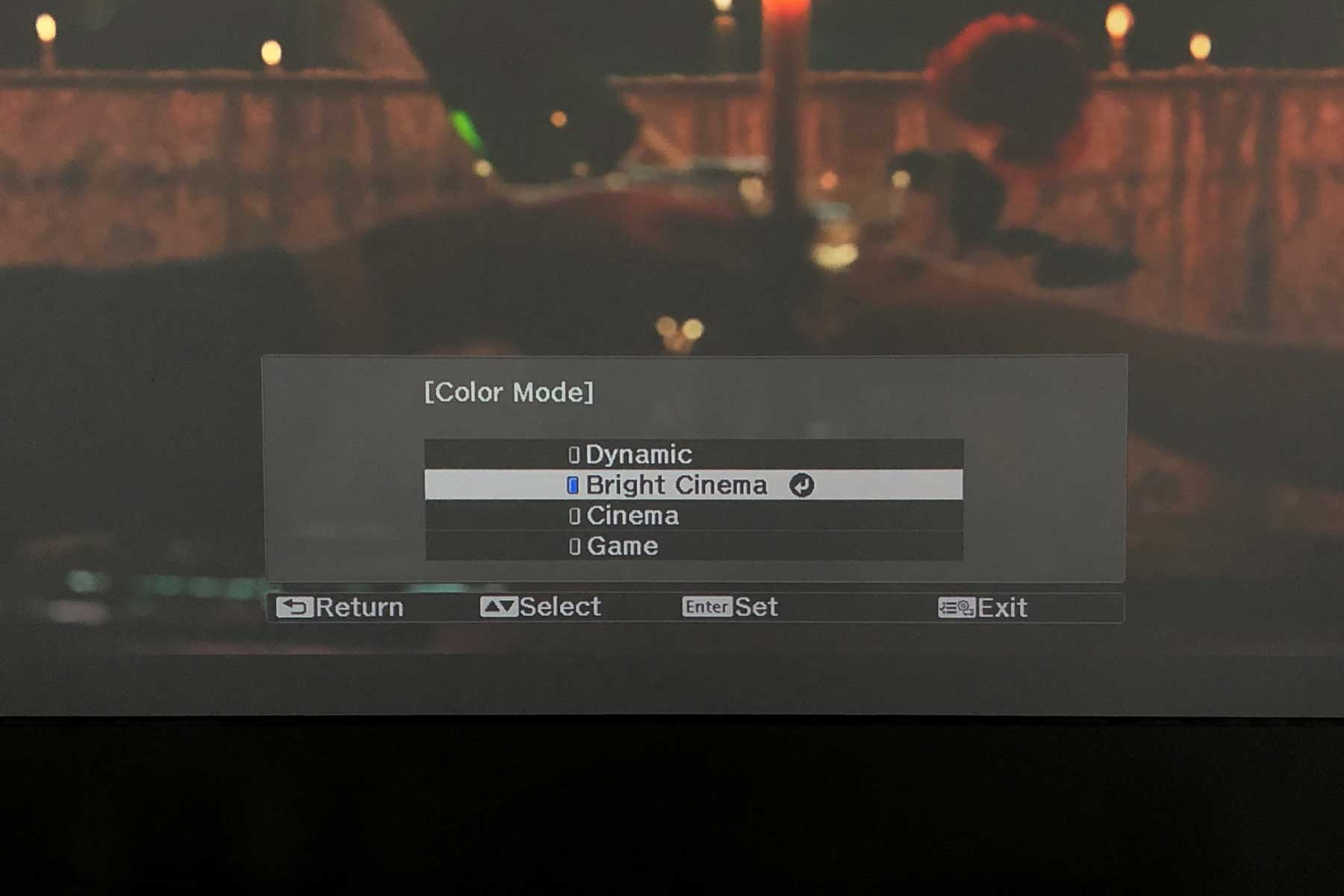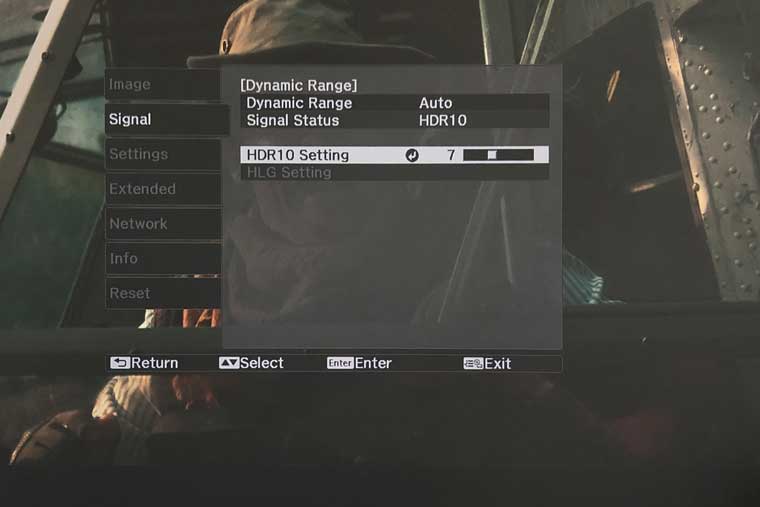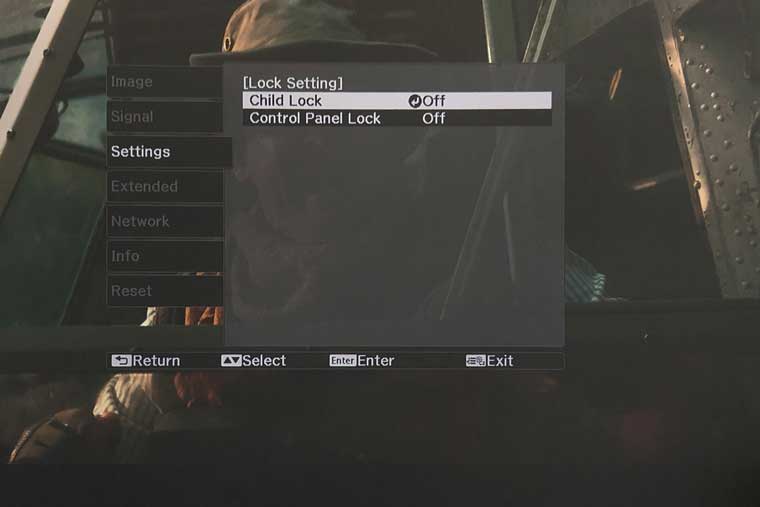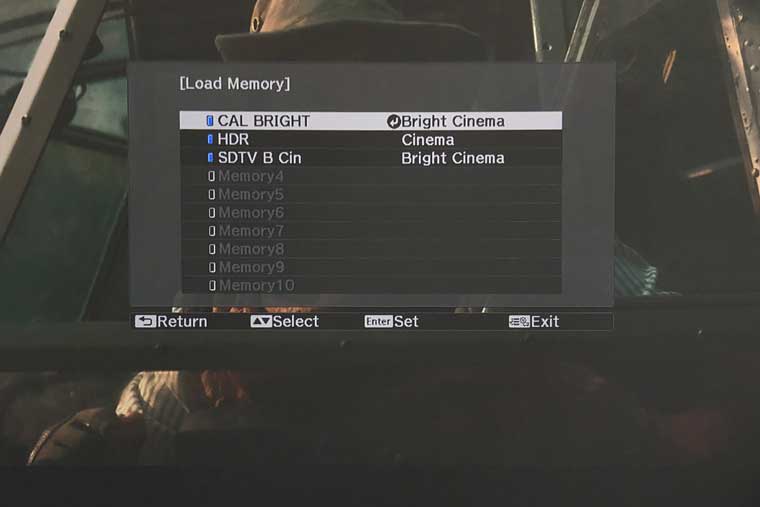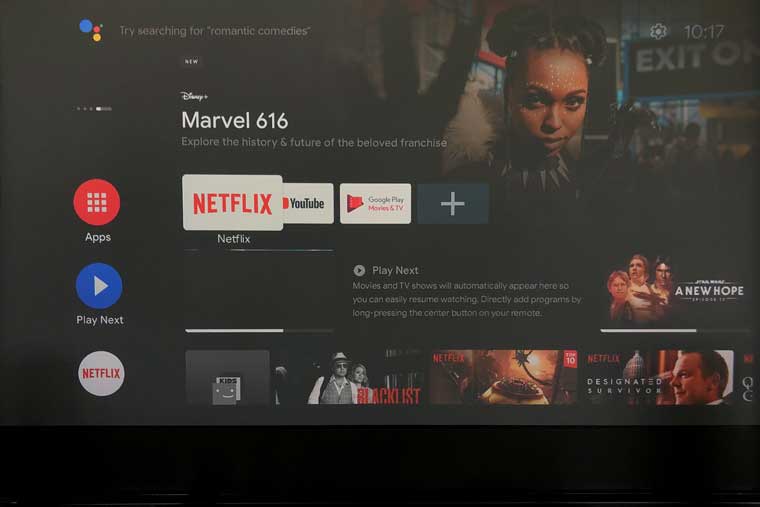The Epson LS500 is a 4K and HDR capable Laser TV – basically an ultra short throw projector, with a built-in speaker system. Like all of them, it does not have 4K native resolution panels,. Like most of the 4K capable laser TVs, it uses 1080p panels and relies on pixel shifting to further work the data to sharpen the image.
The LS500 comes with 2 remote controls, one of which, however is not so much for controlling the projector, but an Android remote should you want to use the included Android OS stick with a different device, not this projector (that had me stumped, figuring out why there were two). Epson does not mention what the 2nd remote is for, in their manual.
The Lens, unlike other UST projectors is above the rest of the projector in a housing. It is close to the front.
The front has a gray grill cloth (dark for my black LS500) which is also available in white. That cover is held on by magnets and is almost effortless to remove.
Behind the cover, you’ll find the speakers to the outside, a focus control additional inputs (HDMI and USB) and the place for the Android OS stick and cables to connect it. The third HDMI is intended for the Android stick. Without the stick, the Epson is a typical not smart projector, but with the same picture quality. Finally, the control panel is located in there as well.
The rest of the inputs and connectors are, quite naturally, found on the back.
The LS500 is the smallest of the 4K capable projectors we have seen, except for the old LG HU80KA which is a much smaller, dimmer projector, that is not remotely competitive with the Laser TVs like today’s Epson, VAVA, Optoma, or LG’s own, excellent HU85LA, which is one of my favorites and a direct competitor of the LS500.