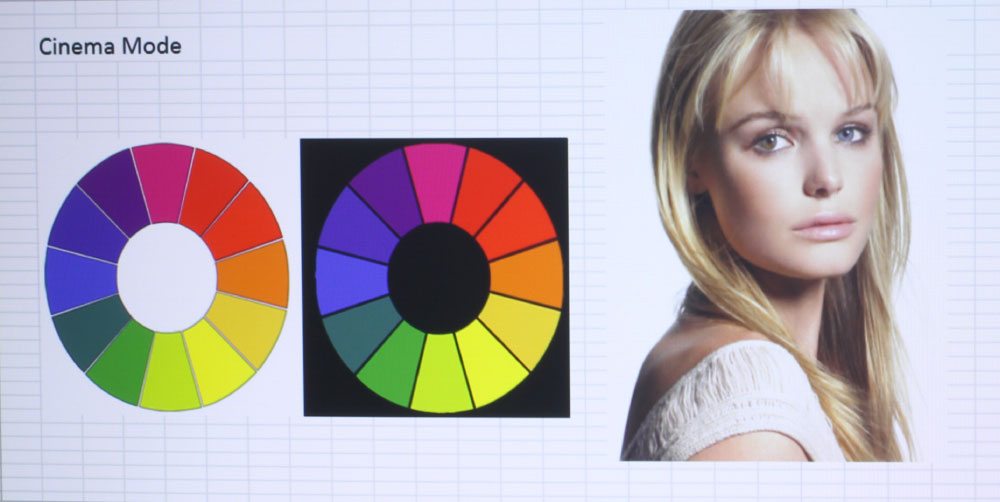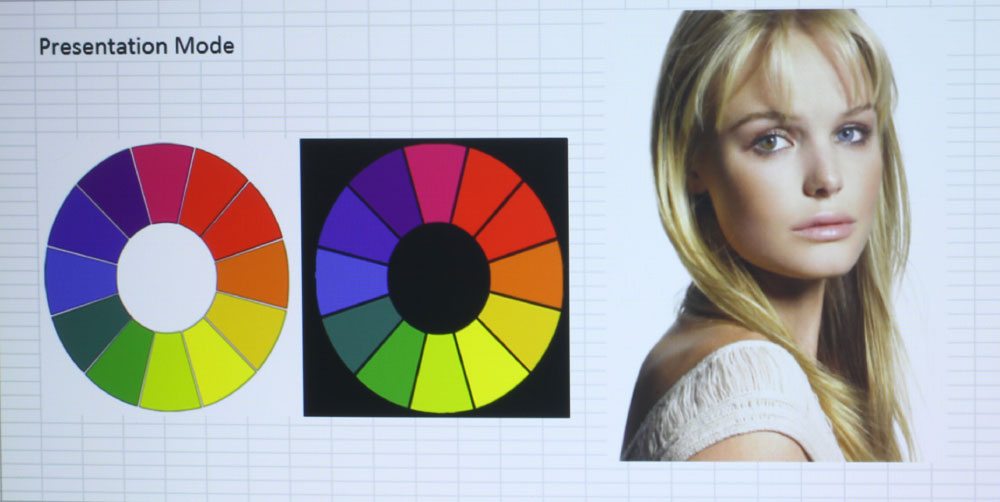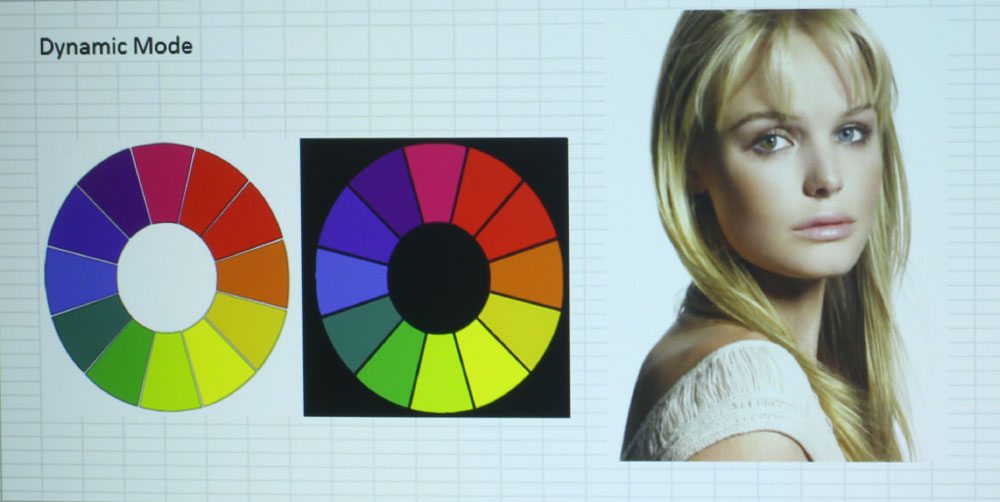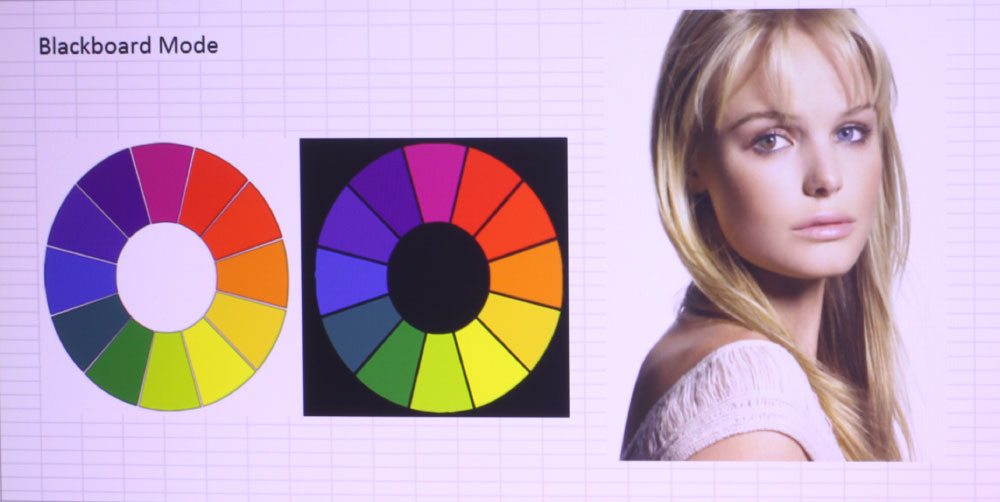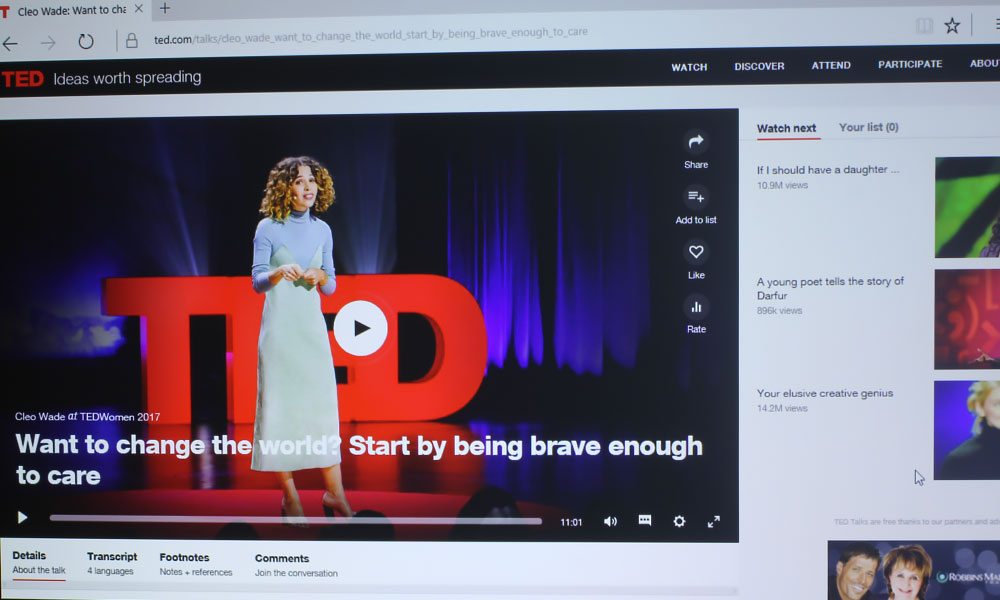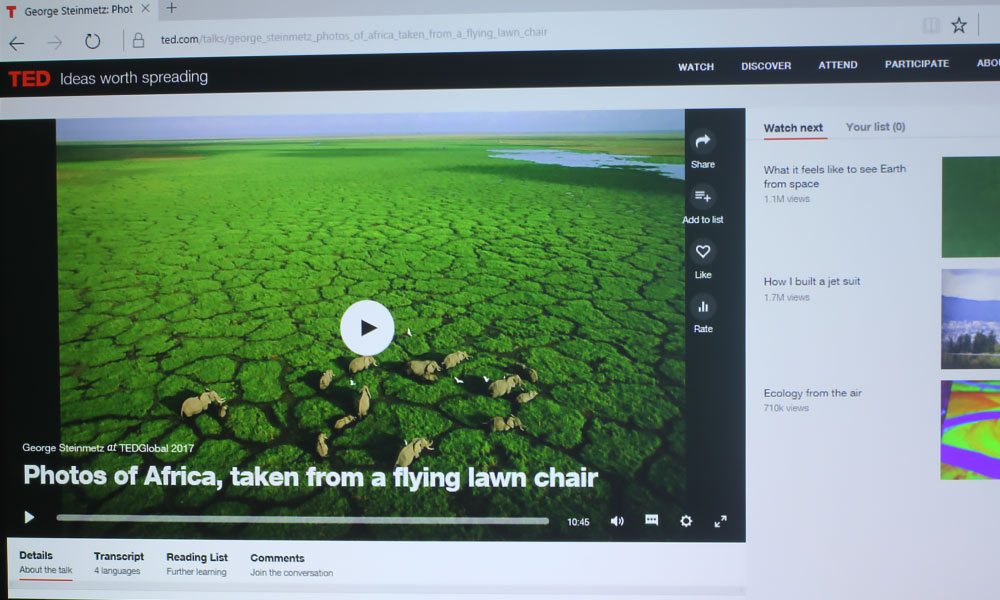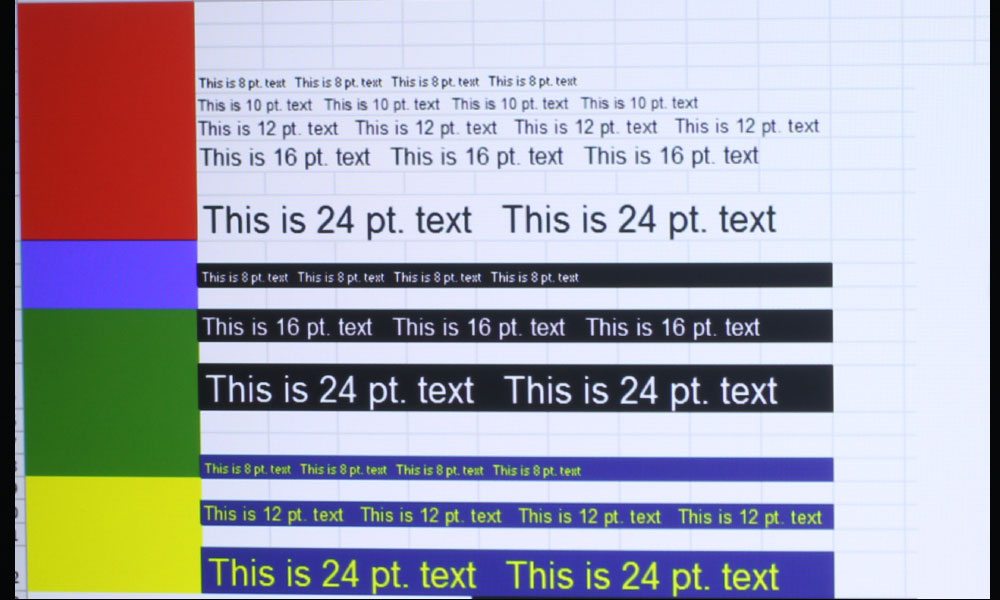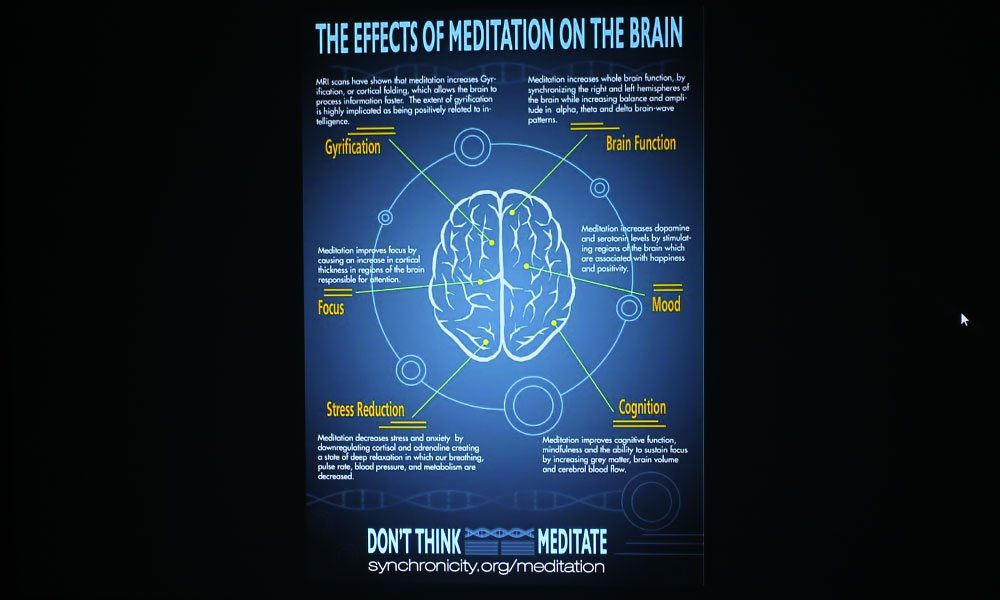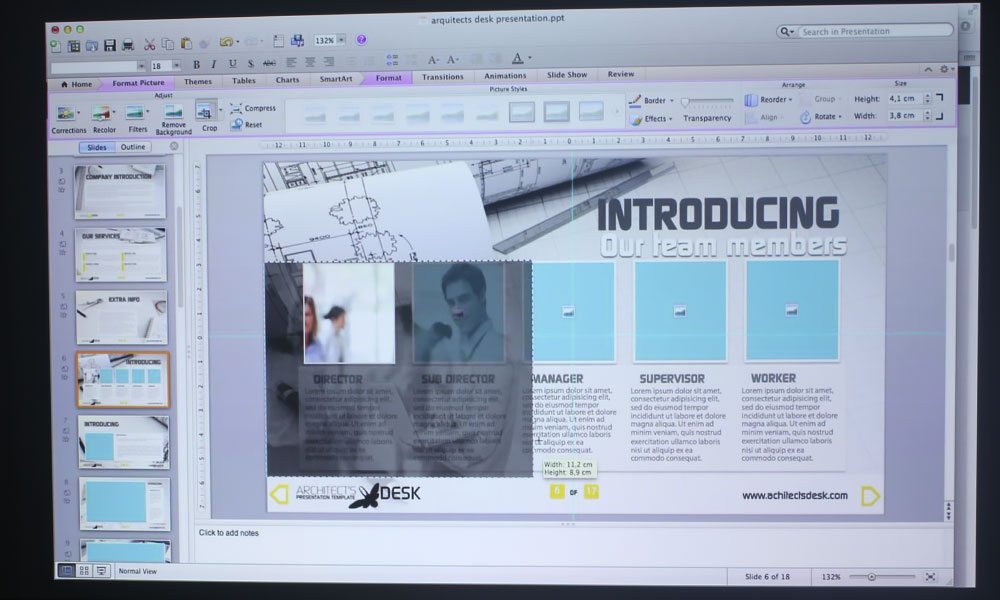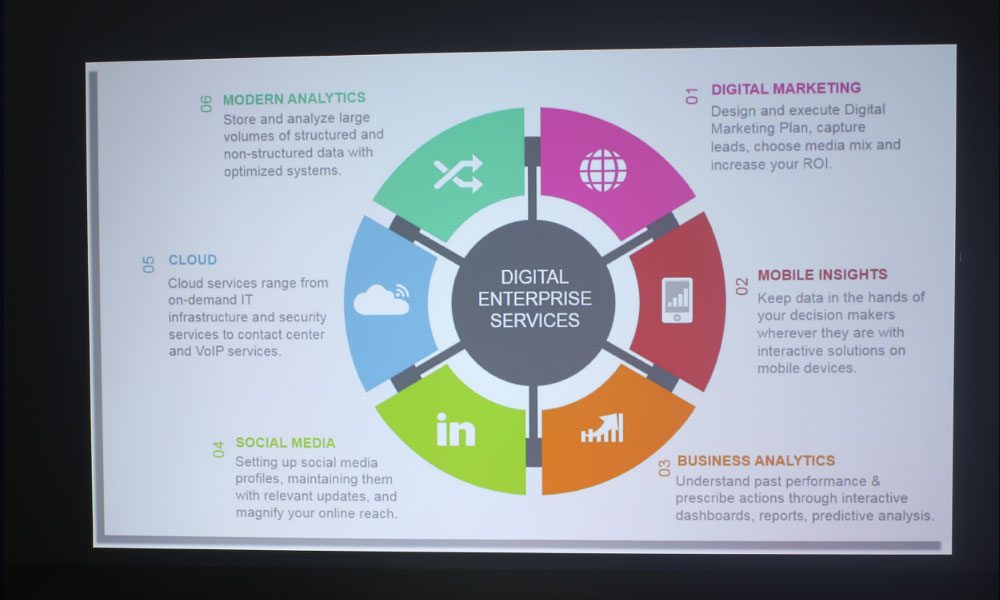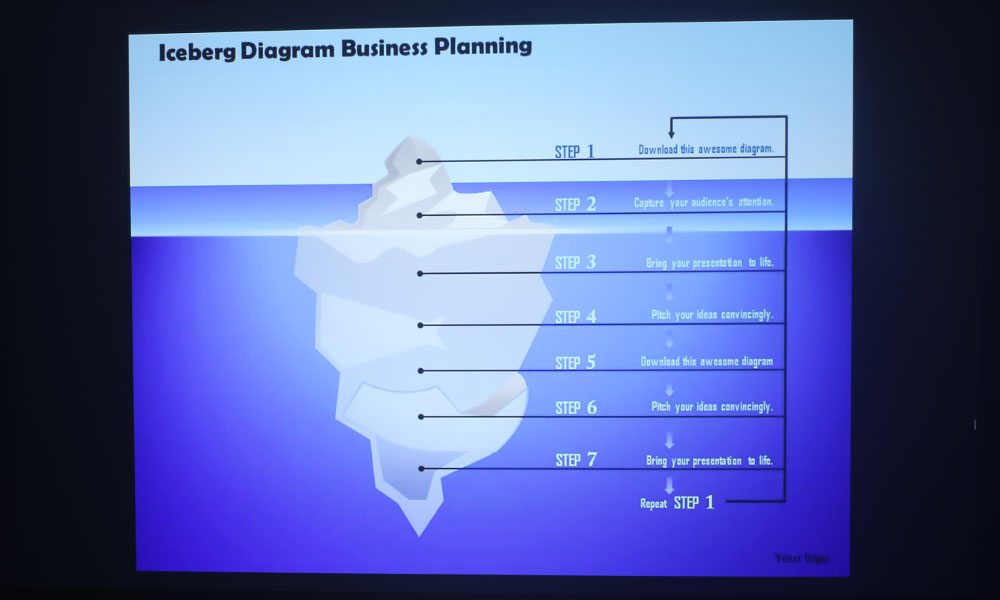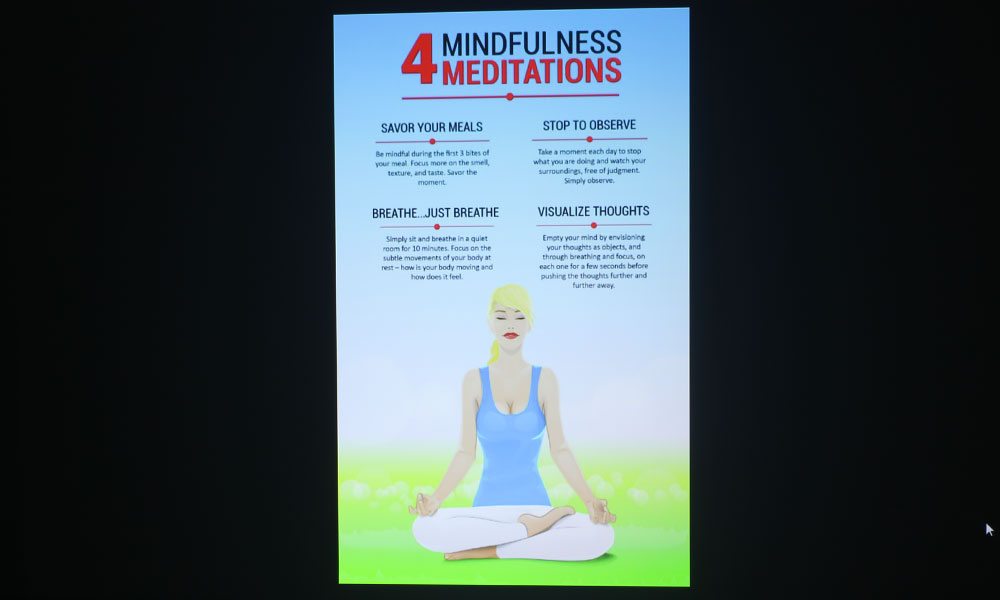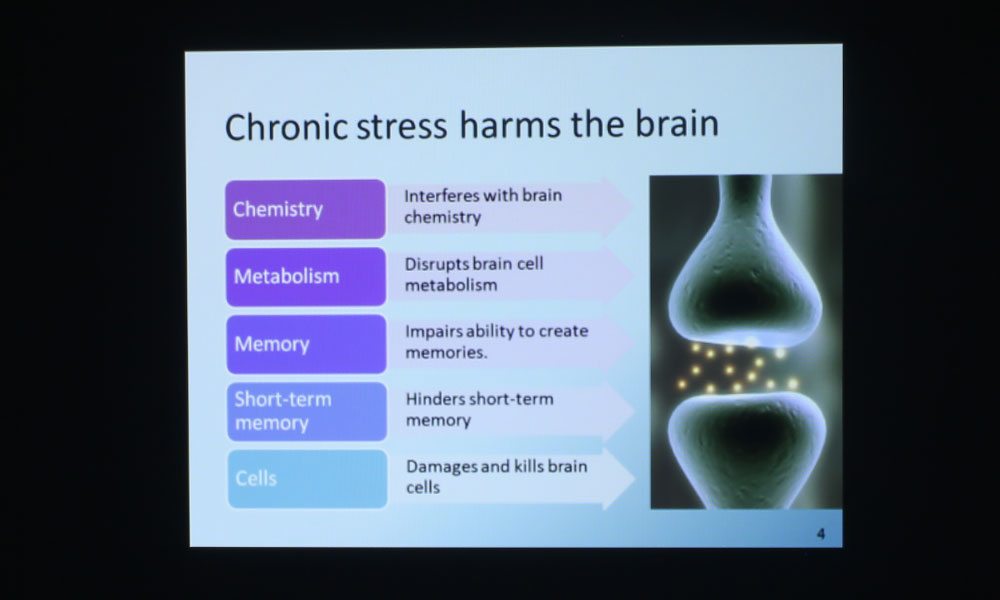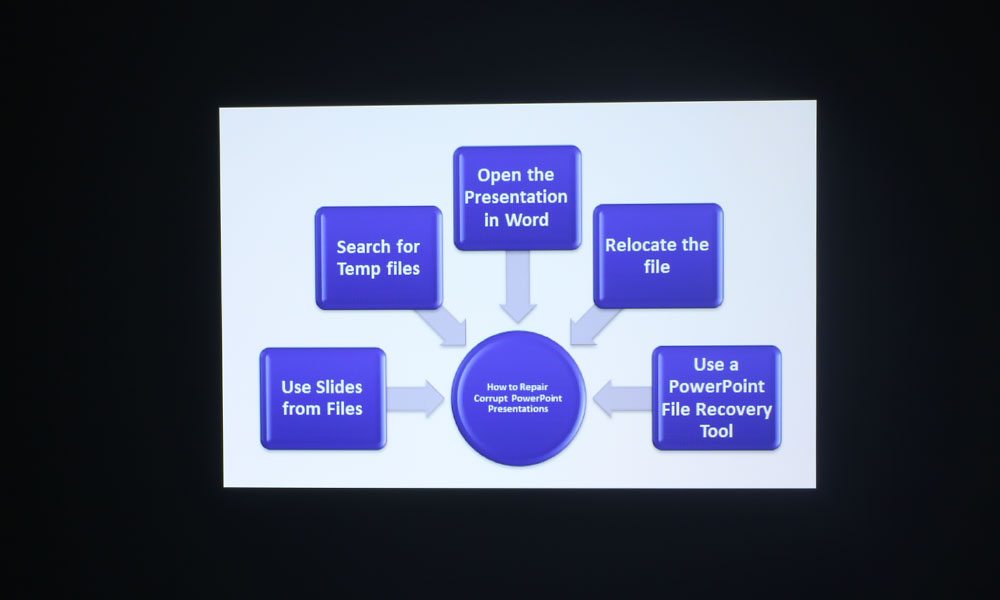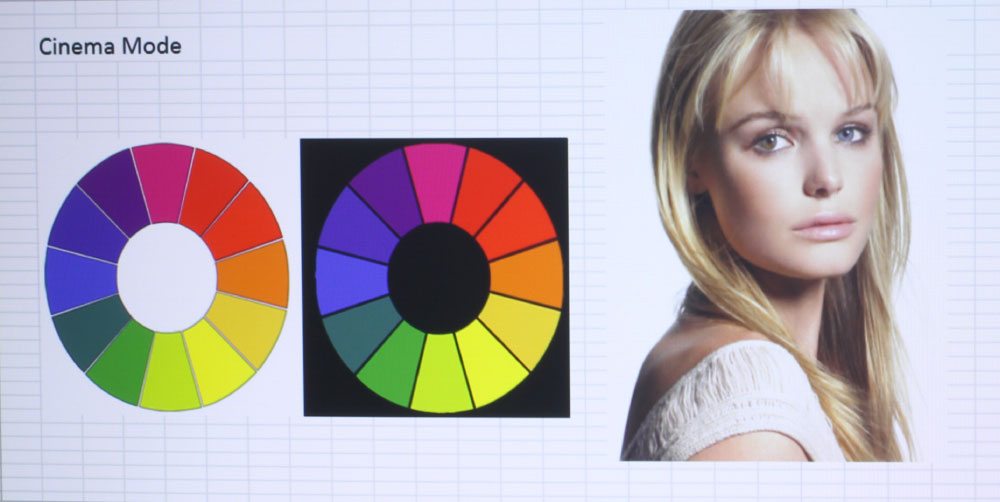
Epson BrightLink 710Ui Color Mode: Cinema
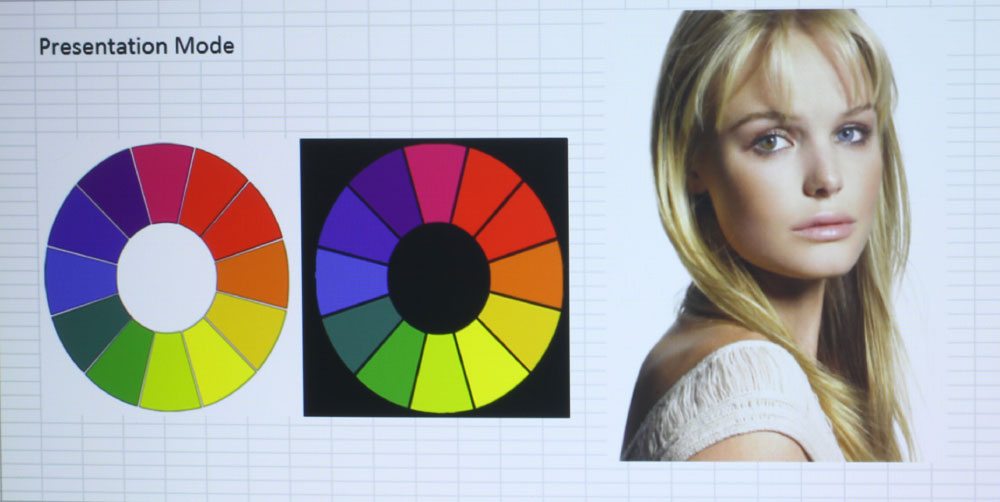
Epson BrightLink 710Ui Color Mode: Presentation

Epson BrightLink 710Ui Color Mode: sRGB
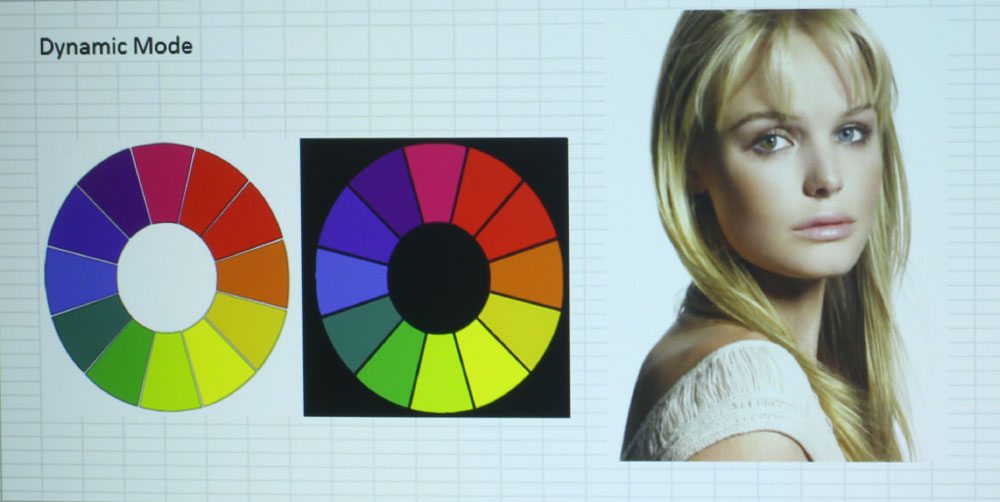
Epson BrightLink 710Ui Color Mode: Dynamic
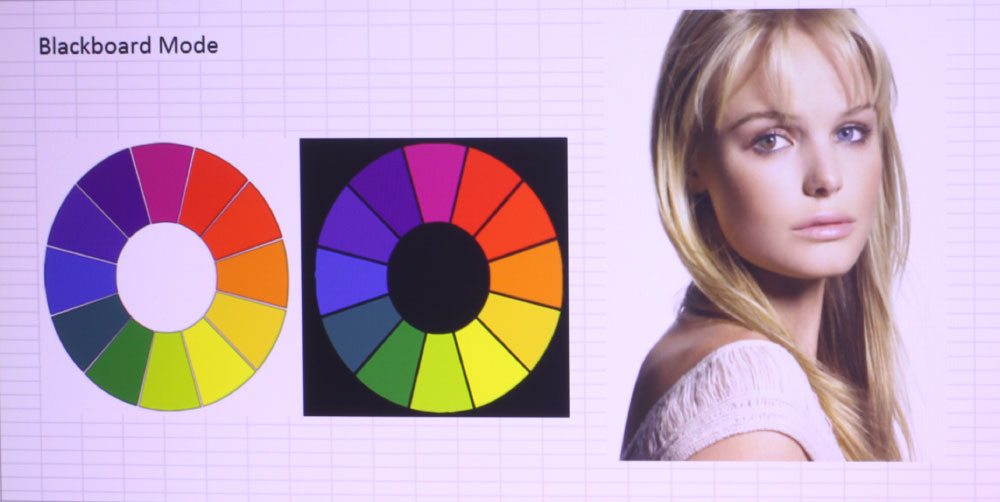
Epson BrightLink 710Ui Color Mode: Blackboard
❮
❯
The Epson BrightLink 710Ui has five color modes: Dynamic, Presentation, Cinema, sRGB and Blackboard (listed above in order of best mode). All of the modes have great color, even Dynamic, its brightest mode. Historically, brightest modes are the ugliest of modes, being really strong on the greens and yellows. That is why we call them your “break glass in case of emergency” modes, used only when ambient light washes out the image of the better modes. Epson did a good job on the 710Ui’s Dynamic mode, however. It does have stronger greens and yellows than any of the other modes, but, white is still mostly white, not tinged a sickly green or yellow. In the photo, you can see that the woman’s skin tone looks as though she is being lit with fluorescent lights. Not pretty, but still pretty good.
Presentation mode is another bright mode of the BrightLink 710Ui, but the green and yellow tinge diminishes immensely with this mode. Presentation would be suitable to watch videos on, as well as, of course, presentations. I would consider it to be the best mode for viewing text and presentation on because of its high brightness and reasonably good color. Cinema mode is the projector’s best mode, with skin tones looking natural and all other colors being close to true. sRGB mode is also quite good, and I would consider it to be a more desaturated version of Cinema mode, with more tendency toward reds than Cinema mode’s magenta hue.
Speaking of magenta, Blackboard mode is all of that. This is because the mode is designed to work best when projecting on a dark surface like a blackboard, so there is a definite and noticeable hue of pink to white and all the colors on the color wheel. This mode will not be used on a typical whiteboard, wall, or screen surface, as the colors will be all off. That said, I believe most will find that either Presentation or Cinema mode will suit their needs for color, as well as cut through ambient light (but more on that on the next page).