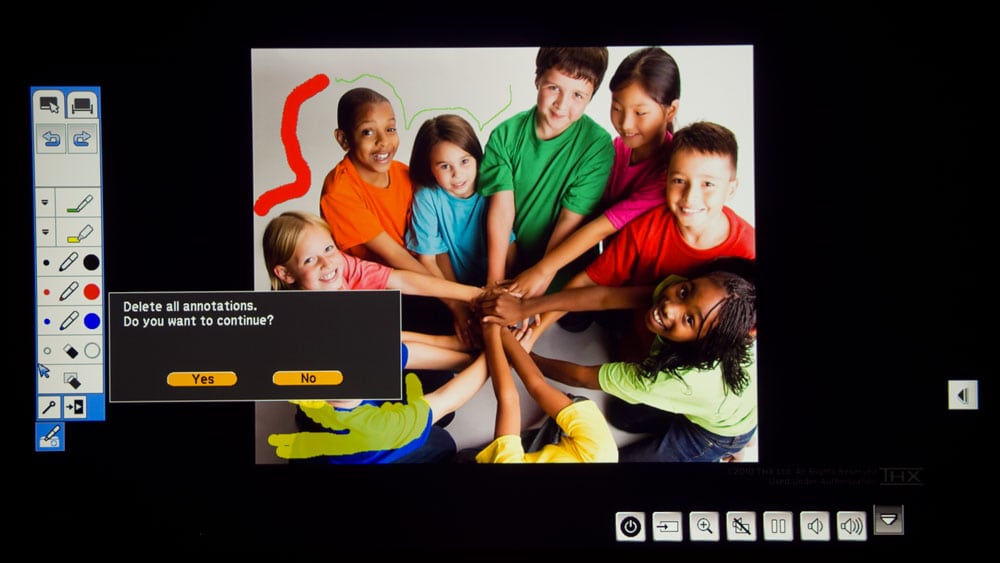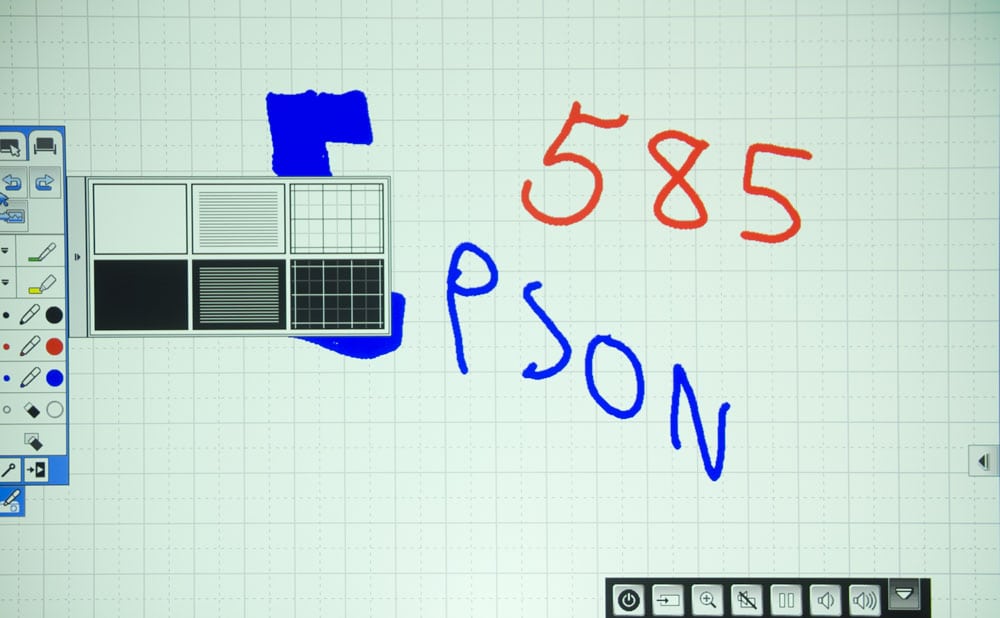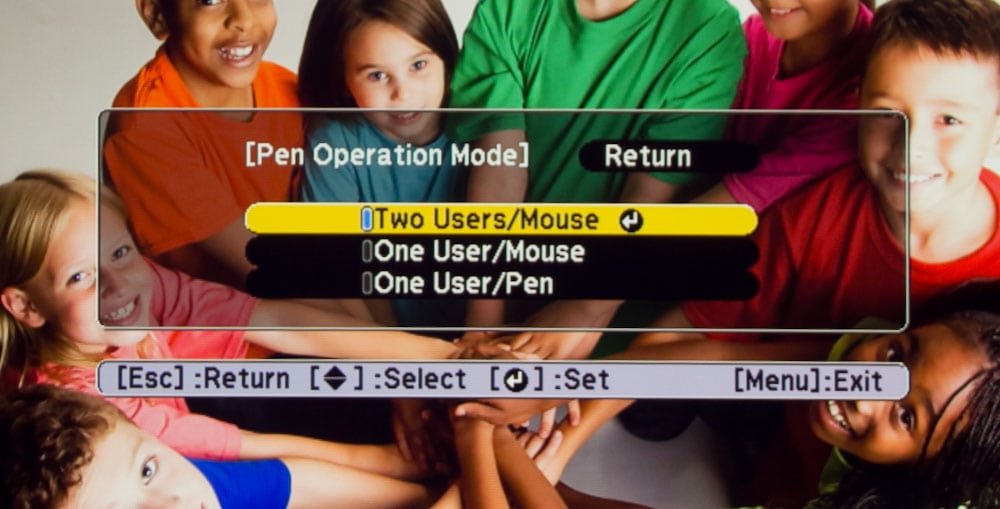- Epson BrightLink 585Wi Projector Review
- Epson Brightlink 585Wi Projector Review: Special Features
- Epson Brightlink 585Wi Projector Review: Special Features 2
- Epson Brightlink 585Wi Projector Review: Hardware Tour
- Epson Brightlink 585Wi Projector Review: Hardware Tour 2
- Epson Brightlink 585Wi Projector Review - Hardware Tour 3
- Epson Brightlink 585Wi Projector Review - Picture Quality
- Epson Brightlink 585Wi Projector Review - Performance
- Epson BrightLink 585Wi Projector Review - Warranty
- Epson BrightLink 585Wi Projector Review - Summary
- Epson Brightlink 585Wi Projector Review - Pros and Cons
- Epson BrightLink 585Wi Specifications
- Home
- All Reviews
- By Category
- By Manufacturer
- Best Projectors
- Best Projectors By Category
- Best Projectors On Amazon
- Best 4K Projectors
- Best Ultra Short Throw Projectors
- Best Laser TVs
- Best Gaming Projectors
- Best Home Theater Projectors
- Best Projectors Under $1,000
- Best Projectors Under $500
- Best Portable Projectors
- Best Outdoor Projectors
- Best Bright Budget-Friendly Outdoor Projectors
- Best Battery Powered Outdoor Projectors
- Best Outdoor Projection Screens
- Industry News
- Reports
- Projector Manufacturers
- Manufacturer Terminology
- Manufacturers
- Recent Articles
- Custom Integration
- Projection Terms
- Projector Manufacturers Categories
- Videos
- Blog
Close
Menu
- All Reviews
- By Category
- By Manufacturer
- Best Projectors By Category
- Best Projectors On Amazon
- Best 4K Projectors
- Best Ultra Short Throw Projectors
- Best Laser TVs
- Best Gaming Projectors
- Best Home Theater Projectors
- Best Projectors Under $1,000
- Best Projectors Under $500
- Best Portable Projectors
- Best Outdoor Projectors
- Best Bright Budget-Friendly Outdoor Projectors
- Best Battery Powered Outdoor Projectors
- Best Outdoor Projection Screens
- Latest News
- Reports & Guides
- Manufacturers
- Articles
- Custom Integration
- Projection Terms
- Blog
close