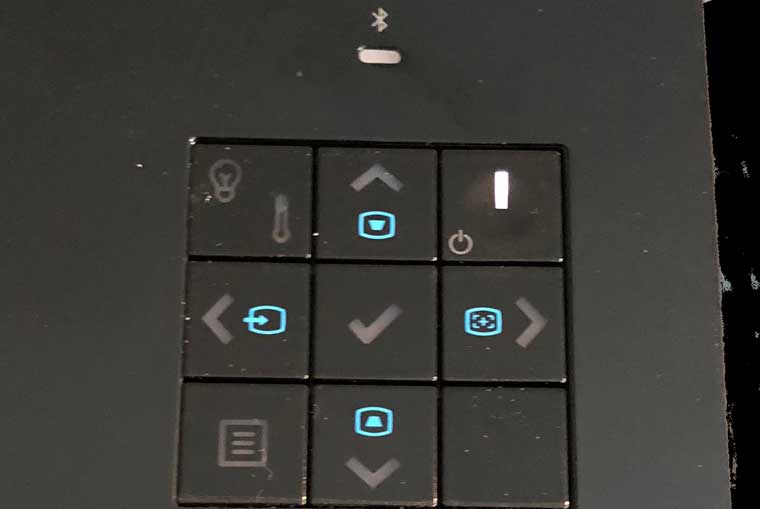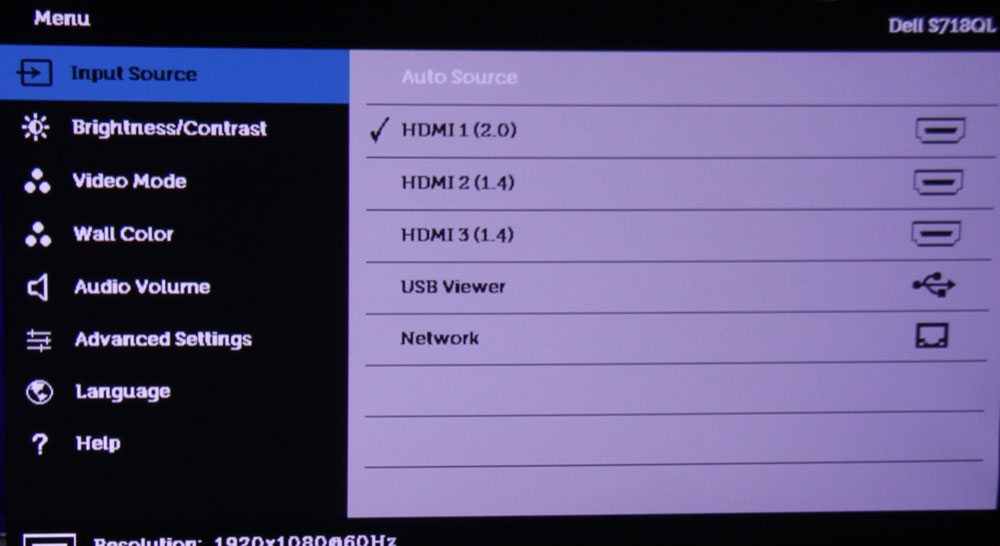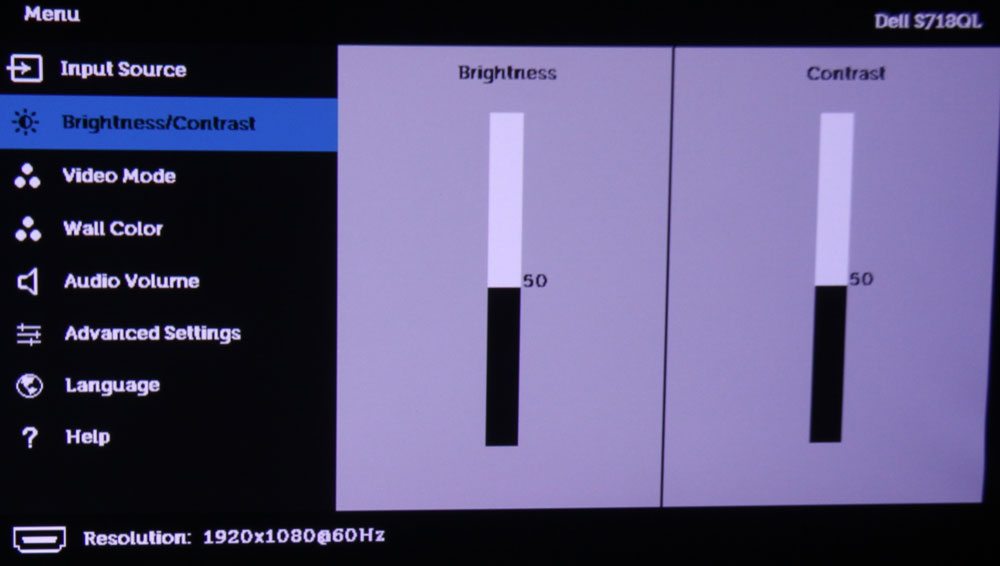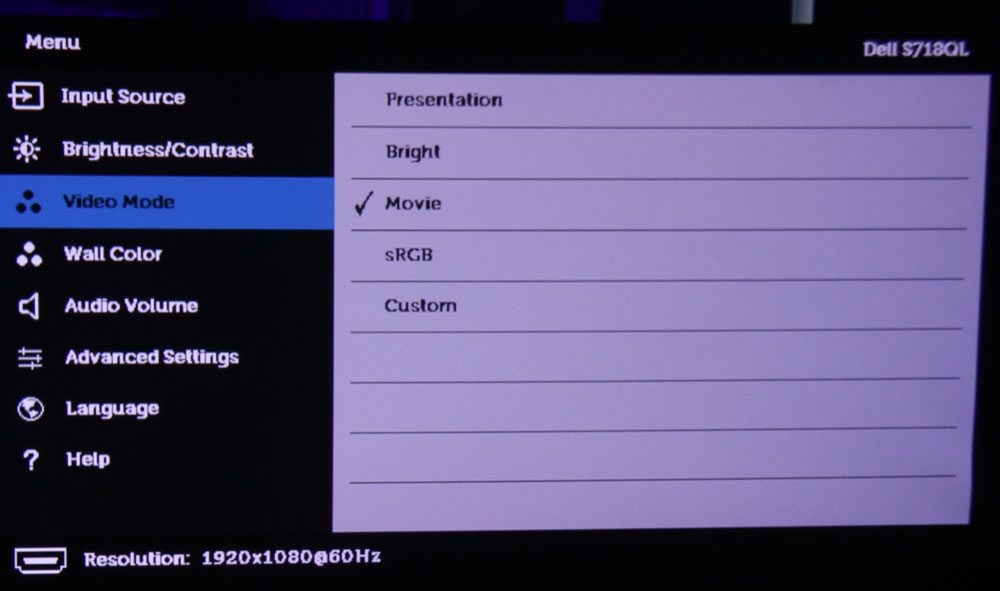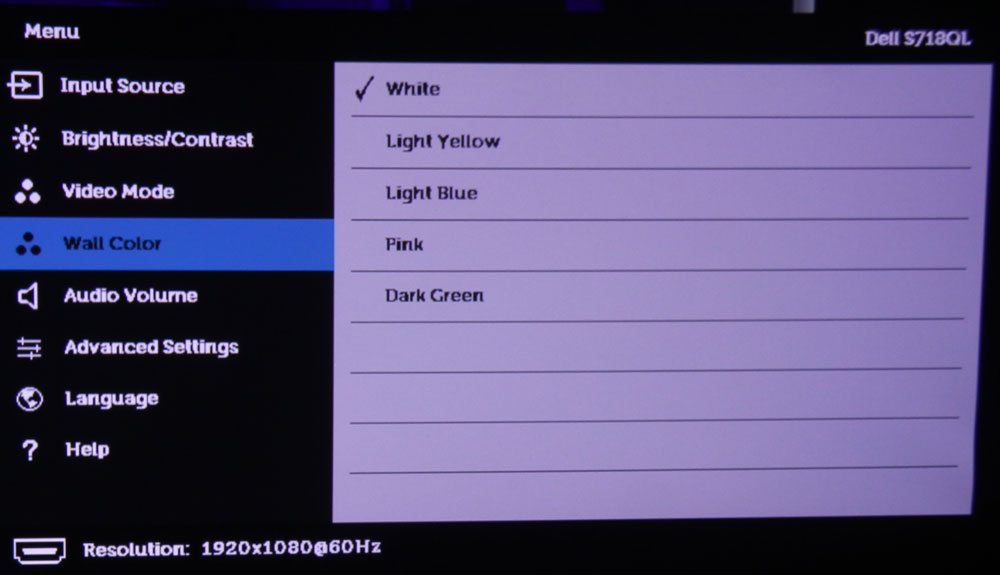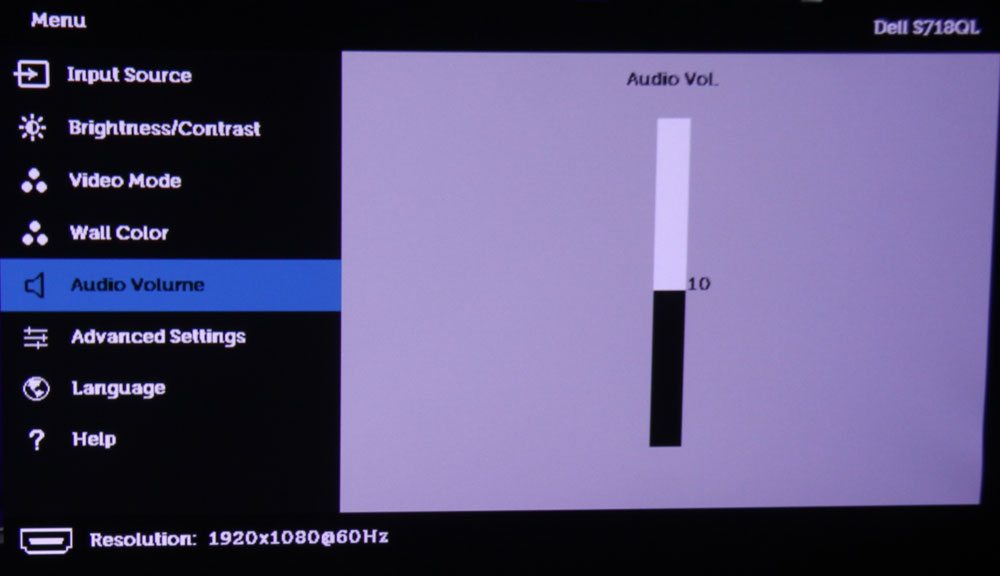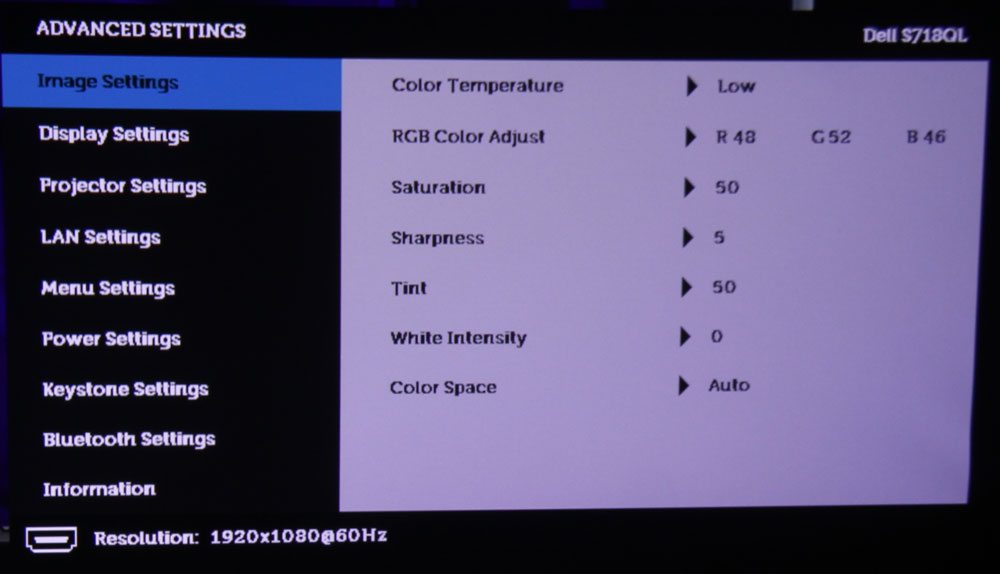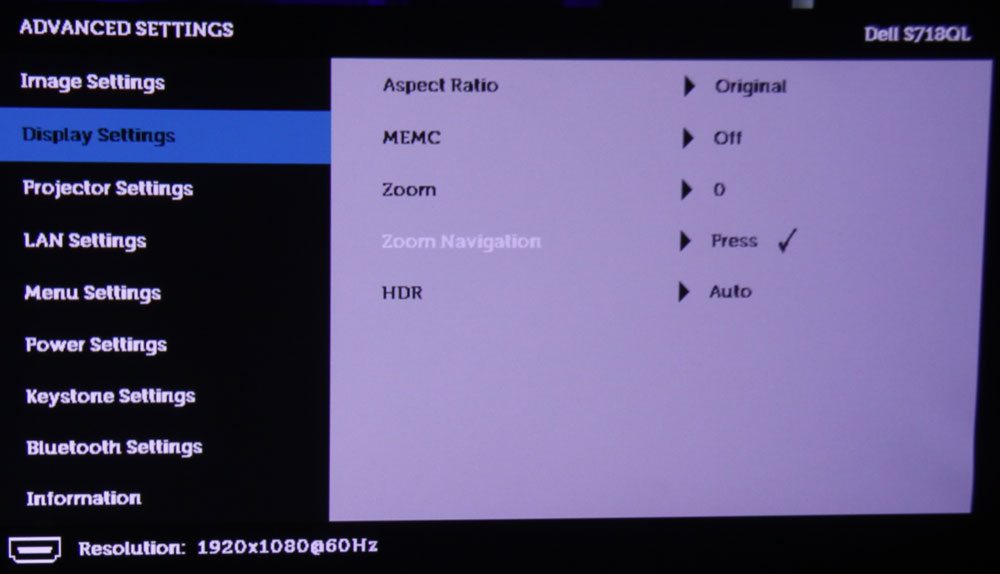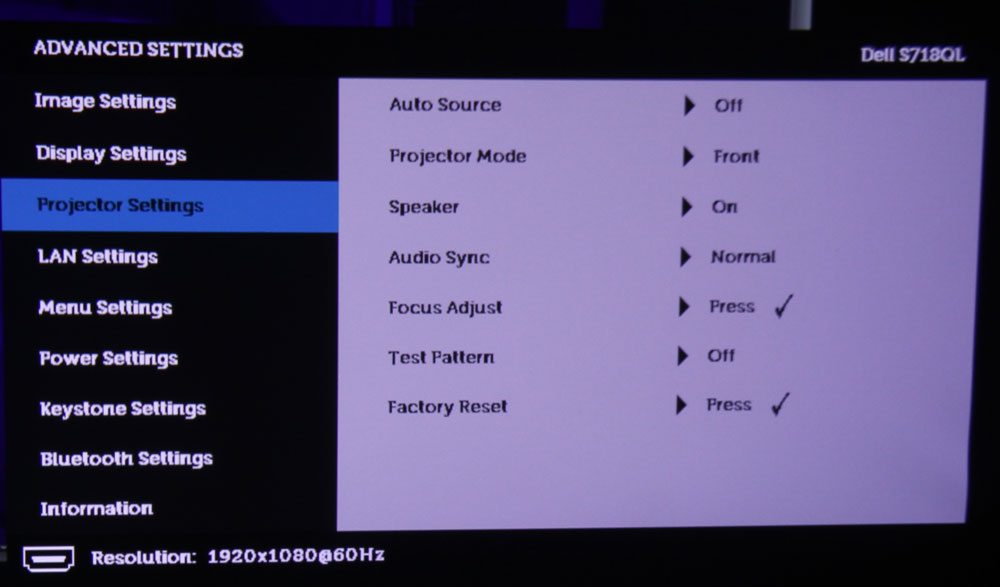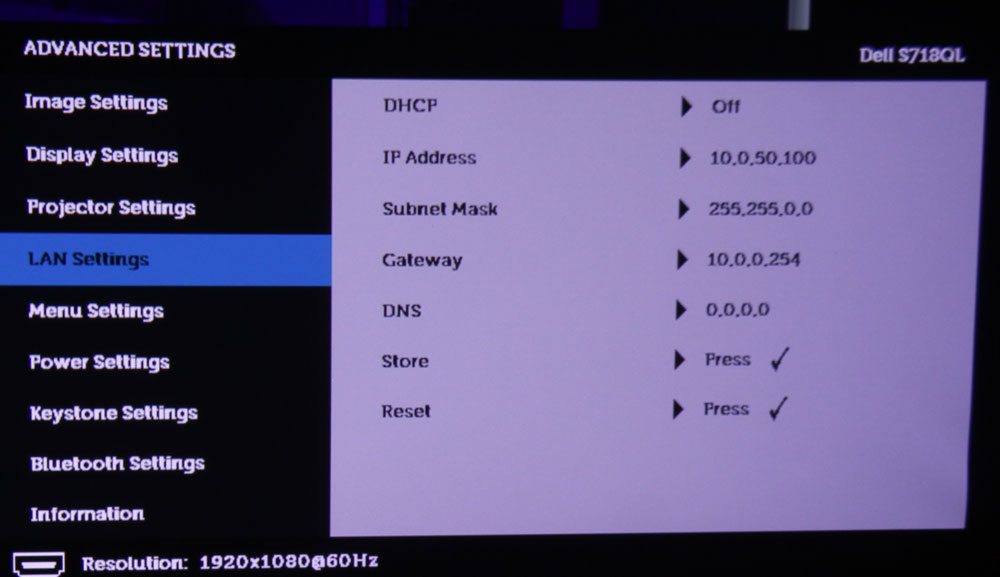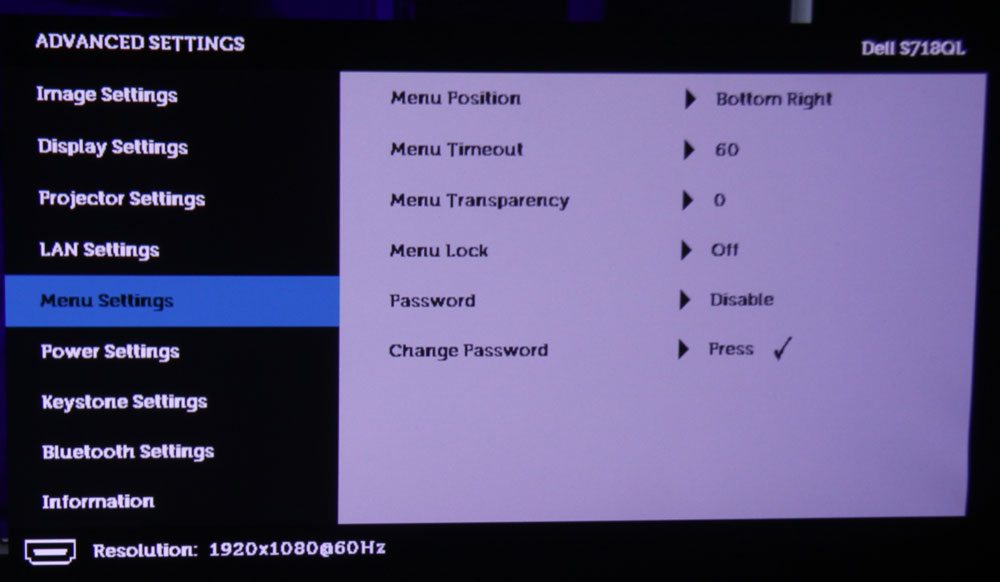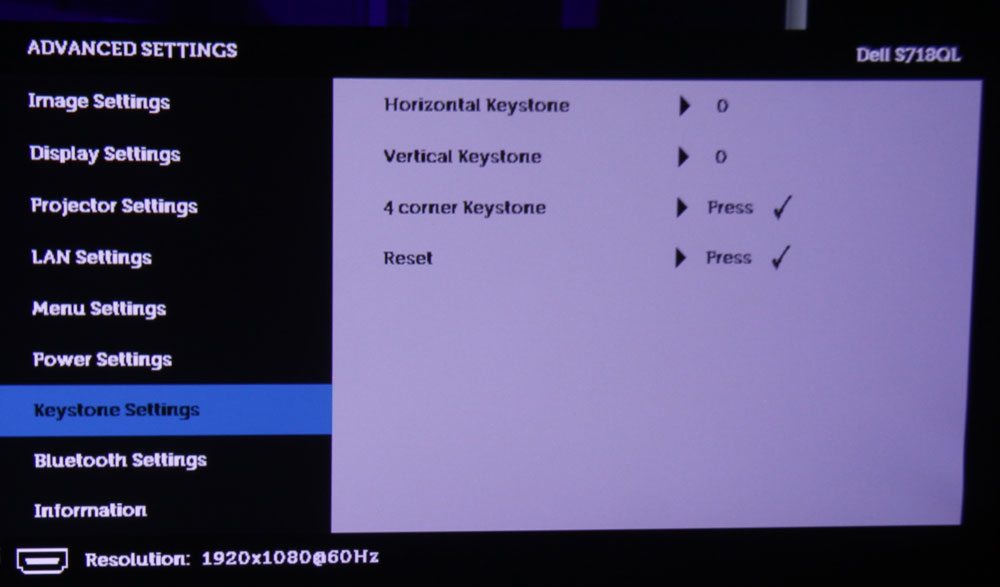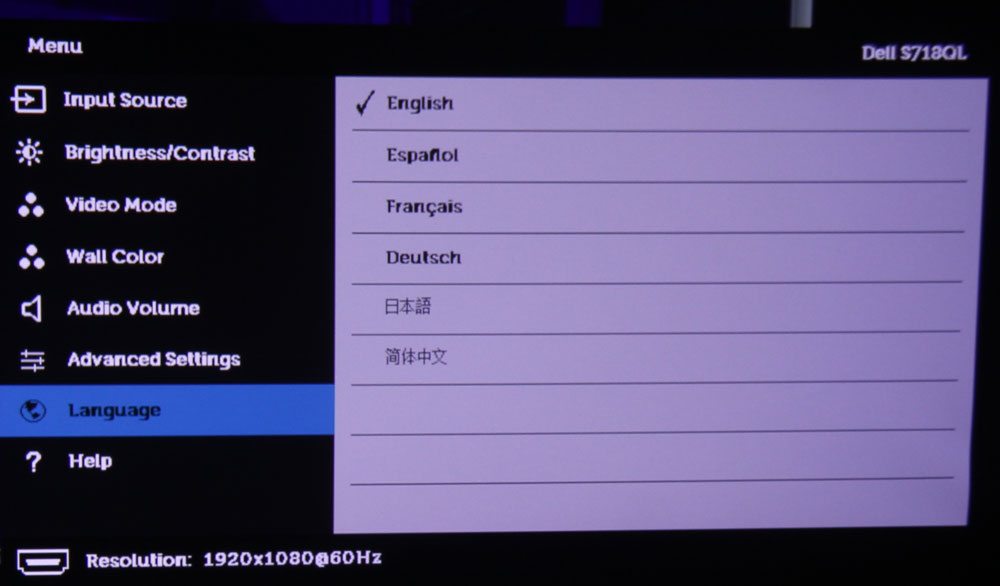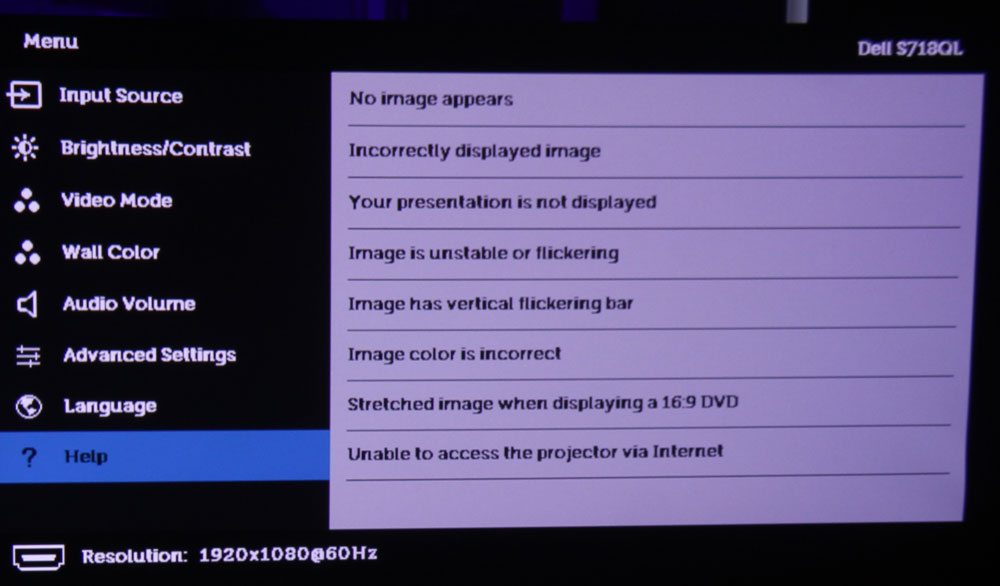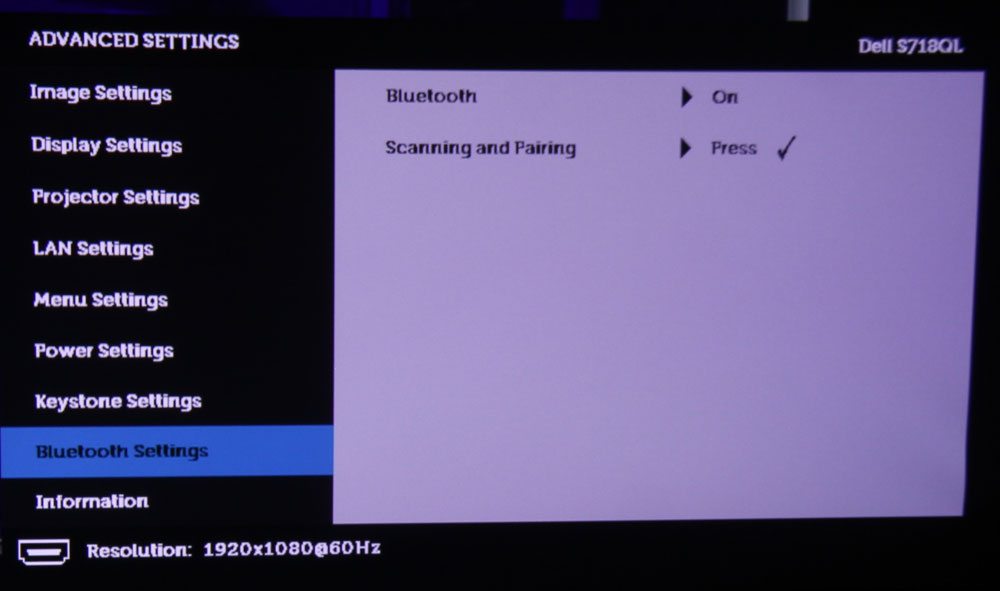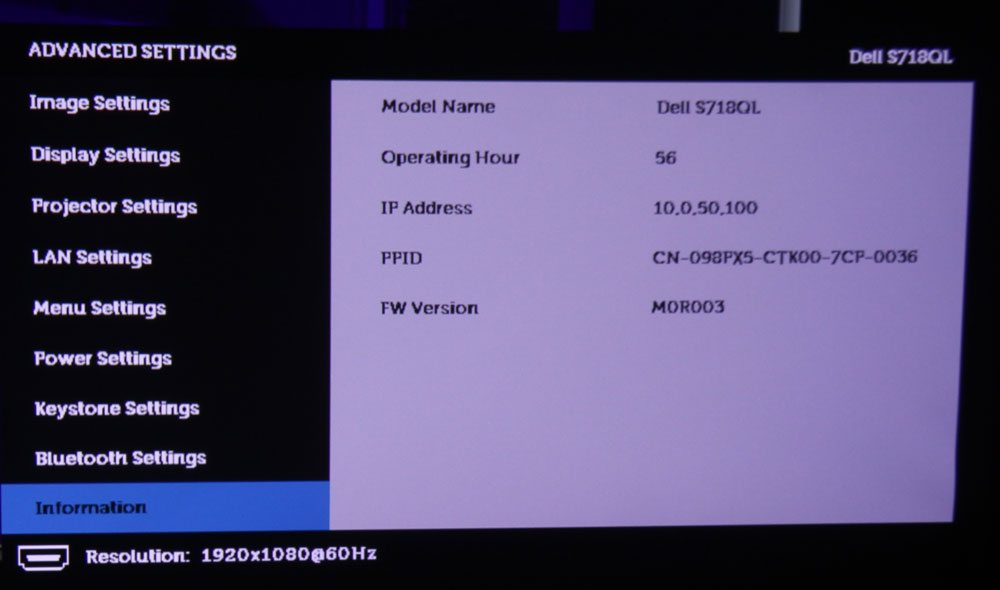The Dell remote control is relatively small, and sleek. Although slightly larger, it makes me think of my Apple TV remote.
All the buttons have good, solid feel, and for a remote that runs on a quarter sized lithium battery, its range is surprisingly good. No problem from 30 feet back. Just pull out the clear plastic battery protector when you unbox your remote. Beats having to install batteries.
While a remote can have more buttons to provide shortcuts to multiple menus, there’s something to be said for simple as well. I do have one complaint about the remote, and that is that the buttons on it aren’t backlit. OK, I know this projector is pretty bright, so it’s not necessary to turn off the lights to view it, but still there are often situations where people will still dim the lights, and that, folks, is when a backlight is a real plus.
Let’s look at the functionality, from start to finish.
From the top:
The Power button is top left – it’s the unusual press once to power up, press twice to power down. At the top right is the Source button – lets you toggle between the source groups.
Right below the source button is one labeled video modes – we’re talking “picture” modes, such as Movie, User, Presentation, etc. The Menu button is in the middle of the second row, while the Back button is on the right.
Navigation comes next – four arrow keys in a round formation, with the Enter button in the middle (the enter button is symbolized as a check mark).
The next (second last) row, is for audio. On the left is Mute, Lower Volume is in the middle, while increase volume is on the right.
Finally, the bottom most buttons consist of one to Blank (the screen) button, and the other to Freeze the screen.
That’s it, folks, and thanks to the Dell remote’s simplicity, this is one of the shortest remote control sections I can recall writing.