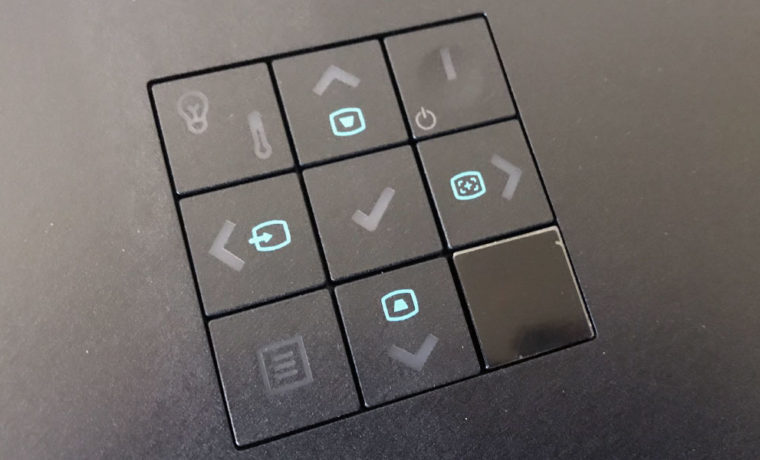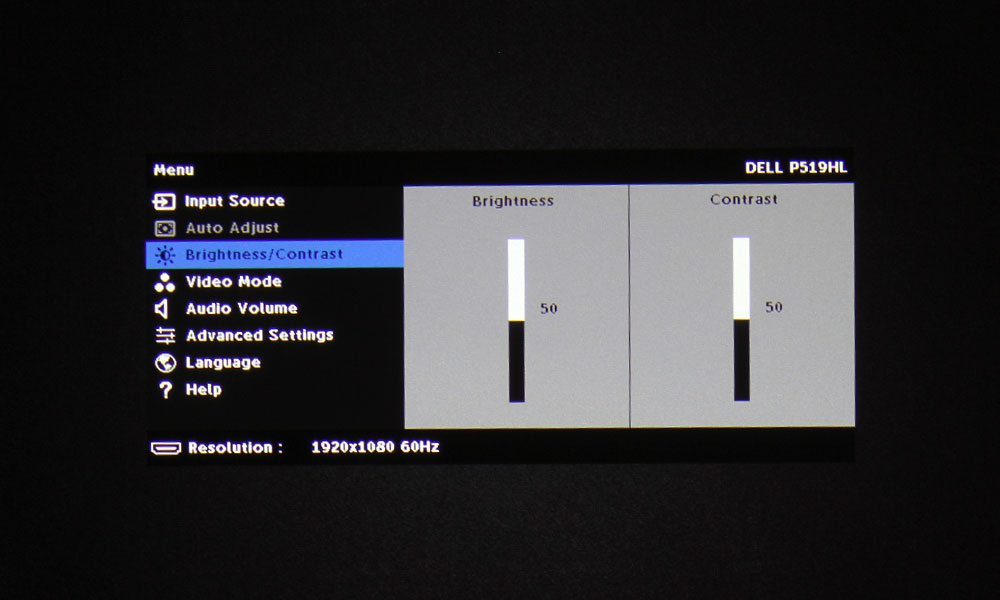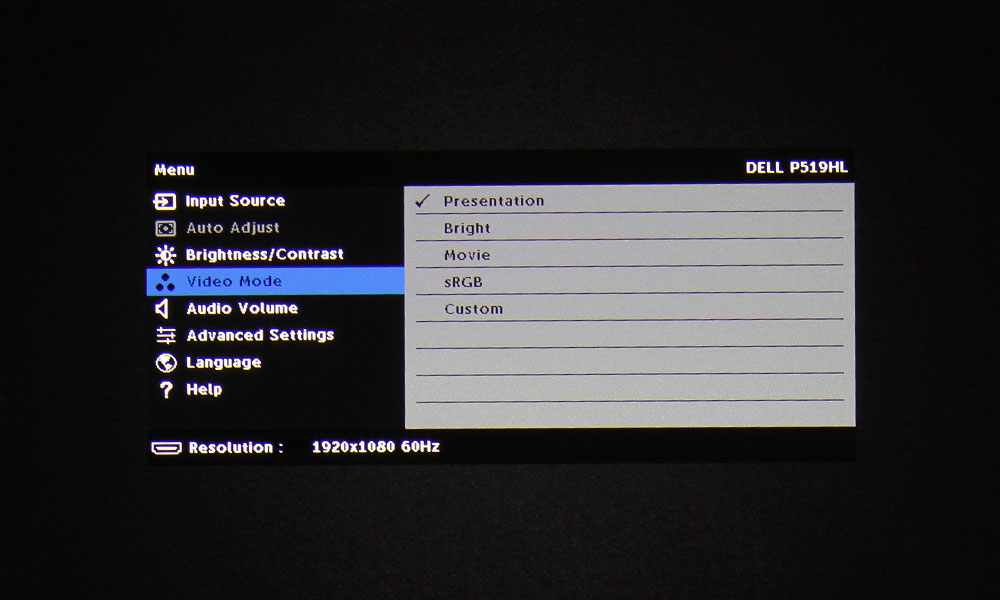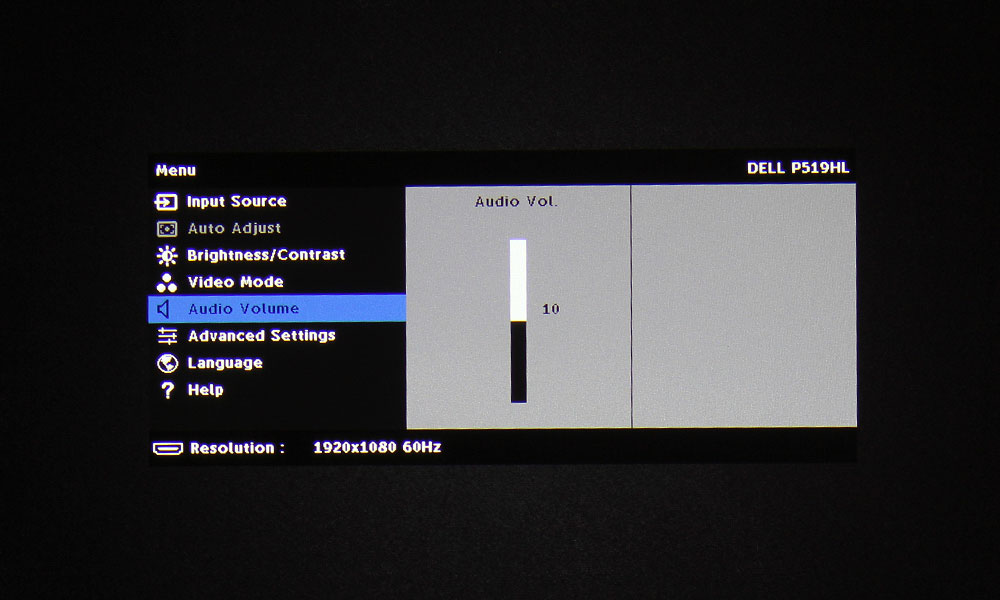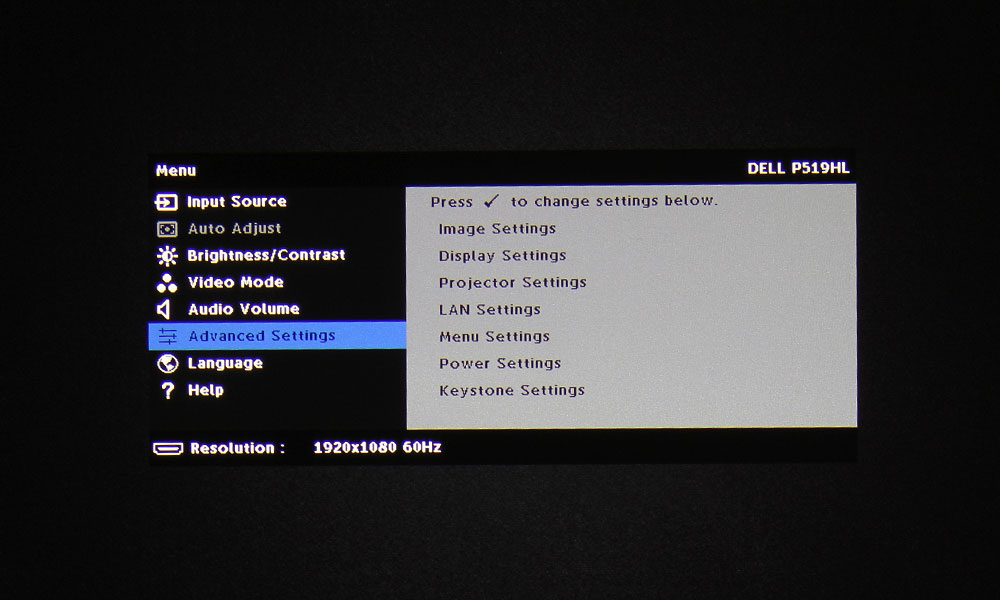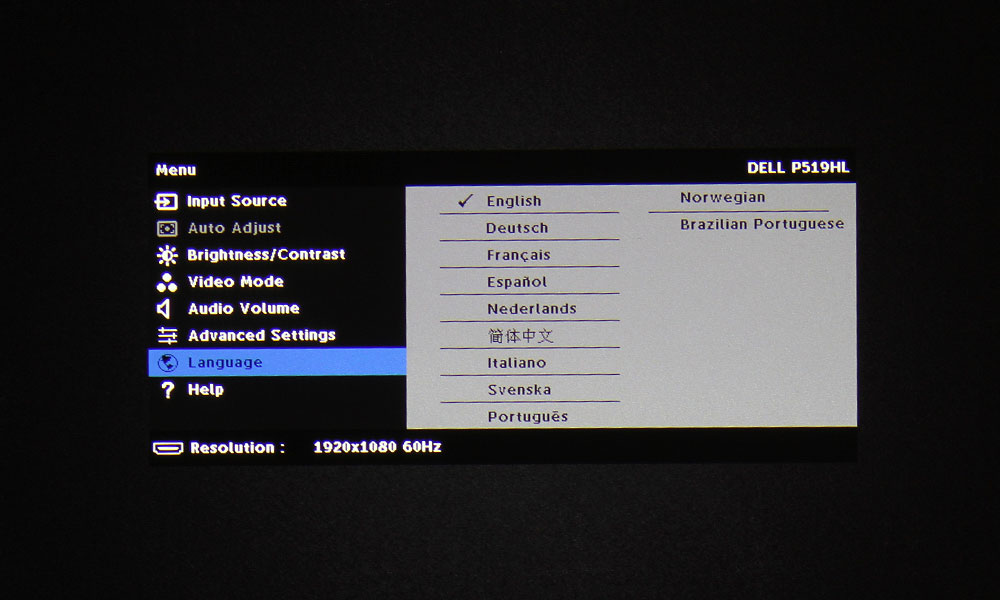The P519HL’s remote control is small and lightweight. I usually don’t like remotes that are this simple, but in the case of this Dell, I thought the simplicity worked. It fit comfortably into my hand and had all the buttons I needed for my review. As always, I will talk about the remote control in terms of sections, starting at the top, and going left to right.
The top section consists of five buttons. The first of which is Source Search, located at the top left, and opens up the Source Menu. You can navigate that menu using the arrow buttons. Opposite the Source Search button is the Power button. The row below has buttons for Video Mode (color modes), Menu, and Esc.
No buttons to quickly select inputs, which I would’ve preferred to the Source Menu opening up. Not having these buttons adds an extra few steps to select the right one. This will hardly be bothersome to most, but for me – I’m quite used to the quick-select option, which is found on most other remote controls for business and education projectors.
The next section has the standard arrow keypad. That’s the classic up, down, left and right button configuration, surrounding an enter key. Unlike the control panel, the buttons do not serve a dual purpose – so if you need that Keystone Correction, better set it up using the control panel or the menu system.
There are two final rows underneath the navigation buttons. The first row consists of three buttons, all for controlling volume: Mute, Volume Down, and Volume Up. Below the Mute button, we have the Blank button, which brings up a blank screen (as the name would suggest), and a Freeze button, which freezes the image.