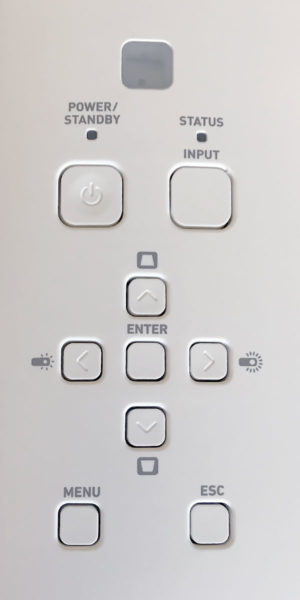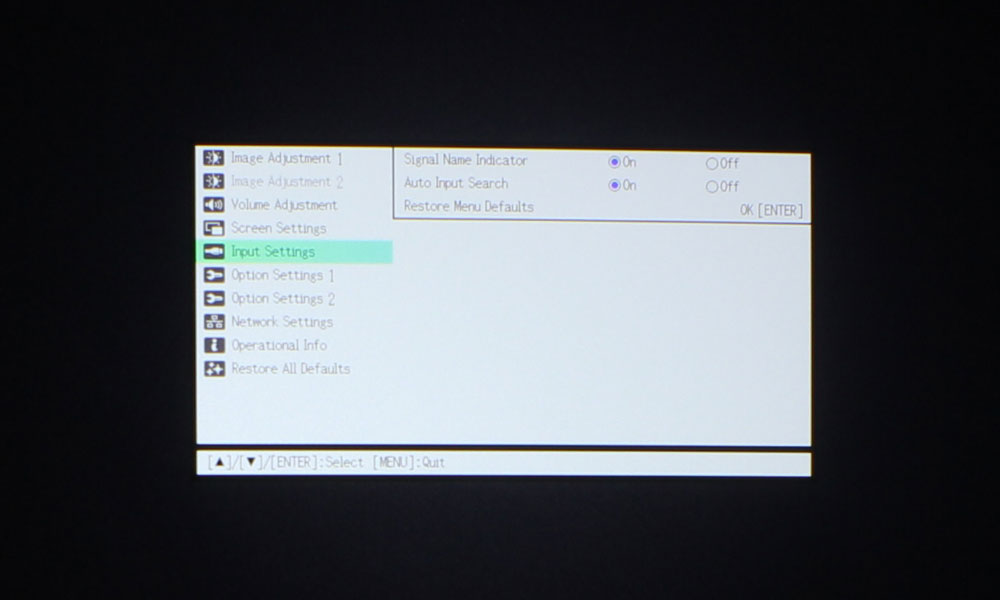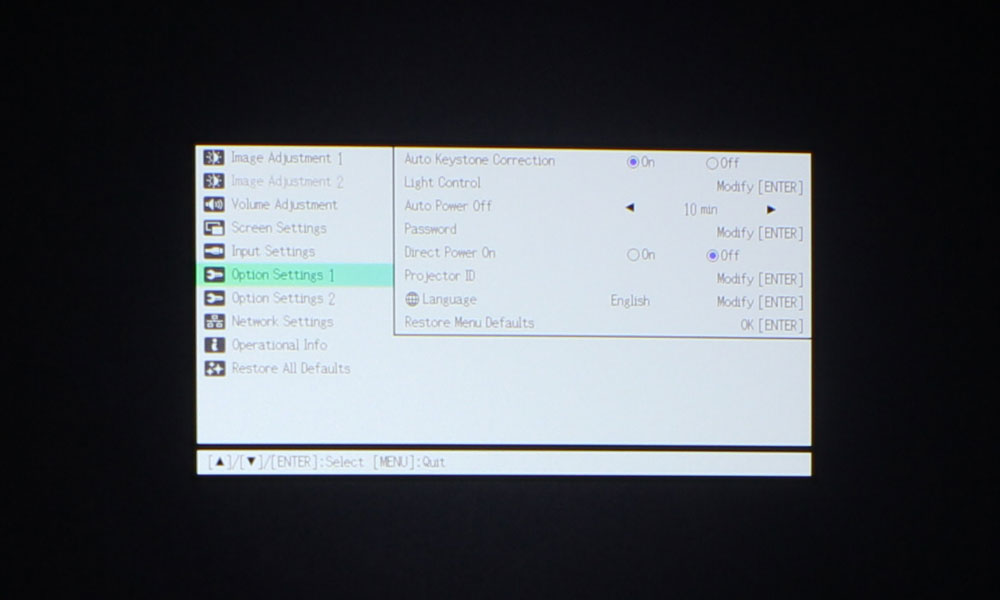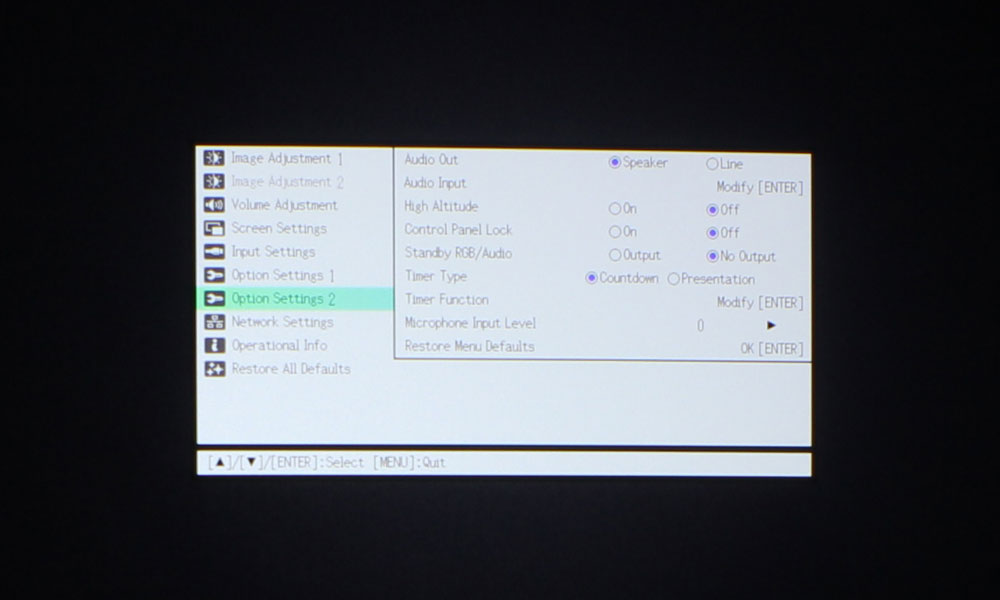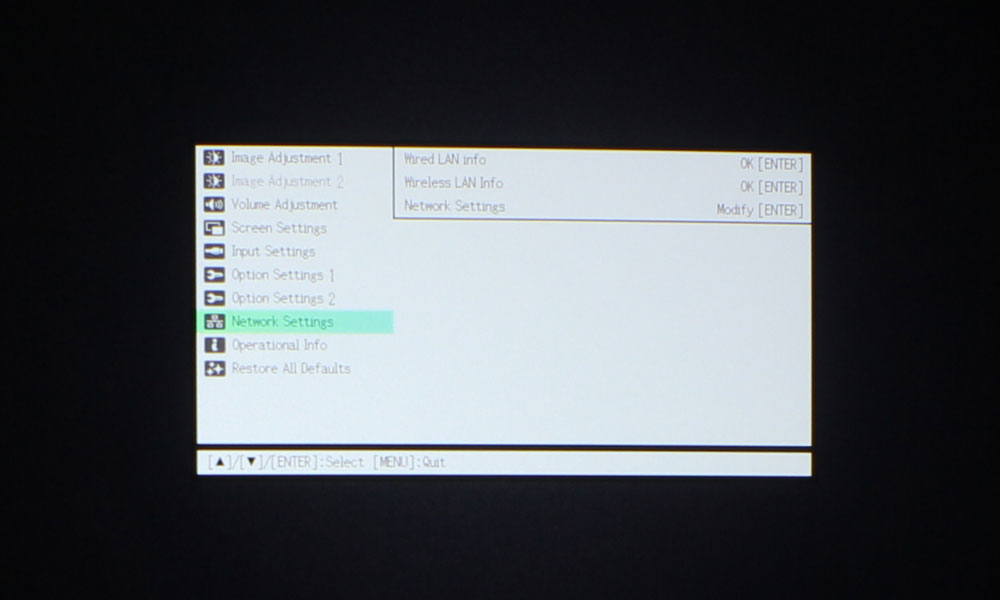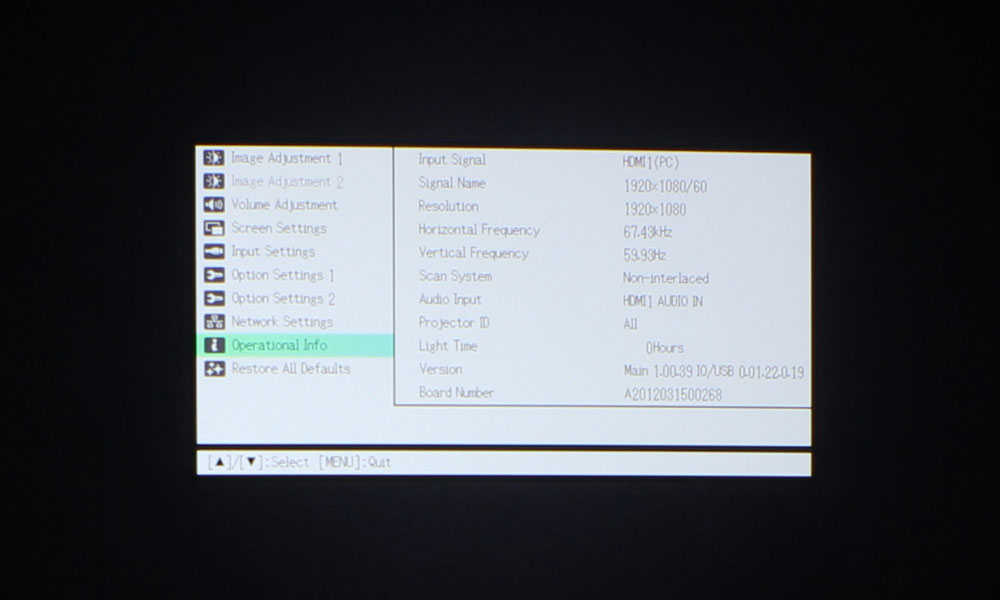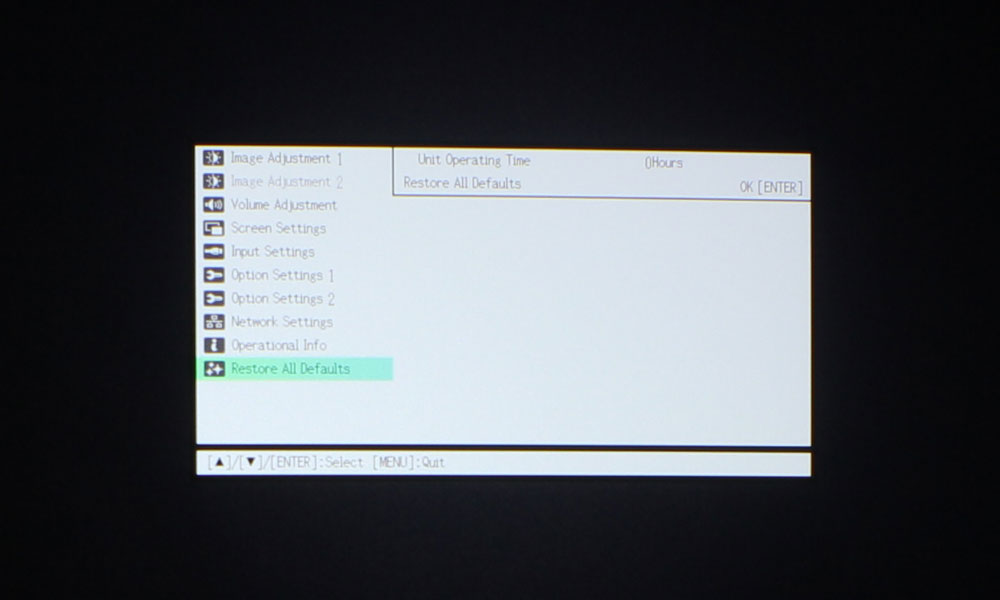The remote control for the Casio XJ-S400UN is small, and fits inside the palm of my hand (which is saying something, because I have dainty hands). It’s a short and stout remote, with a very basic setup – just 26 buttons altogether.
The top section of the remote consists of two buttons: Input on the left, and Power on the right. The section below has the Menu and Esc buttons, as well as four buttons that are used to configure the remote ID setting, as well as for performing countdown timer operations.
The section below that has the traditional navigational keys for Up, Down, Left, and Right, surrounding an Enter button. The Left and Right arrow keys also adjust the light engine output, in addition to changing values within the Menu system.
The bottom portion of the remote control has two sections, one on the left consisting of nine buttons, and one on the right with four buttons. The left configuration has three pairs of stacked two-by-two buttons: +/- Keystone, +/-D-Zoom, and +/- Volume. Under that are three buttons for Blank, Freeze, and ECO.
The configuration on the right, consists of four buttons. Those are Timer, Auto, Aspect, and Function. Overall, I found the remote control to be easy to use, light-weight, and useful. It is not backlit, but I didn’t expect it to be. It’s white in color, which helps in a darkened room.