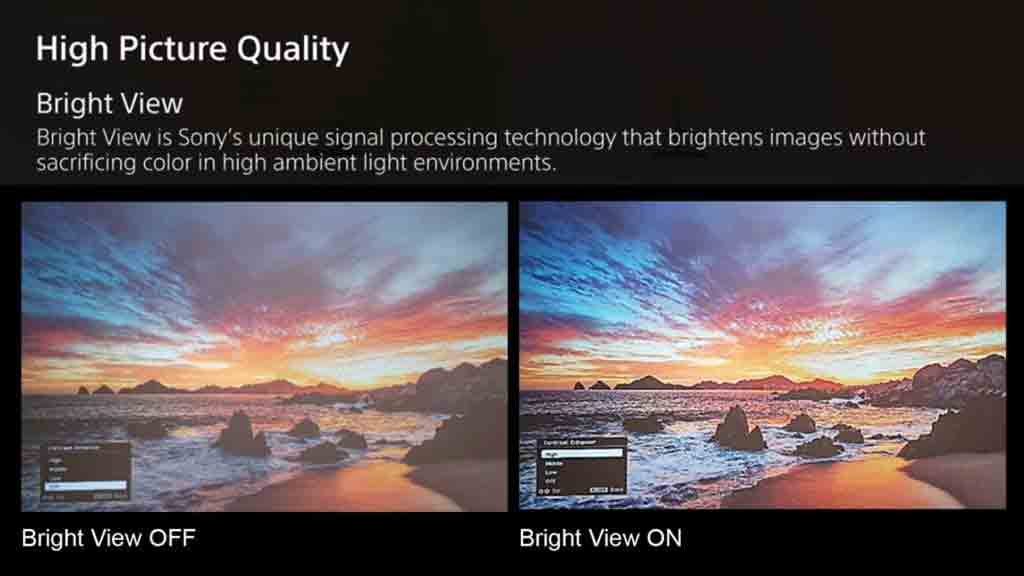Eco Mode Menu
Other menus allow you to select the automatic features, set up network presentations and the other usual presentation adjustments. There is also an Eco power setting that allows for manual selection of 5 different levels of brightness. When this setting is on Auto, a brightness sensor on the top of the projector automatically detects the ambient light level in the room and adjusts brightness accordingly. More about that feature in the Performance section of this review.