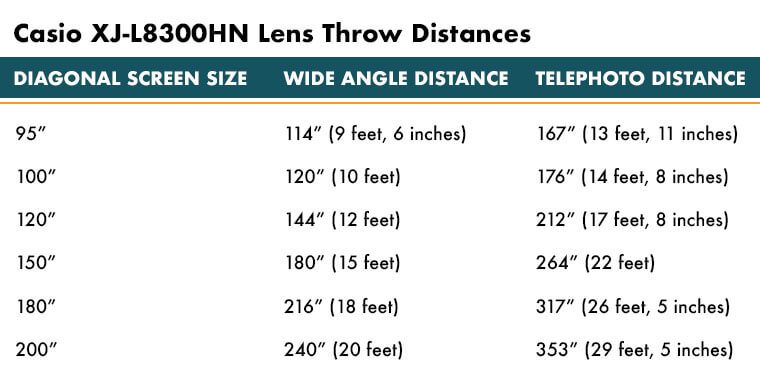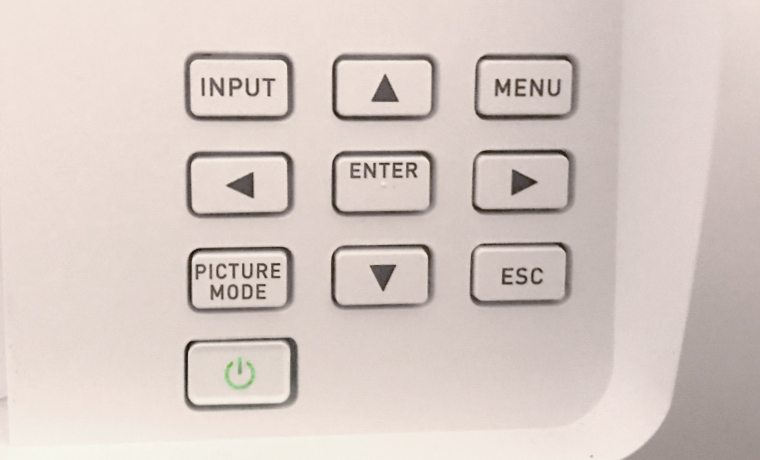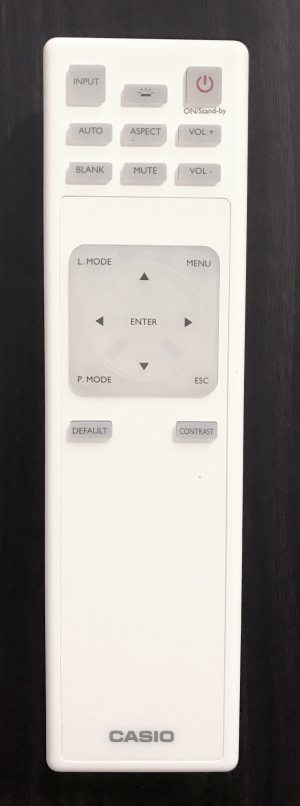Casio could have done with a smaller remote, for all the buttons on it. It only has 20 buttons, including the traditional navigational arrows. I’ll start with the top section if the remote and move down.
The top section of the remote control consists of nine buttons. Starting at the top left, there are the Input, Backlight, and Power buttons. Input, of course, brings up the Inputs Menu. The Backlight button is something I appreciate – the backlighting is a bright blue that one may not wish to have on all the time. It really is quite bright. Next to that is the Power button. Hit once for on, twice for off, as is standard.
Below the Power button are the two Volume buttons, stacked vertically. The two buttons next to the Volume + button are Aspect and Auto, going from right to left. Under those are Blank and Mute.
In the next section, there is a rubber square with the standard directional arrow keys surrounding an Enter button. At each corner lives a button. The top left button is L-Mode, which brings up the Lamp Mode Menu, allowing quick switching from Full Power to Eco Modes. The bottom left button is P-Mode, which allows you to cycle through the different Color Modes without opening the menus.
Speaking of menus, the button for that is in the top right hand corner. The Escape button is the final one, located in the bottom right corner of the square. The final two buttons are Default and Contrast – buttons you may need once in a blue moon. At the very bottom of the remote is a port for a remote trigger for wired control of the projector.