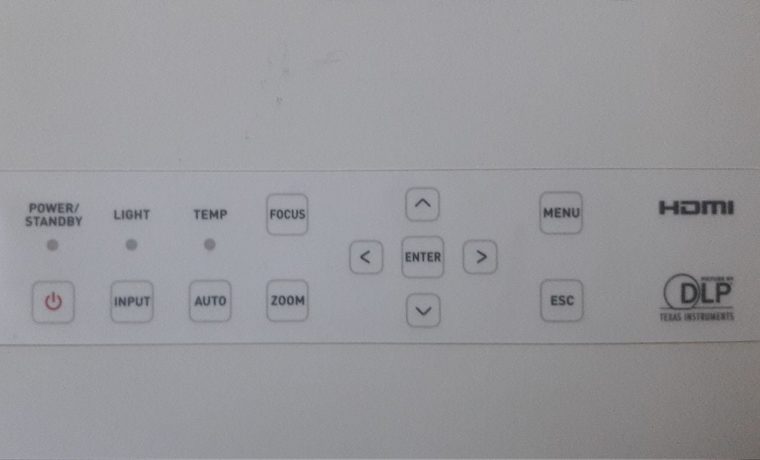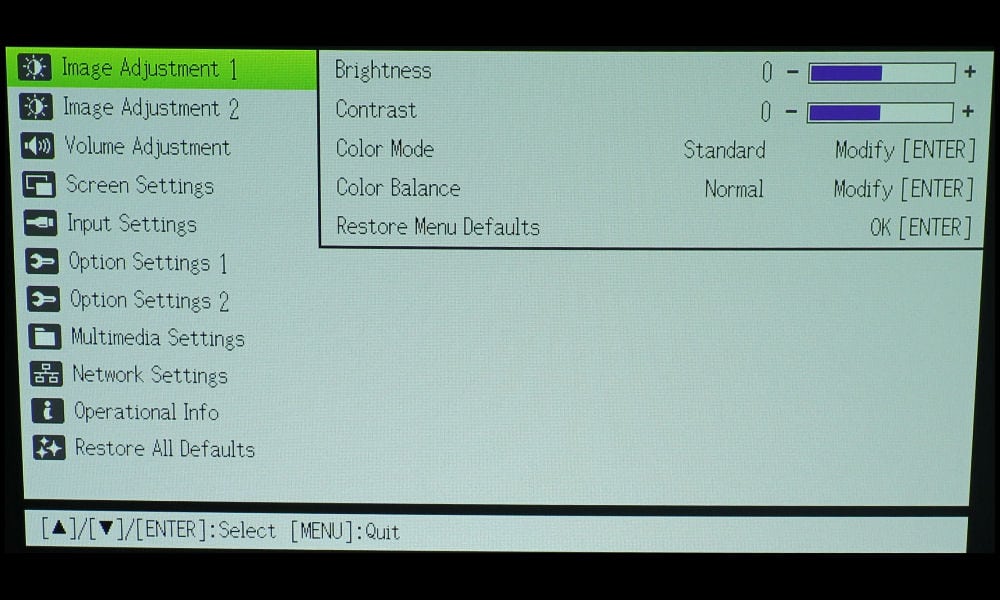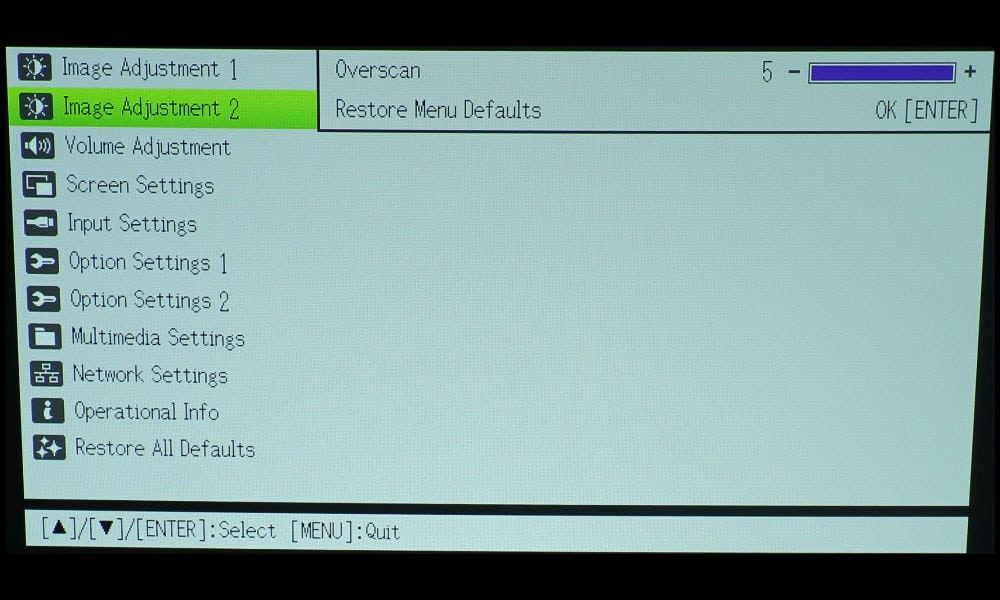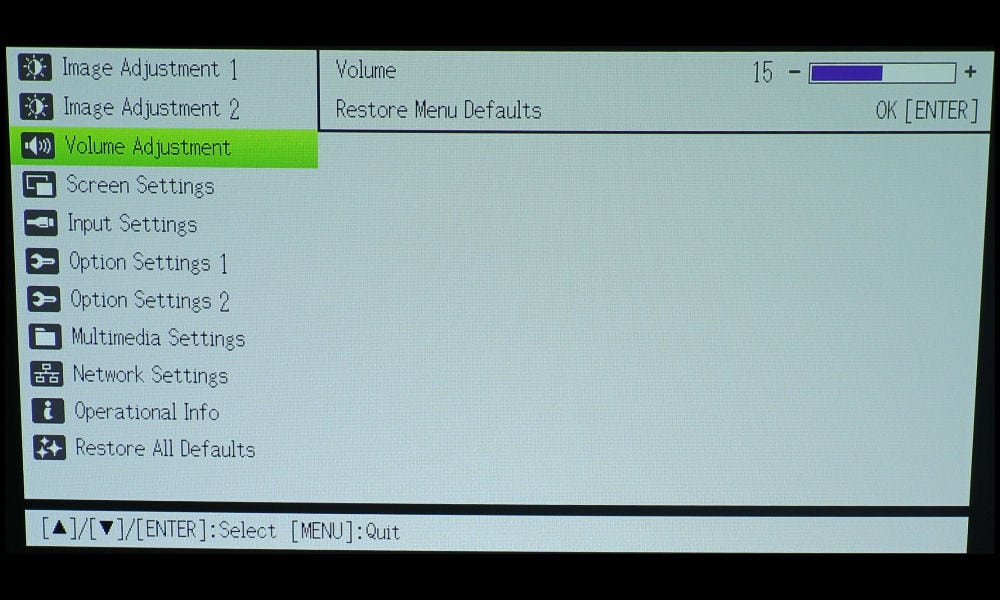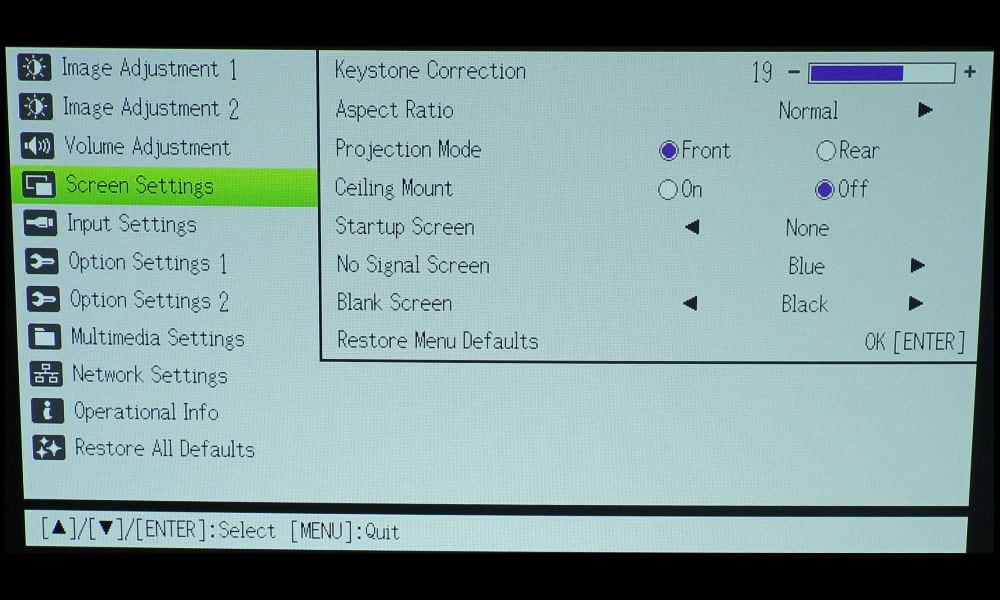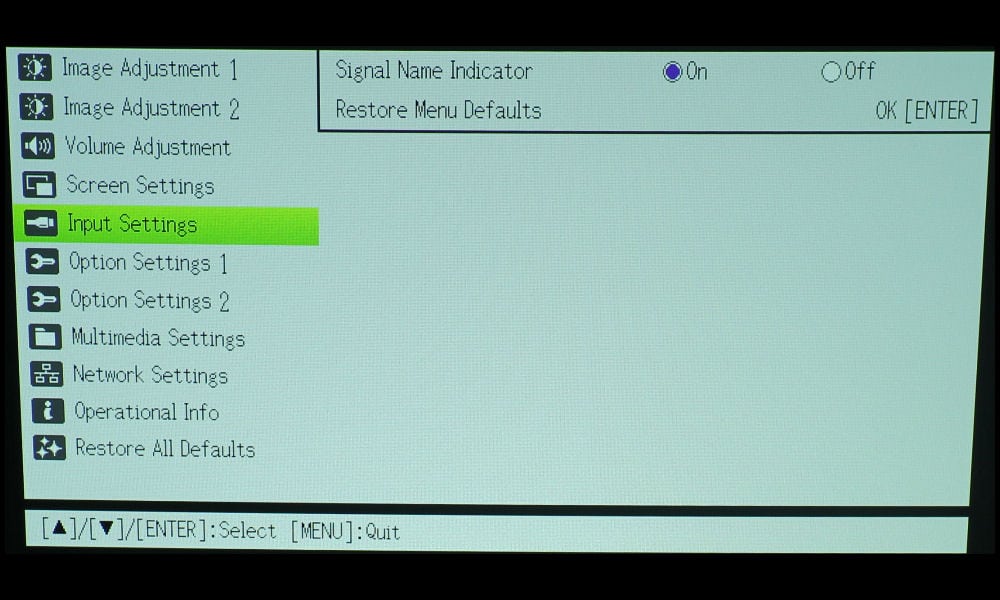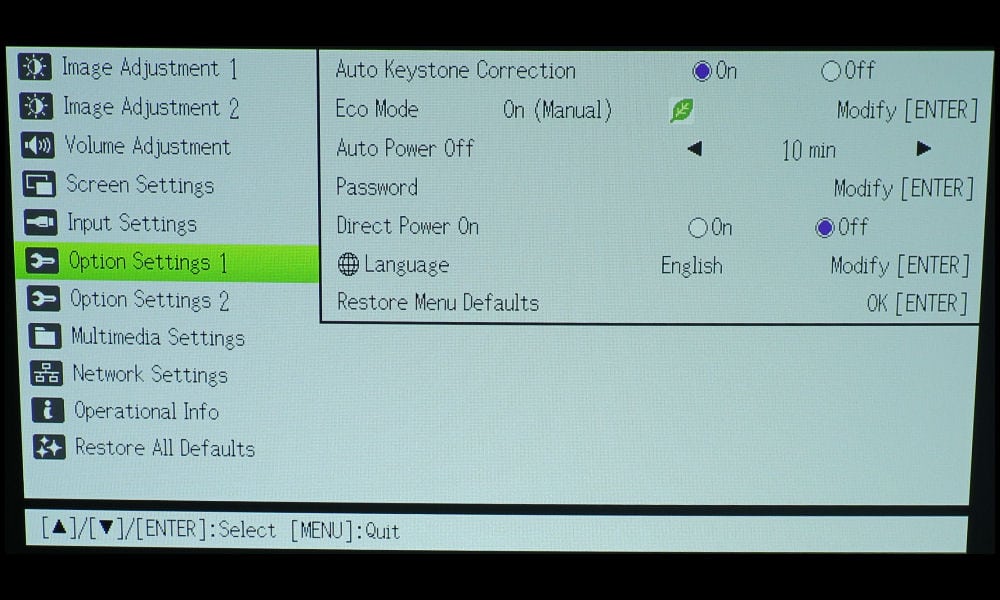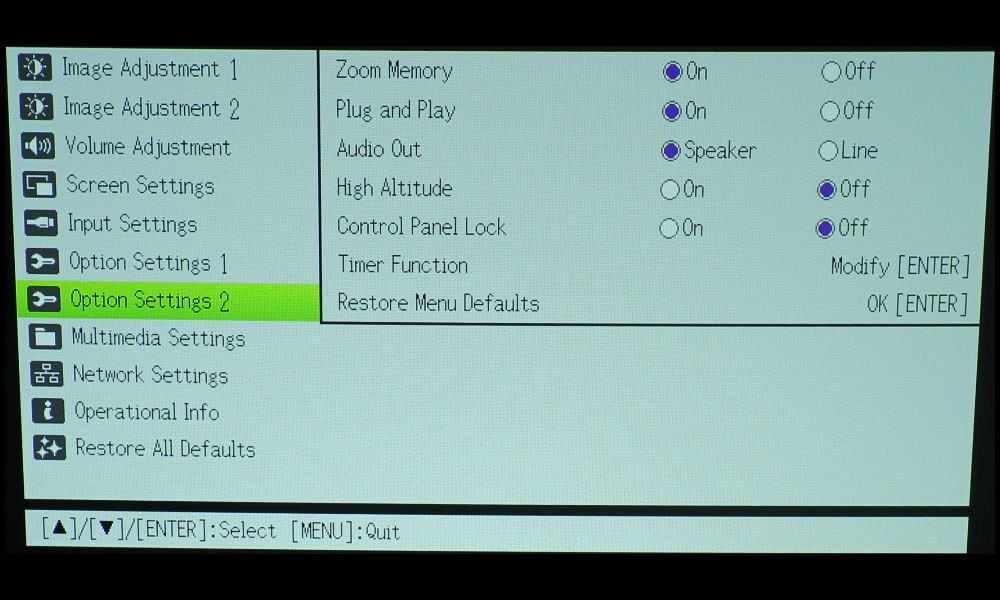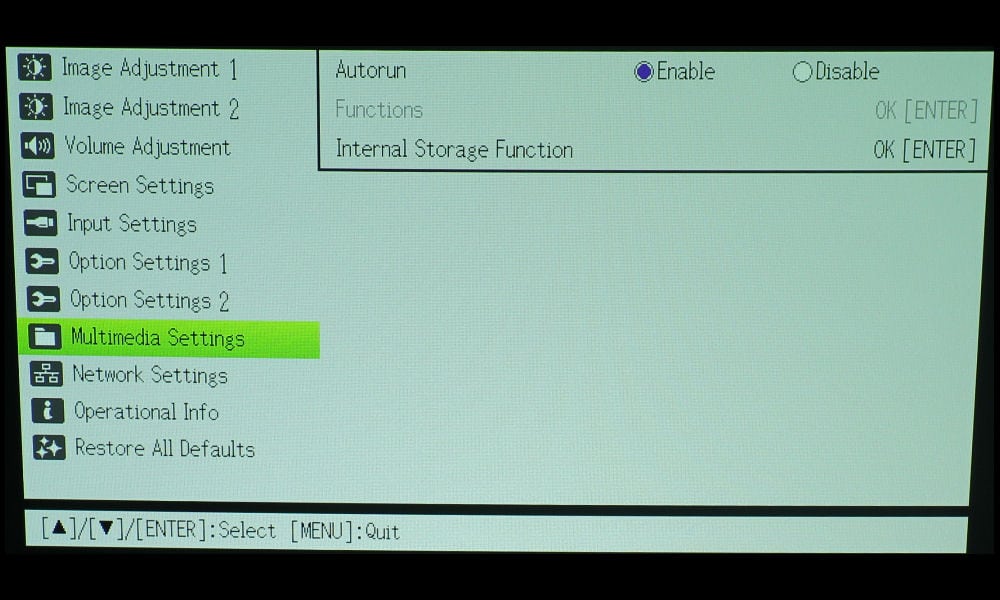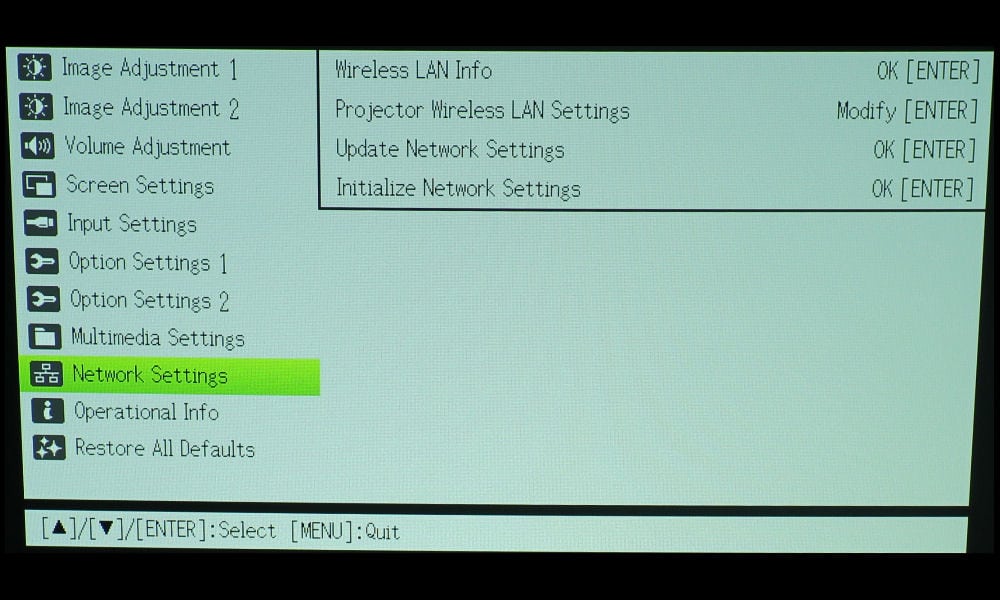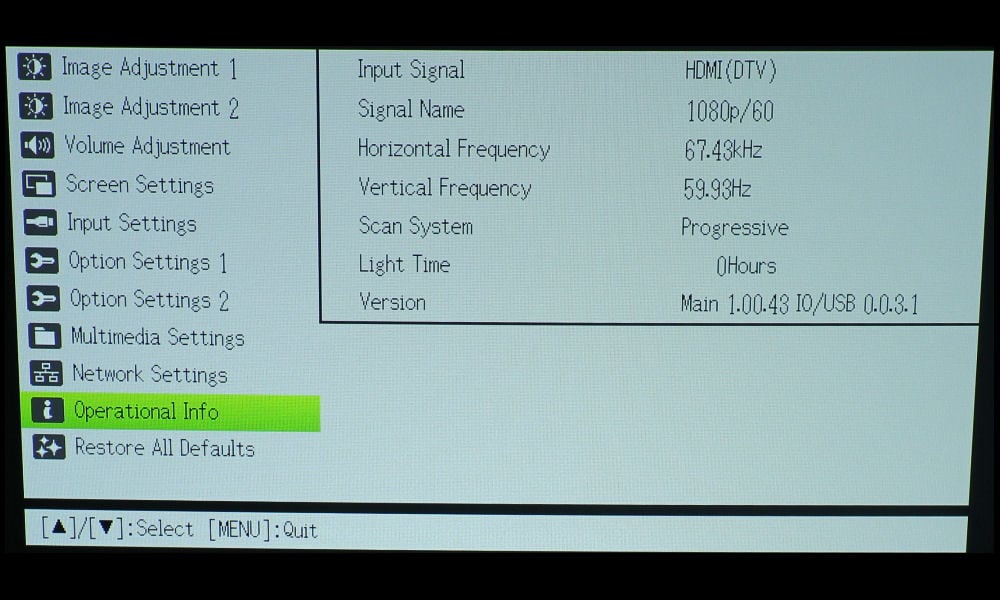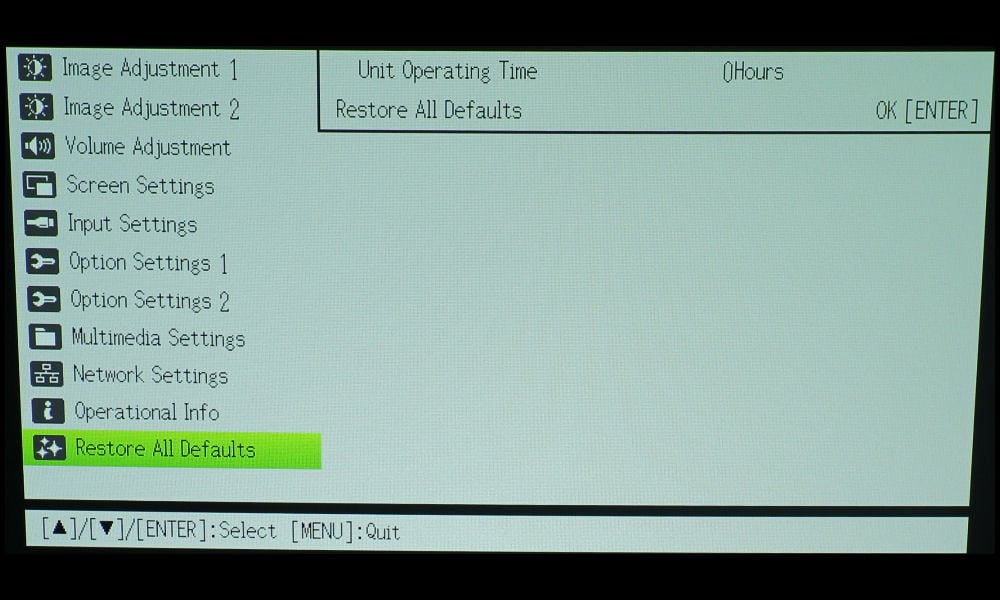The control panel is found on the top of the projector. It’s a narrow strip that extends approximately three quarters across the top of the unit, displaying three indicator lights and simple array of buttons. The indicator lights are for Power/Standby, Light, and Temperature, and illuminate in a variety of different patterns to communicate different conditions.
Starting on the bottom row, left side and directly beneath the Power/Standby indicator is the power button. One push of the power button powers up the unit, and two pushes of the power button powers down the unit. To the immediate right of the power button is the Input button, which allows selection of video/audio signal from a different source.
Next is the Auto button, which causes the projector to automatically adjusts the frequency and phase of the image in accordance with the input signal to reduce flickering and other image problems. To next is the Zoom button, which opens a menu used to adjust the projected image size. Above the Zoom button, is the Focus button, which opens a menu used to adjust the project image sharpness and clarity.
To the right of the Zoom and Focus buttons, there is a basic Up/Down/Left/Right keypad with an Enter button in the center, which is useful in navigating the menus and adjusting settings. In the upper right corner of the control panel is found the Menu button, which access the extensive main menu, and below that is the Escape button, which is used to close each menu; menus do not time-out on their own.
There is no LAN connection due to the fact that wireless LAN is already built in, and the projector is already configured as a wireless access point.