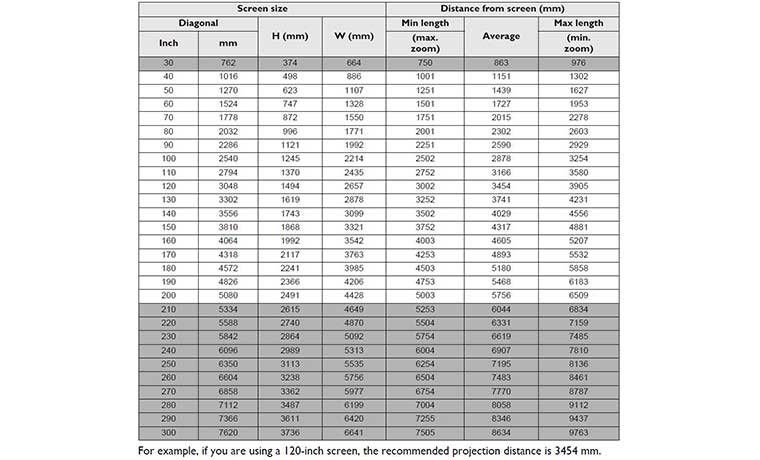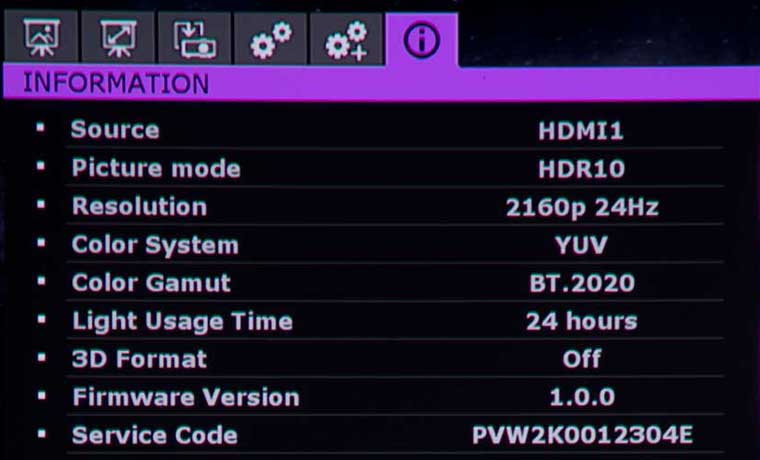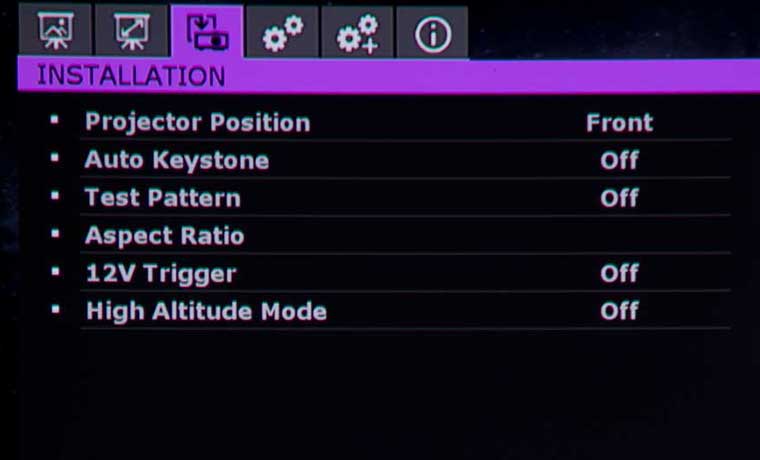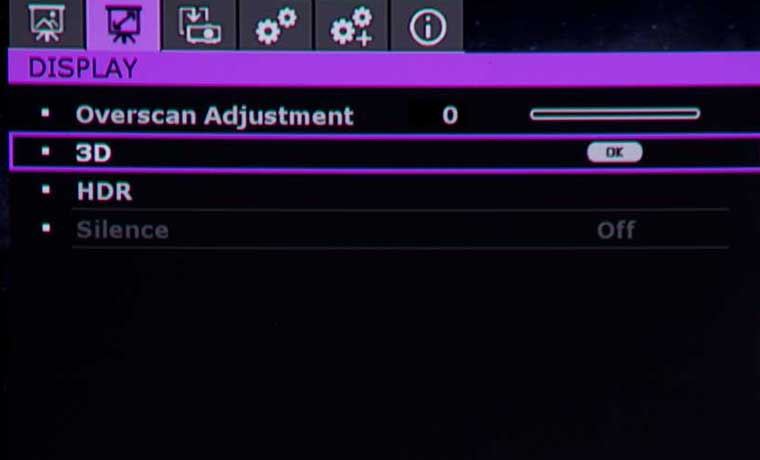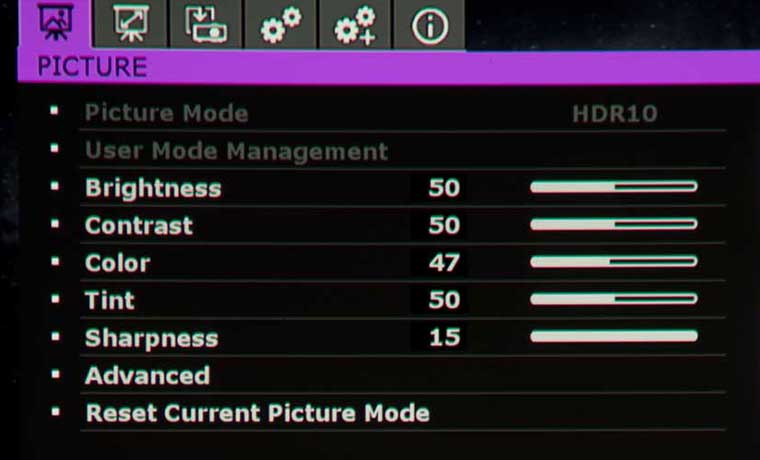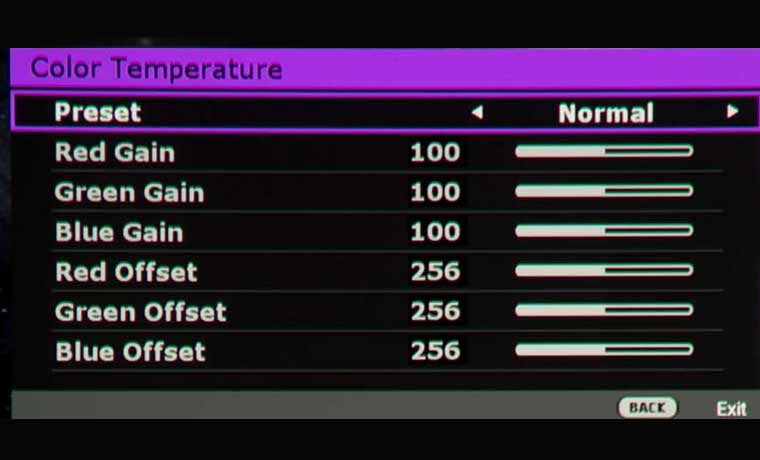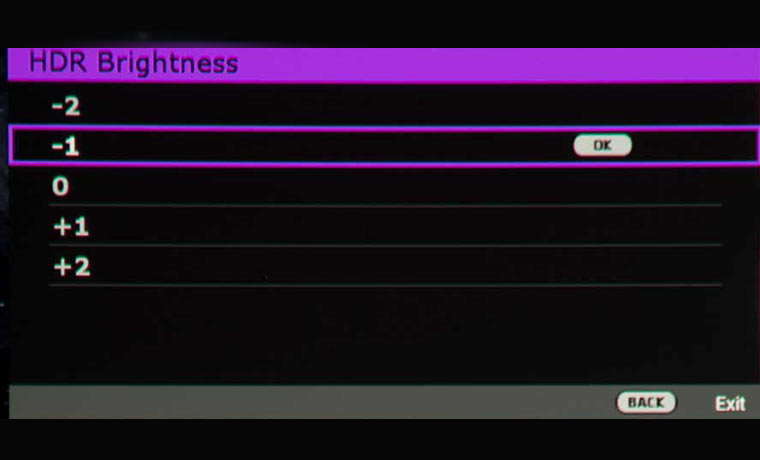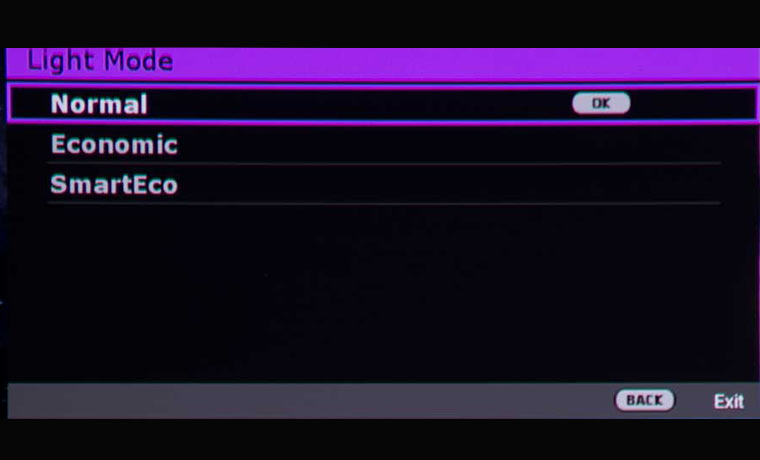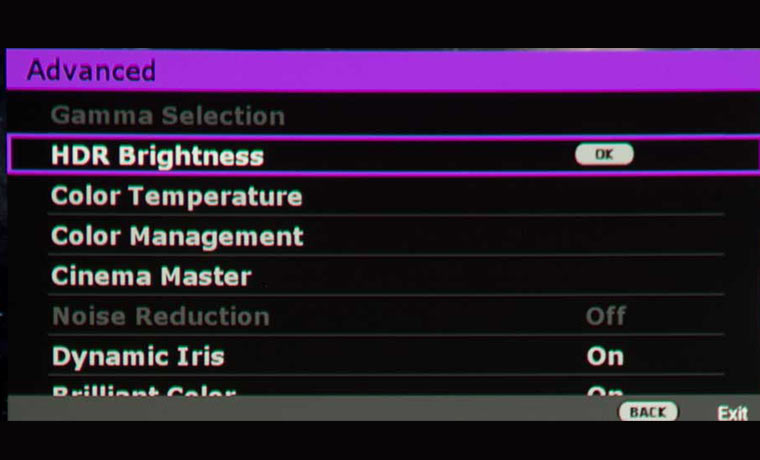The TK850i uses what BenQ calls a 4K optical system. This system is made for 4K and uses the highest quality glass for superior realism according to BenQ. In addition, the TK850i optical system uses a proprietary low-dispersion lens coating to minimize chromatic aberration. I have to say, whatever is in the BenQ lens secret sauce works pretty good, showing no visible artifacts and none of the typical chromatic aberration that is normally associated with a projector’s optics in this price range. BenQ uses a 10-element, 8-group lens array which, according to BenQ, allows greater light penetration for long-lasting 4K intensity.
The zoom range of the TK850i is 1.3:1, pretty typical for most smaller DLP projectors for home (some have less, a few offer more). Many other projectors at this price point have 2:1 zoom lenses, but in a significantly larger chassis. For the more compact size of the TK850i, I’ll take the hit in the zoom range, even though I would like more.
The TK850i can be mounted or placed on a table. As in previous models, like the HT3550 and others, the projector can sit two-to-three feet closer to a 100” screen than most projectors.Officially, it can be as close as 8.2” from the screen.
Lens controls sit just above the lens. A sliding door hides lens zoom, focus and shift controls.
Although the vertical lens shift is a modest +10% vertical. Lens shift allows you to easily keep the image properly rectangular. Keystone correction also does that, but as we recommend in almost all our reviews, you should endeavor to avoid using keystone correction unless it is absolutely necessary as it affects image quality by reducing sharpness. As with previous models, the focus holds when zooming in and out.
If placed on a table top, the projector, as measured from the middle of the lens, when using a 100” diagonal 16:9 screen, can be placed anywhere from 5 inches below the bottom of the screen surface to flush with the bottom of that same screen. If a screen is 20% larger, for example 120” diagonal, then the shift range logically also increases by 20%, so 6 inches instead of 5.
If ceiling mounted, the numbers are similar meaning the center of the lens can be up to 5 inches above the screen surface top, or down as far as even with the screen surface top. While not a lot of shift, it’s better than no vertical lens shift. So, again, I’ll take it, but I’m left wanting more.