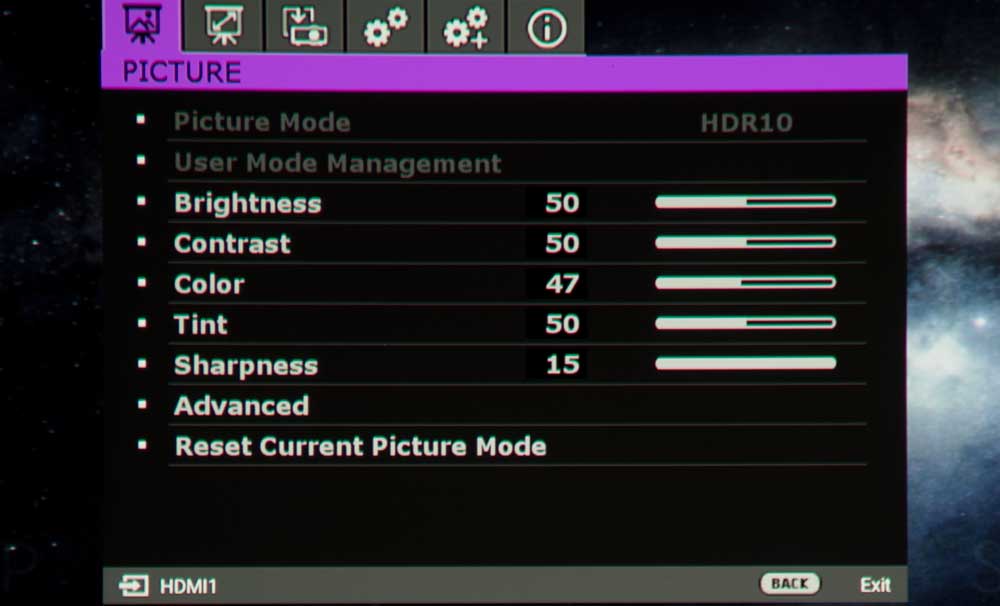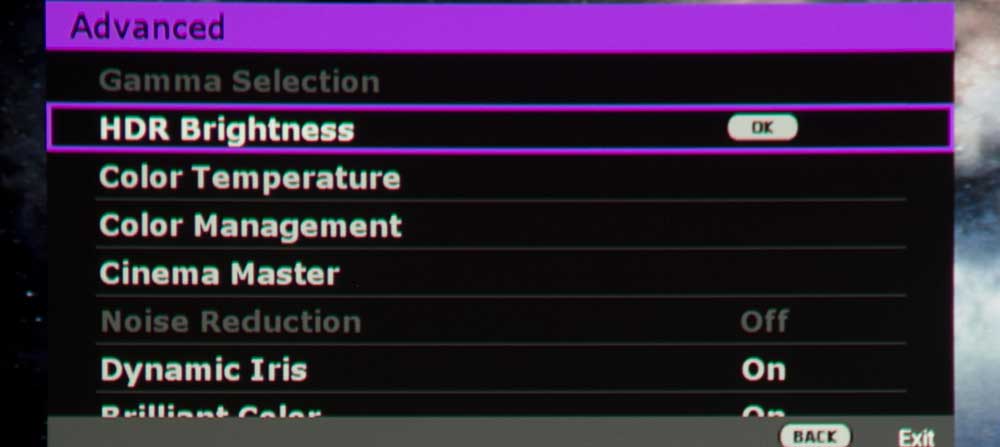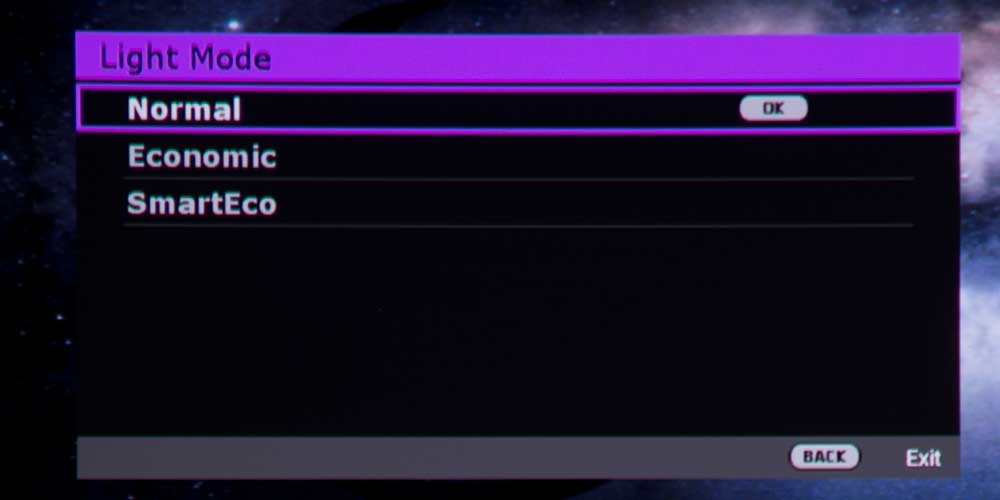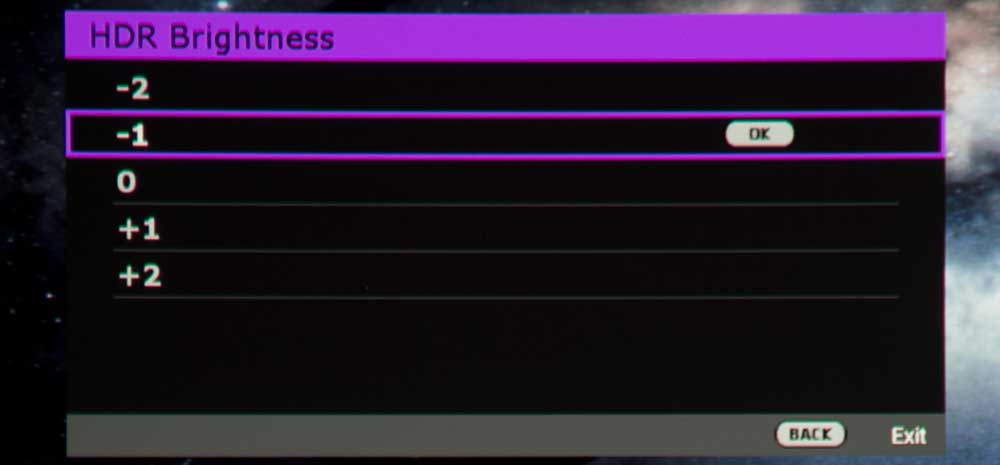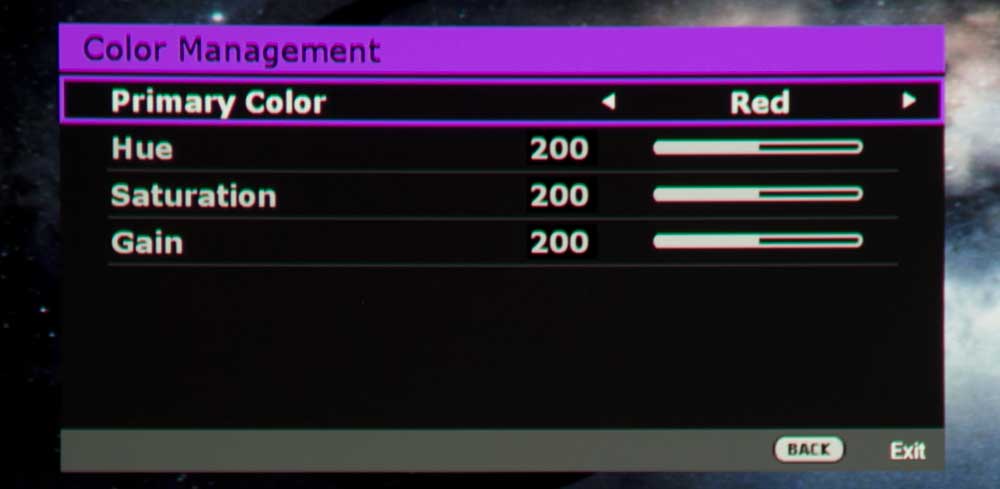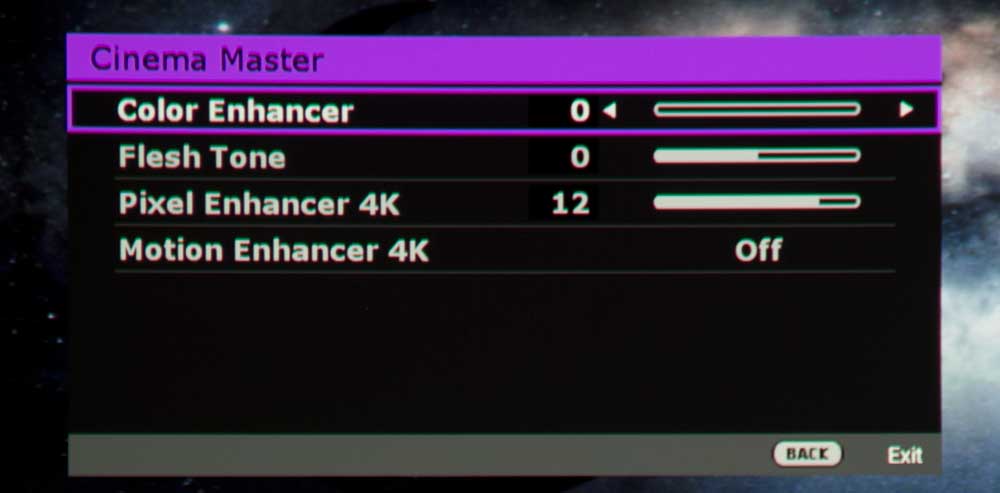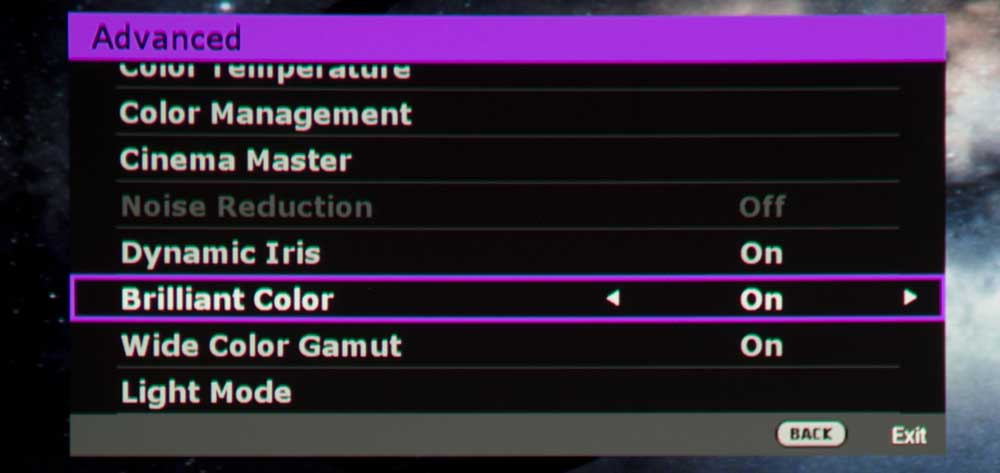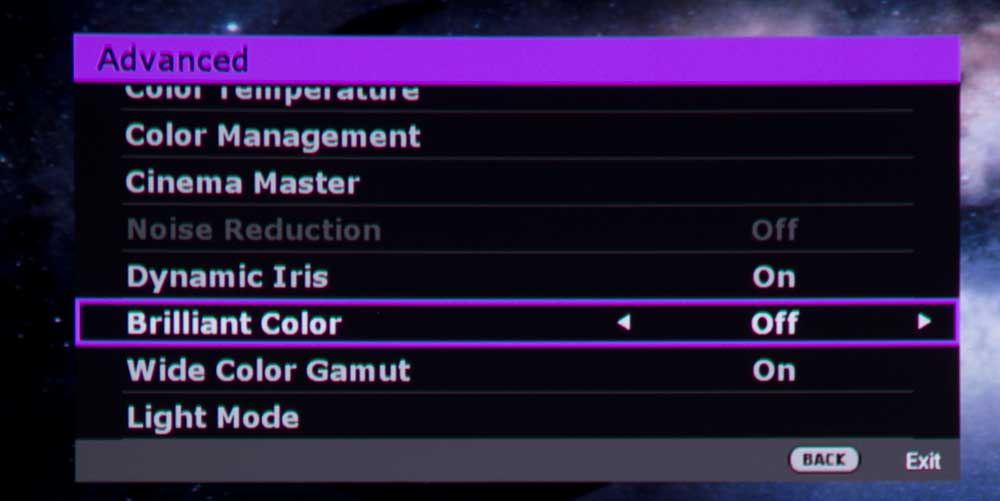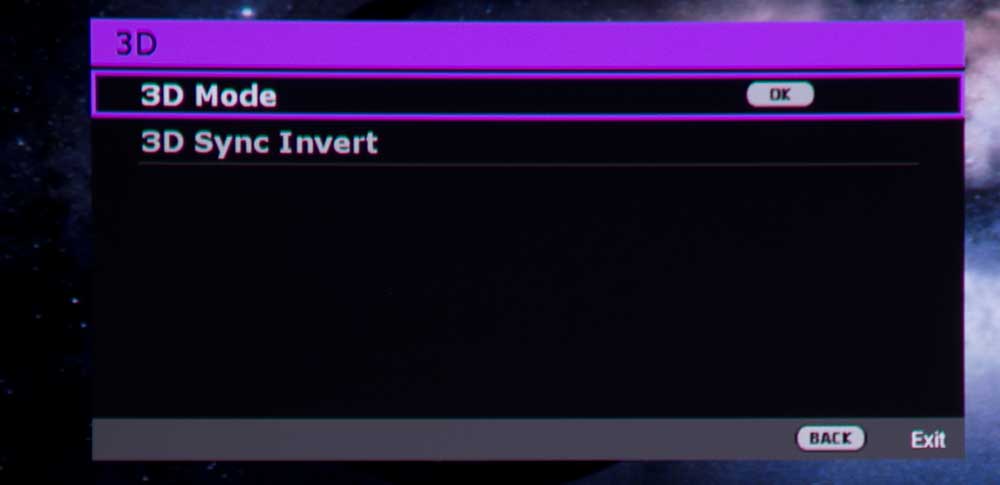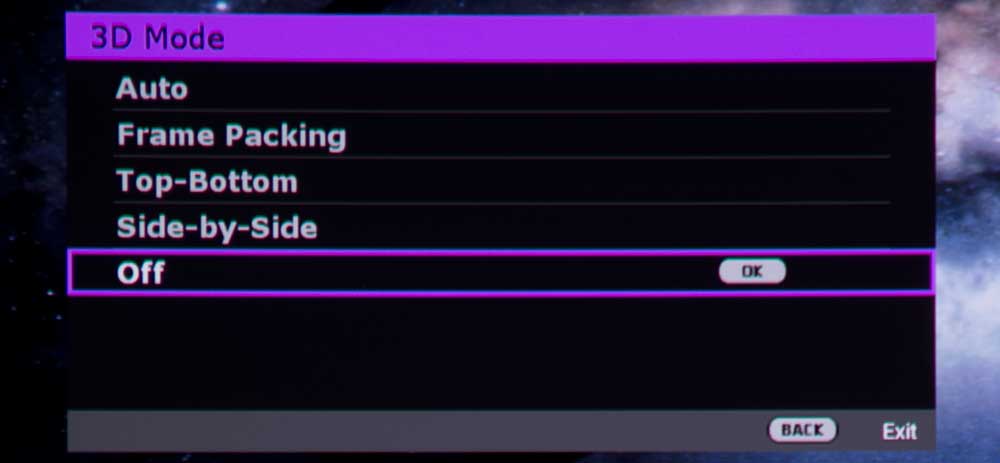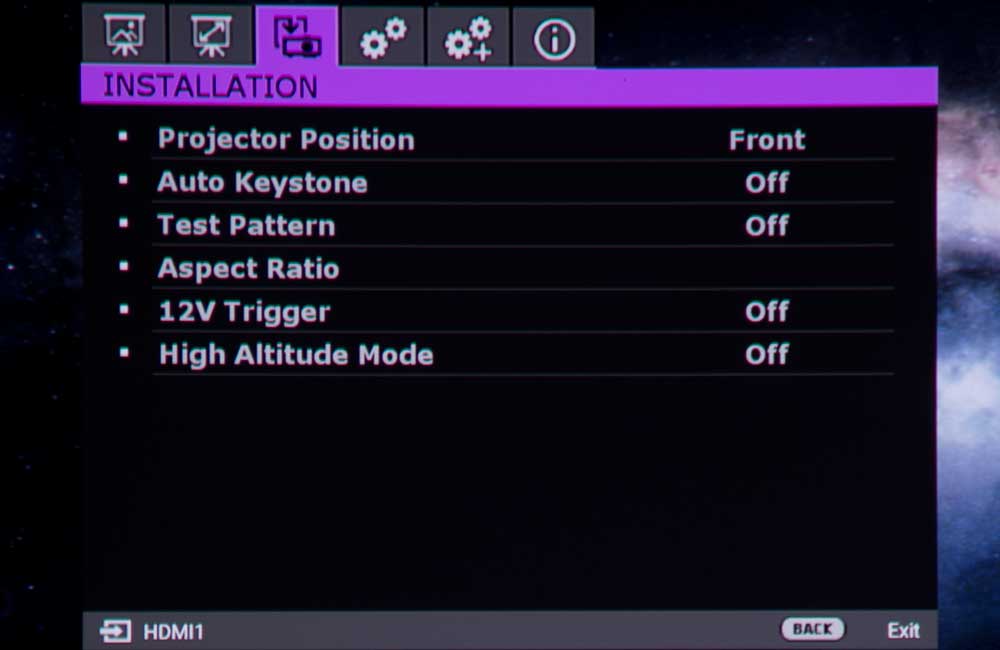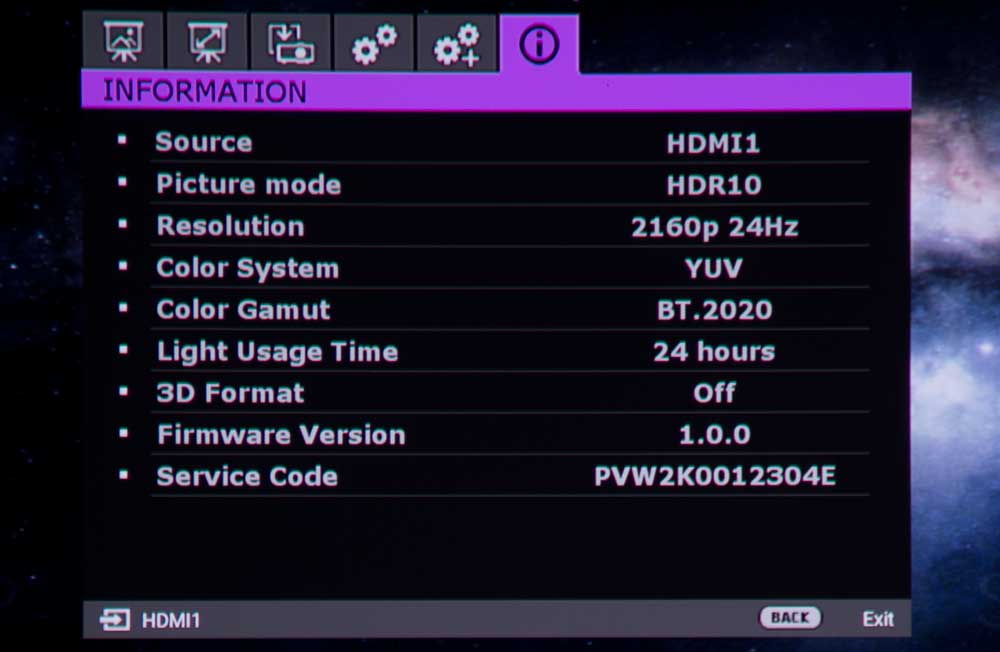BenQ’s remote control is a good one. The first thing I like is that it is white. Nothing more annoying than trying to look for a black remote control in a fully darkened room.
The remote is nicely laid out, and of good size, but not as large as some. and it has a backlight that can be turned on from the Light button, or, for that matter, by pressing any key. The light will turn off in about 10 seconds.

BenQ's remote is nicely backlit, not blinding, nor dim. Good size, easy to find in the dark.
Let’s start from the top, as usual. Top left – a green button – press once to power on. Next to it, in the middle is the Light (backlight) button. To the right, is the Off button – press twice, to power down. The BenQ runs for a minute or so cooling down I should note. I only mention because today a number of projectors can be unplugged as soon as you turn them off. The BenQ should remain plugged in until the projector stops running.
The next row brings up keystone correction (right button) which is best to avoid, using lens shift instead for the highest quality picture, You use them when you need to adjust to keep the image rectangular.
Default is next. It resets the feature you are adjusting to its original default setting.
On the right side of that second row, is the test pattern button. It brings up a black and white grid. (As long as they are doing test patterns, they should have provided a color pattern, and one suitable for quick brightness and contrast adjustments. This grid is good for doing the keystone/lens shift.
Next is the navigation section, with the four arrow keys in a round formation, and with an enter button (labeled “OK”) in the center. Note, that when NOT in the menu system, that the left and right arrows control volume (up and down respectively). BenQ did not put any markings on the remote control to indicate that, but now you know!
Right below the large navigation buttons, are Back, Menu, and Source. The Back button takes you back upward one level in the menus (or closes them if you are already on the top menu.
All the buttons on the remote are white buttons but for the power buttons at the top, and the next three which are black. The first is labeled Lumi Expert, but that is not a feature on this projector – so the button does not do anything. Next is the HDR button which brings up a sub-menu that allows HDR to be turned off. The choices are Auto or Off. Cinema Master is the right side button and that takes us to the menu that controls Color Enhancement, Fleshtone adjustments, 4K Pixel Enhancer, and 4K Motion Enhancer controls. (The manual provides some additional info on those.)
The next row controls audio, with a Mute button on the left, volume down in the center, volume up on the right. In other words, you can control volume from these buttons or the navigation area.
The remaining 15 buttons consist of 4 rows of three, then space, and the last row of three.
All of these buttons are shortcuts to their respective menus:
Sound Mode: There are six such as Standard, Cinema, Music. Sports… and a User area. In the user area you can engage an equalizer. I found the user area, though, to start out with very low volume compared to say, the Standard mode. I did not play with this extensively. My recommendation is always – have a great separate sound system, (unless you move the projector around a lot). Also on that row:
Picture modes: Pressing buttons repeatedly, such as the Picture Mode toggles through the options. That works rather nicely, and beats having to scroll down, and select.
Then:
3D, Brightness, Contrast and Color Temp
Color Management, Gamma, Sharpness
Dynamic Iris, Light mode (Normal, Economic, Smart Eco), and Eco Blank. Eco blank blanks the screen, but leaves the lamp on, in a saving mode that reduces power by 70%.
What else would I have liked to see? I like having HDMI link on my projectors (and therefore on the remote). HDMI link, for example, allows me to control my Sony 4K UHD player from the projector’s remote if the projector/remote supports HDMI.
Other than that, the buttons feel good, and the spacing is good, and easy to remember. It’s only that block of 12 buttons near the bottom where you’ll probably have to look to remember, say, where the Gamma button or the Picture mode is located.
The BenQ has two IR sensors for the remote. No issues at all with the remote to 30 feet or so (as far away as I can get in my theater area).